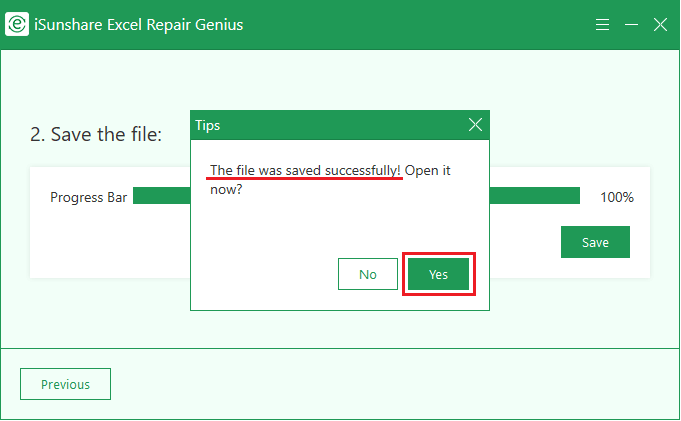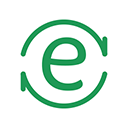
An effective app designed for repairing damaged/corrupted/broken Microsoft Excel files, saving and viewing restored Excel Documents.
Downloads: 1118
Is a practical app which can help you handle the problem like Excel workbooks/worksheets/spreadsheets cannot be read, formats are unrecognizable, etc. it can successfully fix common Excel file corruption errors easily, and then you can save the restored files anywhere you want.
Leare More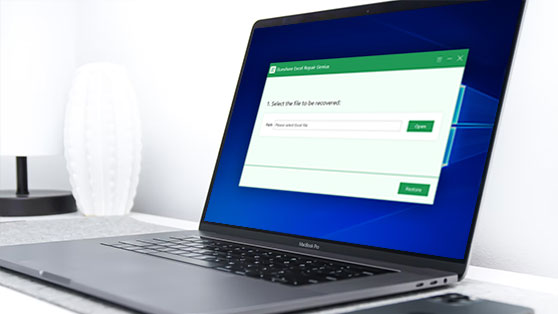
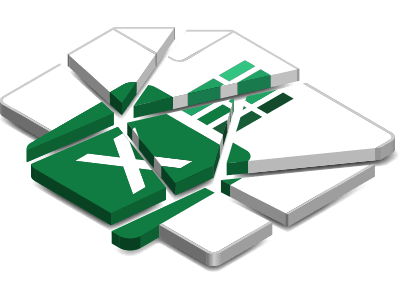
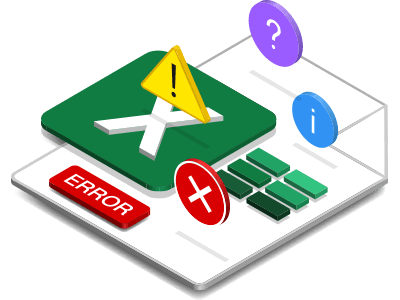

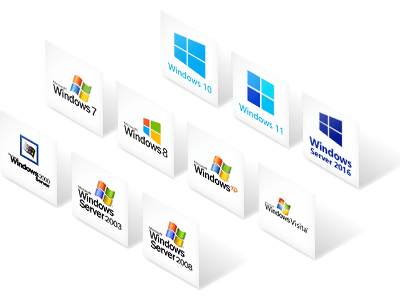
| Name | Version | Modified | Size |
|---|---|---|---|
| Excel Repair Genius | 3.0.2.2 | Sep, 03, 2020 | 1.44MB |
4.5
Excel Repair Genius, a useful app, is designed to recover damaged MS Excel workbooks/worksheets/spreadsheets, save and view restored Excel files. This guide is divided into 4 steps, mainly introducing the function of repairing corrupted Excel documents, saving, and seeing restored files.
Before recovering MS Excel documents, download and install Excel Repair Genius on your computer first.
Click on the Open button to choose a file to be recovered.
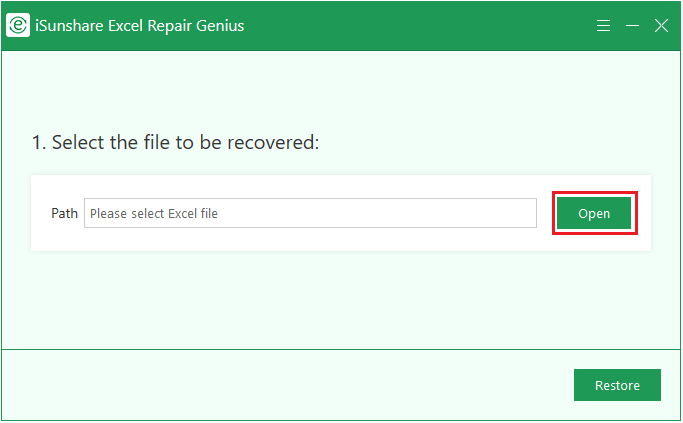
Find the file you want to repair and double-click it. Or you can choose it and then click Open.
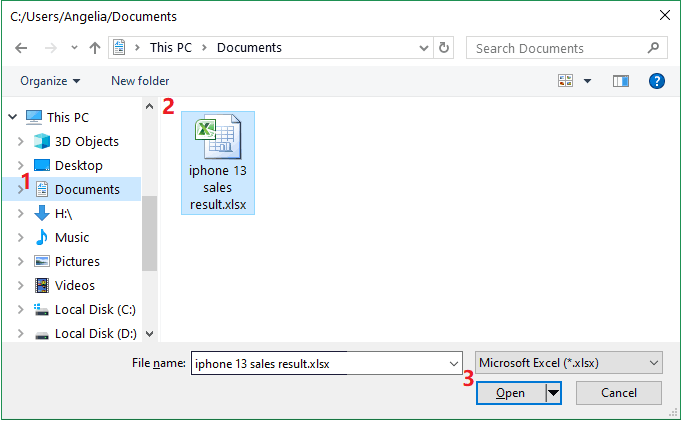
Click on the Restore button. The file will be fixed automatically without another operation.
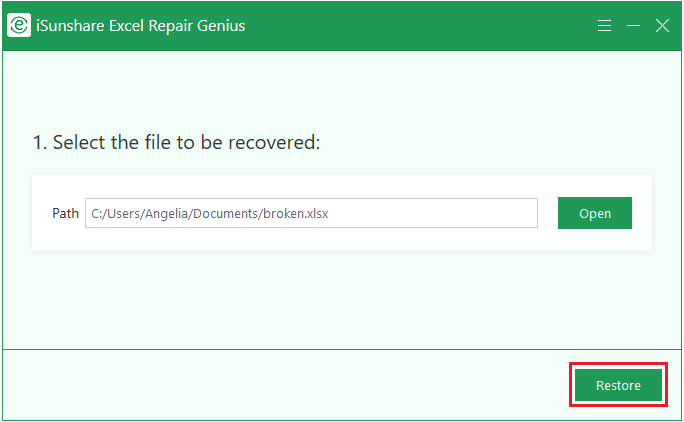
When the repair is complete,a pop-up window will appear to inform you that the file is restored. Then click the OK option to confirm.
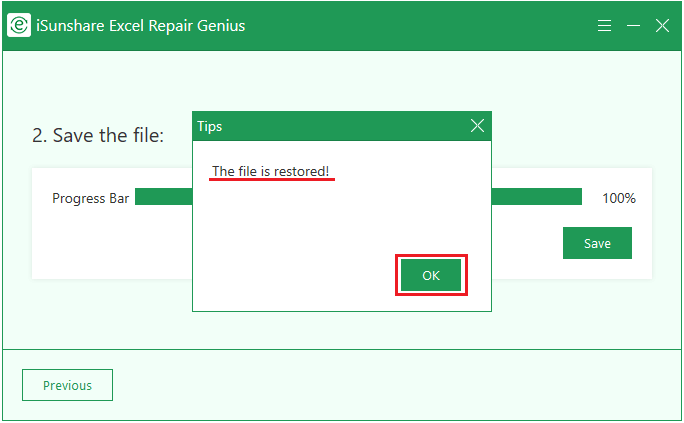
Tips: Please note that don't exit the app after repairing. Otherwise, you need to repair the file again to save and view it. Follow the instructions below to save, view and use your fixed file.
Click on the Save button to choose a location for your restored file.
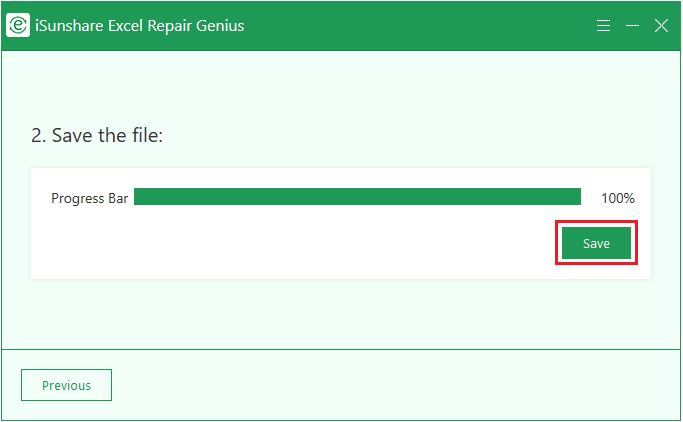
After confirming the save location of the file, hit the Save button.
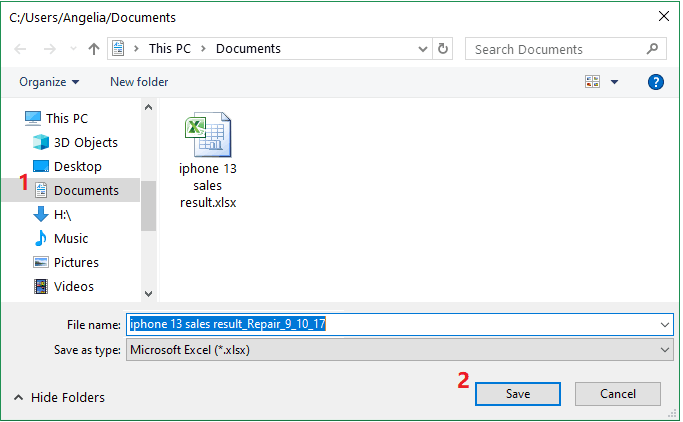
After a while, a window will pop up to inform you that the file has been saved successfully. You can open it at that time by clicking the Yes option.