
A powerful and effective software to get your Office document back, like Microsoft Word, Excel, PowerPoint, Outlook and Access.
Downloads: 1258
Is an efficient tool designed to retrieve your forgotten/lost Office password. It enables you find back password of such file types as *.doc, *docx, *.xls, *.ppt, *.pptx, *.mdb, *.accdb and *.pst without data loss.
Leare More
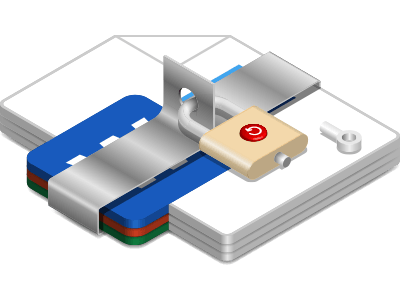

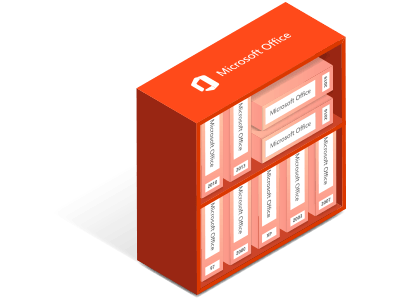
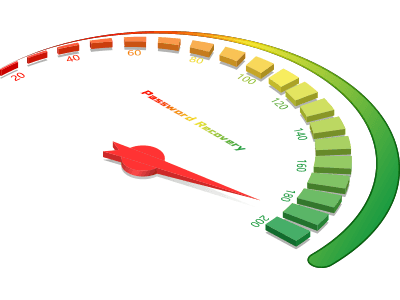
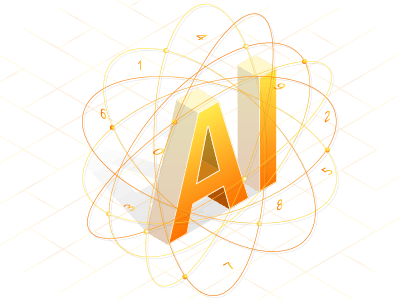
| Name | Version | Modified | Size |
|---|---|---|---|
| Office Password Recovery | 3.1.30 | Sept. 23, 2018 | 6.77MB |
4.3
Here you will see the specific procedures to regain your forgotten/lost Office document password through Office Password Recovery.
Step 1: Download and install Office Password Recovery software on your computer. Launch it after successful installation. Then click on Open button.
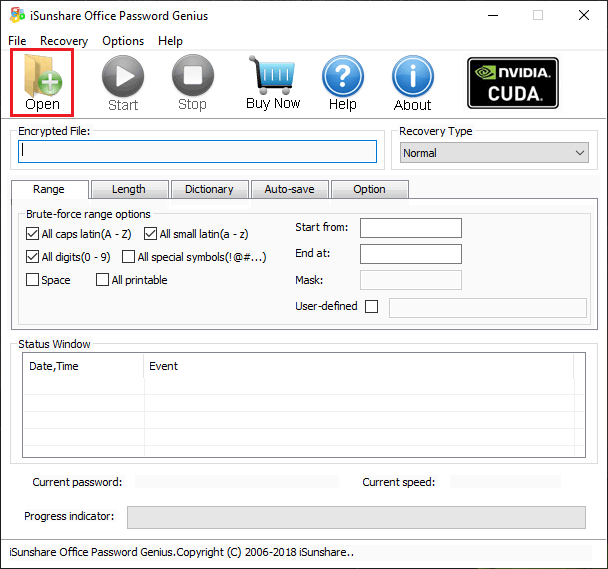
Step 2: A window named Open File pops up. Select the encrypted document to make password recovery (Supported document types: Microsoft Office Word, Excel, PowerPoint, Access and Outlook file). Here we take an encrypted Office Word document as an example.
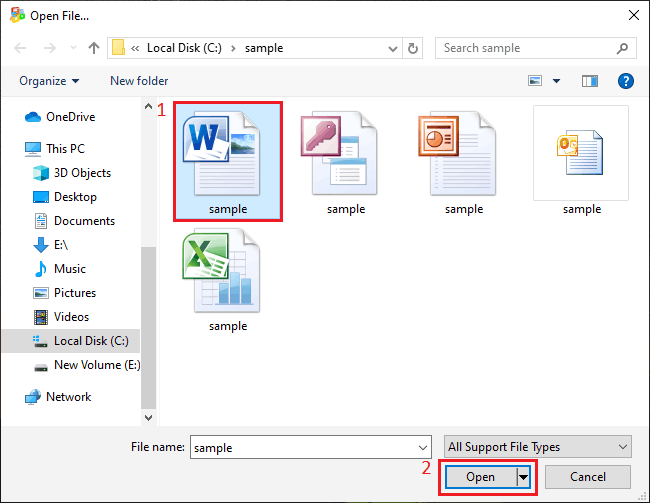
In the Recovery Type drop-down box, there are four recovery types for choice: Normal, Mask, Dictionary and Smart. Let's take a closer look at them:
1. Normal Mode: After the file is imported, the recovery type is set as normal by default. All possible characters in the specified Range will be combined to check under Normal recovery. Check the specific character type that the password contains under the Range tab.
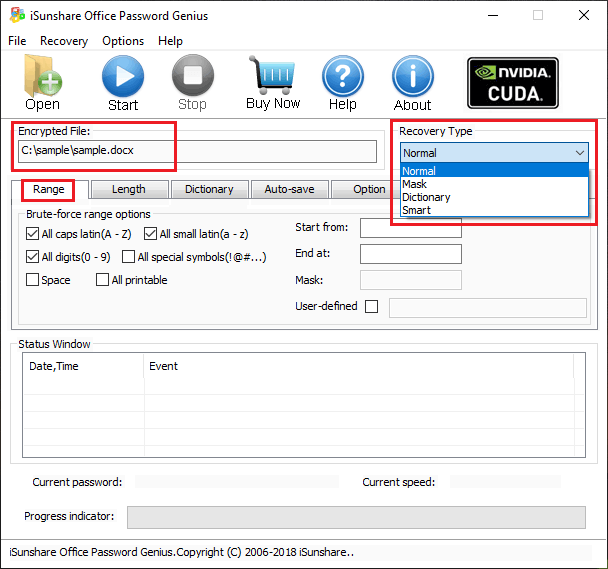
If you probably know the number of password characters, please switch to the Length tab. Enter Minimal password length and Maximal password length in the input box, which can reduce test times of password combination and save recovery time.
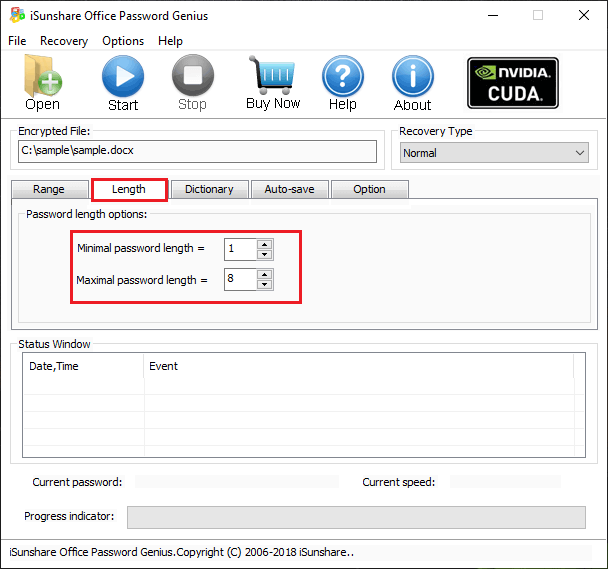
2. Mask Mode: If you remember part of the password, choose the Mask recovery type, and type the certain part with specific code and the uncertain part with question mark as the picture shown below. This mode will realize a faster speed for you to get back document password.
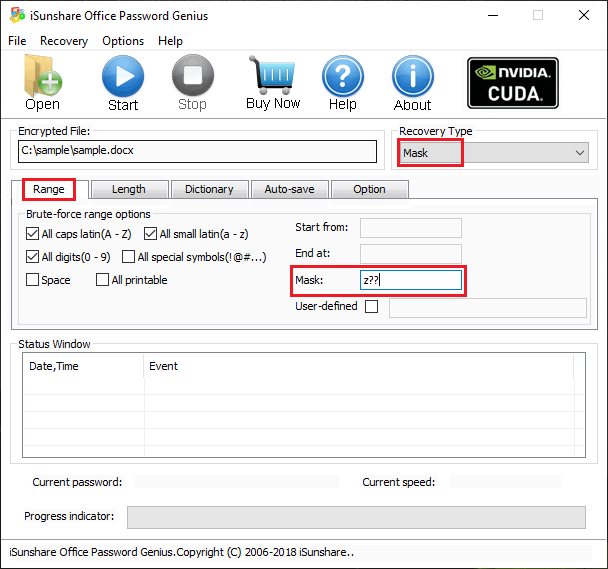
3. Dictionary Mode: In this mode, Office Password Recovery software will test the passwords in dictionary file to check which one can open the document successfully. There are two sources you can get a dictionary file. One is the default dictionary file provided by the software, the other is a notepad file created by yourself, which may include commonly-used passwords, your ever-used passwords and some special characters like phone number, birthday, etc.
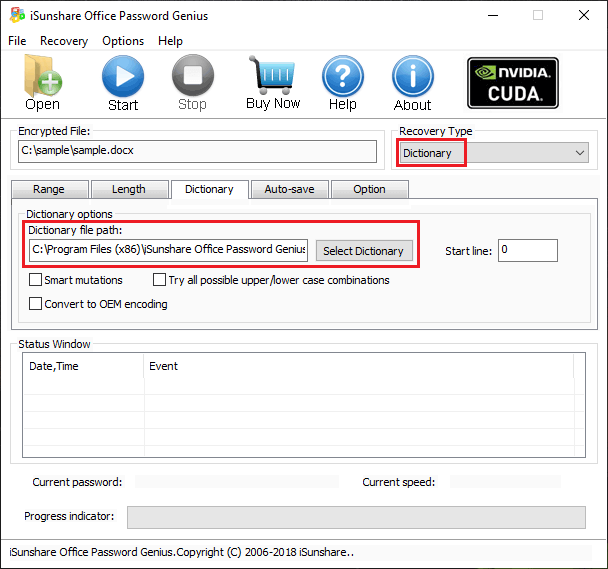
4. Smart Mode: If you know little about the document password, the Smart recovery type will try all possible characters combinations including all printable characters to find the password smartly.
After the configuration of recovery type, click on Start to launch the process of password recovery. Just wait a moment, a window pops up, and the opening password is shown. Now you can click Copy and paste it to open the document.
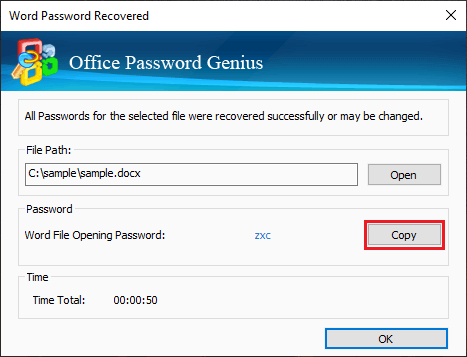
Tips: You can download Office Password Recovery for free. Its free trial can only recover Office document password containing no more than 3 characters. If you want to recover complicated passwords, just purchase the full version.