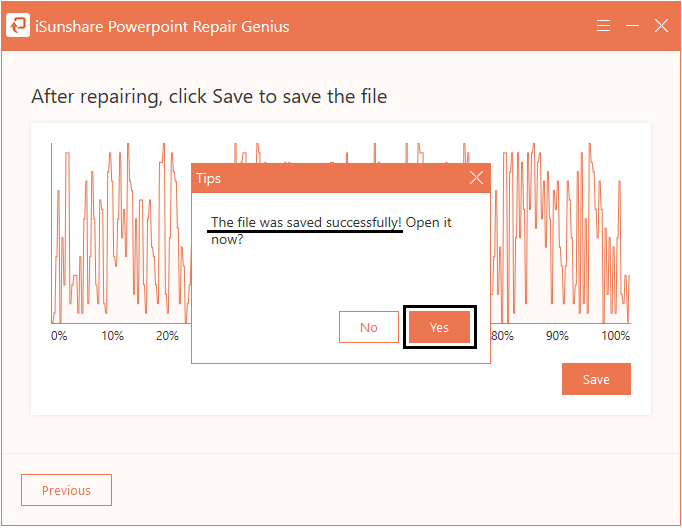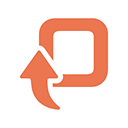
A practical PowerPoint Recovery tool to repair corrupted PowerPoint presentations, create and save the restored files without data loss.
Downloads: 1129
Is an effective PowerPoint recovery app that helps you repair damaged/broken MS PowerPoint(.pptx) files to the original context. It can create and save restored PowerPoint documents to any destination accessible by the host operating system. Then you can open the file to read and use.
Leare More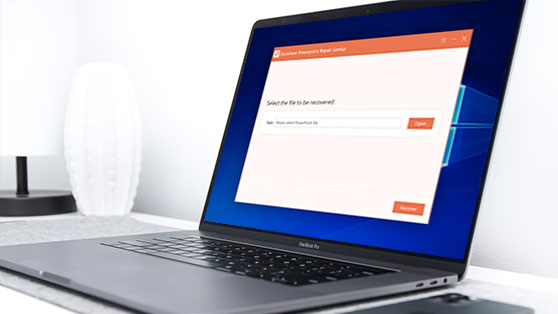
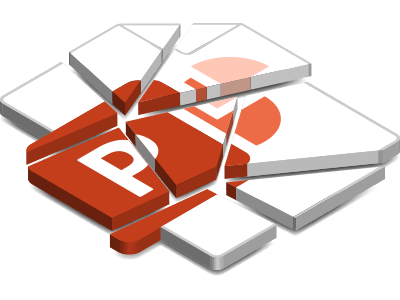
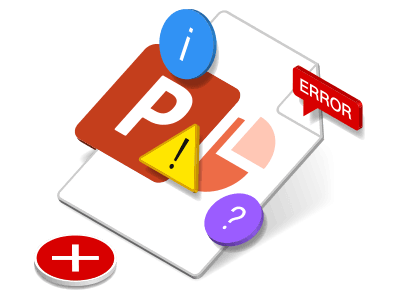
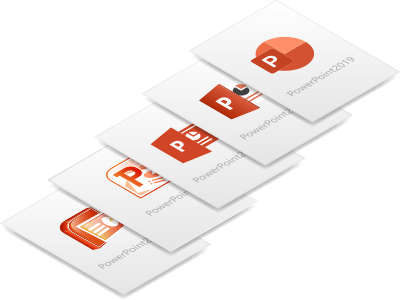

| Name | Version | Modified | Size |
|---|---|---|---|
| PowerPoint Repair Genius | 3.1.1 | Jul. 01, 2019 | 1.44MB |
4.3
Powerpoint Repair Genius, is a useful PowerPoint recovery software that can help you recover damaged/broken MS PowerPoint (.pptx) files to their original context. It can repair and save .PPTX files no matter large or small in seconds effortlessly. Here is a quick guide about applying PowerPoint Repair Genius to recover corrupted/damaged files, save and see restored files.
Before fixing MS PowerPoint files errors, download and install PowerPoint Repair Genius on your computer first.
Run PowerPoint Repair Genius, click on the Open option in the interface to add broken/damadged file.
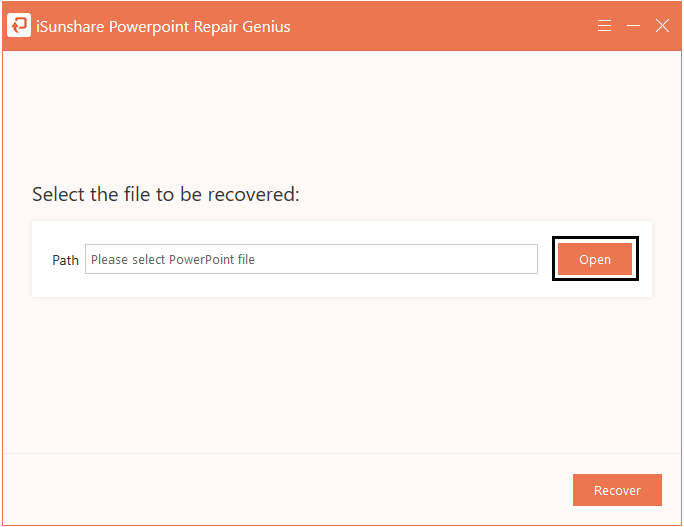
Find the corrupted file location in the window named Open, choose the file you want to recover, and click the Open option.
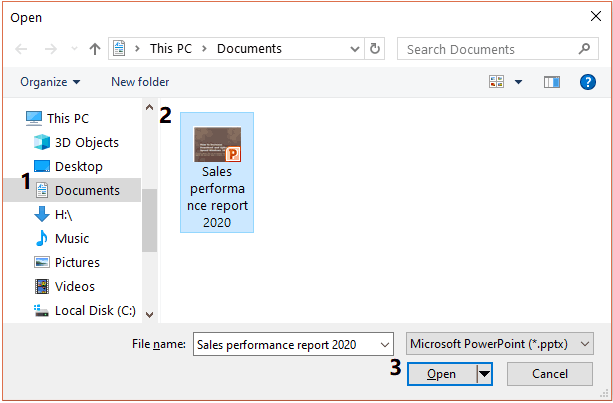
Check whether the path of the file is right. If yes, go on clicking on the Recover button.
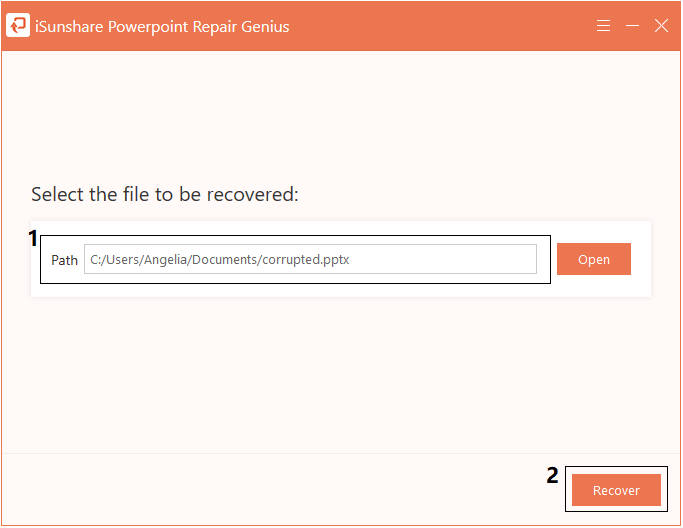
The file will be fixed automatically and you can view the process from the progress bar. In general, the recovery process will be finished in 30 seconds.
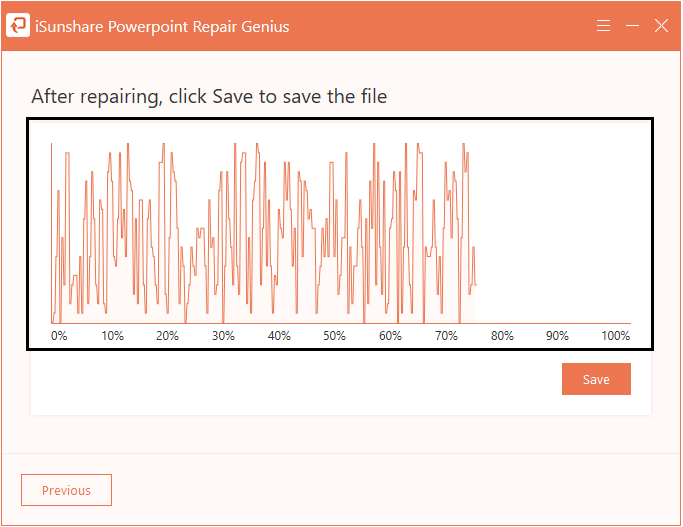
After finishing, a dialog box will pop up to remind you that the file is restored. Hit OK to confirm.
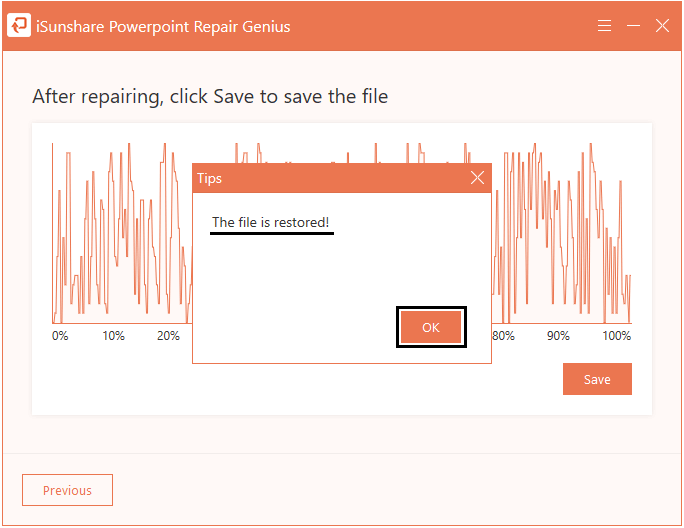
Please note that your file has not been saved, so you cannot see your file now. Follow the instructions below to save it to your computer, and then you can view and use the fixed file.
Click the Save option under the process bar to choose a file location for the restored file.
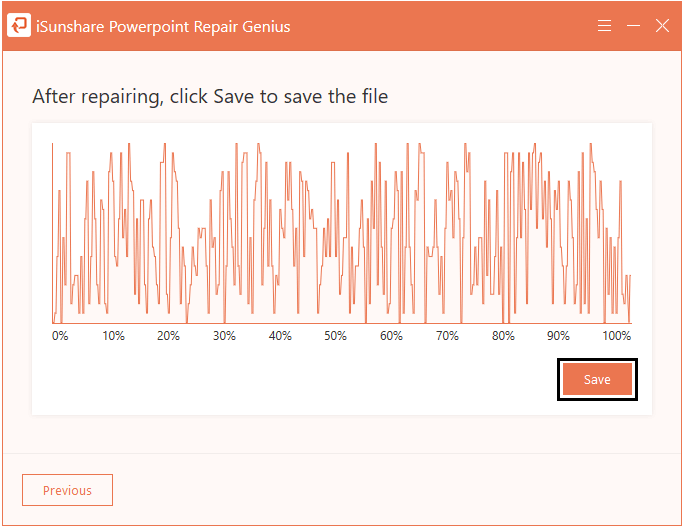
In the pop-up window named Save As, select a location and hit the Save button.
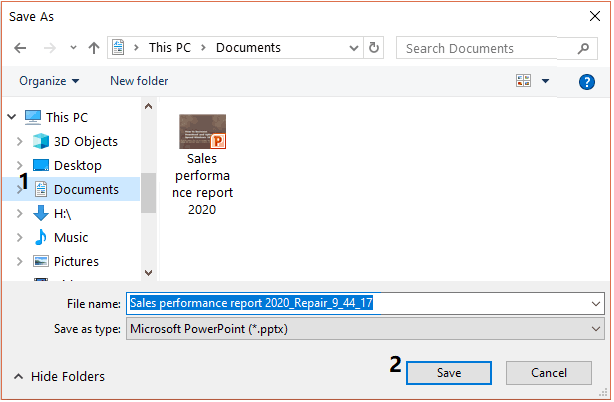
A dialog box will appear to inform you that the file has been saved. Then you can hit Yes to open the restored file.