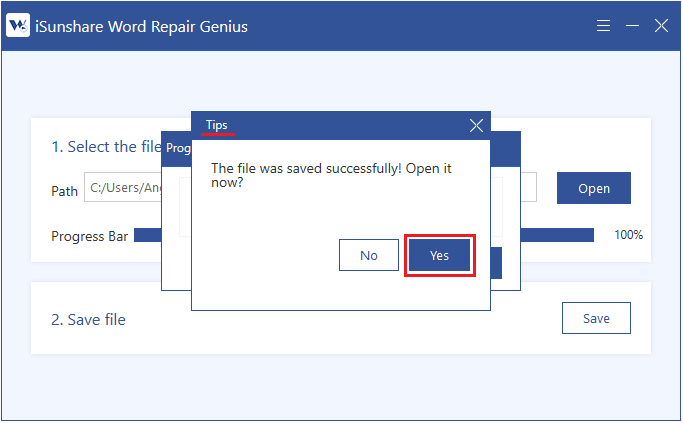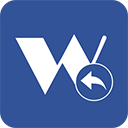
A practical and effective tool designed for recovering corrupted/damaged MS Word files and saving restored files.
Downloads: 1130
Is a useful app for fixing corrupted/damaged .DOCX files without changing its original content. It can restore documents created in MS Word 2019/2016/2013/2010/2007 documents(.docx) and save the restored files to anywhere as you like.
Leare More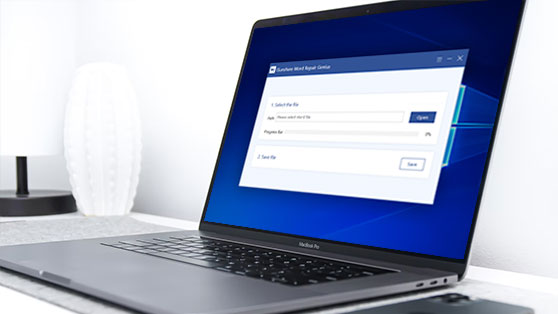
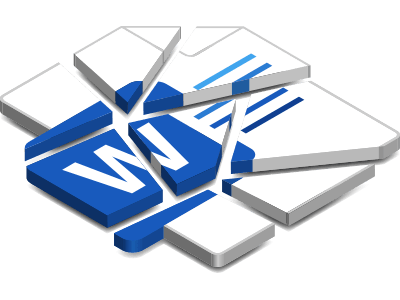
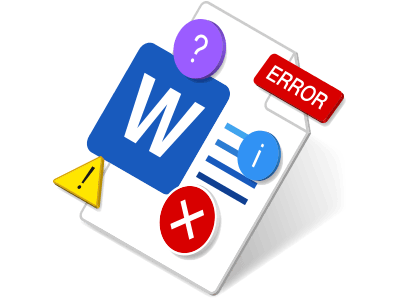

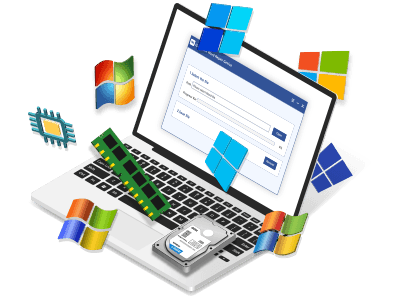
| Name | Version | Modified | Size |
|---|---|---|---|
| Word Repair Genius | 3.1.1 | Jul. 01, 2019 | 1.44MB |
4.4
Word Repair Genius, a handy app, can help you fix corrupted/damaged MS DOCX files effectively and save restored files anywhere as you like. Here is a quick guide about how to apply Word Repair Genius to repair corrupted/damaged MS Word files, save and view restored documents.
Before repairing MS Word documents, download and install Word Repair Genius on your PC first.
Double-click the shortcut to launch the app, and then click on Open to select a file.

In the pop-up window named Open, find the damaged file you want to recover and then click on the Open button. You can also double-click the file you need to repair.
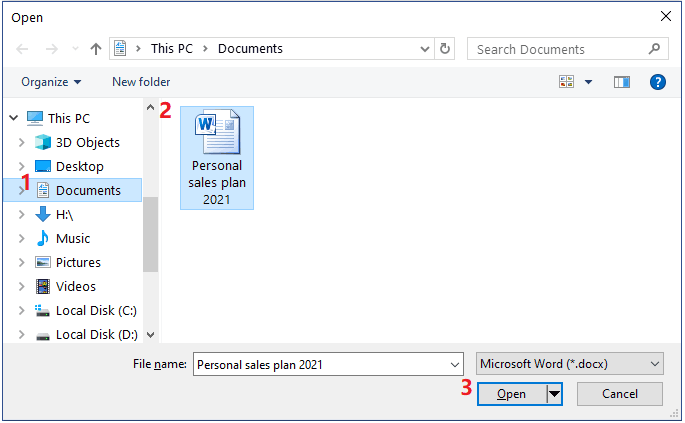
Word Repair Genius would work automatically after you choose your file.

When the repair is completem, a dialog box will pop up to inform you that the file has been restored successfully. Click on OK to close the dialog box.
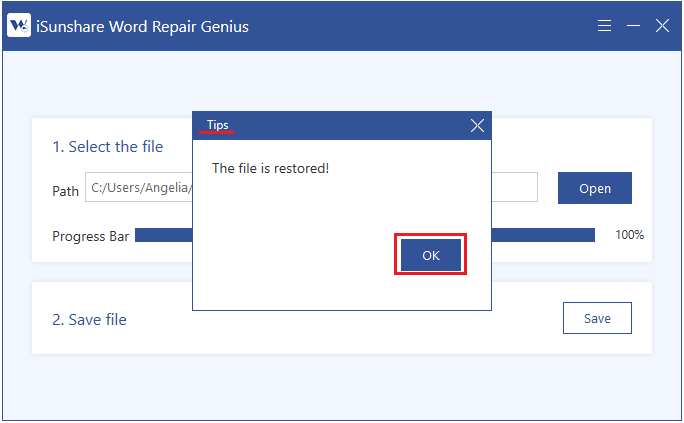
Tips: Please note that since your document has not been saved on the PC, you can't view the restored file right now. Follow the instructions below to save it to your computer, and then you can view and use the fixed file.
Don't exit the app after recovering files. Otherwise, you need to repair the file again to save and see it. The first step of saving the file is to click the Save button to choose a file location to save the document.
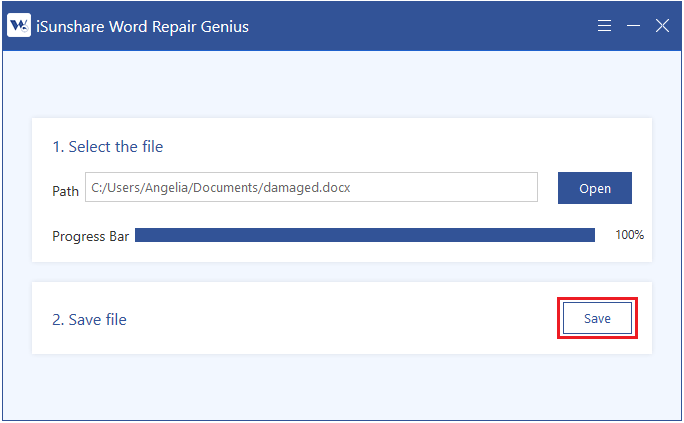
In the pop-up window named Save As, choose a location and click on Save.
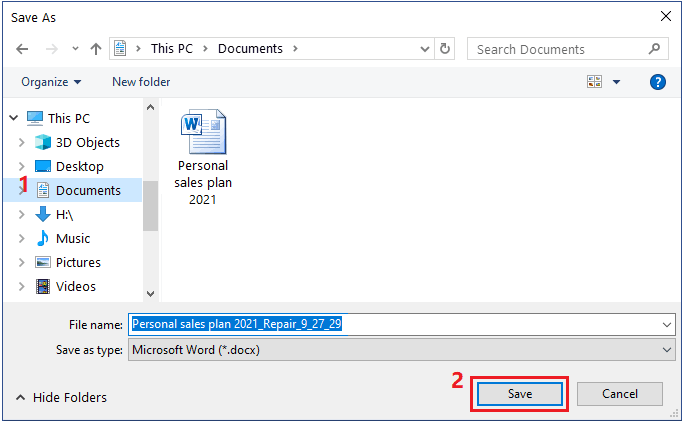
The recovered document will be saved immediately.
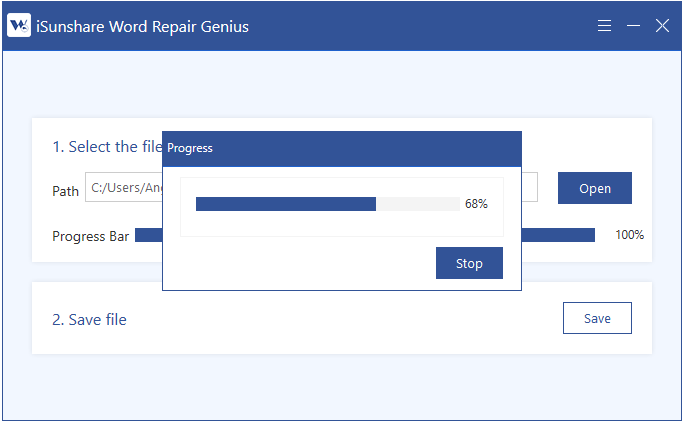
A dialog box will pop up to inform you that the file was saved and ask you whether to open it or not. Click Yes to open the restored file.