Deleted USB Drive Partition Accidentally! How to Restore Lost Files?
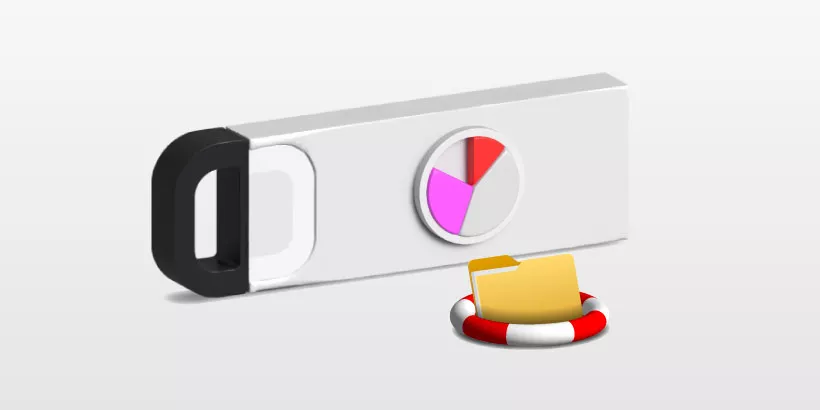
It is common that USB drive is used widely as a storage device in our daily life and work, because of its convenience and large memory capacity while small volume. However, there are still errors happen to us inevitably during our utilization, like lost USB drive partition which is deleted by you accidentally or corrupted by virus unexpectedly, and the files stored in the USB drive is gone with the deleted partition too.
But can I recover my lost data from the lost partition? Of course you can!
In this article, I'll show you the simplest way to recover your data safely and quickly.
Firstly, if data lost, you should not write new data into the USB drive in order to prevent data from being overwritten. And then, it is essential to take a professional data recovery software, such as iSunshare BitGenius, to restore the lost files.
iSunshare BitGenius is a robust data recovery software that can recover lost data from NTFS & FAT32 partitions/drives in Windows OS. And it has the high features shown in the following:
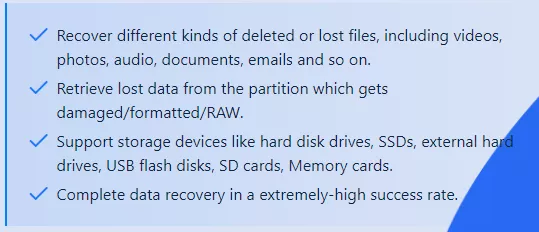
Follow the operation step by step and you can easily retrieve your significant data.
Note: Before you recover the lost data, please not access and use the partition where data loss occurs, because the operation on that partition could overwrite the lost data and make it hard to get back your missing files.
Step 1: Scan out the Deleted Files
In the main interface, select the place in which your data is lost or deleted. The location can be the single partition, entire drive, Desktop, Document, etc. And then click on Start button in the lower-right corner to begin the data scanning task.
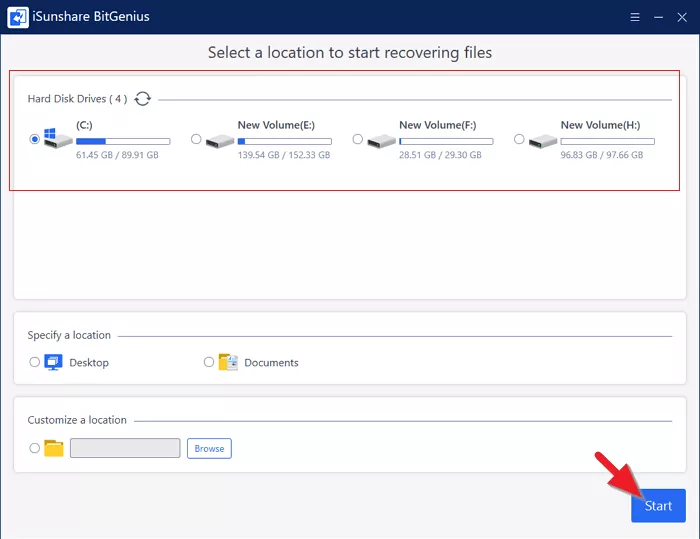
Step 2: Choose the data you'd like to recover
When you see "Scan Finished!" in the progress bar, it means that you can move to the next part to recover the deleted files. Click on Recover button. The position of this button varies depending upon the way you locate to the data.
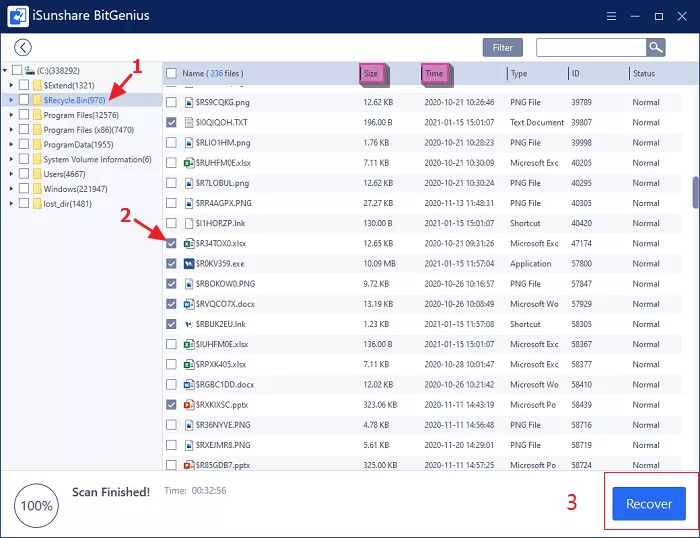
Step 3: Set a destination to store the recovered data
In this step, you should be careful that the destination could not be the location where you lost the data.
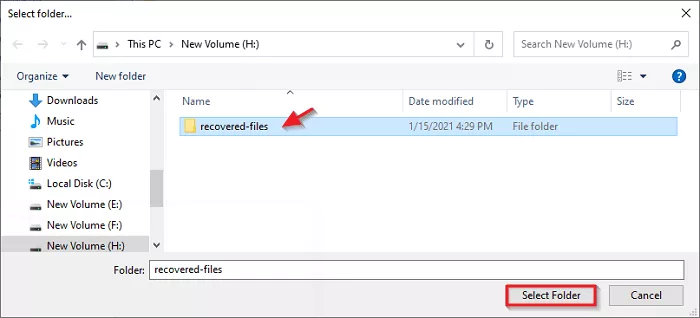
Step 4: Check your recovered data
Once the data is recovered, a tips box will be popped out to remind you and you can click on Yes button to check the restored content instantly or not.
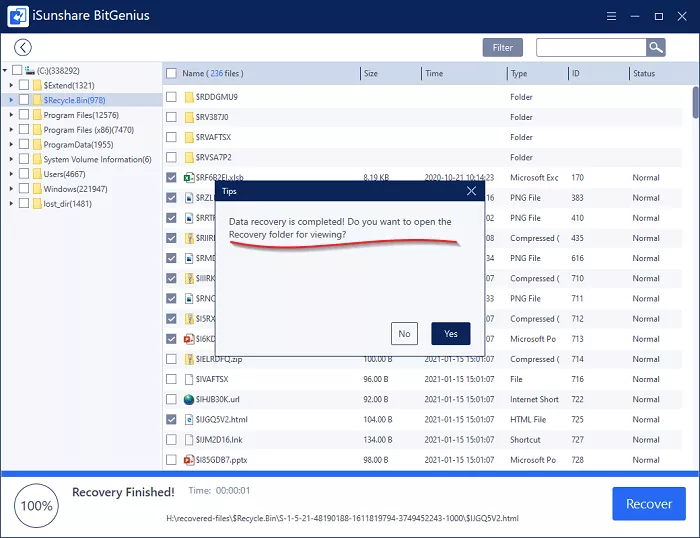
Conclusion
It is surprising that iSunshare Bitgenius can scan the lost files with a high efficiency and recover the data with a high rata. If you are troubled with the deleted USB partition same as me, you could try this method!




















