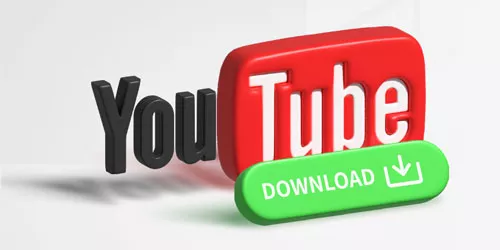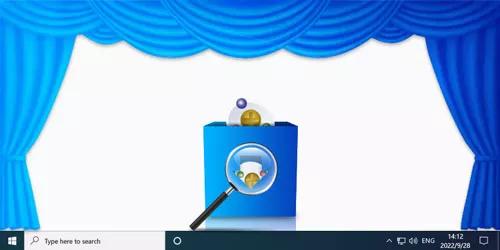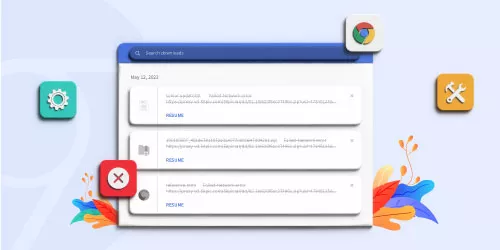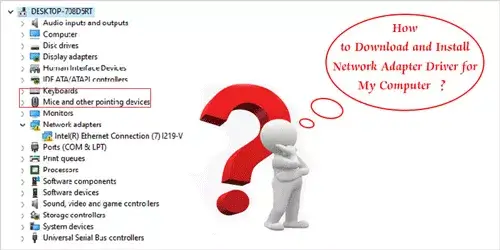Easily Download YouTube Videos With yt-dlp
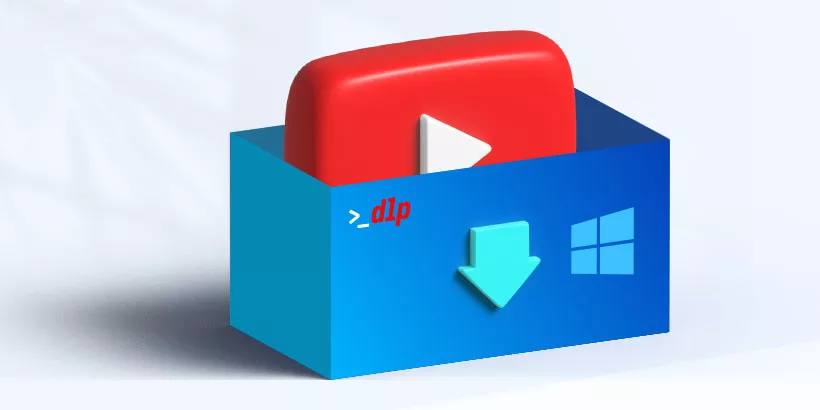
Downloading YouTube videos can be a challenge, especially when desktop tools come with paid limitations or lack the necessary features. For Windows users seeking a reliable solution, yt-dlp is a robust and versatile tool that simplifies the process. Whether you prefer the default settings for ease or want to delve into advanced features, yt-dlp makes downloading videos straightforward. With just a simple command, you can easily save your favorite content.
1. Introduction to yt-dlp and ffmpeg
yt-dlp is a command-line program that allows users to download videos from YouTube and many other video platforms. It is a fork of the popular youtube-dl, offering enhanced performance and additional features. Another essential tool is ffmpeg, which handles multimedia data and is often required for video format conversions. Both programs work together to provide a seamless downloading experience.
2. Installation and Usage of yt-dlp and ffmpeg
2.1 Download and Installation
To get started, you need to download yt-dlp and ffmpeg.
Step 1: Visit the yt-dlp GitHub page to download the Windows version.
Step 2: Extract the files to a convenient directory.
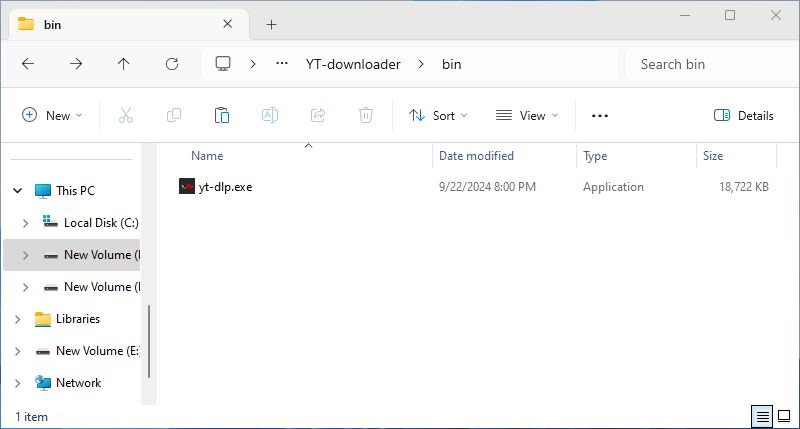
Step 3: For optimal compatibility, download the recommended version of ffmpeg.
Step 4: Extract it as well.
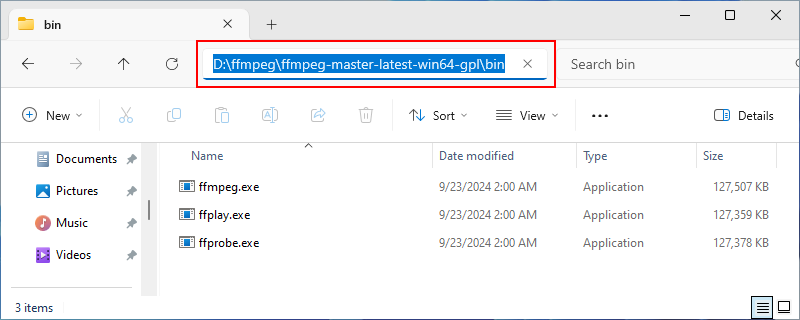
2.2 Configuration
Next, you must configure the system's environment variables to include the paths for both yt-dlp and ffmpeg.
1. Add the directory where yt-dlp is located to your system’s PATH environment variable.
- Search "Advanced system settings" in the search box, then hit "View advanced system settings" option to open the System properties window.
-
Select the "Environment Variables" option in this window.
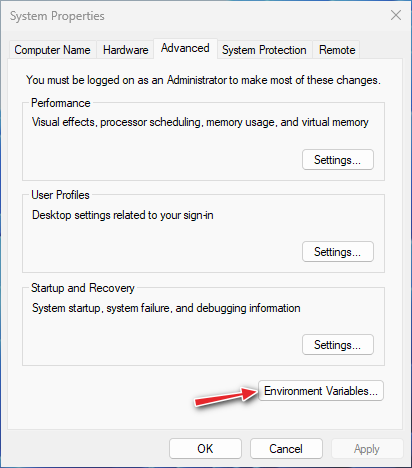
-
Double click on the "Path" item in the "System variables" field of the "Environment Variables" window.
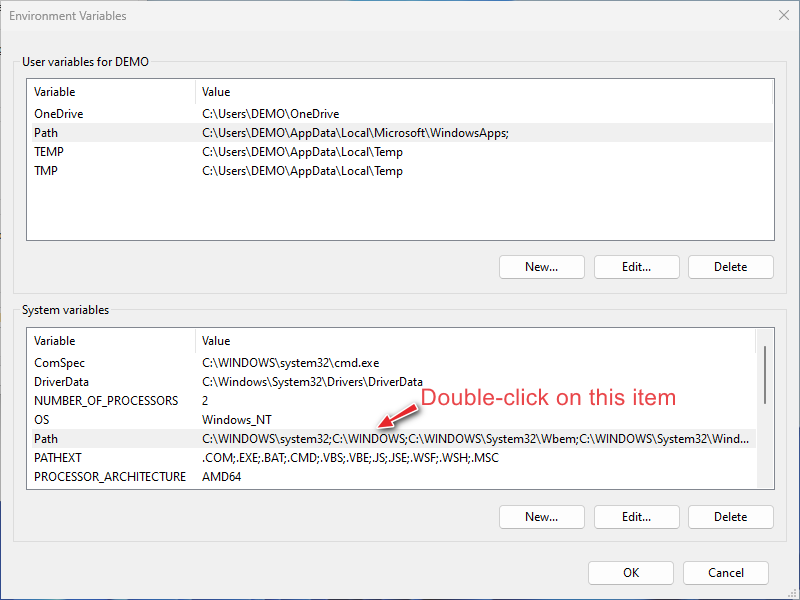
-
Click "New" option, then type the path where yt-dlp.exe is located.
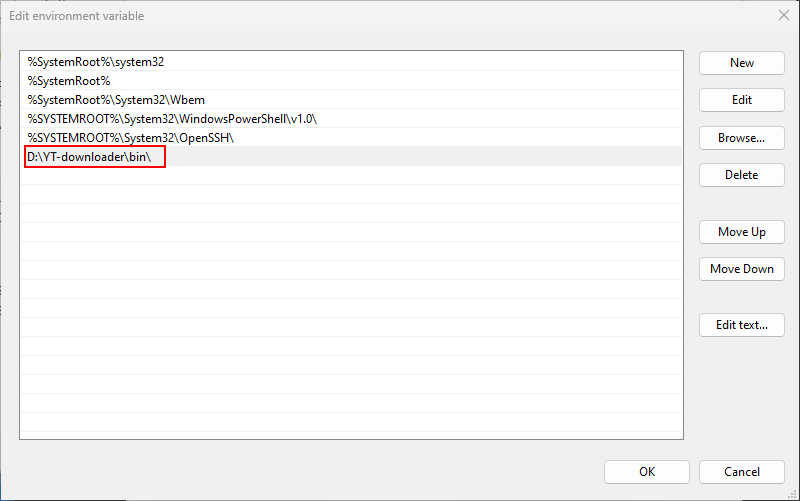
- Click "OK" button three times to apply changes.
-
Running
yt-dlpcommand in Command Prompt to check whether the configuration is successful.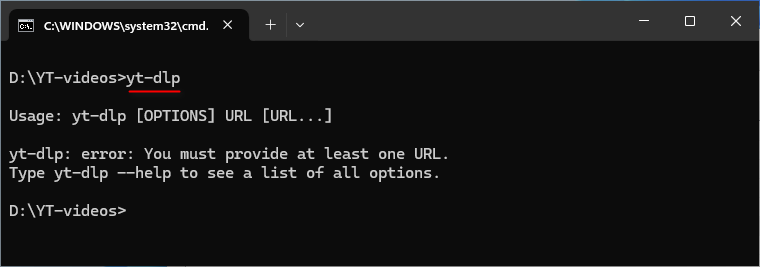
2. Do the same for the ffmpeg directory. Like this.
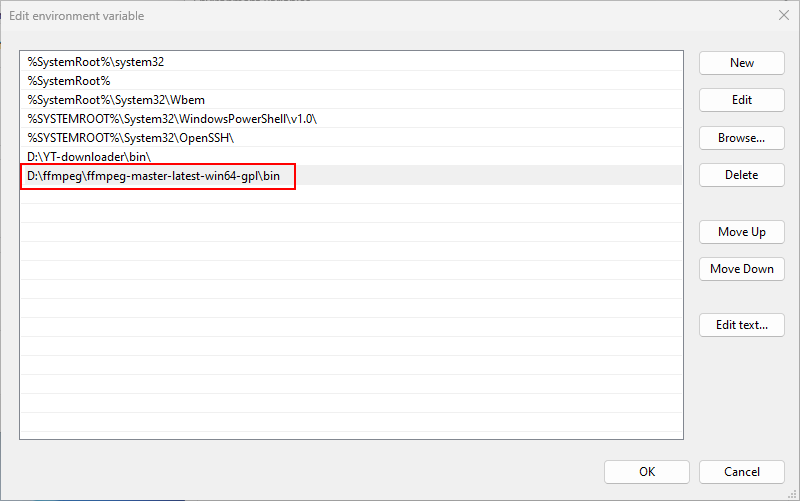
Note: Use ffmpeg command to check whether the configuration is successful.
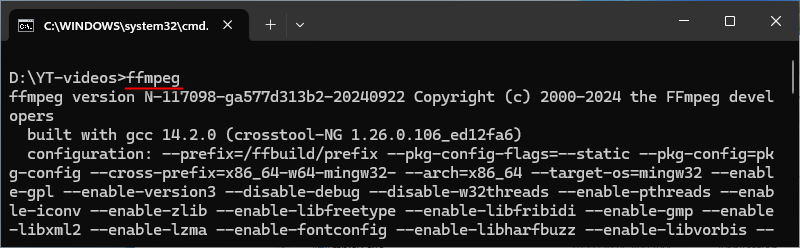
2.3 Usage
Now you’re ready to start downloading!
1. Display Video Information:
Use the -F parameter to see available formats without downloading.
yt-dlp -F <video_url>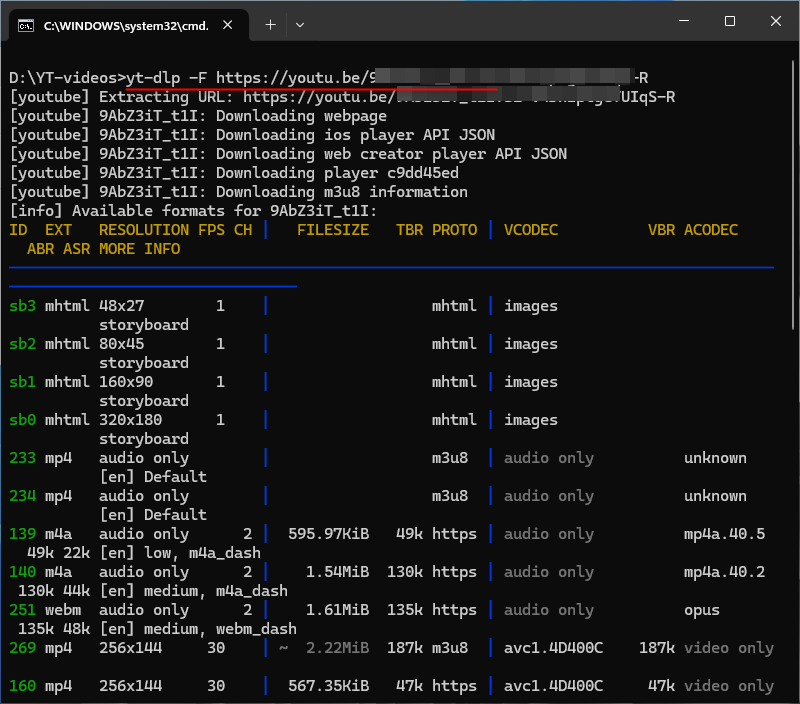
2. Specify Download Location:
Method 1: Use the -P parameter to specify the storage location.
yt-dlp -P C:\Users\DEMO\desktop <video_url>// replace path with your desired location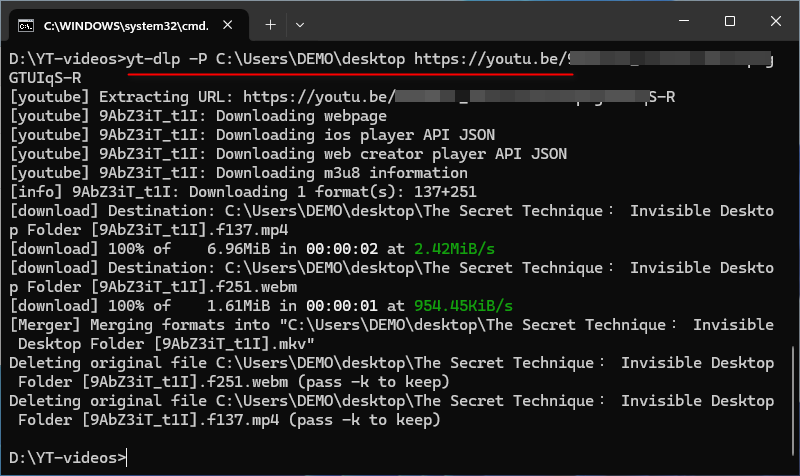
Method 2: Change the directory using the cd command before executing the download.
cd /d D:\YT-videos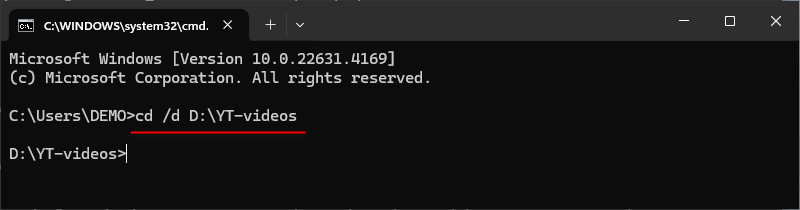
Tip: Get more advanced tips to specify storage location in output templates.
3. Download a Single Video or Playlist:
By default, yt-dlp downloads the best quality available.
yt-dlp <video_ulr or playlist_url>Tip: Check format options for more settings.
4. Download Multiple Videos:
Separate URLs with spaces, or create a text file (e.g., "url.txt") with each URL on a new line and use:
Note: Use the full path of "url.txt" or place it in the current working directory.
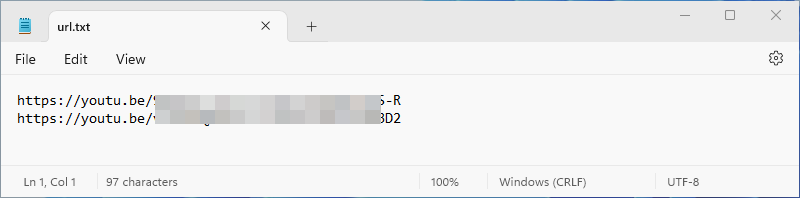
yt-dlp url1 url2 ……
yt-dlp -a url.txt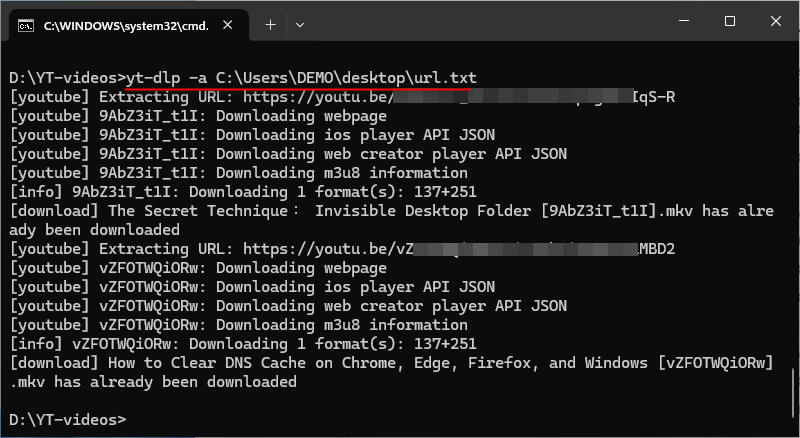
5. Download Audio Only:
To extract audio from a video, use:
yt-dlp -x --audio-format mp3 <video_url>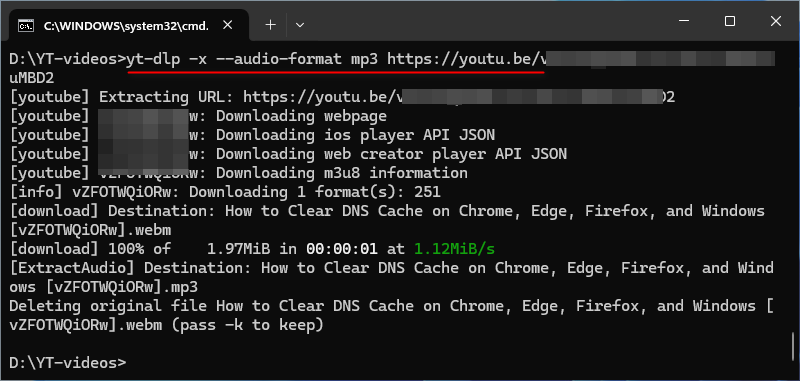
6. Download Thumbnails and Subtitles:
To download just the thumbnail:
yt-dlp --write-thumbnail --skip-download <video_url>For subtitles:
yt-dlp --write-subs --skip-download <video_url>For auto-generated subtitles:
yt-dlp --write-auto-subs --skip-download <video_url>7. Using a Proxy:
If you need to bypass regional restrictions or enhance privacy, use a proxy:
yt-dlp --proxy "http://127.0.0.1:7890" <video_url>// Replace the underlined part with your actual proxy server.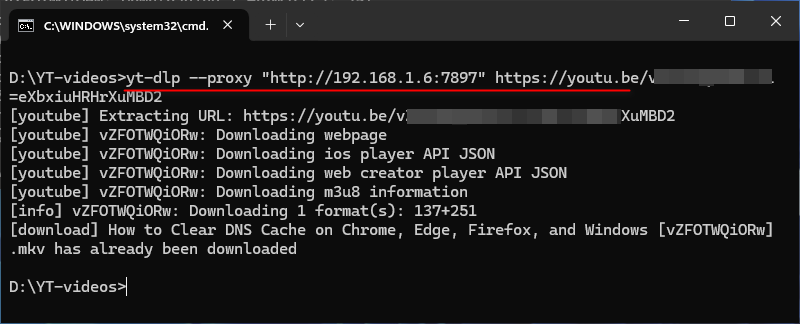
Note: Get more details in the official "Usage and Options" section.
3. Uninstallation of yt-dlp and ffmpeg
If you decide to uninstall yt-dlp, simply delete the corresponding environment variables and remove the downloaded files from your system.
4. Conclusion
yt-dlp is an incredibly powerful tool for downloading YouTube videos with ease. Even users who are not tech-savvy can quickly grasp the basic commands for downloading multiple videos or entire playlists. For those looking for more customization, yt-dlp offers a plethora of options to suit your needs. With its simple interface and powerful features, yt-dlp is the ultimate solution for all your video downloading needs.