3 Ways to Check Monitor Refresh Rate (Hertz) in Windows 10/8/7

Refresh Rate of monitor is the number of times per second that a raster-based display device displays a new image. Generally, it is measured in Hertz and the higher refresh rate means the more images are shown in the same amount of time, resulting in the smoother the delivered visuals. So, how to know how many hertz your laptop or desktop monitor is? In this post, we will show you three effective ways to check monitor refresh rate in Windows 7, 8 and 10.
Way 1: Check monitor refresh rate by Window Settings
Step 1: Press Windows key + I shortcut and click System option in Windows Settings window.
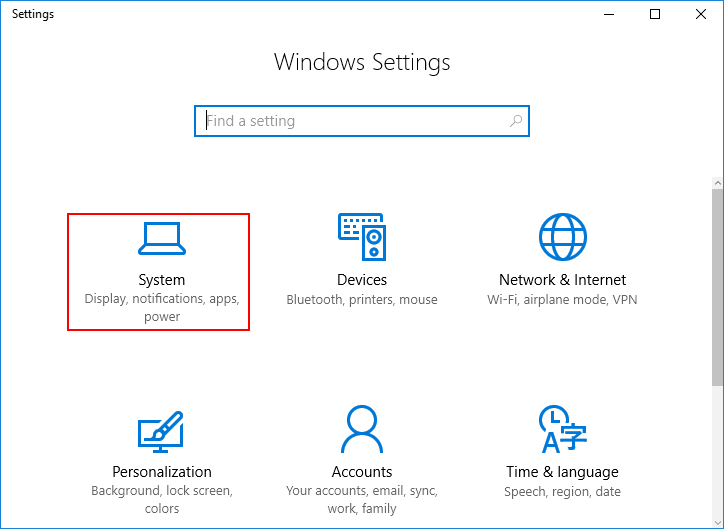
Step 2: Click Display option on the left panel and then click Advanced display settings.
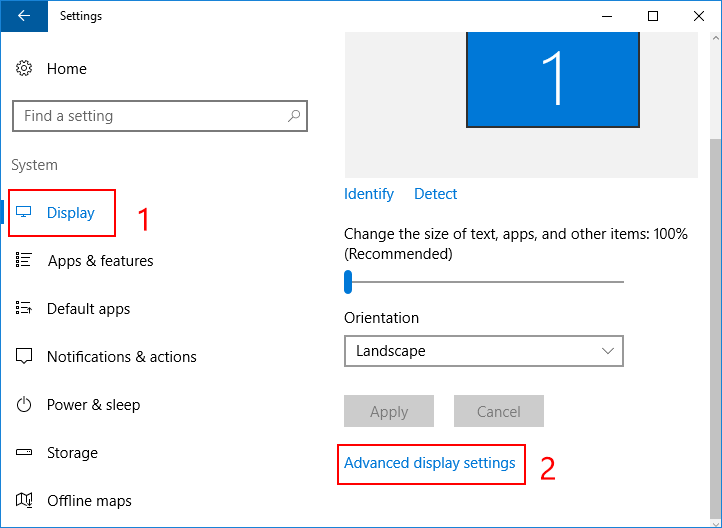
Step 3: Click Display adapter properties. On the popup window, click Monitor tab. Finally, you can easily find out the refresh rate of your monitor in your laptop or desktop. This way is only available in Windows 10.
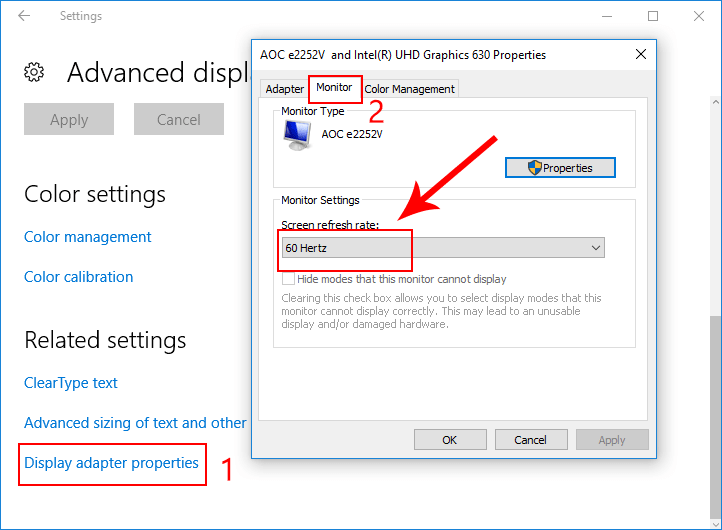
Way 2: Check monitor refresh rate via System information
Step 1: Press Windows key + R shortcut to open a Run box. Then type msinfo32 and hit Enter.
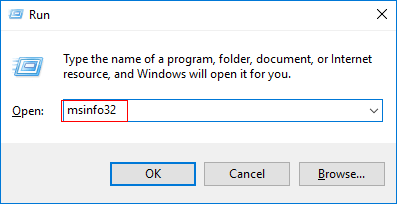
Step 2: On the left panel of System Information window, navigate to Components -> Display. On the right panel, you can see how many hertz your monitor is. This way is also available in Windows 7 and 8.
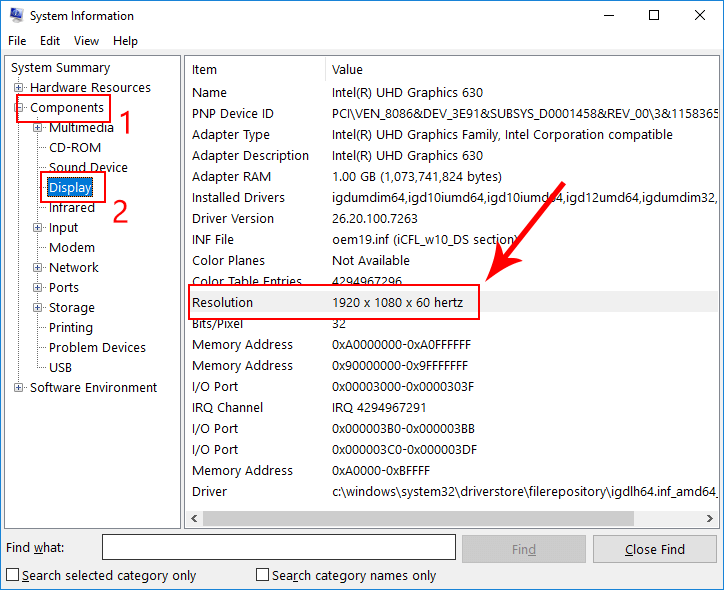
Way 3: Check monitor refresh rate by DirectX
Step 1: Press Windows key + R shortcut to open a Run box. Then type dxdiag and hit Enter.
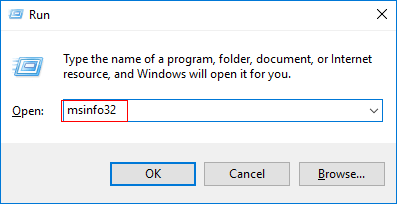
Step 2: On the popup window, click Display tab. Then you can easily check the monitor refresh rate in your laptop or desktop. This way is also available in Windows 7 and 8.

Bottom Line
For most mainstream laptop and desktop monitor, the refresh rate is 60Hz in general. Some high-end laptops or desktop can support a refresh rate of 90Hz, even up to 144Hz. You can also adjust the monitor refresh rate as you like. But the monitor has the maximum refresh rate, which is determined by some factors like the rate of graphics card and monitor support.




















