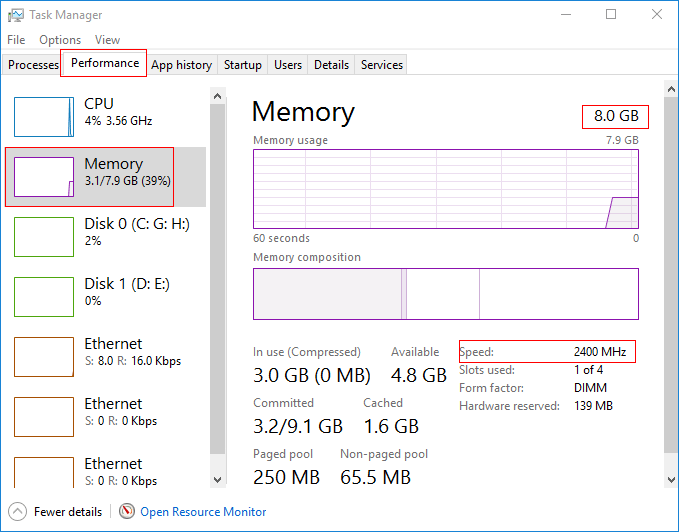How to Check RAM Specs (Size, Type, Speed) in Windows 10/8/7
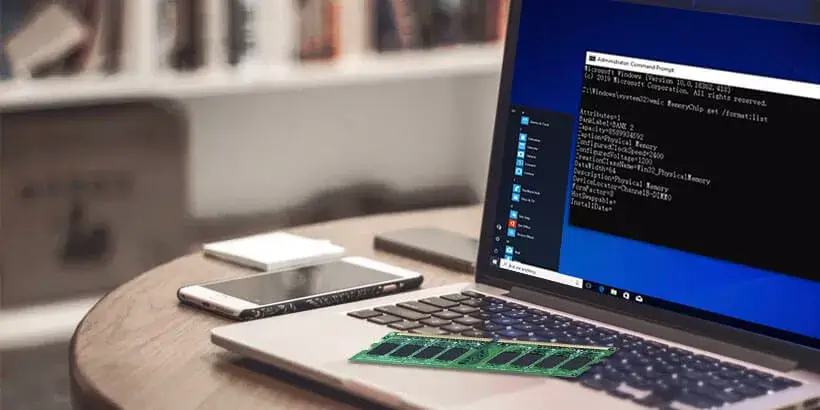
"How do I find my RAM specs? How to check how many gb RAM I have? How to know the speed or type of RAM in my laptop? Is there any way to find ram specs conveniently?"
Absolutely! If you are confused with those problems, this post is right for you! In this post, we will show you how to check all specs of RAM including type, size, speed in Windows 7, 8, 10 in ease.
Thankfully, Most Windows versions (Windows 7, 8, 10) provide several built-in tools to check the RAM specs. Among these tools, using CMD (Command Prompt) is not only much more convenient and easier, but also you can check more specs like the manufacturer and serial number of RAM by CMD. Here is the detailed tutorial, which is available in Windows 7, 8, 10.
Firstly, press Windows key + R to open a Run window. Type cmd and hit Enter to open Command Prompt window.
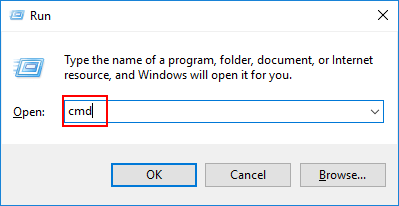
Check RAM Size
In Command Prompt window, type wmic memorychip get capacity and hit Enter. Then the size of RAM in your computer is shown in the Command Prompt window as below (in Bytes).
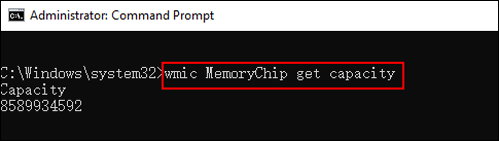
Check RAM Type and Speed
Similarly, you can check multiple RAM specs in the meanwhile. For example, if you want to check RAM type and speed in your computer (desktop or laptop), as follows:
In Command Prompt window, type wmic memorychip get speed, memorytype and hit Enter. Then the RAM type and speed will be displayed as below.
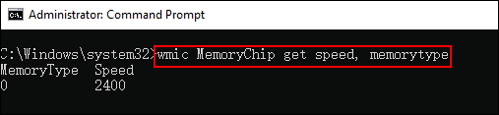
Check RAM ALL Specs
Of course, you can also check all the specs of RAM at the same time as long as you type wmic memorychip get/format:list and press Enter.
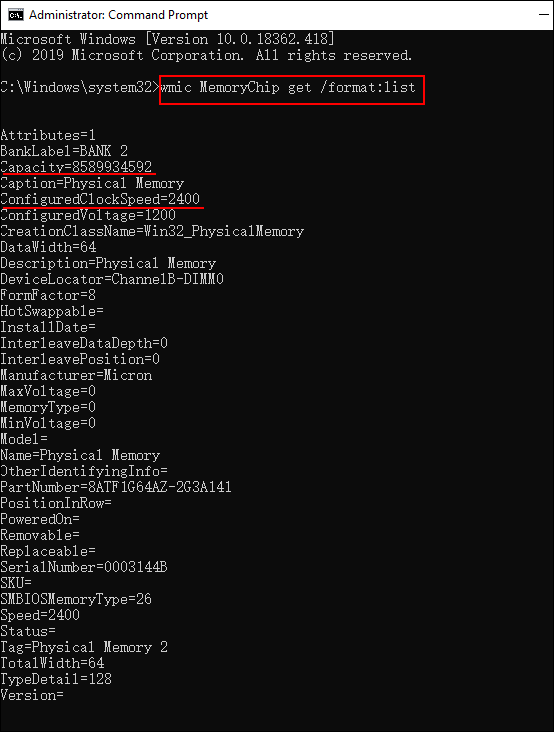
Tips: It is worth mentioning that each property of RAM shown in the following figure can be checked separately. Maybe you are confused about some properties in Command Prompt, such as "FormFactor=8", "MemoryType=0". You can click here for more explanations. As you can see, it is so much convenient to find out RAM specs in Windows 7, 8, 10 with Command Prompt. No matter you want to find the ram specs in laptop or desktop, you just need to type a command in CMD.
In addition, you can also check RAM speed and size by Task Manager. But this method is only available in Windows 10 and 8, not Windows 7. Here are steps:
Press Ctrl + Shift + Esc shortcut -> Performance tab -> Memory
Then you will find the size and speed of RAM on the right side of window. Moreover, you can also find out other RAM specs like form factor, current state, etc.