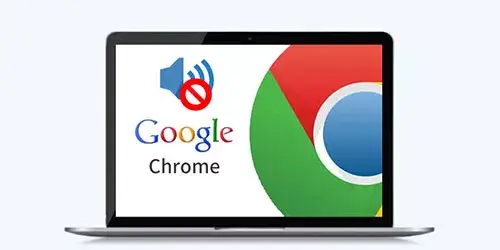How to optimize VMware to Make it run faster

As we all know, VMware has a lot of functions. For example,we can deliver messages from host OS to client OS. We can also synchronize the time between host OS and client OS.Therefore, the users can manage their own client OS better and achieve seamless interaction with client OS. However,what can we do when VMware runs slowly? There are several methods of VMware optimization for you!
1: Allocate more memories to OS in VMware
Too small memories allocate for VMware will make it run very slowly. Too large also make the host OS run slowly. I think the best option is a quarter to half of your computer memories. On the VMware is stop, all allocated memories is free, and the host OS can use all memories again.

1: Allocate more disk spaces to OS in VMware
If you install Windows 10 or Windows 7 in VMware, I recommend you allocate more than 80GB spaces to the OS. If the disk spaces it is not enough for the OS, it run very slowly.

2: Disable the CDROM in VMware
There is a hidden capability of VMware that it will read whether there is a CD in the CDROM every time we operate the VMware, no matter we open or close the VMware. It's obvious that its "capability" would influence its function and efficiency to some extent. Therefore, disabling the CDROM in VMware to optimize VMware can increase the running efficiency.
Step 1: Open settings in VMware
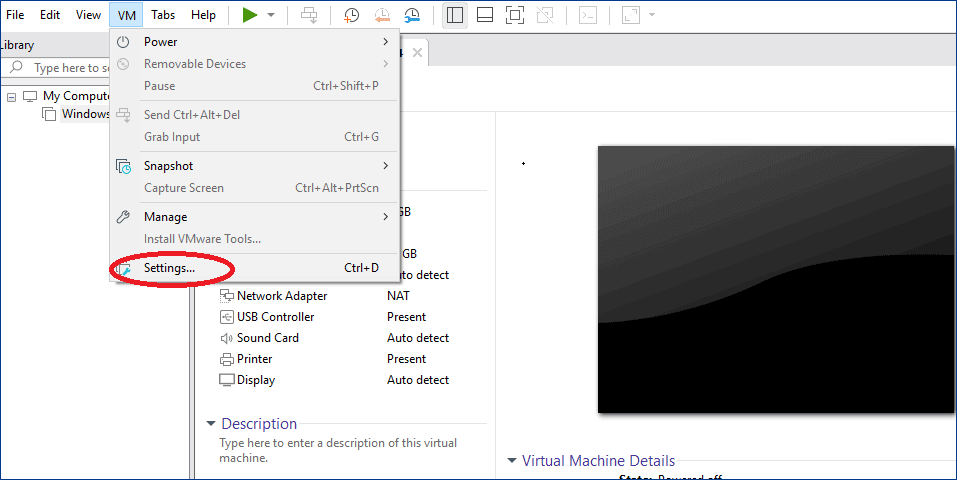
Step 2: Cancel "Connected" and "Connected at Power-On" options

3: Forbidden the visual effects in VMware
There are plenty of visual effects in VMware. These visual effects are not suitable for VMware because they need CPU and GPU to handle. There is no doubt that their taking up CPU and GPU will decrease the efficiency of VMware. So we need to optimize VMware by forbidding the visual effects in VMware, which can speed up the handling of CPU and GPU. As a result, the VMware's running efficiency will be increased.
Step 1: Open properties of the computer
Step 2: Click "Advanced system settings"

Step 3: Select "Settings" in "Performance" area

Step 4: Select "Adjust for best performance" in "Visual Effects" area

4: Install VMware tools
VMware tools are a set of practical tools which can increase the function of client OS of VMware and improve the management of VMware. VMware tools have a number of functions. For example, the system of files of host and client can share folders each other. We can copy or paste texts, images and documents between host and VMware. We also can increase the function of mouse. Thanks to VMware tools, we no longer cut over the mouse between host OS and client OS by using Ctrl+Alt key, which increases the function of the use of mouse. Therefore, VMware tools can optimize the VMware's functions to a great extent.
Closing Thoughts
The four methods above are the most popular ways to optimize VMware. When you are using VMware, you can choose the most suitable methods for yourself. I hold the belief that you can achieve the goal of optimizing the VMware flexibly.