MBR or GPT - How to check partition style in Windows 10 & 11 & 7?

“I would like to update my computer’s operating system from Windows 10 to Windows 11 and I was asked to select a Partition Style from either MBR or GPT. The question is that I don’t even know what partition style is, how would I know whether it’s MBR or GPT?”
Don’t you worry! This post is going to teach you how to check the partition scheme of your hard drive or flash drive in the PC or laptop in both Windows 10 & 11 & 7. And you don't need to know what it is if you don't want to.
Only 3 easy steps to get rid of this problem!
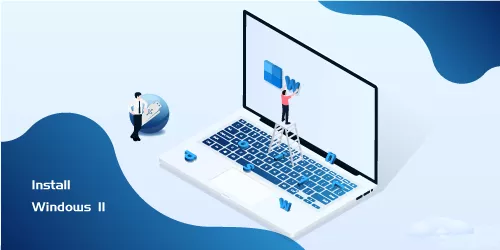
Install Windows 11 without TPM 2.0/Secure Boot
This post shows you how to build bootable USB, download & install Windows 11 from USB without Secure Boot/TPM 2.0/any data loss using Ventoy2Disk completely free....
https://www.shareus.com/windows/use-ventoy2disk-install-windows-11-without-tpm-2-0-or-secure-boot.html1. Press Windows Key + R and type diskmgmt.msc in the box, and then press Enter.
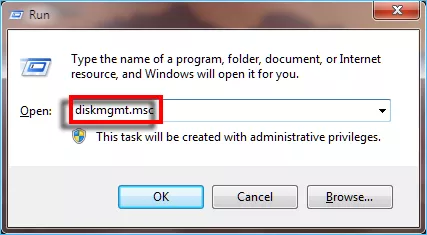
2. Right-click Disk 0 or any other disk you wanna check, and click properties.
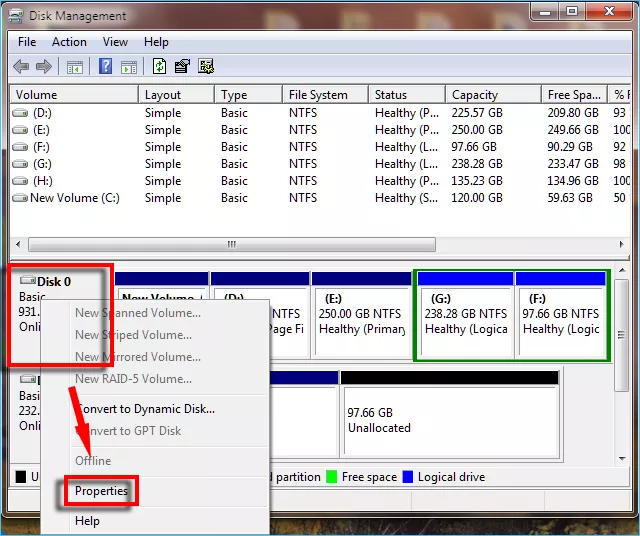
3. Select the Volumes tab and now you can see its Partition style. Mine is MBR.
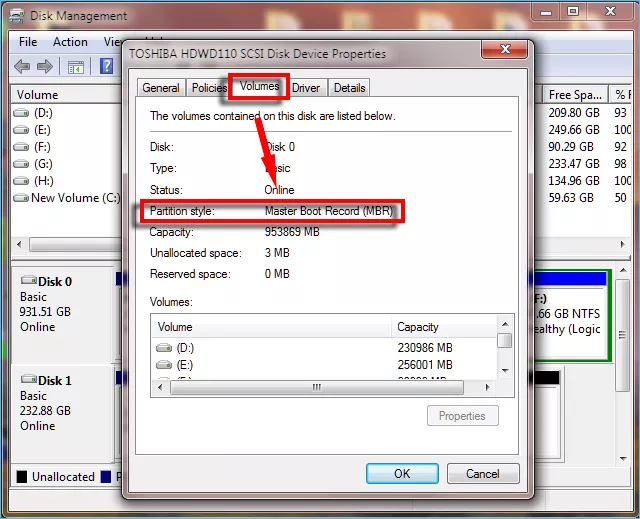
Watch the Video Tutorial
Learn how to check your partition style – Watch the video now!



















