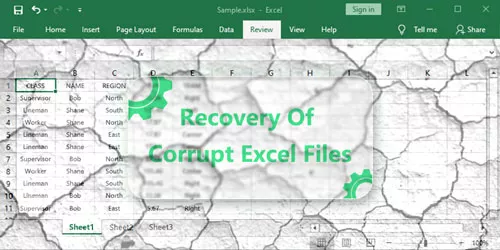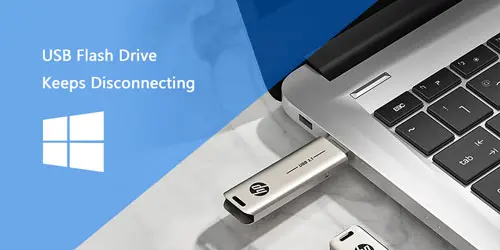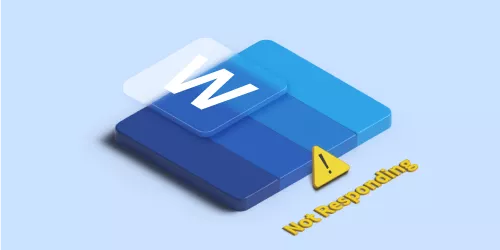Microsoft Word File or Directory is Corrupted and Unreadable: Why and How to Prevent it?
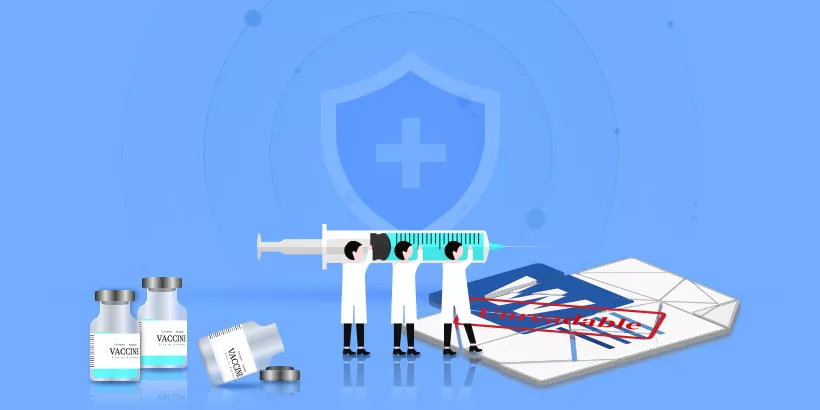
After you solve the problem of 'file or directory is corrupted and unreadable', you may be curious about the reasons why this issue happened and how to avoid dealing with it again. Read on to discover 7 common reasons why Microsoft Word files or directories are corrupted and unreadable. Then find the suggestions to prevent it from happening again. For solving the problem, find the answer in this article: Microsoft Word File is Corrupted and Cannot be Opened: How to Fix it?
1. Virus or malware attack
Virus or malware infection on Word files is one of the main reasons for Word document corruption. Virus or malware attacks may infect Word files and damage parts of Word documents, resulting in unreadable error messages. On the other hand, viruses and malware will directly affect the performance of the system and slow down the speed of the drive to read files. As a result, the system cannot recognize the accessibility of the file and prompts that the file is damaged.
How to prevent:
1) Make sure that all the software is up-to-date, including operating system, antivirus and security tools, documentation program, etc. The most recommended approach is to check the computer system and software updates regularly and update them.
2) Use dedicated anti-virus software to detect and stop infected documents before they reach end-user systems, like Norton 360 With LifeLock for Windows.
3) Prevent your document editing and reading programs from running scripts and macros. Or get a notification before they can run. This will be an effective way to prevent any potential problems. Below are the specific steps on how to stop your document editing and reading programs from running scripts and macros.
a) Open MS Word, click the File tab in the upper left corner.
b) Follow the given route: Options > Trust Center > Trust Center Settings > Macro Settings.
c) Choose Disable all macro with notification, and then click OK.
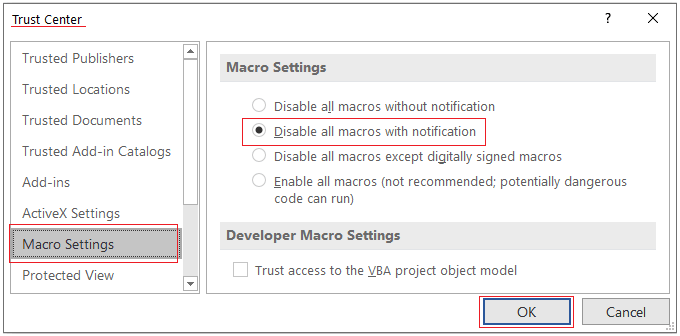
2. Abnormal system shutdown
Microsoft Word files are likely to get corrupt and unreadable if users shut down the computer improperly when using the Word document. Users who remove the power cord accidentally or hit the power button by accident may also cause an abnormal system shutdown. In the meantime, other reasons like accidental switch-off, battery drain, power outages would also damage the files and cause the Word documents corrupted and unreadable.
How to prevent:
In this case, the best way to prevent it is to make sure the computer is fully charged during use. Especially when using a laptop, it's best to plug in a power adapter to charge the computer.
3. Hard disk issue
There are many reasons for file corruption. A common reason is that the sectors on the hard disk where files are stored are physically damaged. The sectors which are physically damaged are called bad sectors. When a user tries to access the files in a damaged sector of the drive, the files cannot be accessible. The drive flashes the message 'The file or directory is corrupted or unreadable'. When facing a disk issue, here is an article for your reference: Five Free Windows Hardware Diagnostic Tools to Check Your Computer.
How to prevent:
To prevent hard disk issues, you can use a solid-state drive instead of a hard disk drive, defrag disks frequently, etc. Besides, it’s also useful for making use of 7 Simple Solutions to Speed up SSD in Windows 10 to reduce the probability of hard disk problems.
4. Improper ejection of external drives
Due to the portability of USB flash disks, files can be easily transferred from one storage medium to another, like from a computer to a USB flash disk. Because it is detachable, you must be very cautious to use them. If the user pulls out the external drive without closing it, the data stored in it may be damaged, and cause the error of "The file or directory is corrupted or unreadable".
How to prevent:
It is easy to prevent this, remember to eject external drives by right-clicking on the drive icon on the computer before pulling out the external Drive.
5. Version conflict between file and app
The versions of the MS Word file and the office version are different. For example, the user saves a Word 2019 version file in the USB flash disk and then opens it in Word 2010 on another computer. Open higher version of files in an older version Word app is likely to cause the problem of "Microsoft Word file or directory is corrupted and unreadable". This is because garbled characters are easier to appear in this situation. As for the way to prevent it, there are no special precautions, as long as you pay attention to whether the file version is consistant with the application version before using the USB drive to copy a file.
Before fixing the file, you could try to solve the problem in a different way. You can save the file in lower versions formats from higher version MS Word before copying according to following steps.
a) Save the file to enter pop-up interface named "Save as".
b) Select a file location, and then swipe in the box named Save as type to select the desired type of file version.
c) Click OK to confirm.
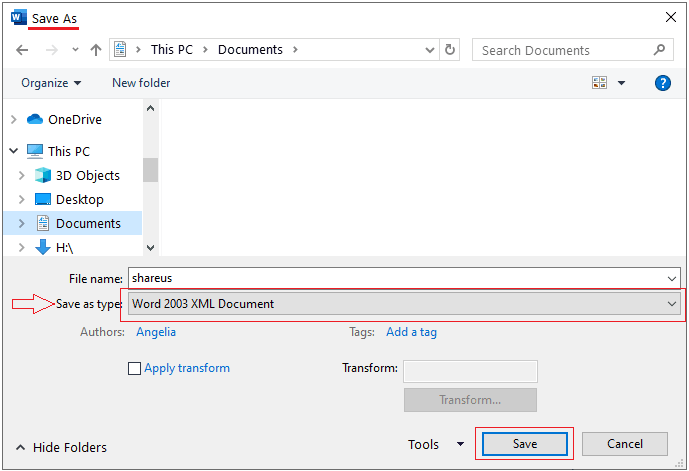
6. Malfunction of Microsoft Word application
Sometimes Microsoft Office suite might not be installed completely, so the file would easily be damaged when using MS Word to create a new document. To avoid it, when you install a new Microsoft Office suite, make sure to install them completely before using them.
7. Round tripping
Round Tripping happens when a file converts the word format to another and then converts it to the original one. In this case, the file and directory may be corrupted and unreadable. There is a practical way to avoid this: copy and save the original document first before converting the file. It's better to save the original file to another disk or rename the copy one for avoiding confusion.
There's nothing more frustrating than having to deal with the corrupted or unreadable Word file again. That's why we're here to help you understand why this happened and how to prevent it from happening again. If you have faced or afraid of facing it, take a few minutes to read these tips.