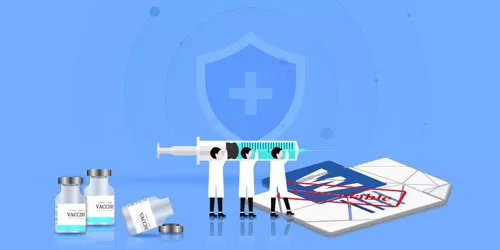How to Repair Xlsx Corrupt File Online
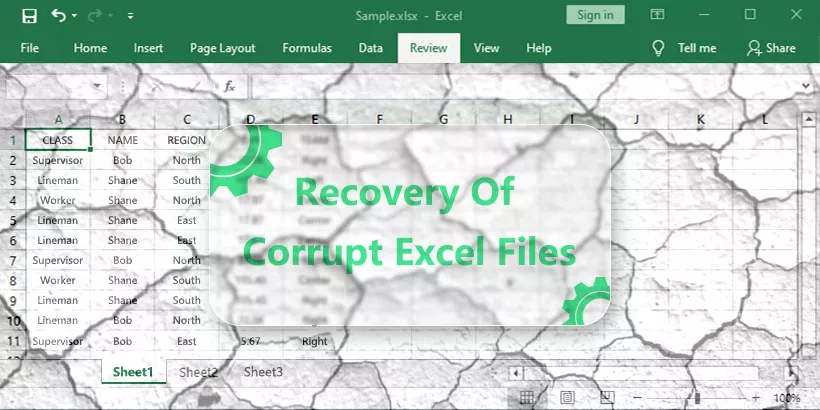
Most of people have no idea about how to repair Xlsx corrupt file online. When you open a corrupt Excel file, the screen will show you the Xlsx file is corrupt and can’t be opened and edited. Sometimes it is a stubborn problem if these corrupt Excel files need to be uploaded immediately. How to repair Xlsx corrupt file online? In this article, we will show you 3 ways about how to repair Xlsx corrupt file online.
Way 1: Use a Website to Repair Xlsx Corrupt File Online
You can use a website to Repair Xlsx Corrupt File Online. Here is the link of the website.
Link: https://products.aspose.app/cells/repair-excel
Step 1: Hit Drop or upload your files button to select the corrupt Xlsx file.
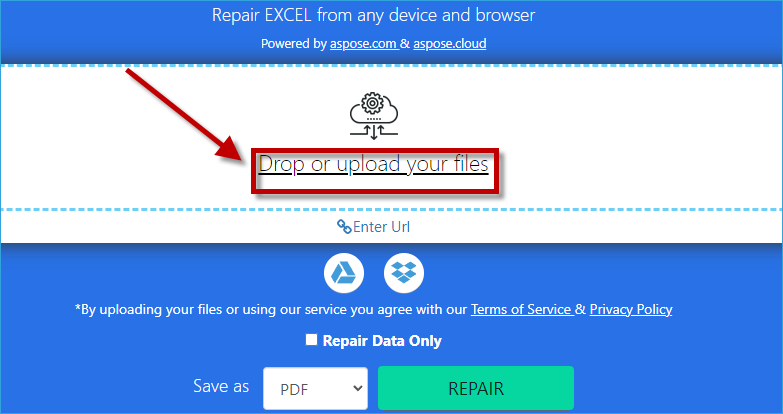
Step 2: Select the Xlsx corrupt file and hit Open button to open the file.
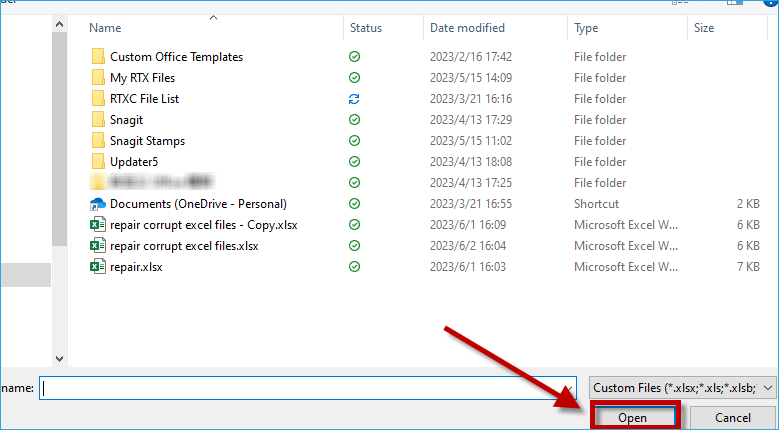
Step 3: Save the corrupt Xlsx file as XLSX format and then click REPAIR option.
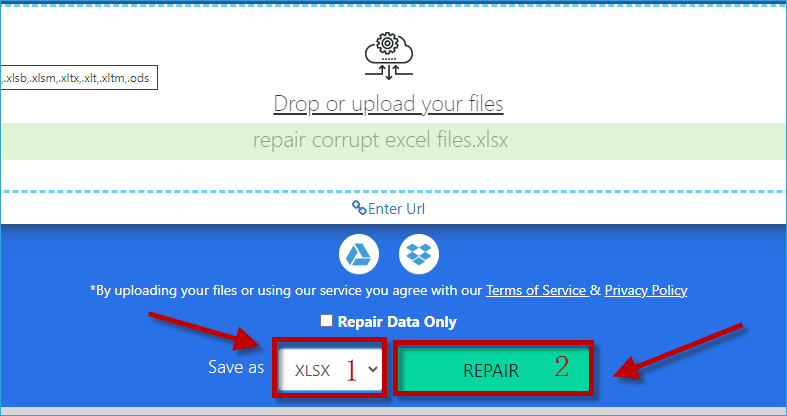
Step 4: Click DOWNLOAD NOW button to download the repaired file.
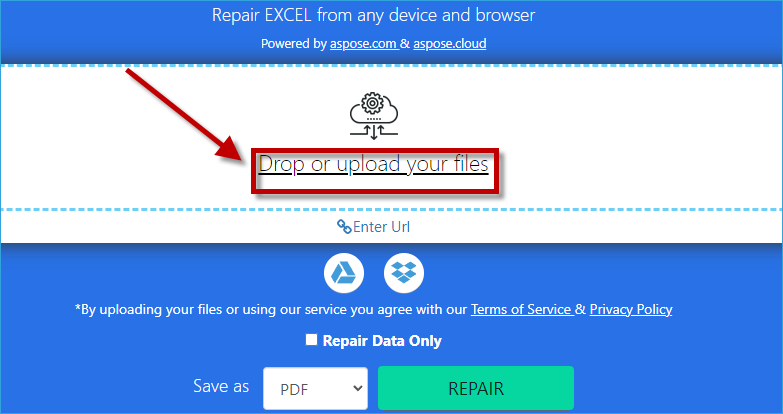
Way 2: Utilize Open and Repair Function to Repair Xlsx Corrupt File Online
A function of Microsoft Excel can repair Xlsx corrupt file online. Just a few clicks on the computer screen, a corrupt Xlsx file can be repaired successfully. The steps are as follows.
Step 1: When you open the corrupt Xlsx file, the screen will pop up a dialog box. Please hit Yes option.

Step 2: After clicking Yes option, it will pop up another dialog box. Please click OK.

Step 3: Click File option in the left upper corner on the screen.
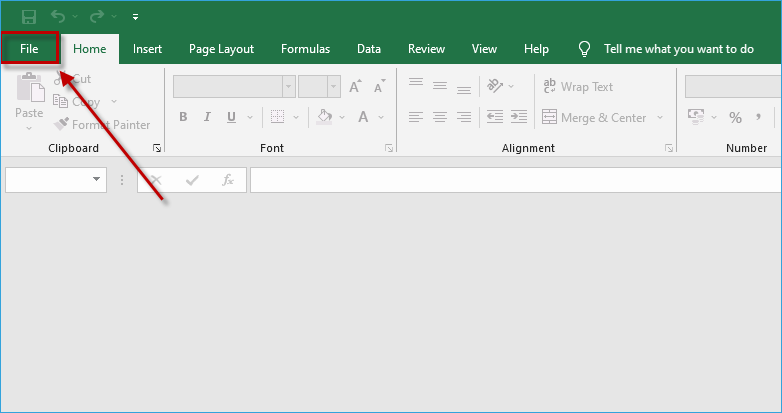
Step 4: Choose Open option and then hit This PC.
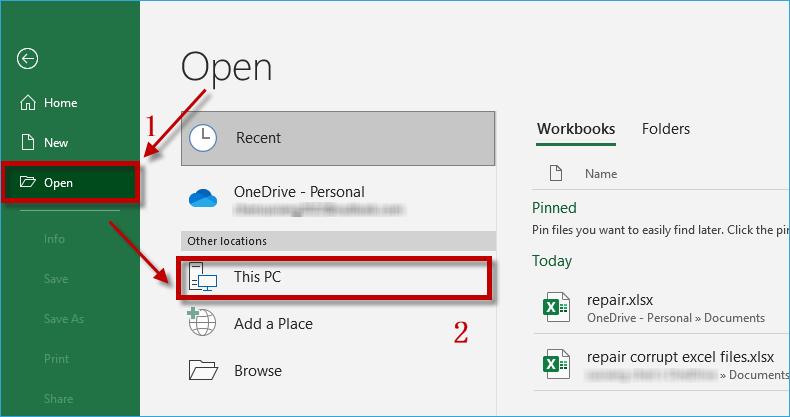
Step 5: Double click the corrupt Xlsx file that you want to repair then hit Open option and choose Open and Repair.
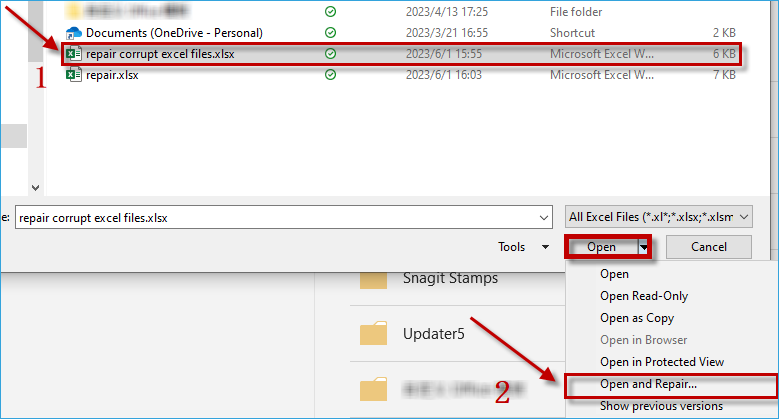
Step 6: Hit Repair option in the next dialog box. Then you have repaired Xlsx corrupt file online.

Way 3: Download a Third-Party Tool to Repair Xlsx Corrupt File Online
If you want to use a quicker and more convenient way to solve your problem, there is a choice for you: Download iSunshare Excel Repair Genius. As a professional and effective tool, iSunshare Excel Repair Genius is able to repair Xlsx corrupt file online without any data loss. In addition, iSunshare Excel Repair Genius is compatible with different Windows System and can repair Xlsx corrupt file of any sizes online. You don’t have to worried about how to repair Xlsx corrupt file online because the problem can be quickly and easily solved with using iSunshare Excel Repair Genius. Here we will show you how to use iSunshare Excel Repair Genius to repair Xlsx corrupt file online rapidly and effectively.
Download: iSunshare Excel Repair GeniusStep 1: After opening iSunshare Excel Repair Genius, hit Open button to select a corrupt Excel file.
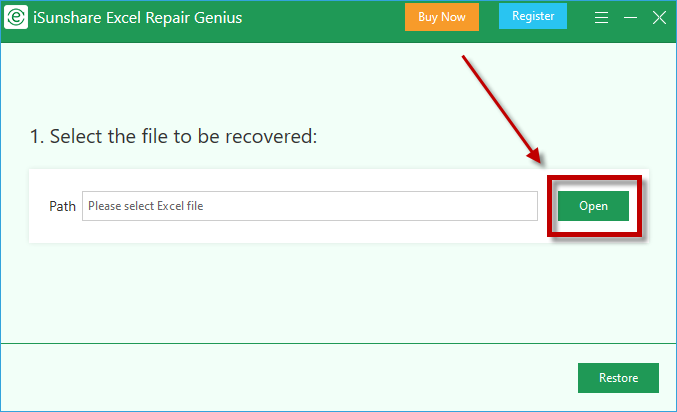
Step 2: Select a Xlsx corrupt file to repair and then click Open.
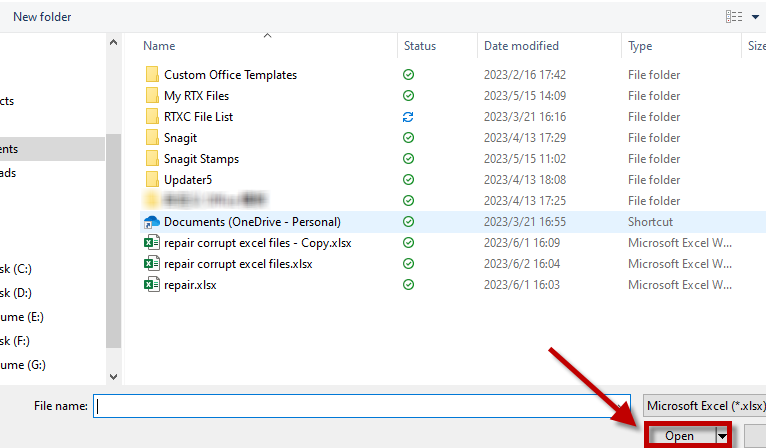
Step 3: Confirm you choose a Xlsx corrupt file and then hit Restore button.
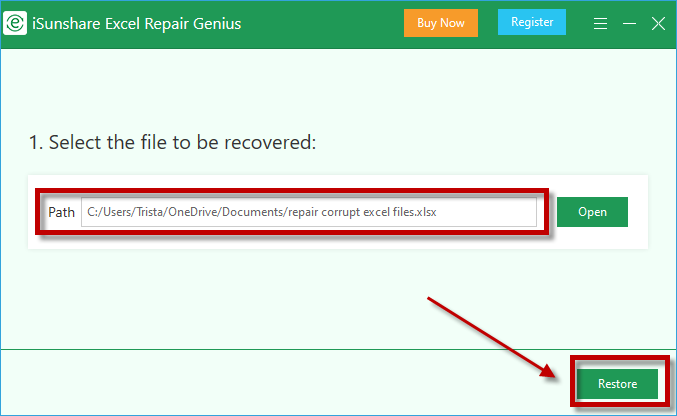
Step 4: It will pop up a dialog box to remind you that the file has been restored. Please click OK then choose Save.
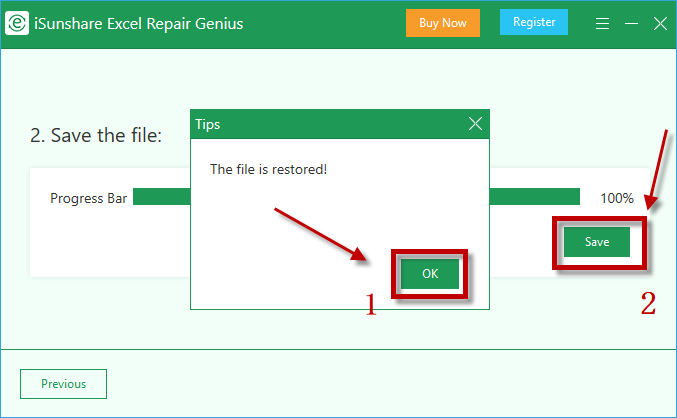
Step 5: iSunshare Excel Repair Genius will save a copy of original Excel file automatically. Please hit Save button.
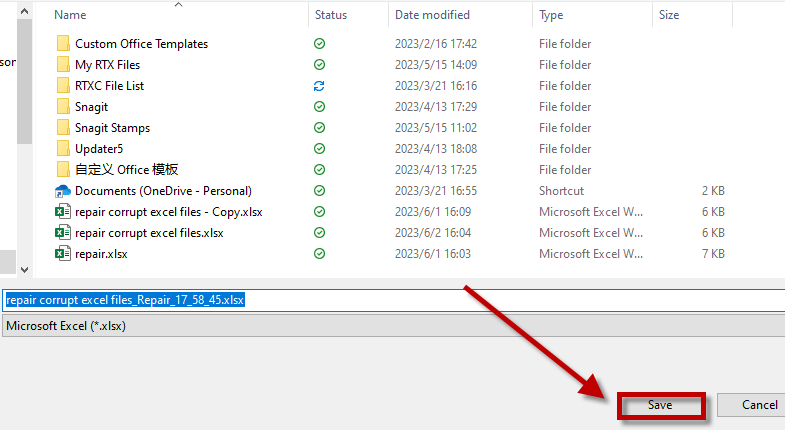
Step 6: After completing above steps, it will remind you the file was saved successfully. If you want to open the Xlsx corrupt file, please choose Yes.
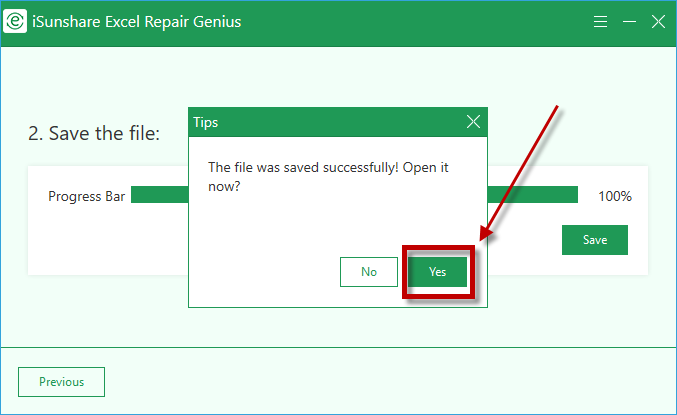
Conclusion
This article utilizes words and images to show 3 effective and useful ways about how to repair Xlsx corrupt file. You can utilize Open and Repair Function, download a third-party tool and enter File Recovery Mode to repair Xlsx corrupt file.
These 3 ways are all easy to learn and operate. Hope one of the ways will be helpful and convenient for you to solve your problem successfully!