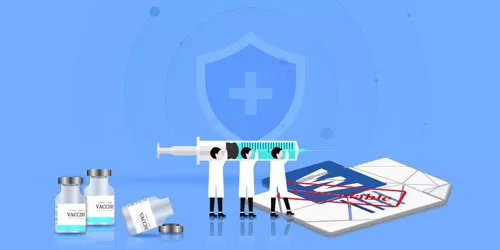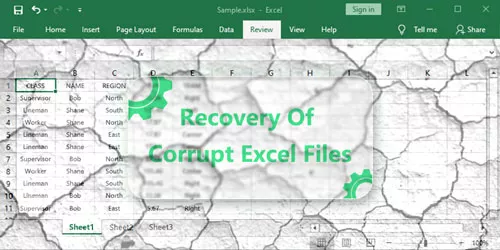How to Save Words and Images of Corrupt Powerpoint Files on Windows 10
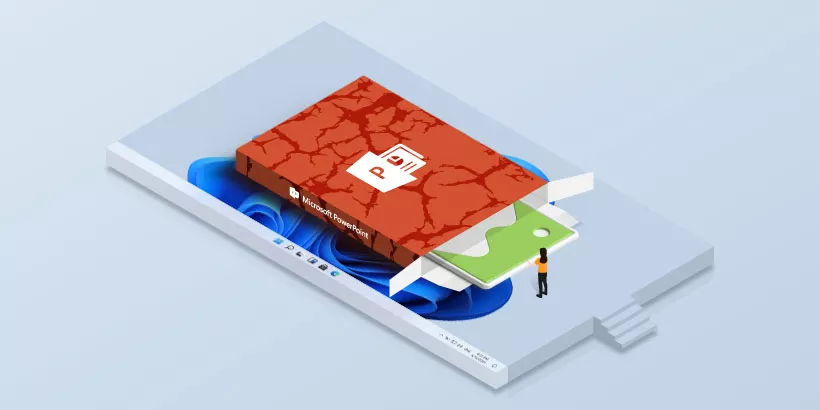
What will you do to deal with Corrupt Powerpoint files? Corrupt Powerpoint files may be a stubborn problem for Microsoft Powerpoint users. Some people will save words and images of corrupt Powerpoint files which will be convenient for them to recreate a new Powerpoint file.
This article will show you 3 ways about how to save words and images of corrupt Powerpoint files on Windows 10.
Way 1: Use Repair Function to Save Words and Images
Microsoft Powerpoint has a function. It can help you repair corrupt Powerpoint files on Windows 10. When you open a corrupt Powerpoint file, the screen will pop up a dialog box which will ask you if you want to repair this file.
If you agree to repair it, please hit Repair button.

After repairing it successfully, you can save its words and images.
Way 2: Utilize Open and Repair Option to Save Words and Images
Utilize Open and Repair option to save words and images of corrupt Powerpoint files is also a good choice. After repairing the corrupt file, it is easy to save the corrupt Powerpoint file’s words and images on Windows 10.
Step 1: Choose File option on the left upper corner.

Step 2: Hit Open option and then click This PC.
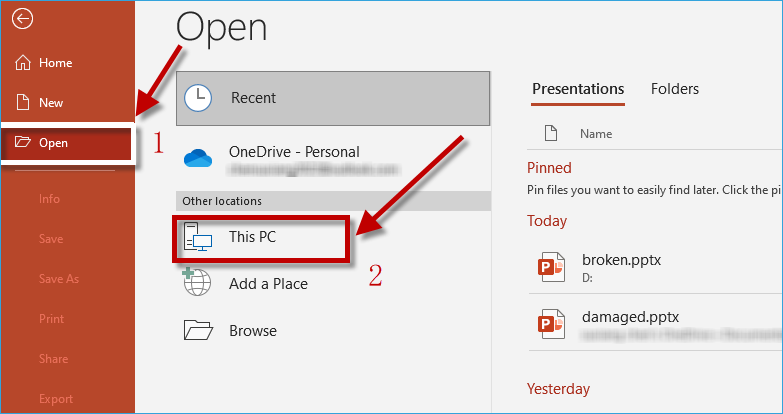
Step 3: Select the corrupt Powerpoint file you want to repair.
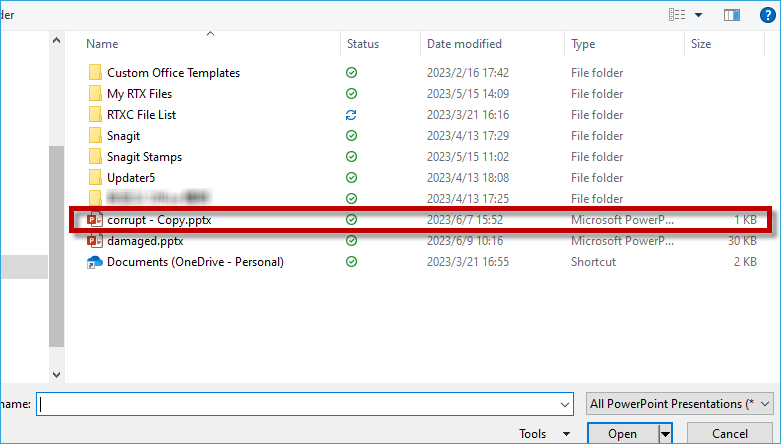
Step 4: Hit Open and Repair button to repair this file. Then you have succeeded in repairing it and save its words and images on Windows 10.
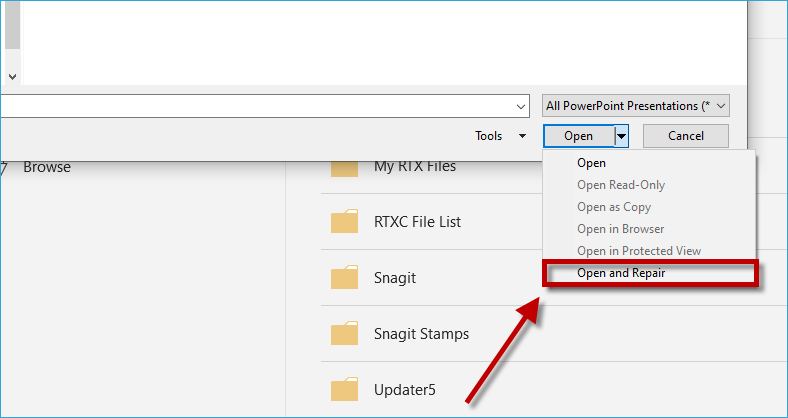
Way 3: Change Powerpoint Files to ZIP Files to Save Words and Images
You can change Powerpoint files to ZIP files to save words and images. Here comes the steps.
Step 1: Right click on the screen and choose New option on Local Disk D.
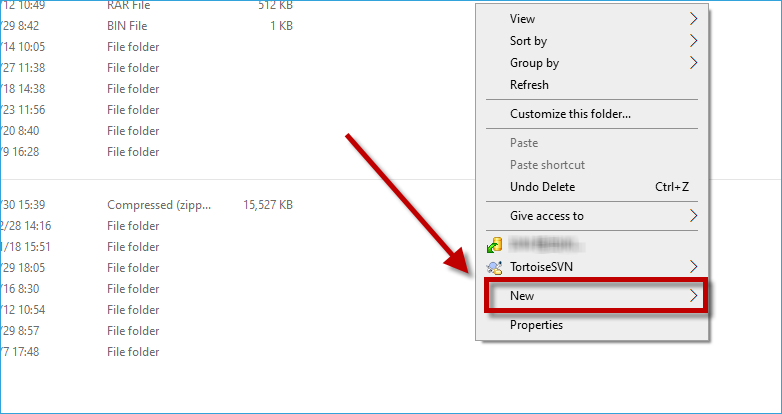
Step 2: Choose Microsoft Powerpoint Presentation option.
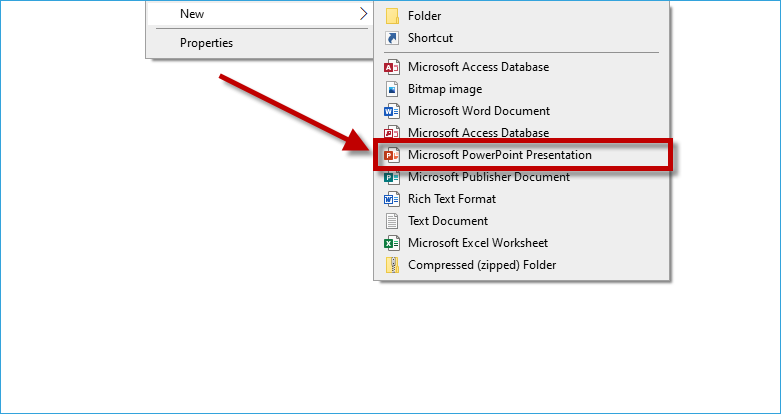
Step 3: Rename File name extensions click with the right mouse button.
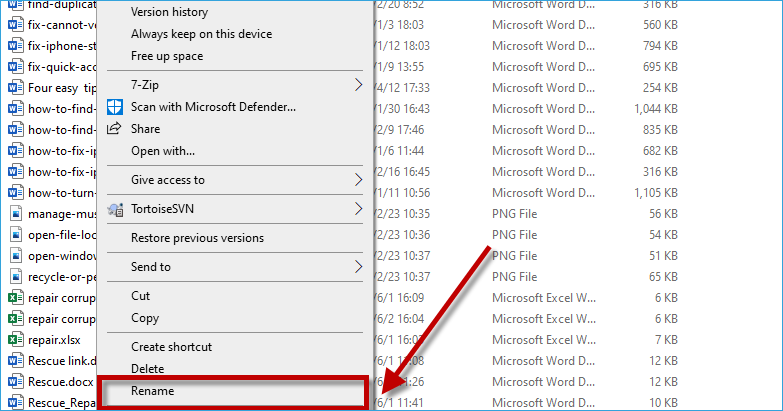
Step 4: Rename File name extension from pptx to zip.
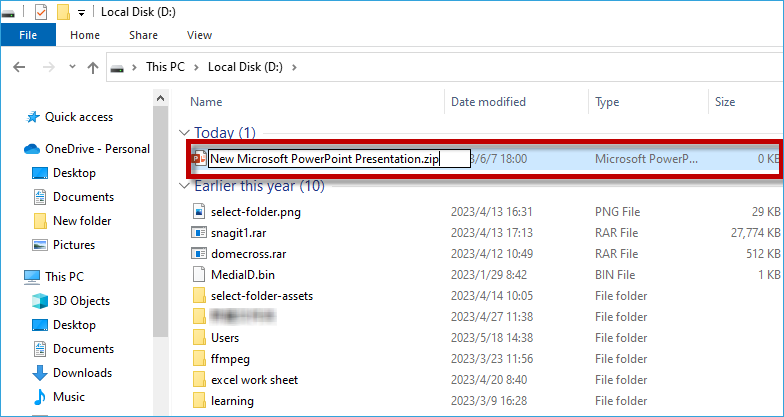
Step 5: Choose Yes to rename the file.
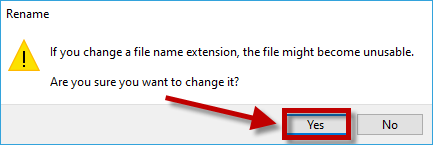
Step 6: Extract the Powerpoint file to the current situation with clicking Extract All button.
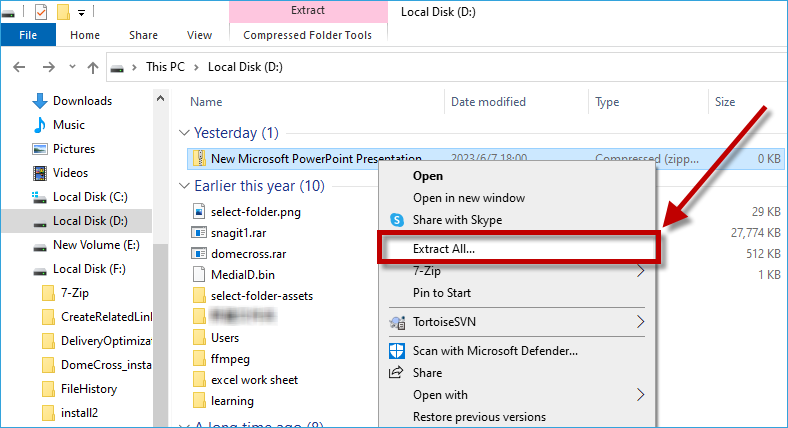
Step 7: Hit Extract button.
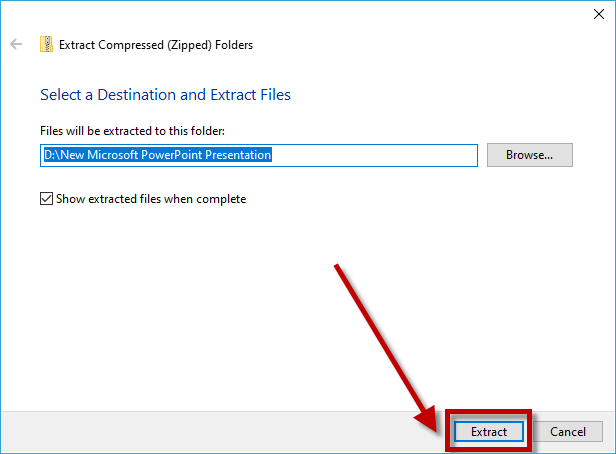
Step 8: Open the ppt folder extracted from the corrupt Powerpoint file then save words and images of corrupt Powerpoint files on Windows 10.
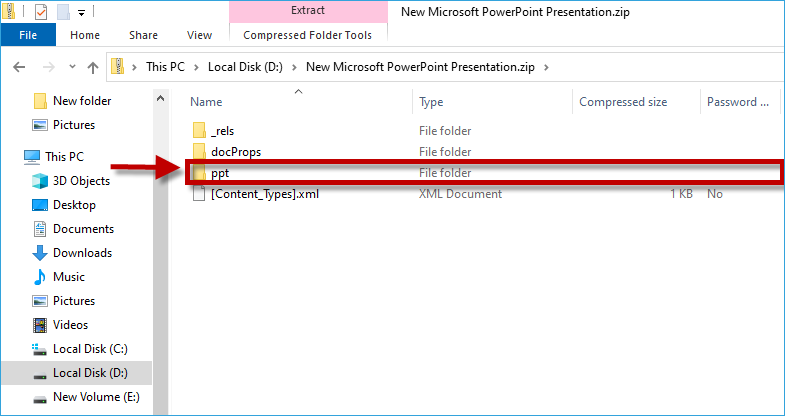
Way 4: Utilize a Third-party Tool to Save Words and Images
Download: iSunshare Powerpoint Repair GeniusIf these 3 ways doesn’t work, you can try this method. Just a few clicks, it can help you solve your problems. As a professional and easy-to-use tool, iSunshare Powerpoint Repair Genius is able to repair corrupt Powerpoint files efficiently and safely without any data loss. While using iSunshare Powerpoint Repair Genius, no special skills is required. This tool enables corrupt Powerpoint files to recover rapidly and can help you save words and images of corrupt Powerpoint files on Windows 10. Here we will show you how to use iSunshare Powerpoint Repair Genius.
Step 1: Hit Open button.
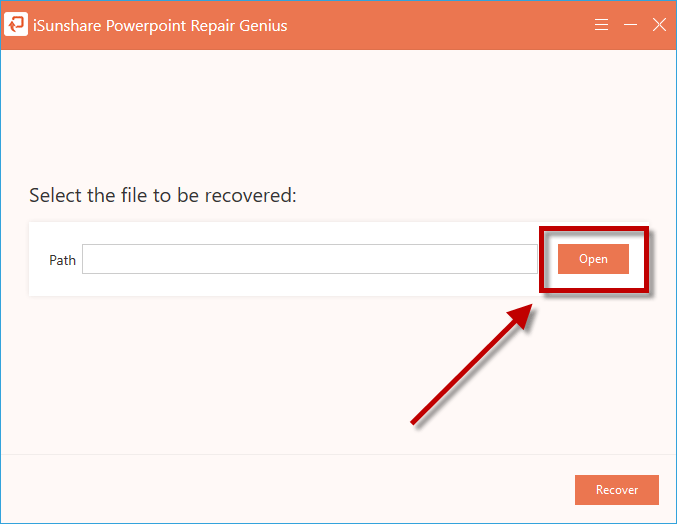
Step 2: Choose the corrupt file and then click Open button to open it in iSunshare Powerpoint Repair Genius.
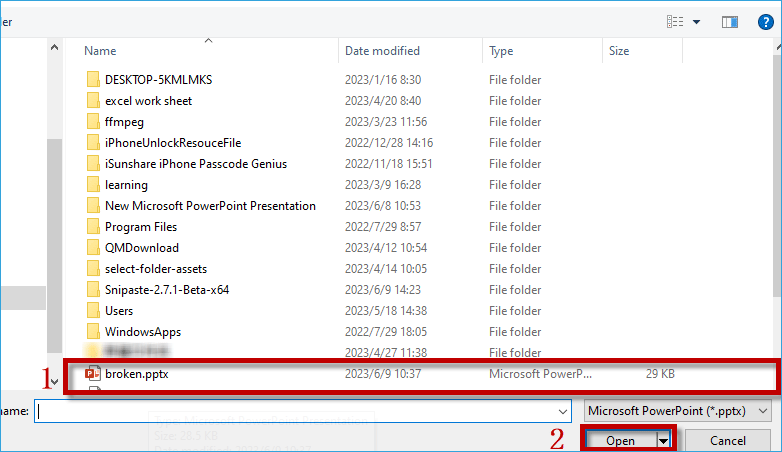
Step 3: Hit Recover button to repair corrupt Powerpoint file.
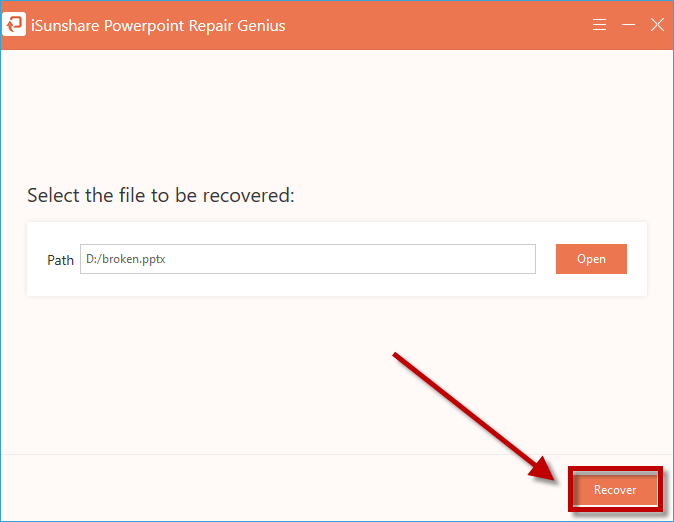
Step 4: Click OK option after the screen has popped up a dialog box which shows the file is restored.
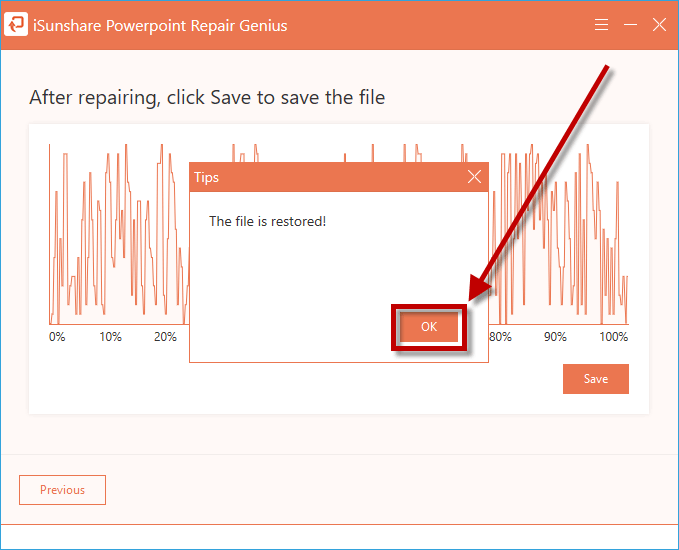
Step 5: Hit Save button to save the repaired Powerpoint file.
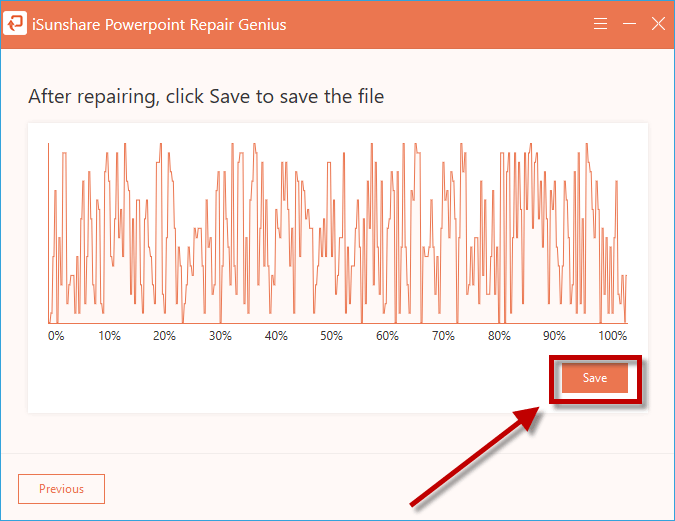
Step 6: iSunshare Powerpoint Repair Genius will ask you if you want to save repaired Powerpoint file. If you want to save it, you can modify the file’s name and then click Save button.
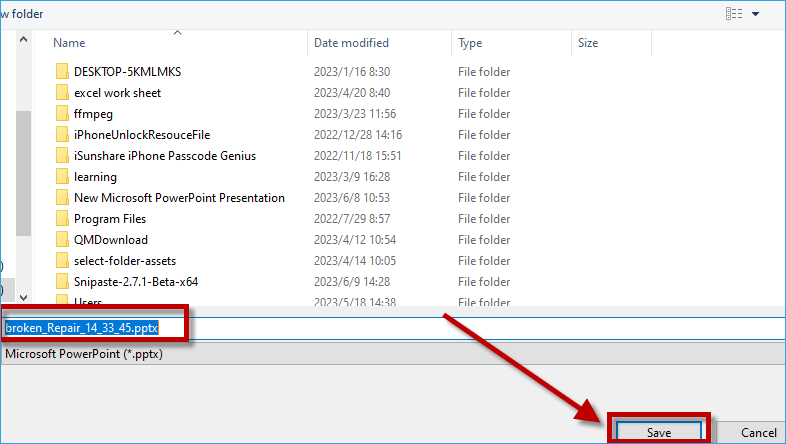
Step 7: If you want to open the repaired Powerpoint file, please hit Yes button to open it.
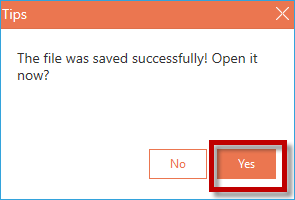
Conclusion
These all are 4 ways about how to save words and images of corrupt Powerpoint files. Hope this article will make your life more convenient!