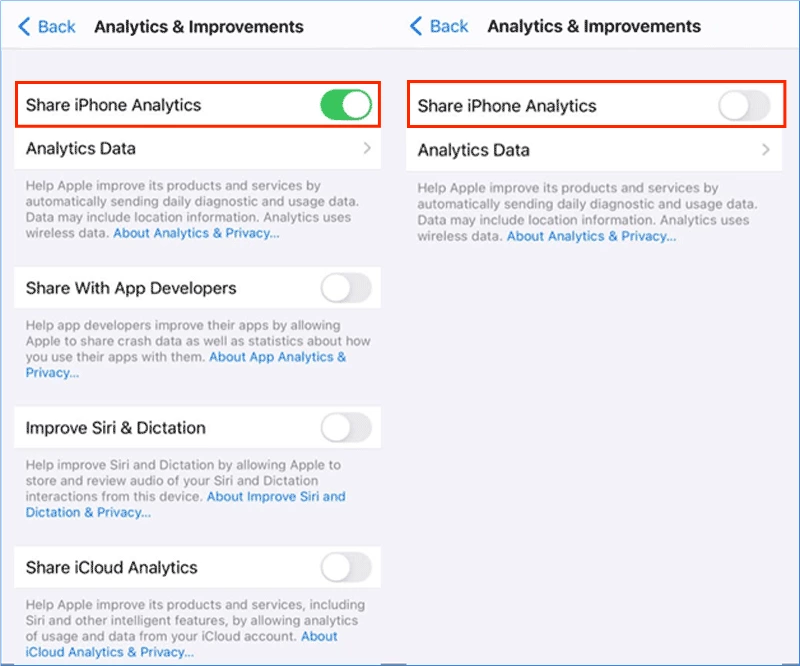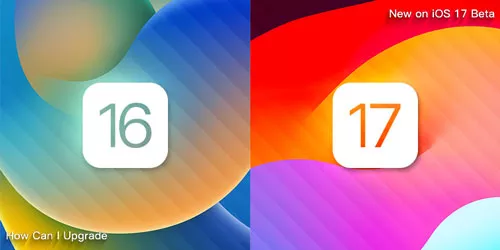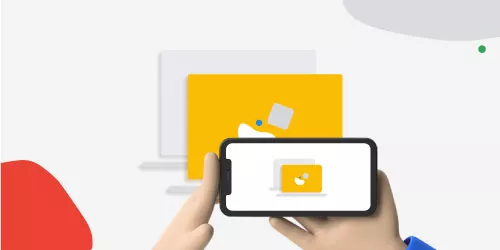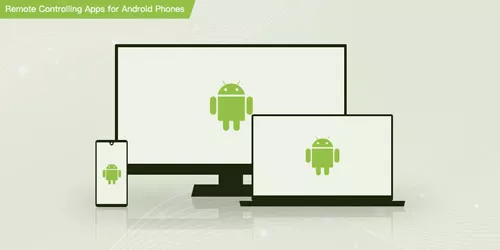8 Tips to Save Energy for iPhone 15 Battery Draining Fast
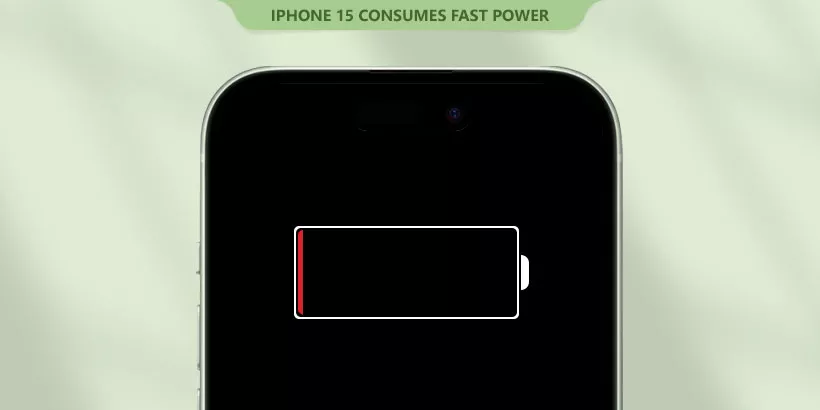
There is a report that the iPhone 15 uses the cheapest battery for only 600 times the charge circle, which means that your iPhone has less life. Some users with the iPhone 15, iPhone 15 Plus, iPhone 15 Pro, and iPhone 15 Pro Max complained that their batteries were draining fast. Don’t worry, this article offers you 8 tips to save energy for your iPhone 15 battery draining fast.
1. Turn off Live Activities
Reason: Live activities enable users to view the progress of an ongoing event, this will waste more battery to trace the process, so you’d better turn it off to prolong the iPhone 15’s battery life.
Steps: Settings > Face ID & Passcode > Live Activities. Set the "Live Activities" toggle to off.
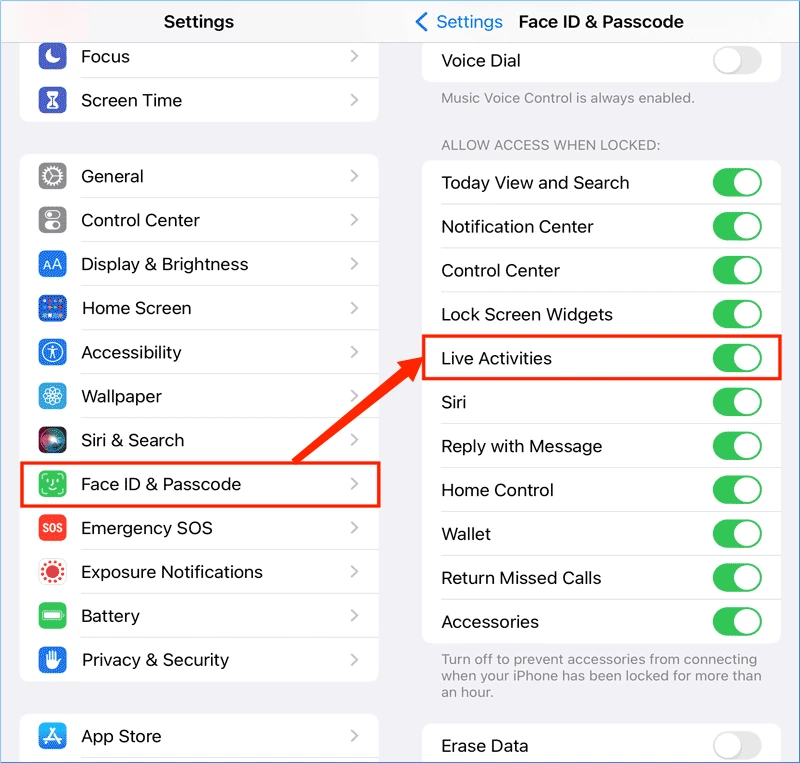
2. Turn off Background Apps Refresh
Reason: Even though you haven’t run an app, it will still run in the background to receive data and refresh your iPhone 15.
Steps: Settings > General > Turn off "Background App Refresh". You can also manage the apps whether background refresh or not.
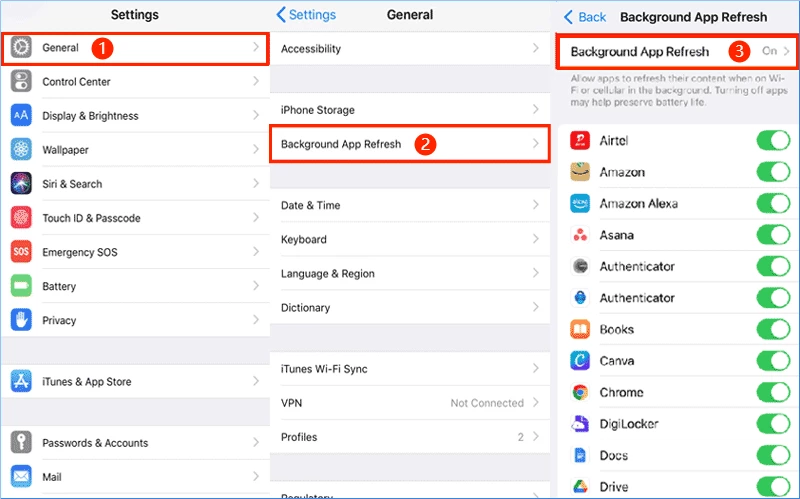
3. Turn off Unnecessary Apps’ Notification
Reason: Receiving spam messages will make the screen light up, which is both obnoxious and battery-consuming. Turning off unnecessary notifications appears to be particularly important.
Steps: Settings > Notifications > Choose the application > Turn off "Allow Notifications".

4. Turn off Always On Display
Reason: It is well known that running Always On mode will increase battery consumption, so you’d better turn off your iPhone 15 with any model in Always On mode.
Steps: Settings > Display & Brightness > Turn off "Always On" Display. Similarly, turn off " Raise to Wake ".
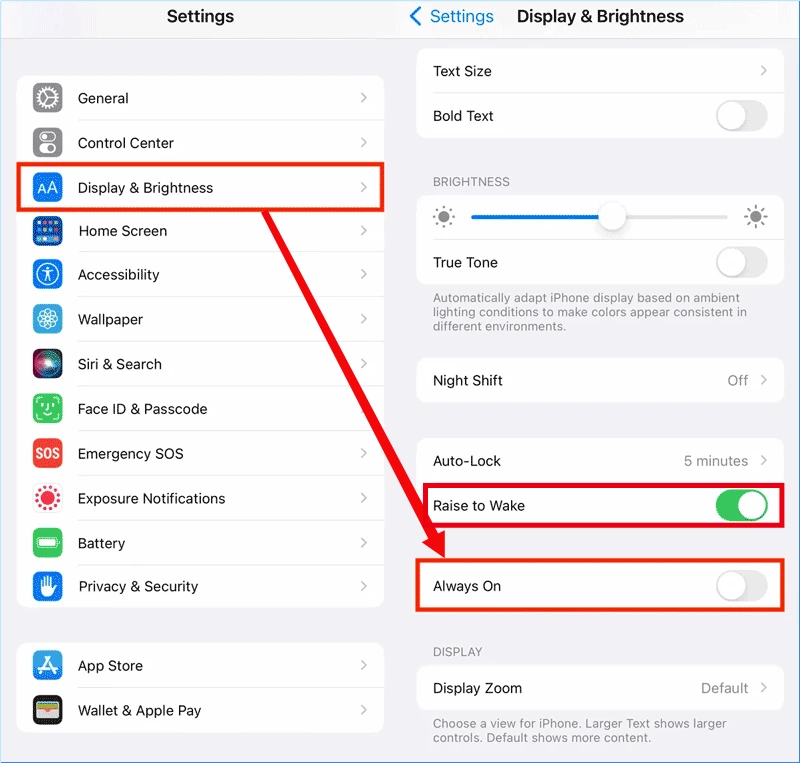
5. Turn on Auto-Brightness
Reason: The brighter your screen, the more battery you consume. You can set Auto-Brightness to adjust the brightness intelligently.
Steps: Settings > Accessibility > Display & Text Size > Scroll down and turn on "Auto-Brightness".
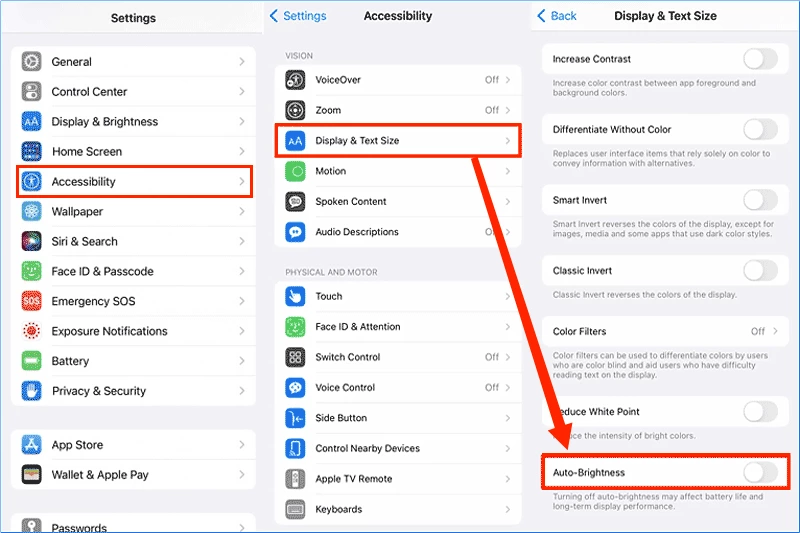
6. Manage Location Services Use
Reason: It is recommended to turn off the location services used in some useless apps to protect your privacy and save battery consumption.
Steps: Settings > Privacy & Security > Location Services > Scroll down to manage the app location services permission.
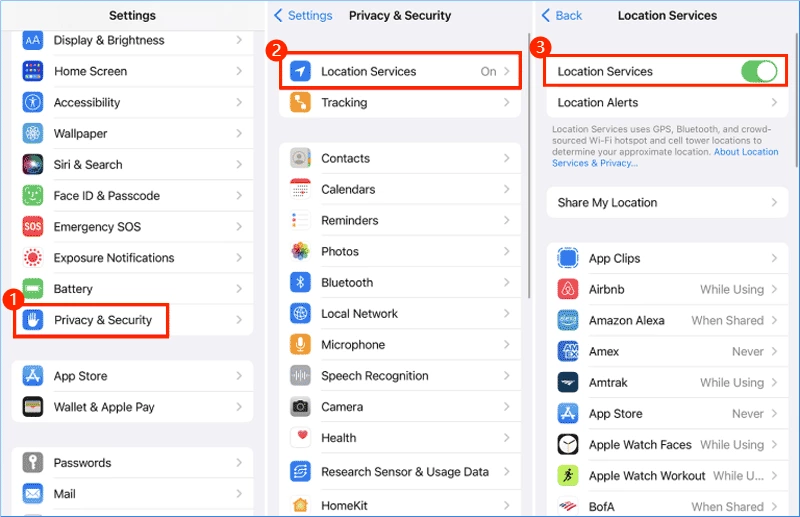
7. Enable Optimized Battery Charging
Reason: The iPhone 15 contains a feature that helps reduce battery aging; it will automatically choose whether to slow down the charging speed based on your daily charging time and mode.
Steps: Settings > Battery > Battery Health & Charging > Charging Optimisation.
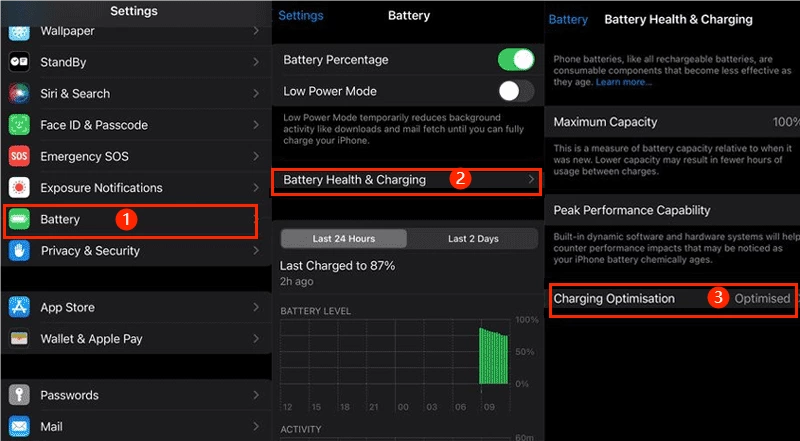
8. Turn the Analytics & Improvements off
Reason: For iPhone 15 owners, the Analytics & Improvement feature is worthless as it provides data exclusively for Apple. Therefore, you can disable it to reduce battery draining.
Steps: Settings > Privacy & Security > Analytics & Improvements > Turn the "Share iPhone Analytics" off.