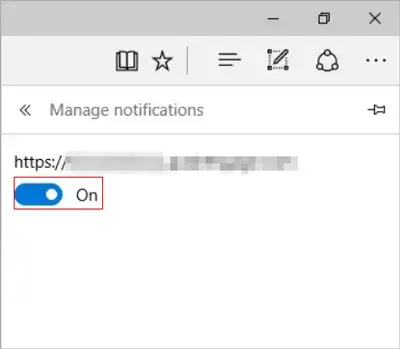Disable Web Notifications in Chrome, Firefox, and Edge
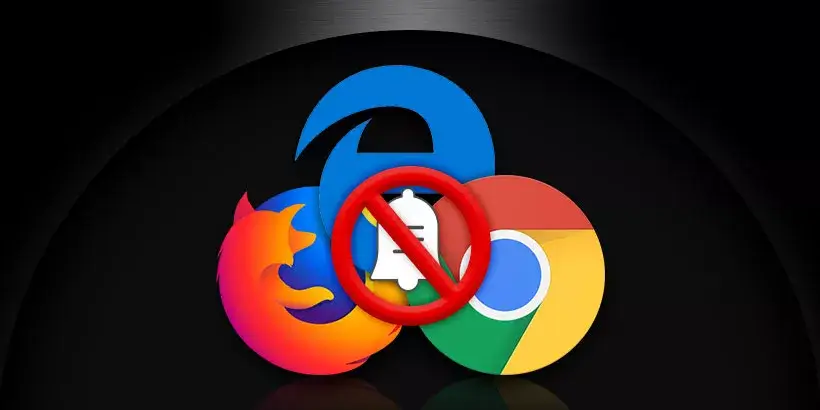
The web notifications of browser can let the website announce updates to us, which allows us to keep in contact with the website promptly. On one hand, it is really useful in some cases like it can notify you of a piece of breaking news or an urgent mail. On the other hand, too many trash notifications pop up making you annoying and want to turn them off. In this post, we will show you how to disable web notifications in Chrome, Firefox, and Microsoft Edge.
Note: At the time of writing this post, we operated and took the screenshots in the latest version of browser. Some layouts may change slightly as the version updates. This article will be updated accordingly.
Disable Chrome web notifications
Here is how to turn off the web notifications in Chrome.
Step 1: Open Chrome browser. Click the three vertical dots at the top right corner of browser.
Step 2: Click Settings in the context menu.
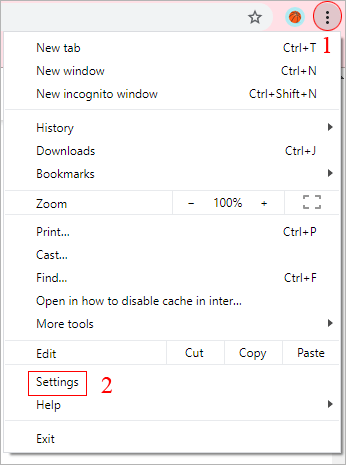
Step 3: Click Advanced on the left navigation panel to open the drop-down menu. Then click Privacy and security.
Step 4: Scroll down to Site Settings on the right panel and then click it.
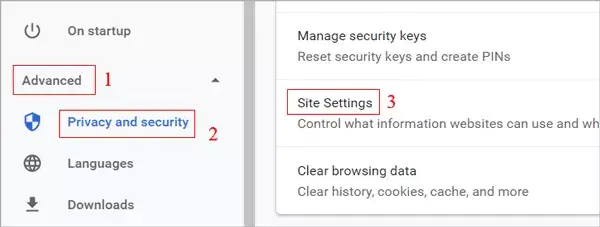
Step 5: Scroll down to Notifications on the right panel and then click it.
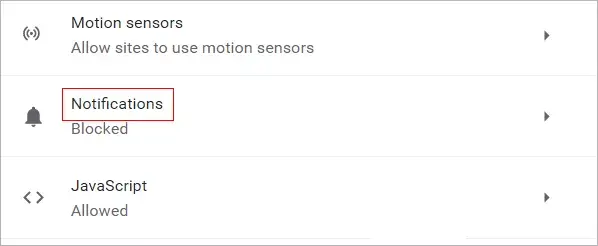
Step 6: Toggle the slider to select Blocked. It indicates that all the notifications in Chrome will be blocked.
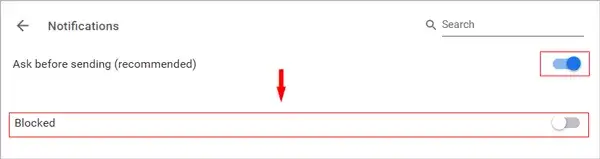
Tips: You can also manage the notifications of individual websites in the section below. You can still allow some specified websites to send notifications to you.
Disable Firefox push notifications
To disable Firefox push notifications, you can follow the tutorials below.
Step 1: Open Firefox. Click the three horizontal lines at the right top corner of browser and click Options in the context menu.
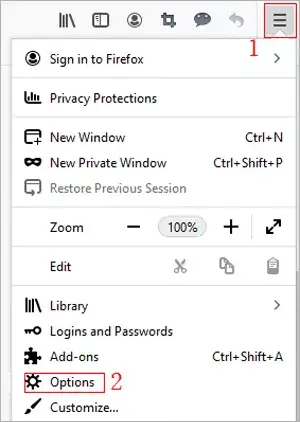
Step 2: Click on the Privacy & Security option on the left navigation panel and then scroll down to Permissions section. Click on Settings button on the right of Notifications.
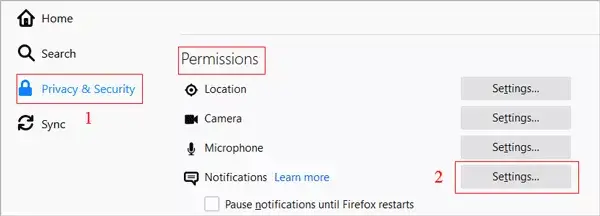
Step 3: Check the checkbox on the left of Block new requests asking to allow notifications and then click Saved Changes button. This will prevent any websites not listed above from requesting permission to send notifications.
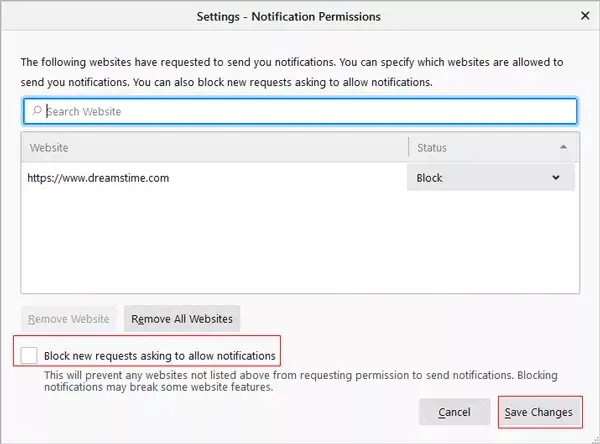
Disable Microsoft Edge notifications
To disable Microsoft Edge push notifications, you can follow the instructions below.
Step 1: Open Microsoft Edge. Click the menu icon at the right top corner of browser and select Settings in the context menu.
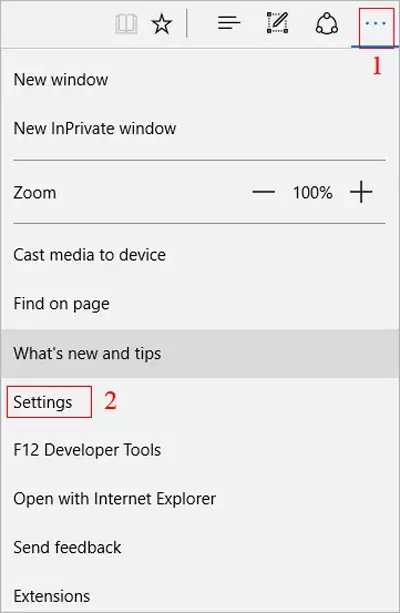
Step 2: Scroll down to Advanced settings section and click on View advanced settings button.
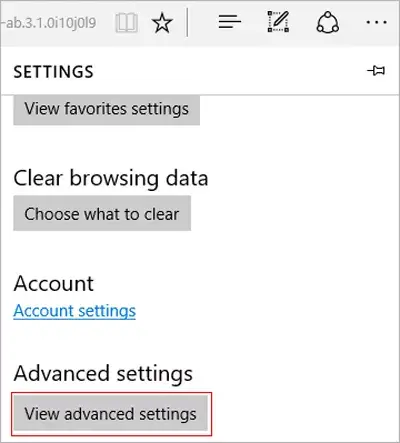
Step 3: Scroll down to Notifications section and click on Manage button.
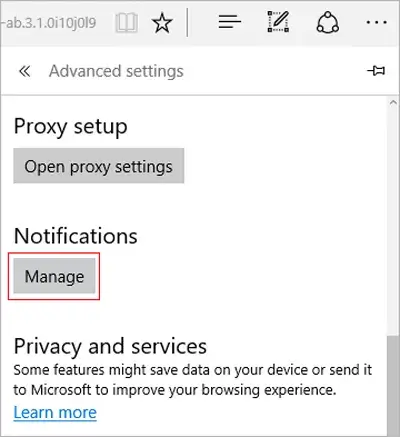
Step 4: Sites that ask if they can show you notifications will appear. Then choose the website that you want to disable notifications and toggle the slider below to set it blocked. That's all.