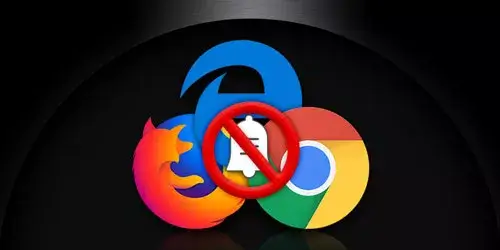How to Clear Cache and Cookies in Chrome, Firefox and IE

After using a browser for a period of time, it will generate plenty of junk files like cache and cookies. Clearing these files is not only harmless to your computer, but also it will be beneficial to increase the performance of computer to some extent. So, it is highly recommended to clear cache and cookies in browsers regularly. In this post, we will walk you through how to clear cache and cookies in Chrome, Firefox and Internet Explorer step by step.
Note: At the time of writing this post, we operated and took the screenshots in the latest version of browser. Some layouts may change slightly as the version updates. This article will be updated accordingly.
Clear Cache and Cookies in Chrome
-
Step 1: Open Chrome browser. Click the three vertical dots at the top-right corner of browser.
-
Step 2: Move the mouse over More tools and click Clear browsing data in the new context menu.
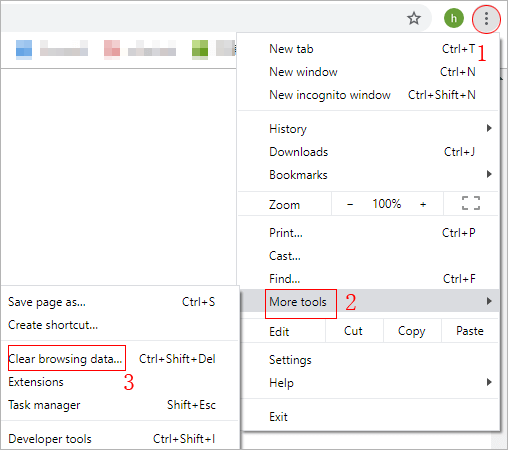
-
Step 3: Click Basic tab and then select the time range.
-
Step 4: Check the checkboxes of Cookies and other site data and Cached images and files and click Clear data button.
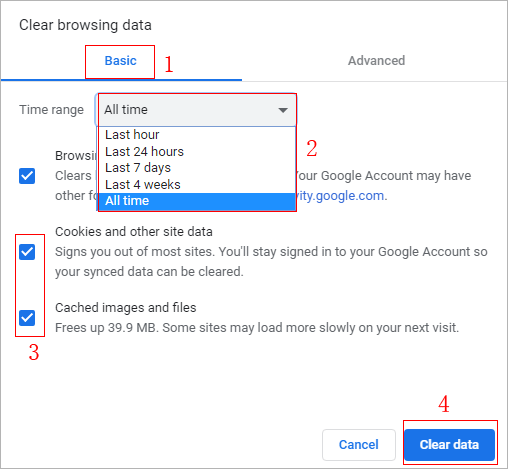
Clear Cache and Cookies in Firefox
-
Step 1: Open Firefox. Click the three horizontal lines at the right top corner of browser and click Options in the context menu.

-
Step 2: Click on the Privacy & Security option on the left navigation panel and then click Clear data button.
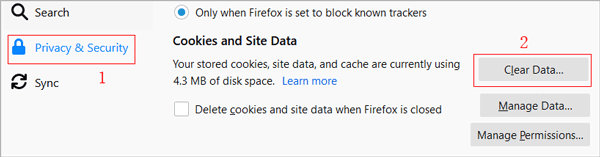
-
Step 3: Check the checkboxes of Cookies and site data and Cached Web Content and click Clear button.
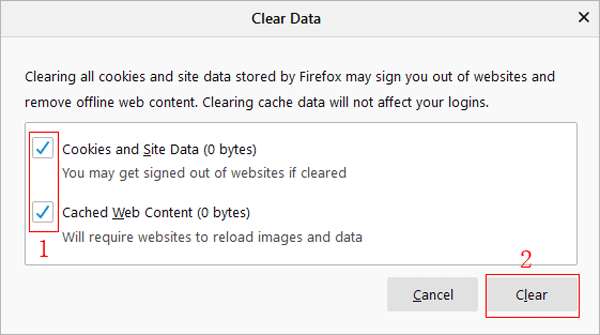
Clear Cache and Cookies in Internet Explorer
-
Step 1: Open Internet Explorer. Click Tools option and select Internet options in the context menu.
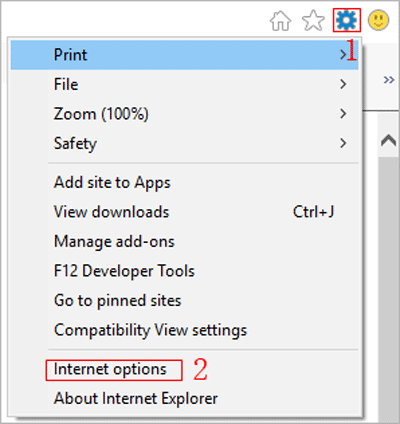
-
Step 2: On General tab, click Delete button under Browsing history section.
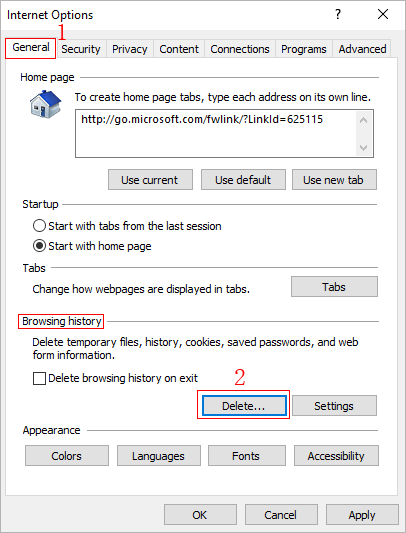
-
Step 3: Check the checkboxes of Temporary Internet files and website files and Cookies and website data and click Delete button

Tips: In fact, most of browsers including Chrome, Firefox, and Internet Explorer have the same shortcut to open the clearing browsing data window, which makes it much easier to clear cache and cookies from browsers. First of all, open the browser and then press Ctrl + Shift + Delete shortcut simultaneously. Then a clearing browsing data window will pop up. Finally, you can clear the cache and cookies in browsers easily.