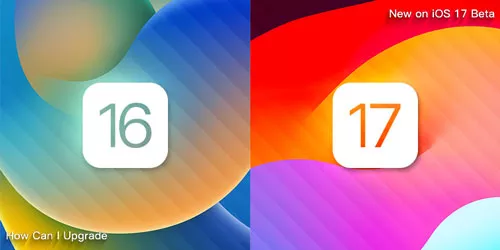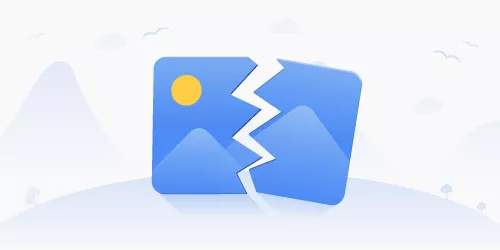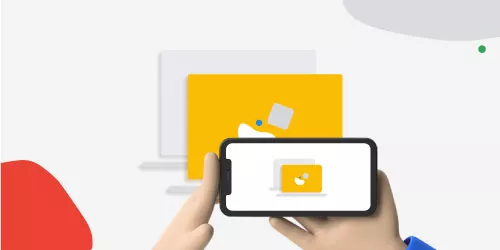How to Get Around Screen Time Limits on IOS Without Passcode
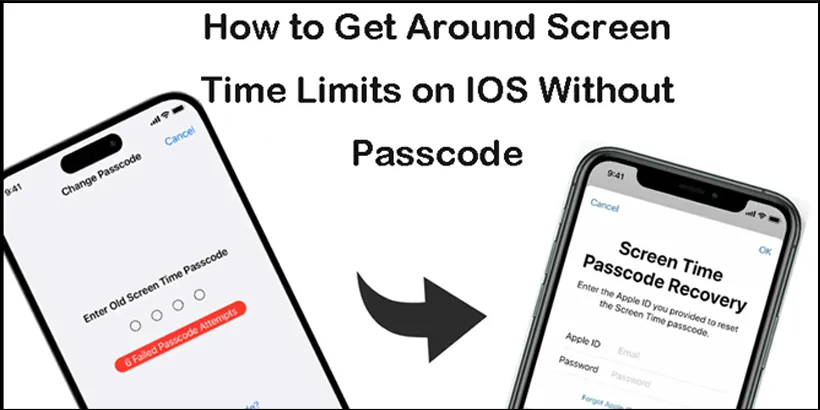
When you forget your password to your IOS device and you also set screen time limits for your kids to prevent them from overuse of your iPad or iPhone, what should you do? How to bypass screen time limits and use your device as usual? This post will provide you with some methods to get around screen time restrictions.
1. Introduction
The original design of screen time limits was to schedule time away from the screen for your eyes and body healthy. You can set time limits for individual app use, like YouTube, TikTok, Twitch, etc. You can also set an amount of time for each day or specific days (like workdays).
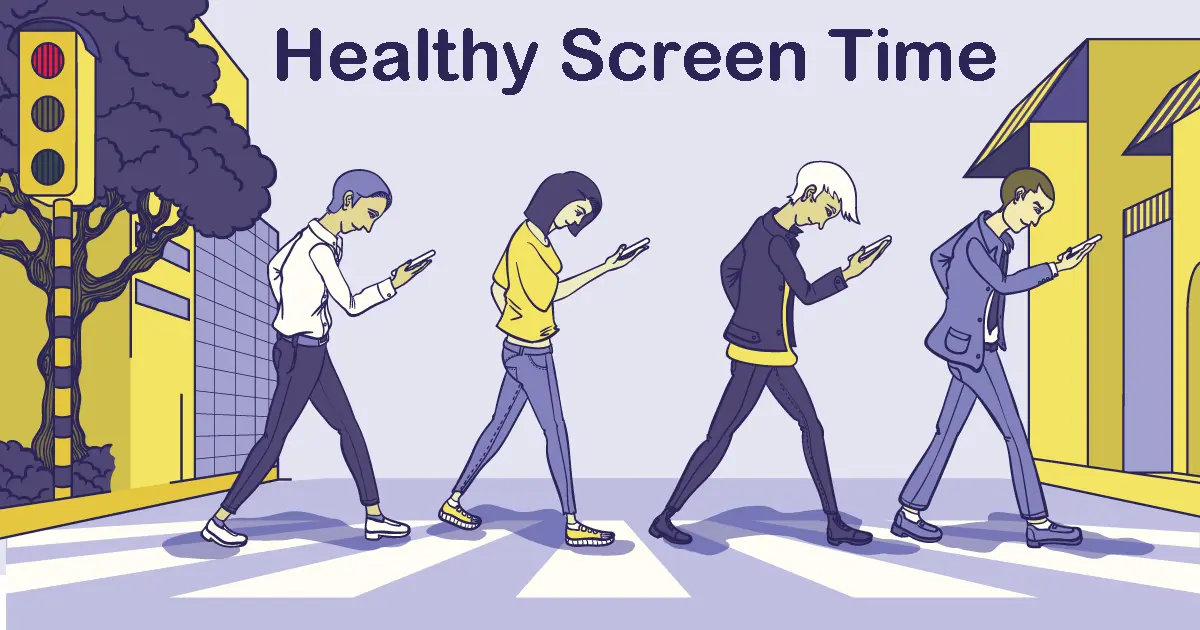
2. Bypass screen time limits by changing the time
If you just set a specific period to restrict your screen time, you can get around this issue temporarily by changing time on your Apple devices. it's very easy, head to Settings > General > Date&Time > Disable Set Automatically option > Select a specific time as you want. However, it’s not a long-term solution. If you want to bypass the screen time limits permanently, you can use the following other methods.
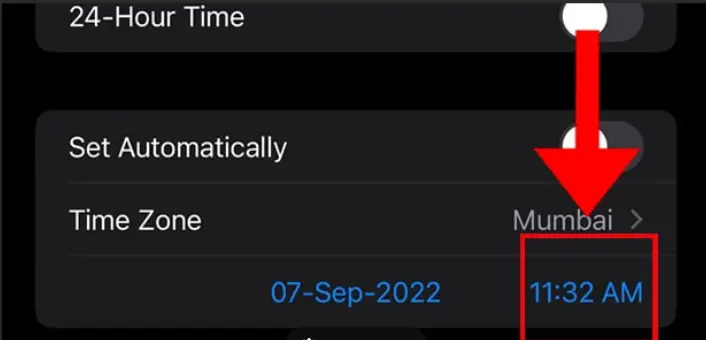
3. Evade screen time limits by Apple ID and passwords
Those two methods require your Apple ID and passwords
Way 1: Bypass screen limits by signing out your Apple ID.
1. Head to Settings.
2. Tap on your ID at the top of the screen.
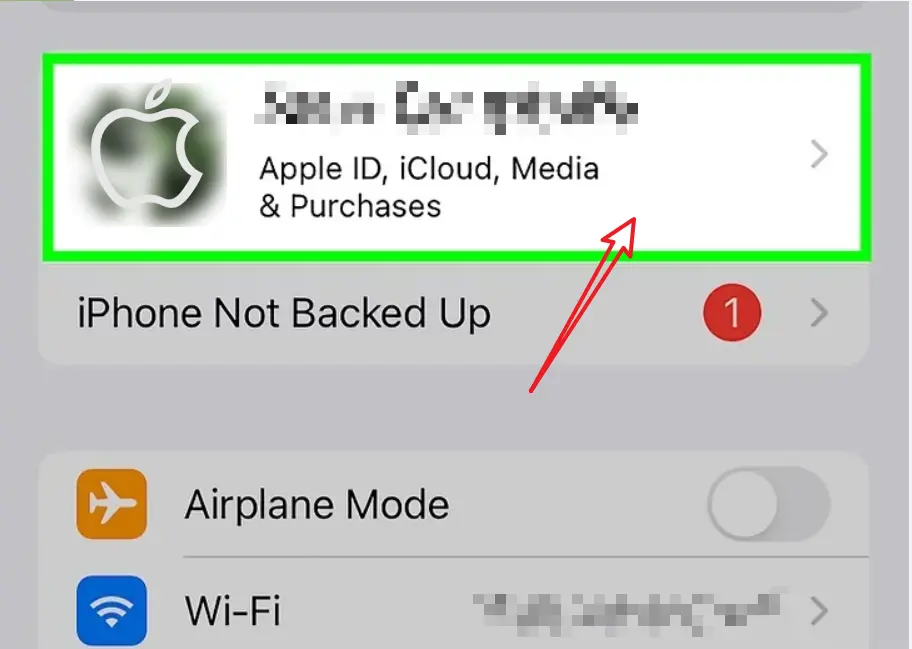
3. Tap the Sign-Out button, and enter your Passwords.
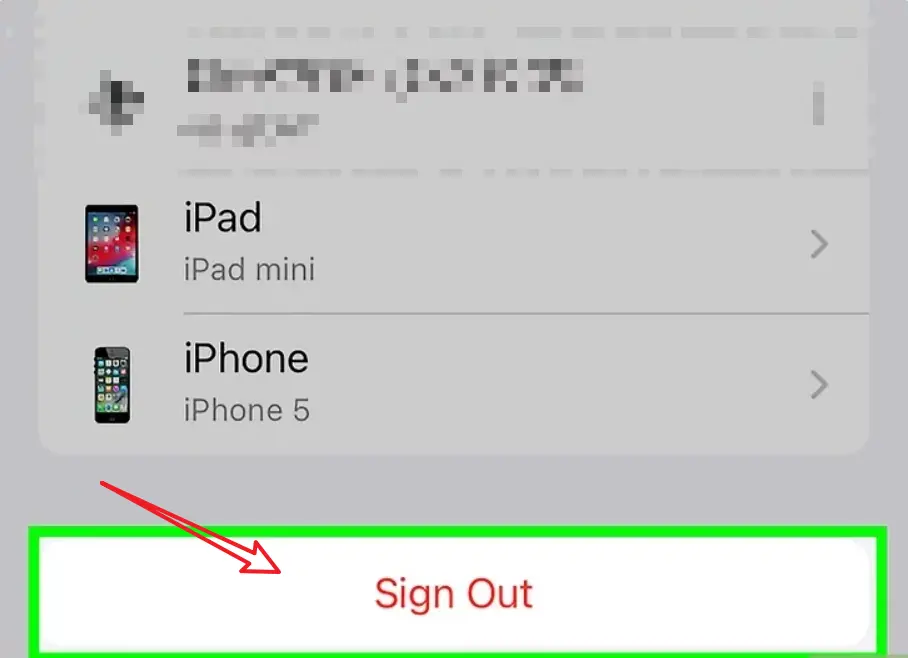
4. Tap the Turn-Off button.
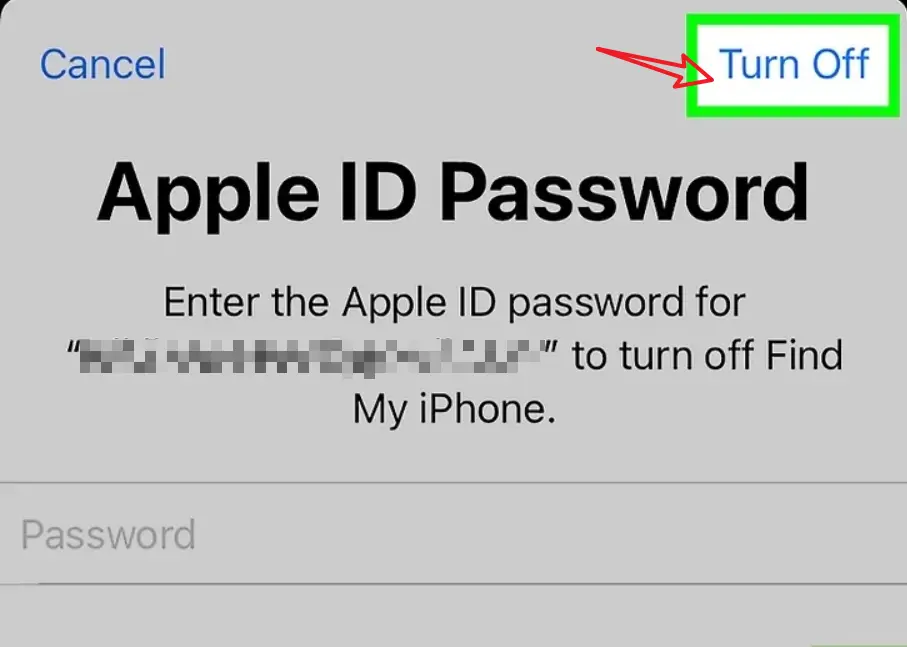
5. Tap the Sign-Out button.
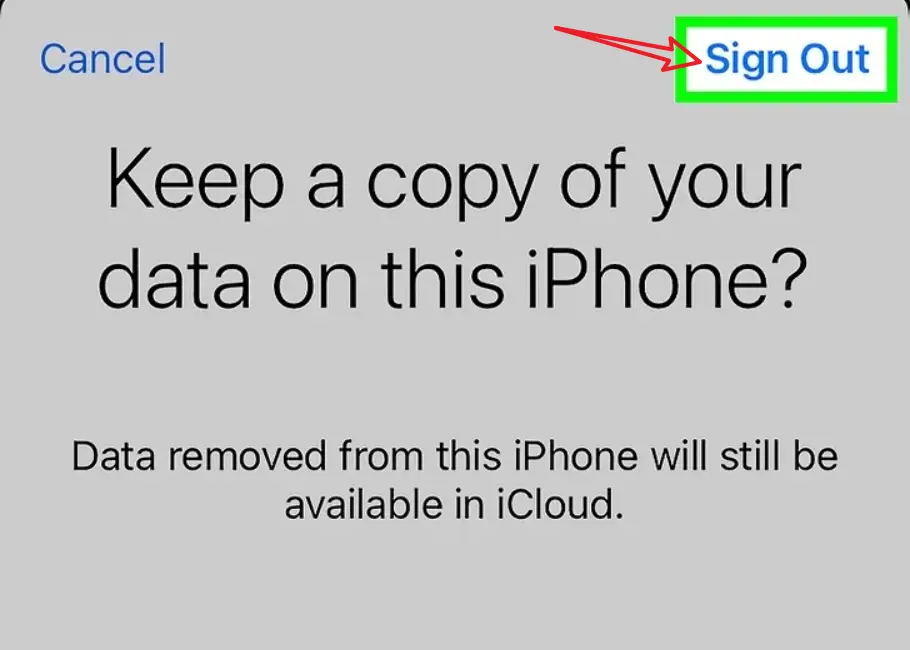
6. Tap the Screen Time Setting and Turn Off Screen Time.
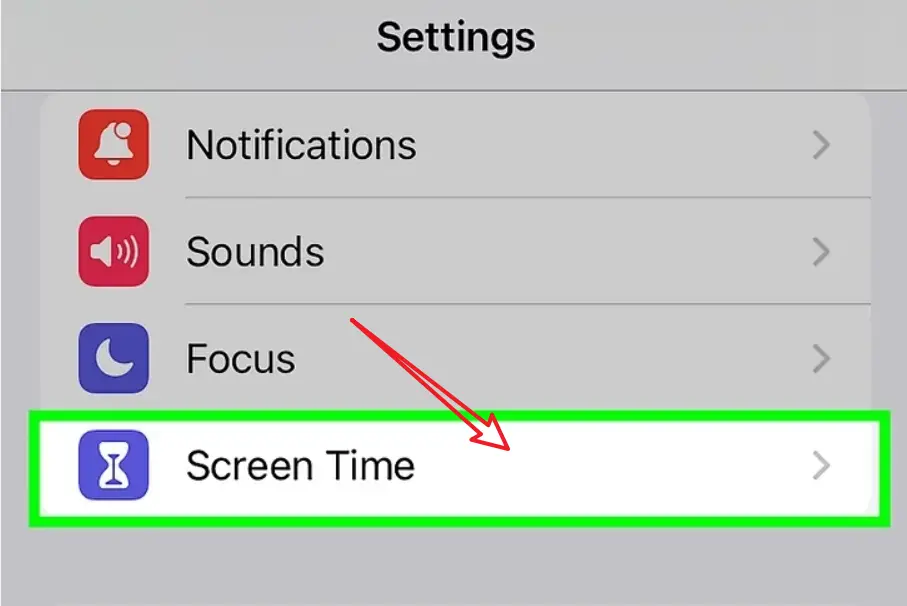
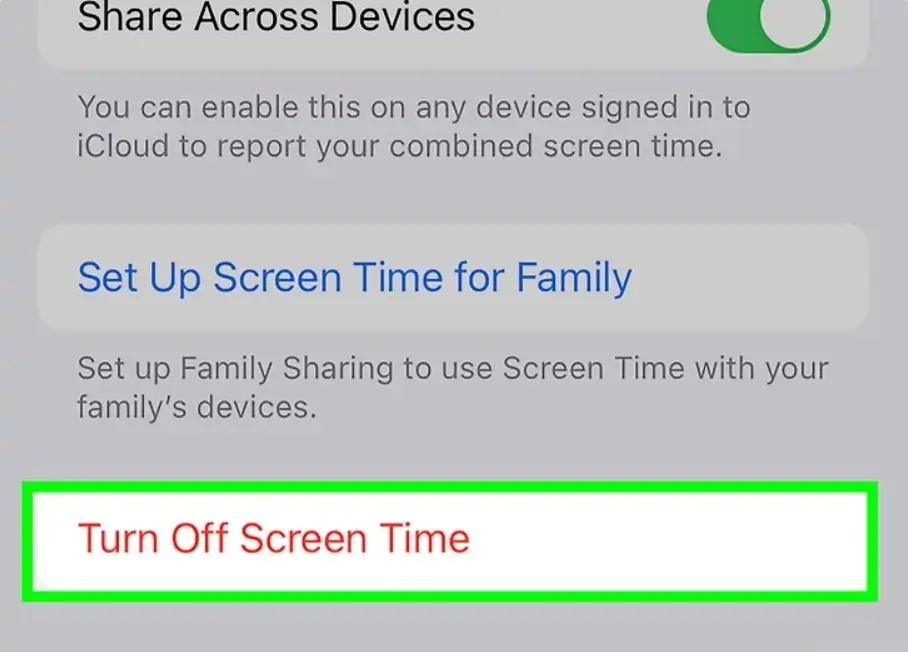
Way 2: Bypass screen limits by setting a new screen time passcodes.
1. Head to Settings.
2. Find the Screen Time Setting.
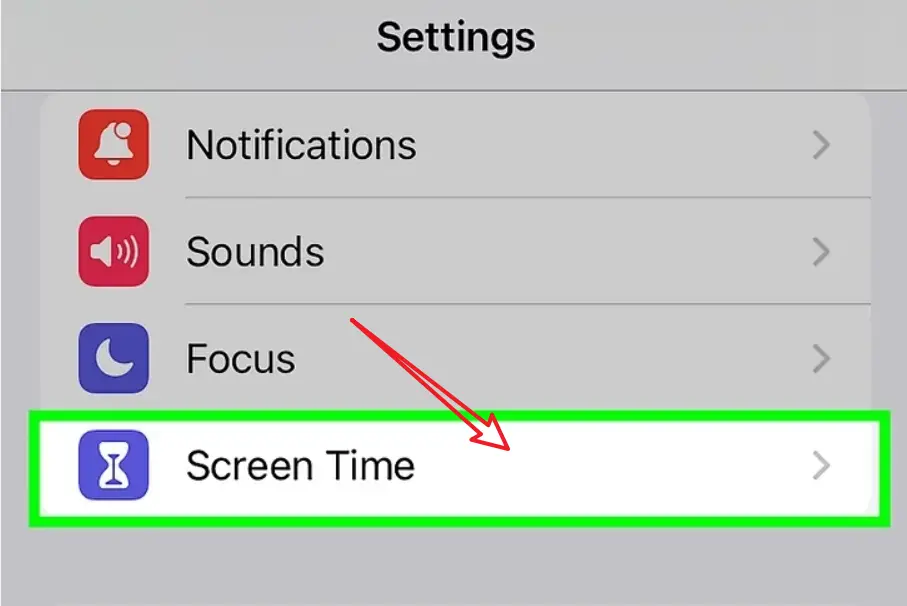
3. Tap the Change Screen Time Passcode button.
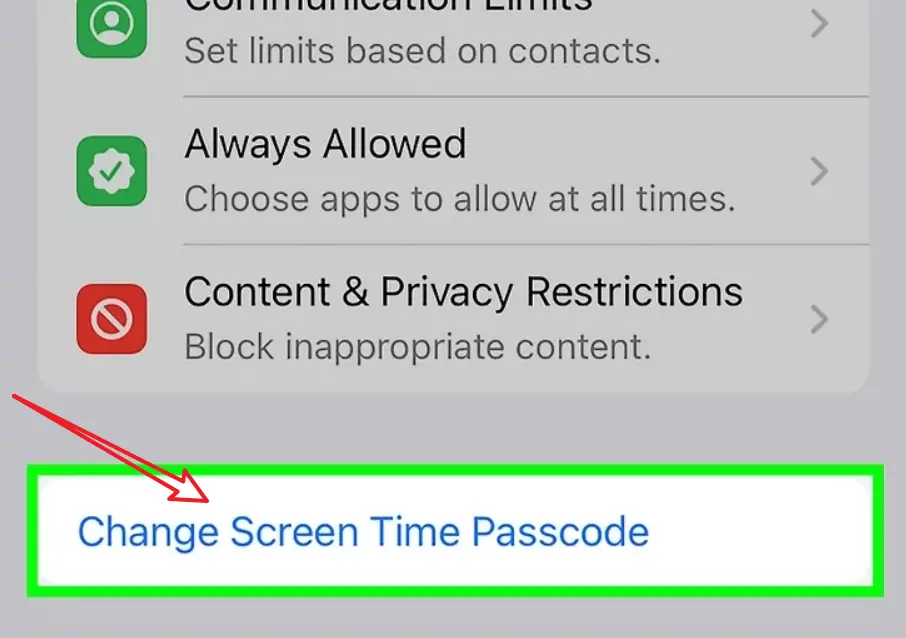
4. Tap the Forgot Passcode button.
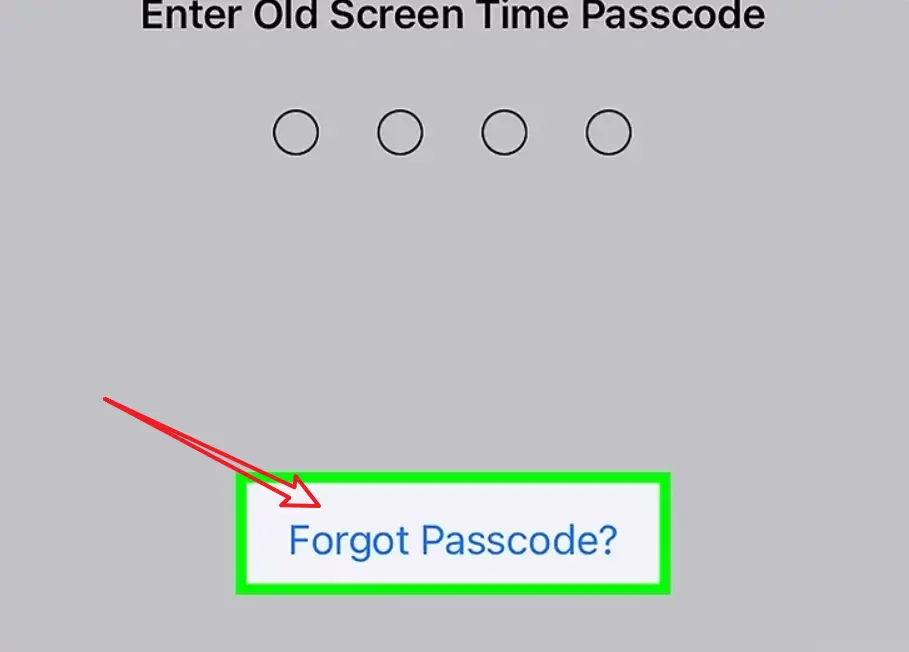
5. Input your Apple ID and Passwords.
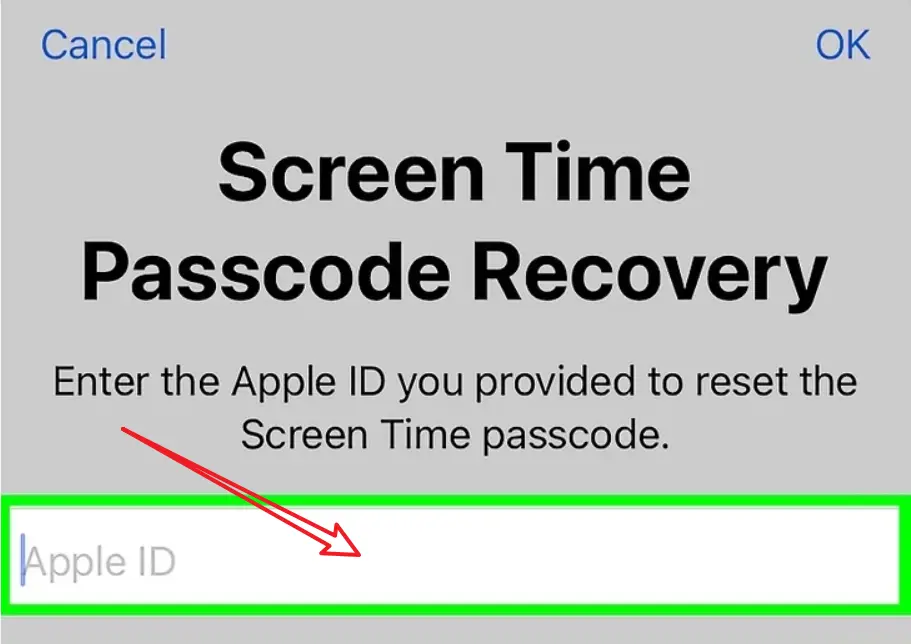
6. Enter a new screen time passcode.
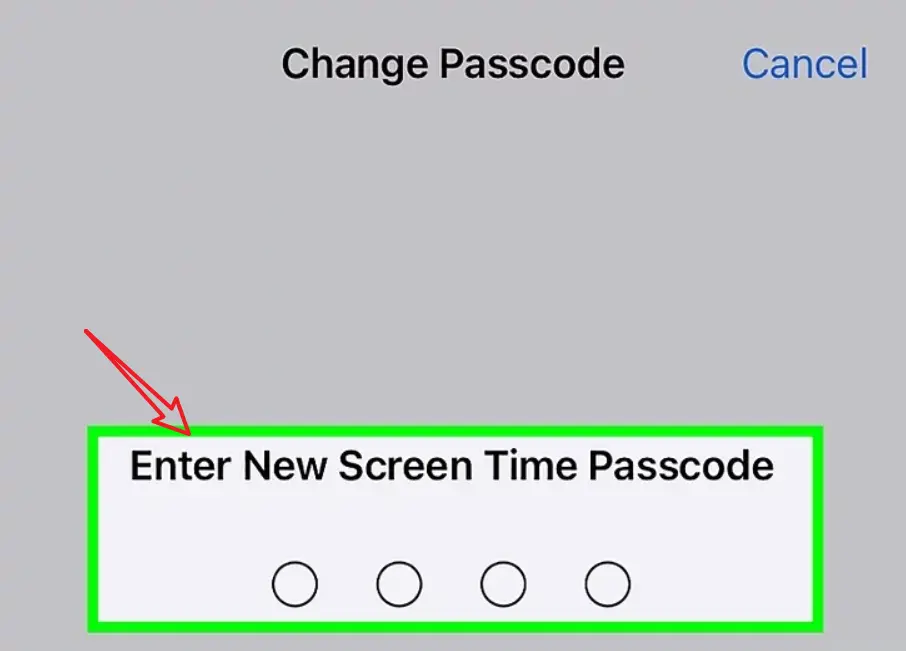
7. Go back to Screen Time Settings and Turn-Off Screen Time.
4. Use third-party software to evade screen time limits
If both of the methods are unavailable for you, the last one will be the best choice, connect your Apple device with your PC or laptop, with just a few clicks, then you can reset your screen time password. You can use iSunshare’s iPhone Passcode Genius to bypass your screen time limits by a few clicks.
Step 1: Connect your iPhone to your PC and then unlock your iPhone and tap Trust on your iPhone screen.
Step 2: Launch iPhone Passcode Genius and select the Remove Screen Time Passcode option.
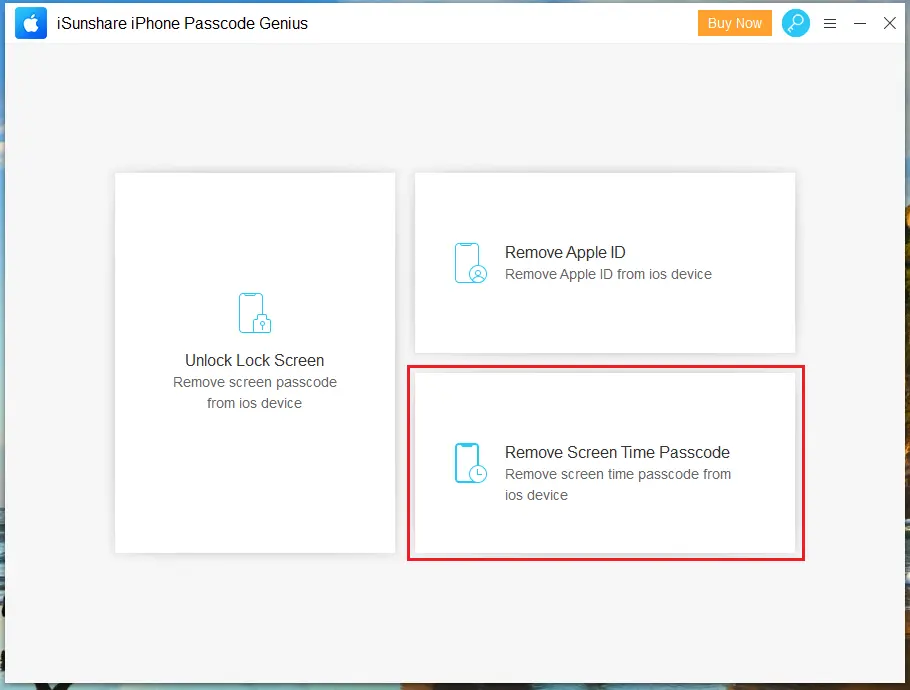
Step 3: Disable the Find My iPhone function on the iPhone first and then click the Start button to remove the screen time passcode.
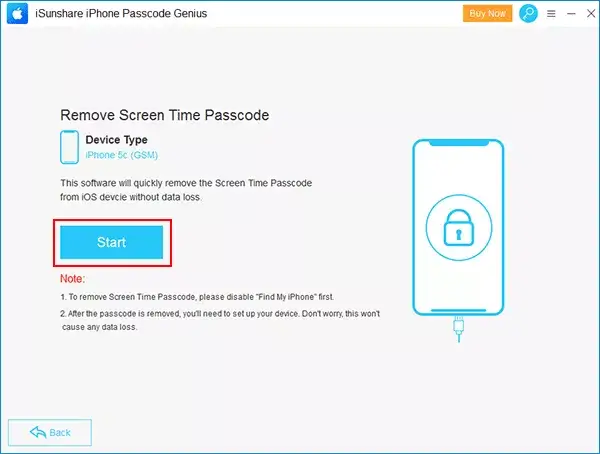
Step 4: Wait for a minute until the process ends and then click the Done button. Finally, the screen time passcode is removed successfully from the iPhone.
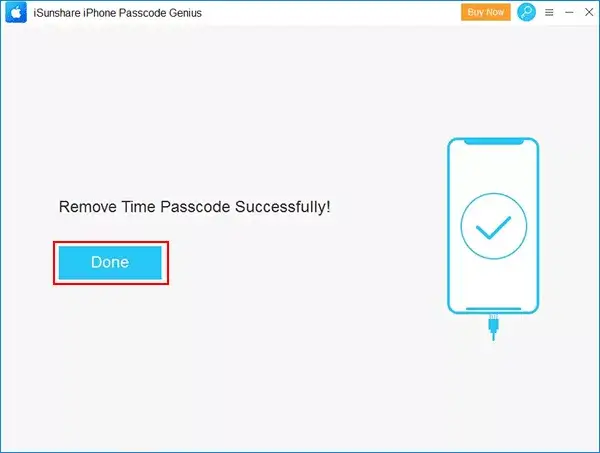
5.To summing-up
This post shares 4 ways to evade screen time restrictions, I will highly recommend the last way to help you out, not only it’s the best way, but iSunshare’s iPhone Passcode Genius can also do something in other fields, like remove your Apple ID and unlock your lock screen when you forgot your passwords. It’s very useful for some emergencies.