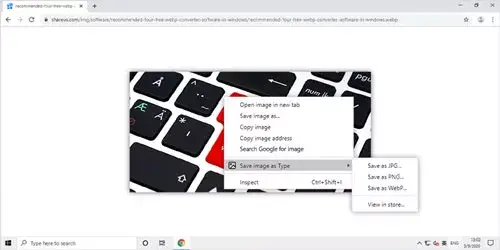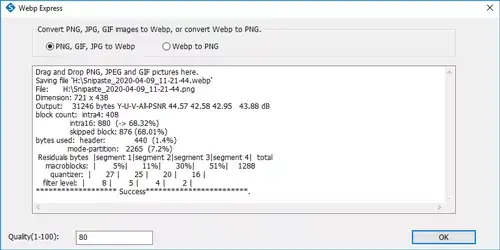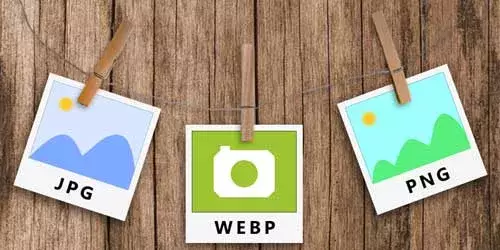How to Open, Convert and Edit WebP Files in Photoshop
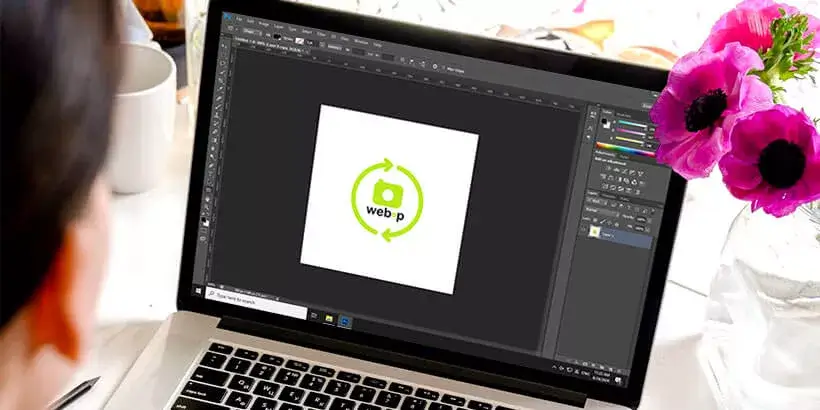
In order to speed up images loading on website, Google has developed an image format named WebP, which can offer a more efficient lossless and lossy compression for images while remaining the quality intact. If you come across a WebP file, you can open it with browsers like Chrome and Opera and edit with some software. However, it isn't supported by Photoshop natively. If you want to open, convert and edit WebP files in Photoshop, you just need to insert a plug-in to Photoshop. Here we will show you the detailed steps of how to open, convert and edit WebP images in Photoshop.
Step 1: Download a plug-in named WebpShop.8bi. You can click here to download this plug-in.
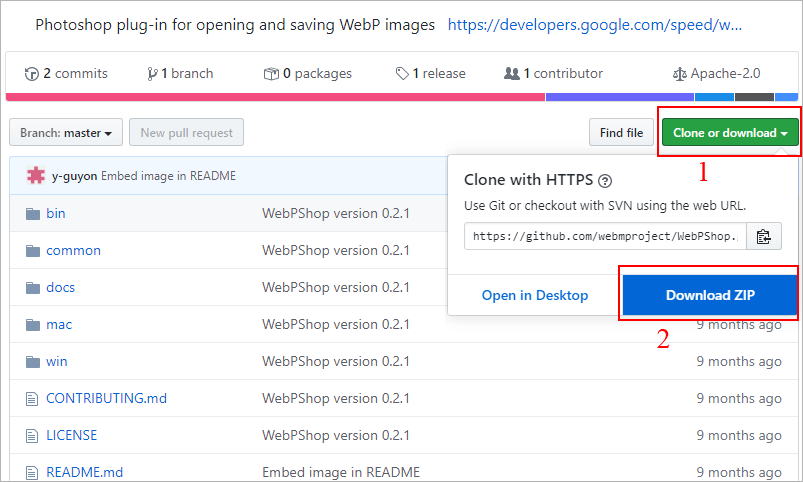
Step 2: Find out the location of Photoshop. Right-click the Photoshop icon on desktop and select Properties. On the Shortcut tab, you will find out the directory of Photoshop in the textbox to the right of Start in.
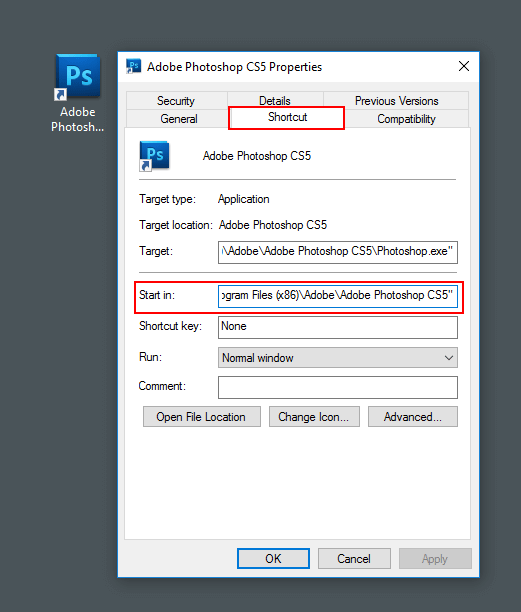
Step 3: Copy the plug-in to the particular directory. Firstly, you need to unzip the download file and navigate to bin folder. In this folder, you can find several versions of plug-ins in different operating systems. Then choose one folder according to your needs and copy it to the Plug-Ins folder in the directory of Photoshop.
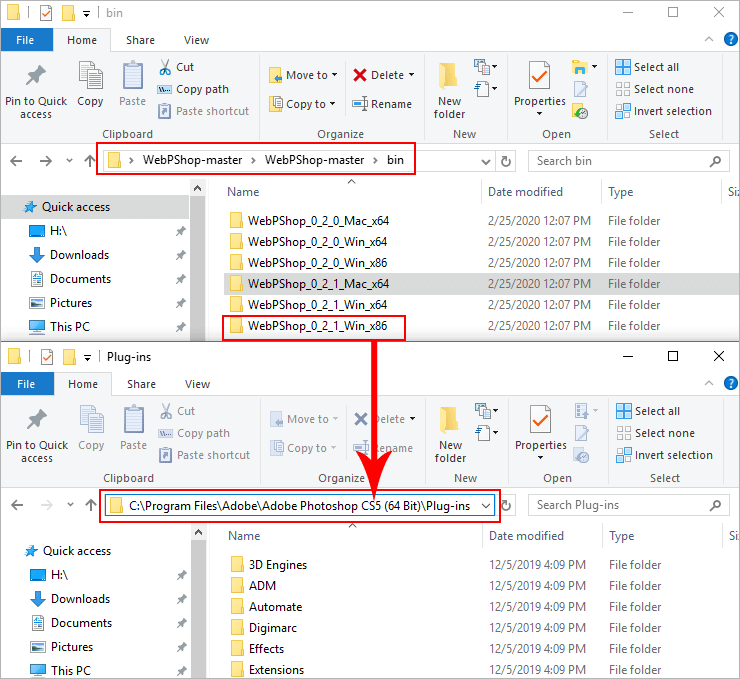
Step 4: Restart Photoshop. You will need to restart Photoshop for the plug-in to be loaded successfully, which will be done upon initiation. Finally, you can open WebP files in Photoshop.
In addition, you can also edit WebP files and convert to other formats like PNG and JPG in Photoshop thanks to this plug-in. After you have opened Webp file, press Ctrl + Shift + S shortcut simultaneously. Then you can save as the image format as you like. On the contrary, you can also convert PNG or JPG files to Webp files. In a word, you can convert to and from WebP and other formats like PNG and JPG files in Photoshop after installing this plug-in.
Summary
To sum up, it is so easy that you just need to insert a plug-in and then you can open, convert and edit WebP images in Photoshop. Besides, there are also many software like ACDsee, Picasa, and GIMP that can open and edit WebP files.