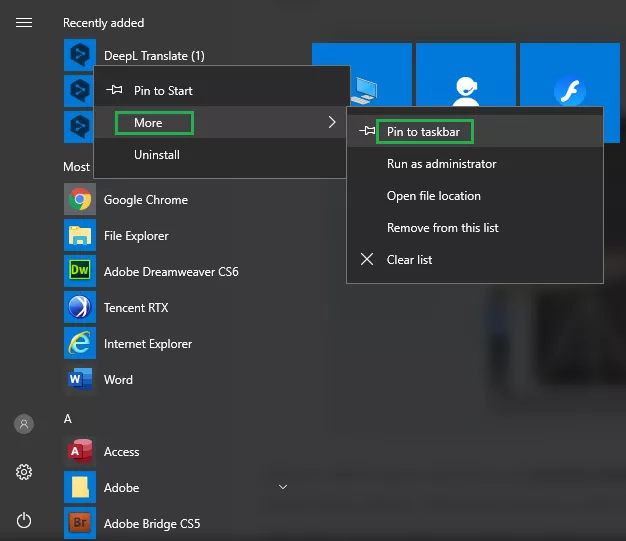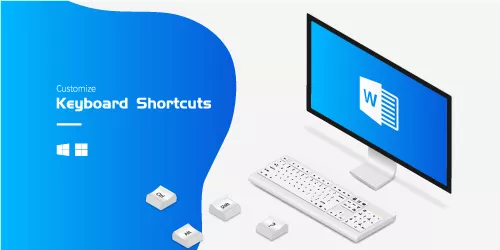How to Create a Desktop Shortcut to a Website Using Chrome

Everyone has their favorite or essential web pages, especially at work, that they navigate to as soon as they open their web browser. At this time, adding website shortcuts to your desktop can quickly save your time. You can even add them to your computer's Start Menu and Taskbar to open any page instantly.
This article shows you how to create a web shortcut on your desktop, then you can quickly access your favorite websites.
Create a desktop shortcut to a website
1. Open the Chrome web browser. Then navigate to the website you want to create a desktop shortcut for.
2. Click the three-dot icon in the top-right corner of the window.
3. Click More tools in the drop-down menu and click Create shortcut.
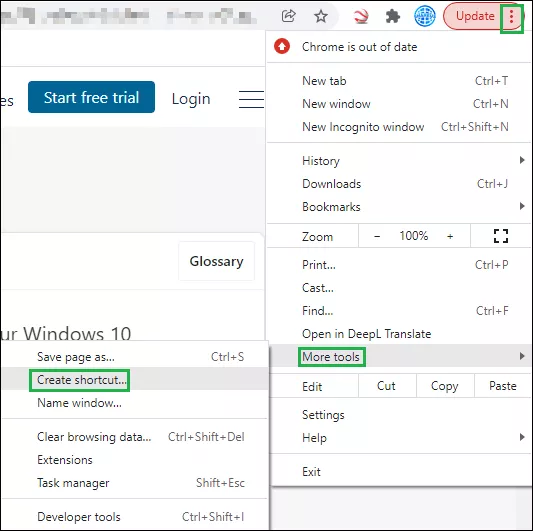
4. In the pop-up box, click Create.
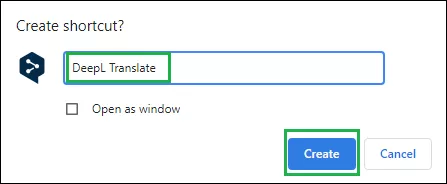
5. Now you will see the shortcut on your desktop. And the website will be opened in the Chrome browser by double-clicking.
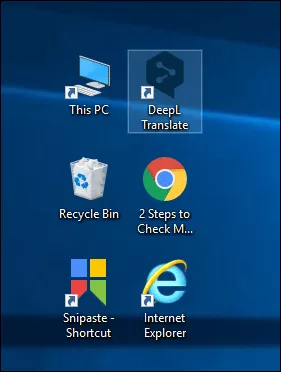
Add website shortcut to the start menu or taskbar
1. After you create a desktop shortcut, you will see it under your Recently added apps. Right-click the icon and click Pin to Start to add it to your Start Menu.
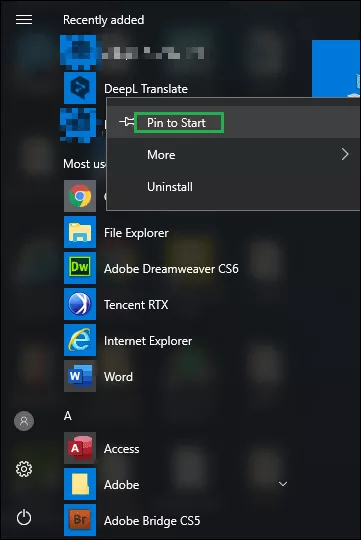
2. Or you can move the mouse over to More and click Pin to taskbar to add it to the taskbar.