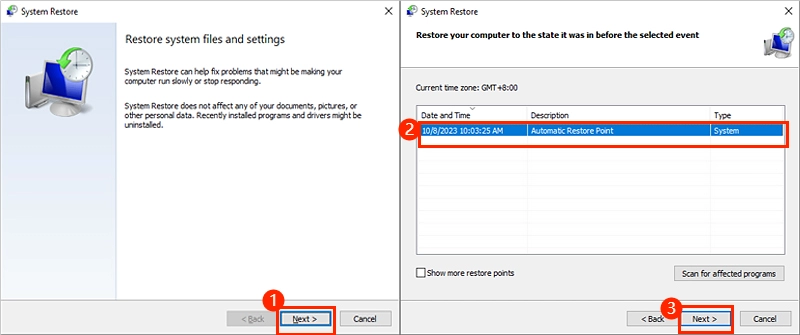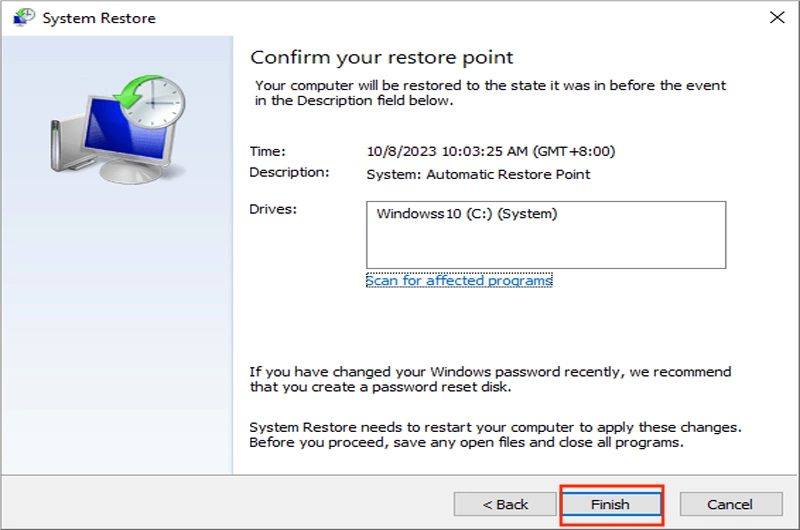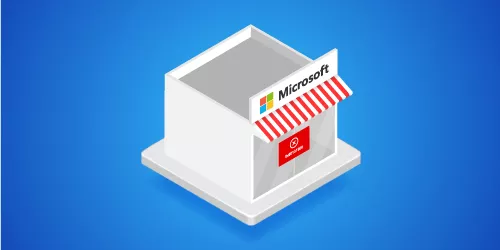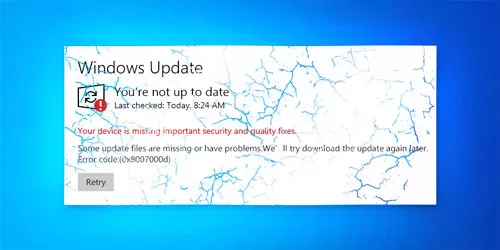Error 0x8007003b: What It Is & How to Fix It?
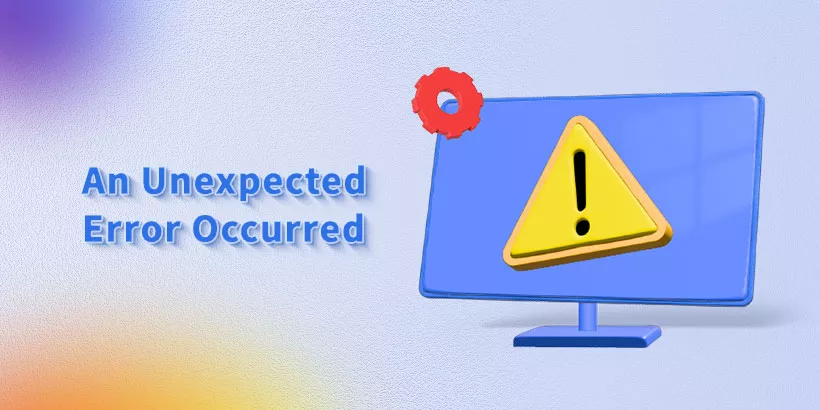
“Error 0x8007003B: An unexpected network error occurred." This error message will impede the file-transferring process, which may cause you huge trouble. You may be at a loss as to what to do when facing this error. Fortunately, in this article, you will know what it is and how to fix the error 0x8007003b.
What Is the Error 0x8007003B?
The network error 0x8007003b will come up with the prompt "Error 0x8007003B: An unexpected network error occurred”. It occurs in a situation where you try to transfer large files (over 100MB) to another computer over a VPN connection.
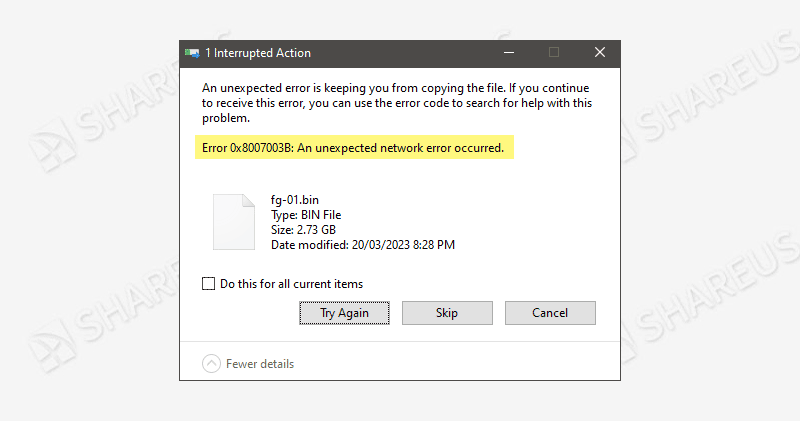
How to Fix the Network Error 0x8007003B?
1. Temporarily Disable Anti-virus Software
The third-party antivirus software and the Windows Defender firewall may mistakenly prevent files from being transferred over the network. Therefore, you might as well try to temporarily disable the anti-virus software to see if the files have been transferred successfully. Once you have succeeded, enable the anti-virus software again to protect your computer.
2. Disable Windows Search Service
Step 1: Press “Win + S” → Type “services” then hit the Enter button.
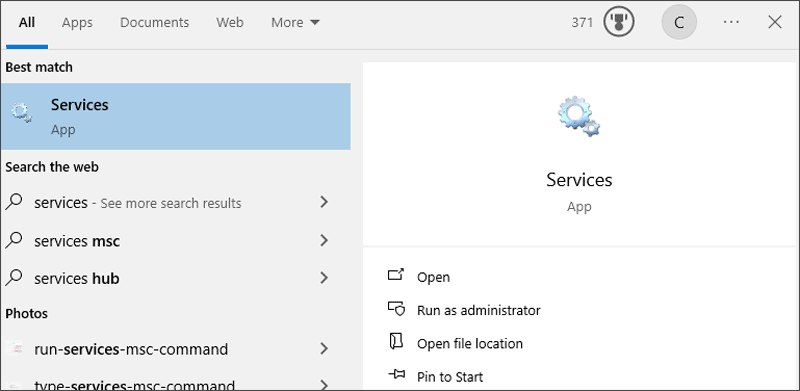
Step 2: Find and right-click the “Windows Search” service → Click Properties → Choose the “Disabled” option in the Startup type → Click Apply, then click OK.
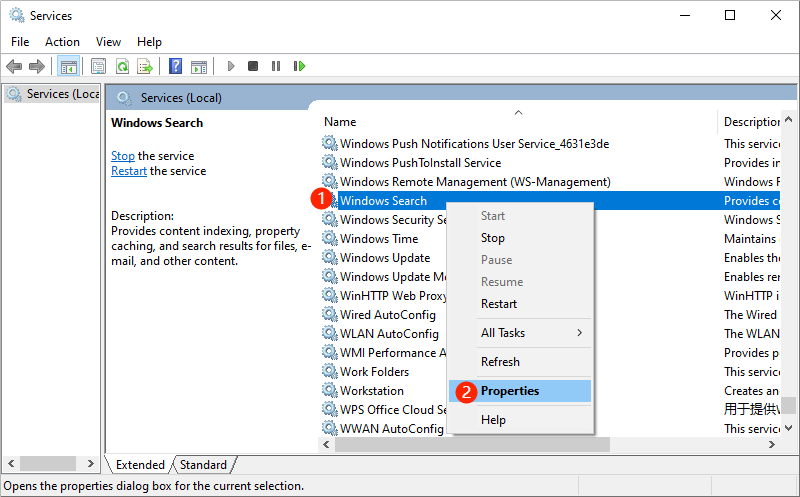
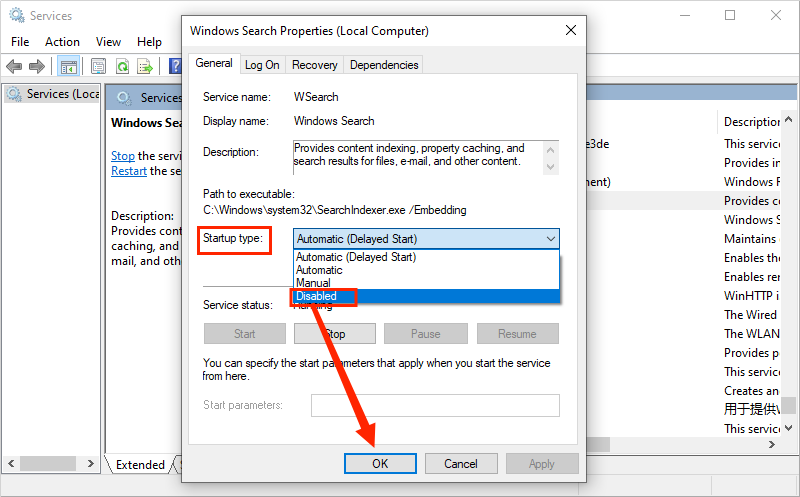
3. Enable Guest Access to the Computer
Step 1: Right-click the start menu → Select Computer Management.
Step 2: Local Users and Groups → Users → Find Guest and right-click it → Uncheck the “Account is disabled” → Click Apply then click OK.
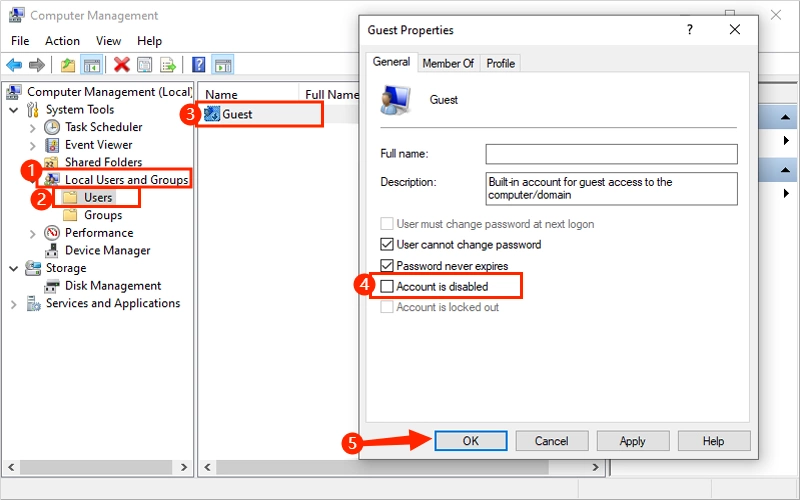
4. Enable Insecure Guest Logons
Step 1: Press “Win + R” → Type “gpedit.msc” then click OK.
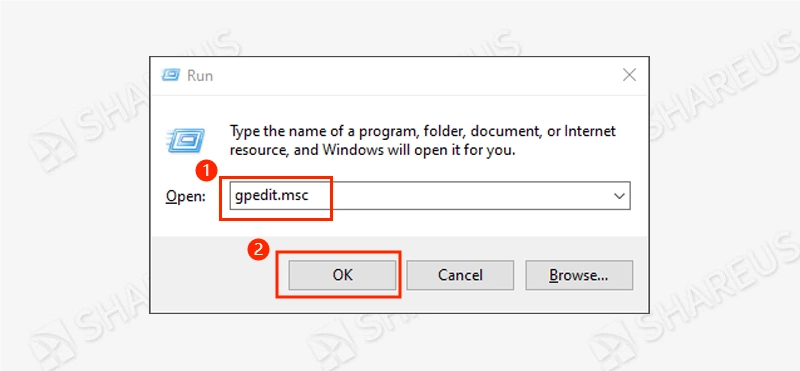
Step 2: Follow the path: [Computer Configuration/Administrative Templates/Network/Lanman Workstation/ Enable insecure guest logons]
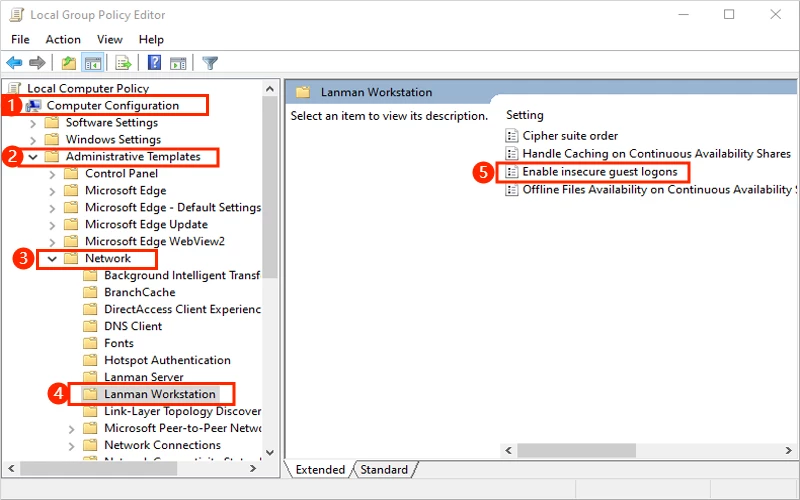
Step 3: Double-click “Enable insecure guest logons” → Check the “Enabled” → Click Apply then click OK.
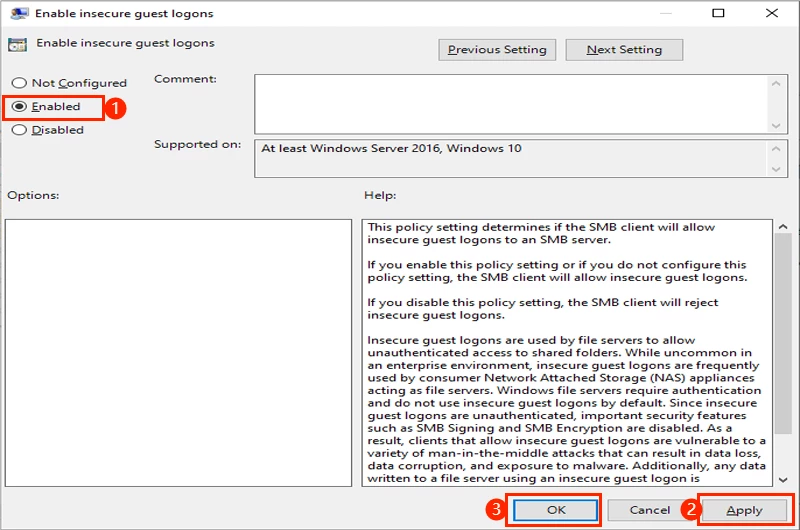
5. Change “EnableSecuritySignature” Value Data
Step 1: Press “Win + R” → Type “regedit” then click OK.
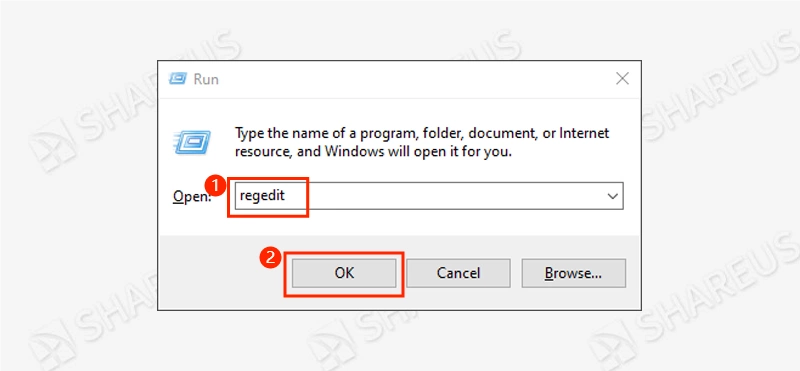
Step 2: Visit the following route:
[HKEY_LOCAL_MACHINE\SYSTEM\CurrentControlSet\Services\LanmanWorkstation\Parameters]
Step 3: Double-click “EnableSecuritySignature” → Change the “Value data” to “0” then click OK.
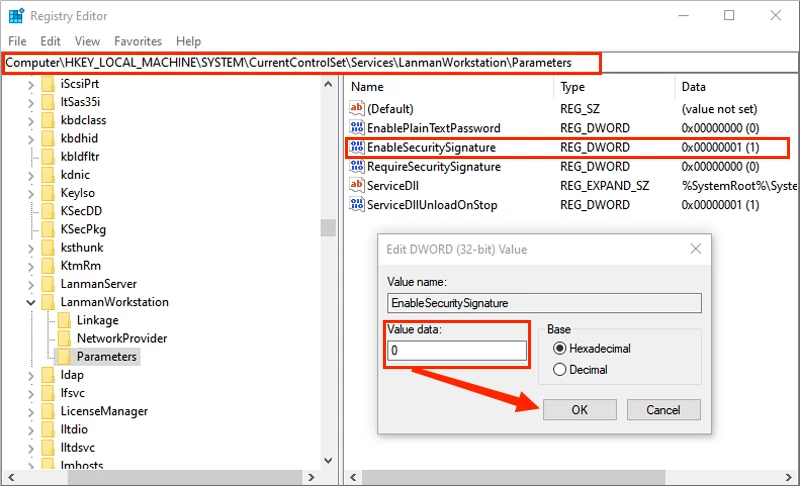
After that, try again to check if the error 0x8007003b is fixed. If not, try the next method.
6. Append Registry Entry
Step 1: Press “Win + R” → Type “regedit” then click OK.
Step 2: Visit the following route:
[HKEY_LOCAL_MACHINE\SYSTEM\CurrentControlSet\Services\LanmanWorkstation\Parameters]
Step 3: Right-click Parameters → New → DWORD (32-bit) Value.
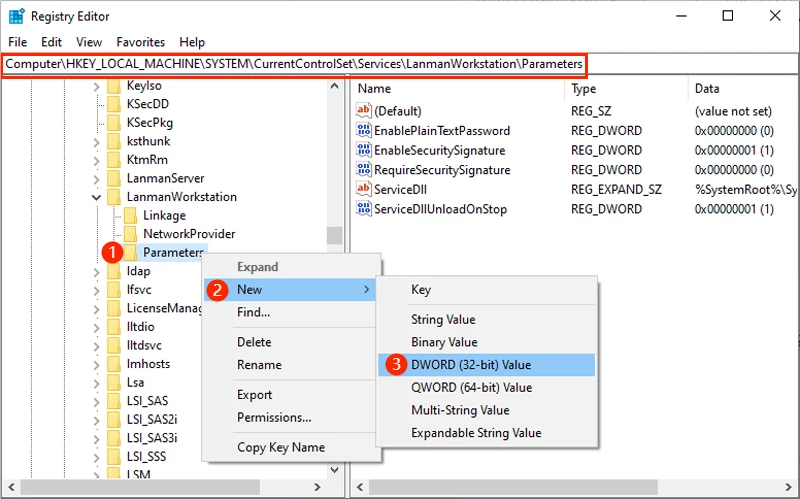
Step 4: Rename it to “SessTimeout” → Double-click the SessTimeout → Change the “Value data” to “300” (300 means 5 minutes) → Click OK.
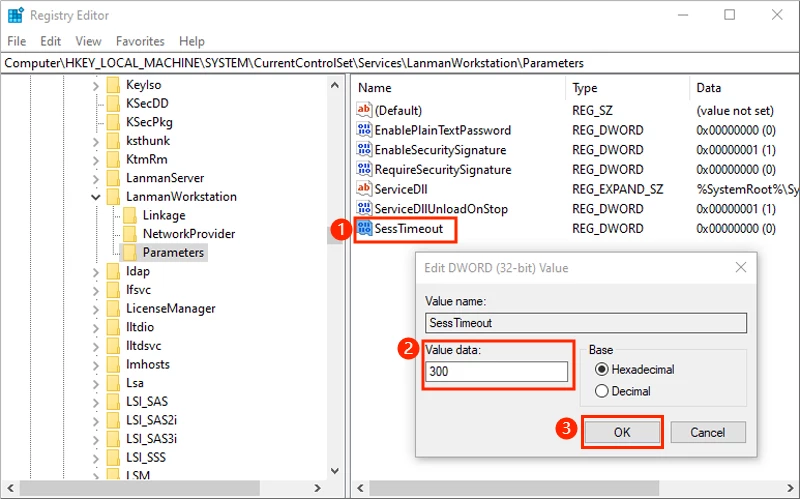
7. Run System Restore
If you have had a Windows update recently, the settings may have changed. So, you can restore your system earlier to see if it can fix the network error 0x8007003B.
Step 1: Press “Win + R” → Type “rstrui.exe” then click OK.
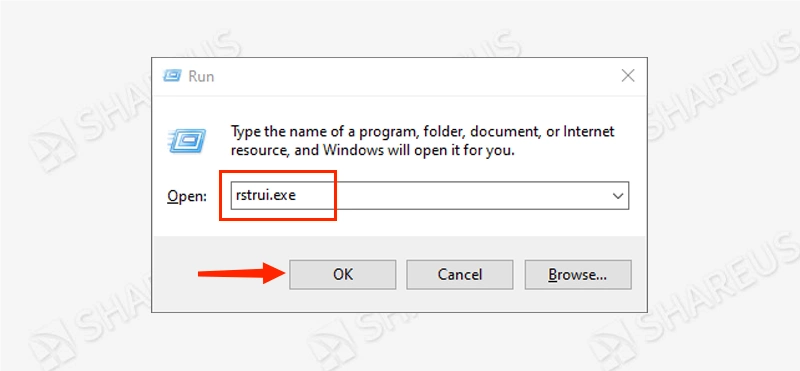
Step 2: Click Next → Select a restore point before the error 0x8007003b occurred, then click Next. Before clicking Finish, confirm your restore point information.