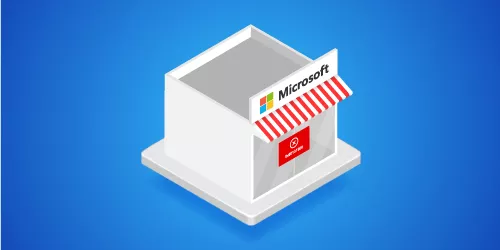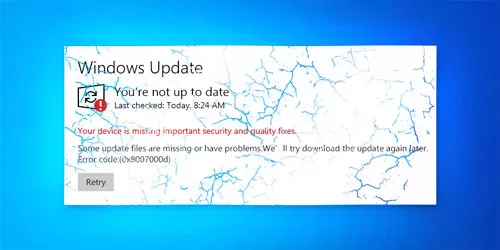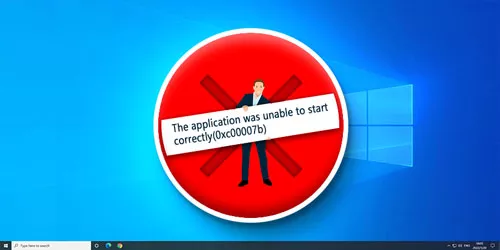Error Fix: The Product Key You Entered Didn't Work 0xc004f050

The error code 0xc004f050, "The product key didn't work," appears when you attempt to activate Windows using the product key. Without activating Windows, you would have a limited system and encounter several issues. Therefore, using the proper product key to activate Windows is required.
Before trying the following methods, you should wait for one or two days then to activate it again. If not working, you can learn how to fix the error code 0xc004f050 with the next 5 methods.
- What Reasons Does the Error 0xc004f050 Cause and What Limitations Does It Bring?
- How to Fix the Windows Activation Error 0xc004f050?
- • Check Your Internet Connection
- • Run the Windows Activation Troubleshooter
- • Reinstall the Product Key Using Slmgr Commands
- • Fix the Activation Error Using DISM & SFC Scan
- • Disable Windows Firewall before Activating
What Reasons Does the Error 0xc004f050 Cause and What Limitations Does It Bring?
What Reasons Does the Error 0xc004f050 Cause?
There are many reasons for the activation error 0xc004f050, but the main reasons are listed as follows:
• The product key you entered cannot be used to activate Windows;
• The product key is different from the version installed on your PC;
• The active server is currently busy;
• Windows Firewall interferes with the activation process;
What Limitations it will Bring?
• The network may be stuck;
• Unable to change the personalized Settings;
• Can't use Microsoft account synchronization function;
• The bottom right-hand corner of the screen exists a Windows watermark;
How to Fix the Windows Activation Error 0xc004f050?
• Check Your Internet Connection
You can't activate Windows without an internet connection, so please make sure you have connected to the internet for activating. Here are the steps to check for your connection.
Steps: Press “Win + I” to open the settings window -> Click "Network & Internet" -> In the Status tab, you will see “you're connected to the Internet”.
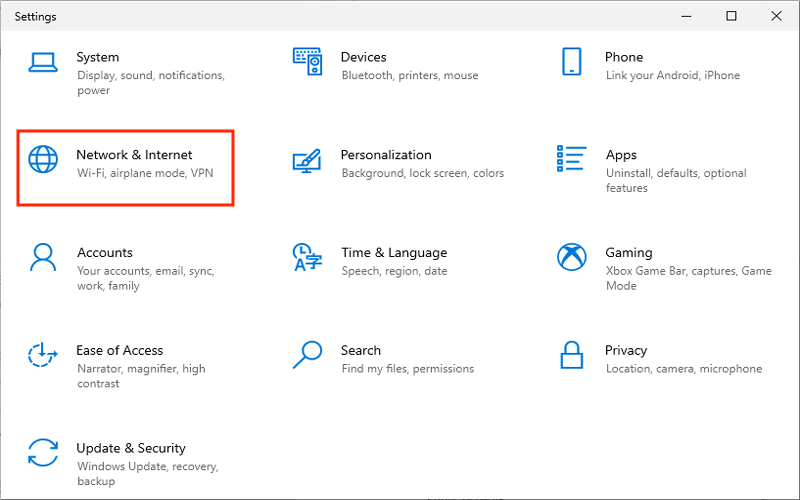
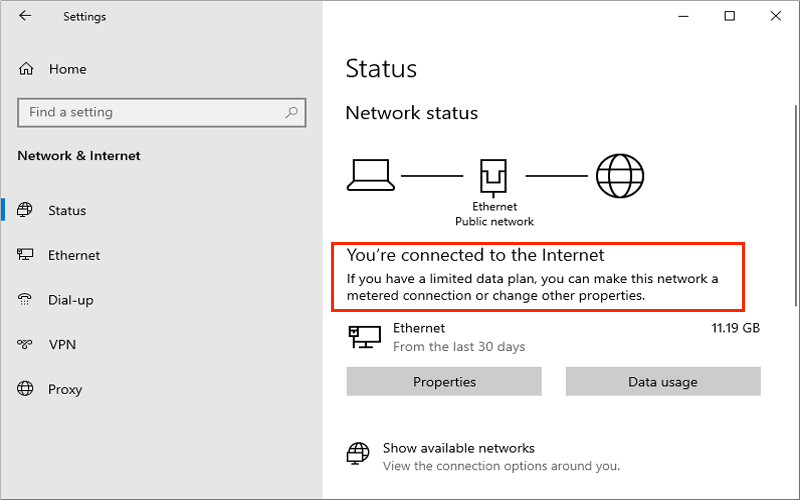
• Run the Windows Activation Troubleshooter
Steps: Press “Win + I” -> Click “Update & Security” -> Select Activation tab -> Find out the Troubleshoot tool.
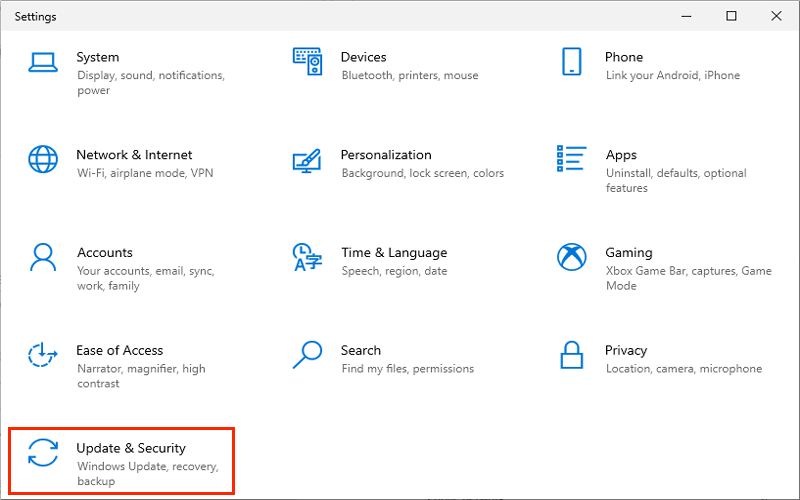
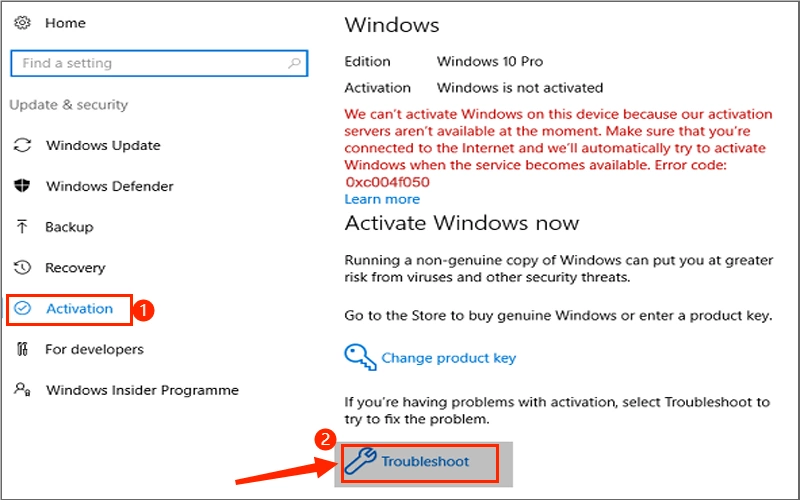
If you are using Windows 11, follow the steps: Press “Win + I” -> Click System -> Activation -> Activation state -> Troubleshoot.
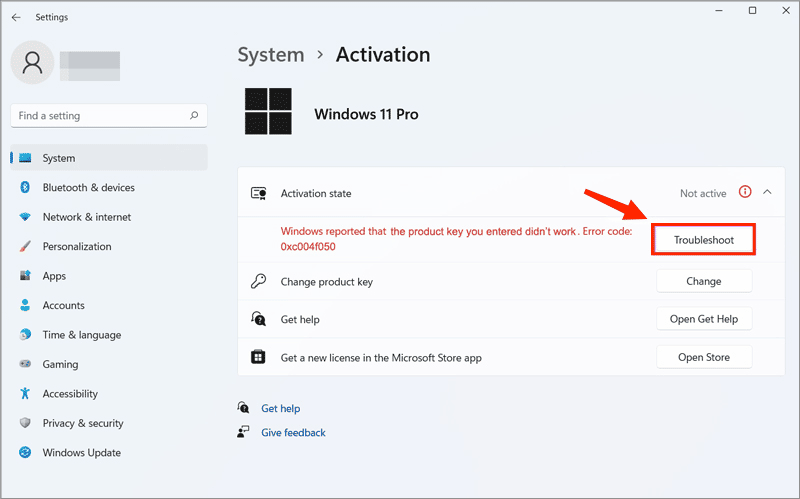
After detection, the troubleshooter will solve this activation error in most cases, if not, please try other methods listed in this article.
• Reinstall the Product Key Using Slmgr Commands
Step 1: Type “cmd” in the search bar -> Run as administrator.
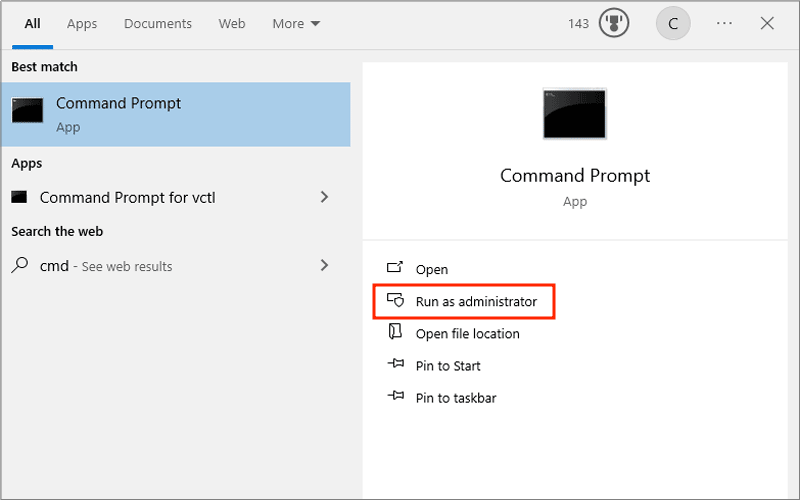
Step 2: Type the command: slmgr.vbs/dlv -> Then hit the Enter button.
Step 3: Type the command: slmgr.vbs /upk to uninstall existing product key -> Then hit the Enter button.
Step 4: Type the command: slmgr.vbs /ipk < New_product_key > -> (< New_product_key > replace to your new product key) -> Then hit the Enter button.
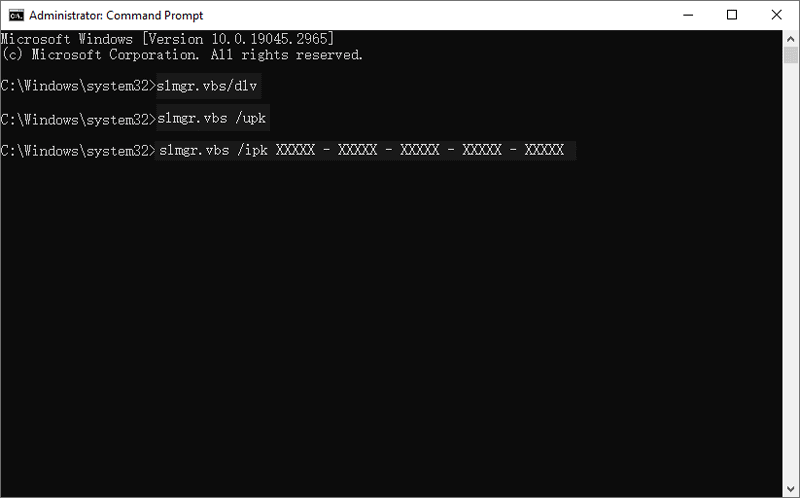
After typing the above commands, restart your computer to check if the activation error 0xc004f050 is fixed.
• Fix the Activation Error Using DISM & SFC Scan
Step 1: Type “cmd” in the search bar -> Run as administrator.
Step 2: Type the following commands in order, after each command hit the Enter button:
DISM /Online /Cleanup-Image /ScanHealthDISM /Online /Cleanup-Image /RestoreHealth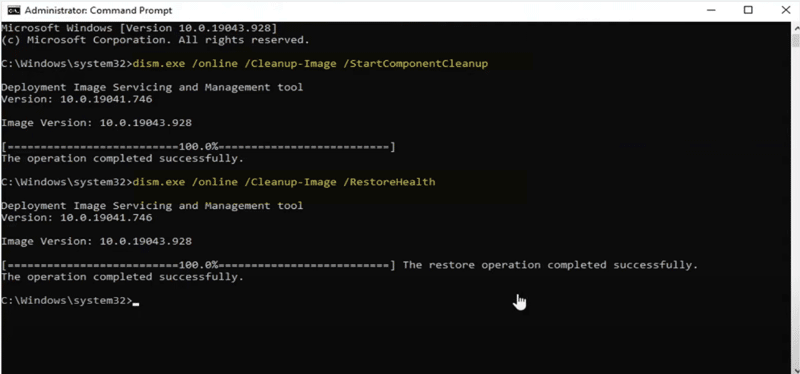
After typing the above two commands, reboot your computer then repeat step one and type the next command: sfc /scannow
.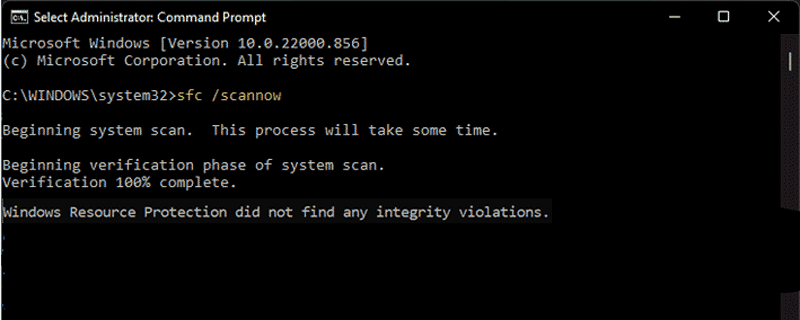
Reboot your PC when the SFC scanning is finished, then check whether the error 0xc004f050 is repaired.
• Disable Windows Firewall before Activating
Step 1: Type “control panel” in the search bar -> Click Open.
Step 2: Click “System and Security” -> Select “Windows Defender Firewall” -> Select “Turn Windows Defender Firewall on or off”.
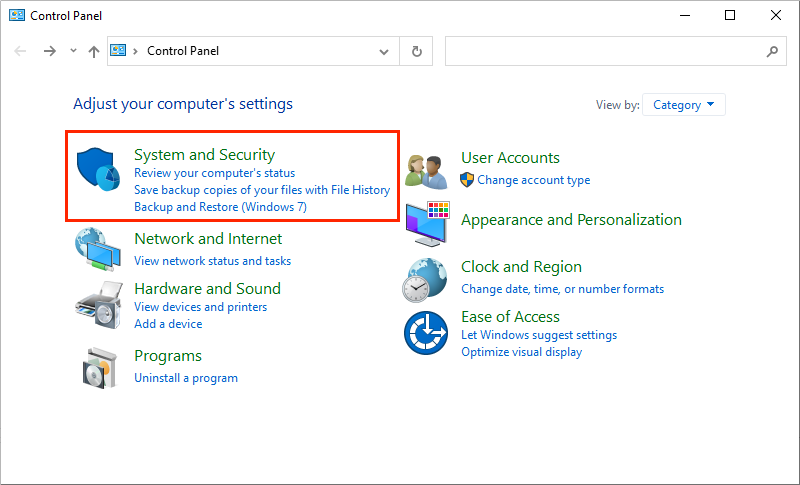
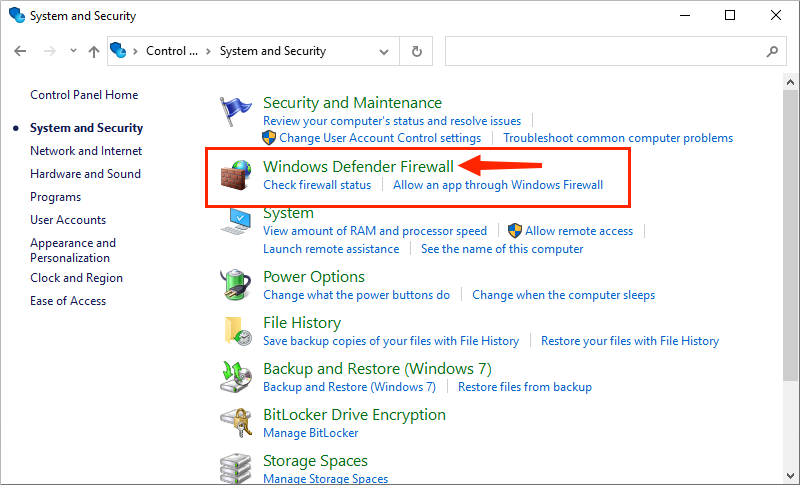
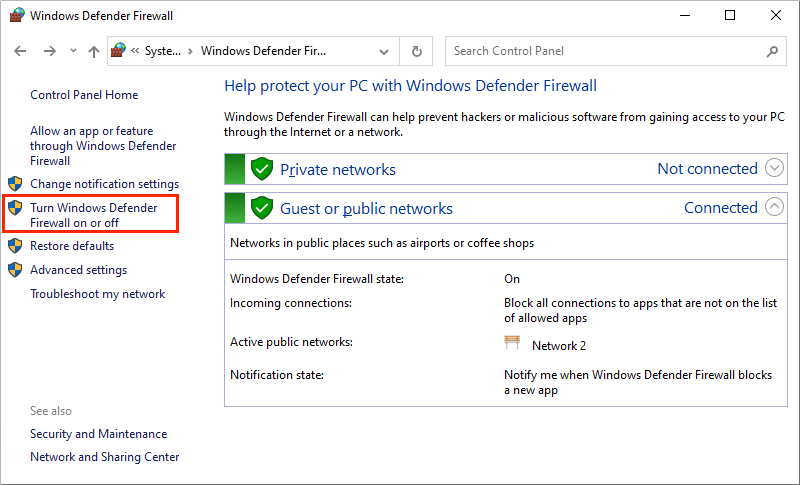
Step 3: Check “Turn off Windows Defender Firewall” in the Private and the Public network settings -> Click OK.
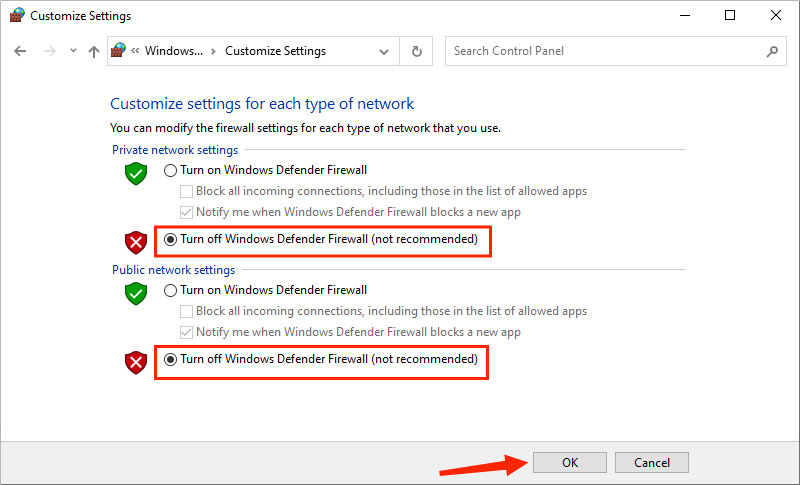
After turning off the firewall, activate the Windows with your product key. Once have activated it, immediately turn on the Windows Defender Firewall.