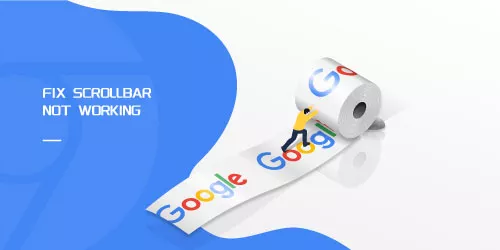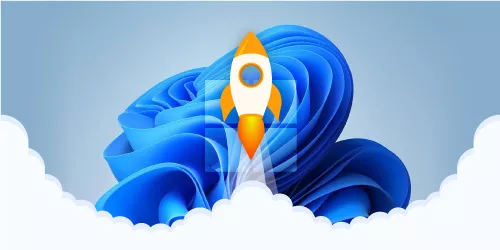How to Change Mouse Scroll Speed in Windows

With the popularity of laptops with touchpads as the default pointing device, the mouse seems to have become a bit retro. However, for many people, the mouse is still the preferred choice because it feels more natural for scrolling webpages, controlling the cursor and managing the windows, etc.
If you find that your mouse scrolling has become slower or faster, you should try some methods to adjust it. In the following, I will show you how to change the scrolling speed of your mouse on windows if you are not satisfied with the sensitivity of your mouse wheel.
Change mouse scroll speed by the settings app
Step 1: Press Win+ I to open settings.
Step 2: Click Devices and from the left menu, click Mouse & touchpad.
Step 3: Find Choose how many lines to scroll each time and drag the slider to change the mouse scroller speeds. (by default, the number of lines that shows in a pop-up box right above the slider is set to 3)
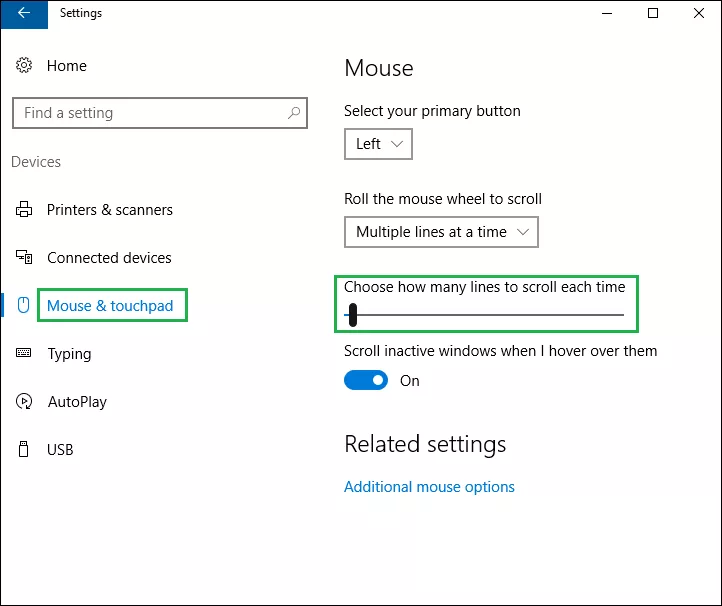
Change mouse scroll by mouse properties
Step 1: Repeat step 1 and step 2 above.
Step 2: Click Additional mouse options.
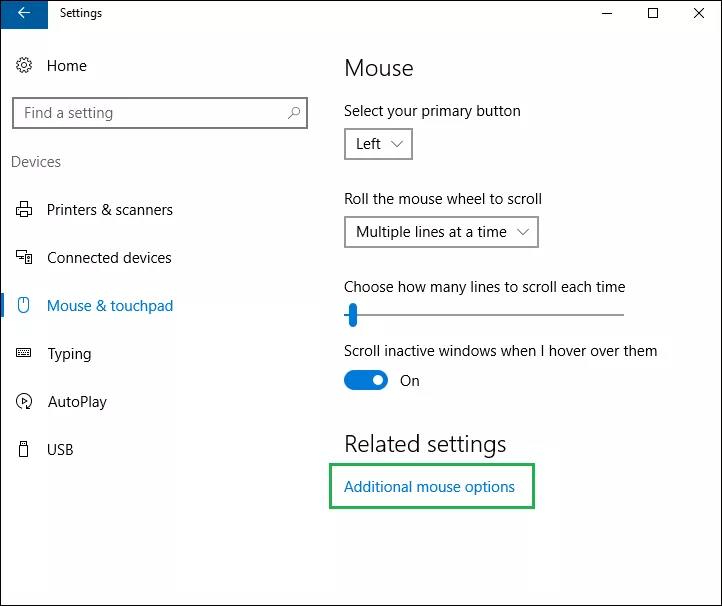
Step 3: The Mouse Properties will pop up, click Wheel tab.
Step 4: Under Vertical Scrolling section, adjust the value in the box under The following number of lines at a time. ( by default, the value is set to 3)
Step 5: Click Apply and OK once you set a value that suits you.
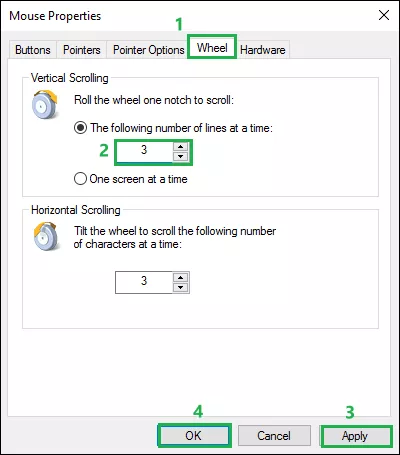
Conclusion
Now you know how to adjust the mouse scrolling speed, you can use the methods provided above to solve your scrolling and speed issue.