How to Check RAM Slots Number in Laptop - Windows 10/8/7

When you want to upgrade RAM for your laptop, it is necessary for you to find how many RAM slots it has and the number of available RAM slots. But it seems difficult to open laptop case to check. In this post, we will walk you through how to check the number of RAM slots in Windows 10/8/7 without opening laptop. Moreover, the methods mentioned below are also available in desktop computer.
1. Check RAM slot number by Command Prompt
Windows Management Interface Command (WMIC) is a simple but useful Command Prompt (CMD) tool to check the information about system that you are running it on. So, you can also find how many RAM slots in your laptop by WMIC. Here are the detailed steps.
Step 1: Press Windows key + R simultaneously. Then type cmd in search box and press Enter.
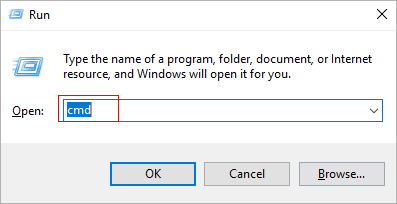
Step 2: In Command Prompt window, type wmic memphysical get memorydevices and press Enter.
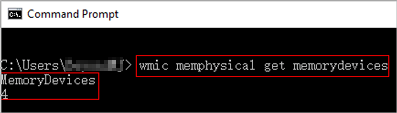
Finally, the number shown under MemoryDevices comes from the Number of Memory Devices member of the Physical Memory Array structure in the SMBIOS information. It means the number of physical slots or sockets available in your laptop.
And then you can Check Maximum RAM Capacity of Your Computer in 2 Steps as well.

2 Steps to Check Maximum RAM Capacity
Typically, the more RAM your computer has, the more programs it can handle simultaneously. However, computer's maximum...
https://www.shareus.com/computer/2-steps-to-check-maximum-ram-capacity-of-your-computer.htmlYou should also be aware of How to Check Maximum RAM Speed Supported by Your Computer.
2. Check RAM slot number via Internet
Generally, every laptop has its own model number. According to the laptop's model number, you can search for the detailed specs of your laptop on the Internet. There are so many websites from where you can check your laptop's detailed specs such as the laptop official websites (Dell, Lenovo, etc), online marketplaces (Amazon, eBay, etc) and some IT websites (cnet, techradar, etc). Typically, the detailed specs contain the number of RAM slots. But it will take some efforts to look for it in this way. For example, the model number of my laptop is Inspiron 15 7000. I searched "Inspiron 15 7000 specs" on Google. Finally, I found it on the Dell official website. As shown in the figure below.
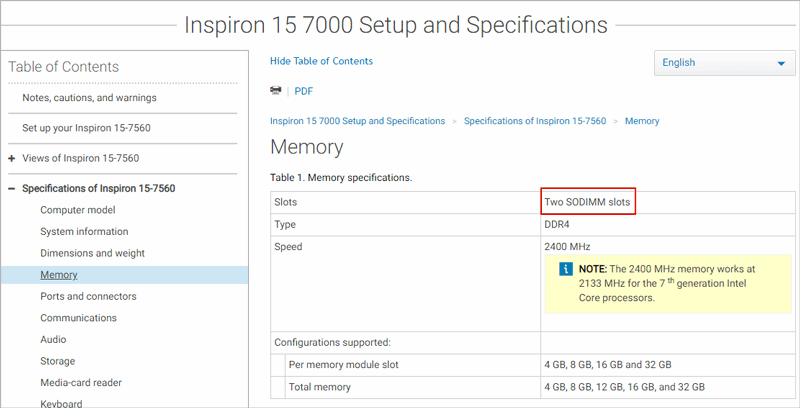
Tips: Besides, the brand laptop usually comes with a manual or a list of detailed hardware configurations, from which you can also find the number of RAM slots.
3. Check RAM slot number by CPU-Z
If you think the above way is so troublesome, you can try to use a third-party tool named CPU-Z to check the number of your laptop's RAM slots and how many ram slots are used. First of all, you need to download this tool and install it on your laptop. After opening this tool, click the SPD tab and then click the dropdown menu button in the Memory Slot Selection section. Finally, all the RAM slots are shown on the screen. As shown in the figure below, the number of RAM slots is two.
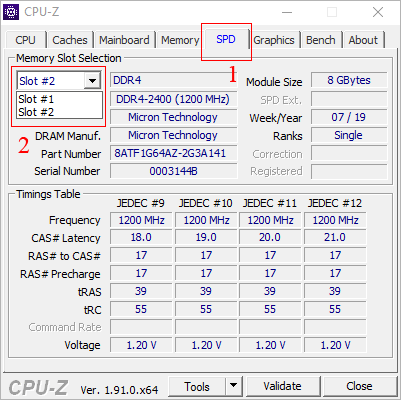
Tips: Additionally, you can also check other information of RAM, even other computer parts with CPU-Z utility. There are also many third-party tools that can check the number of RAM slots such as Speecy and Crucial System Scanner.
4. Check RAM slot number via Task Manager (Only available in Windows 10 and 8)
In Windows 8 and 10, there is a straightforward way to check the number of RAM slots, which is not available in Windows 7. You just need to check it on the Task Manager instead of checking on the Internet or downloading a third-party utility. Here are the detailed steps to find the number of RAM slots and how many RAM slots are used in laptop.
Step 1: Press Ctrl + Shift + Esc simultaneously to open Task Manager window.
Step 2: If the window is shown in a simplified summary mode, click More details to see more advanced tools.
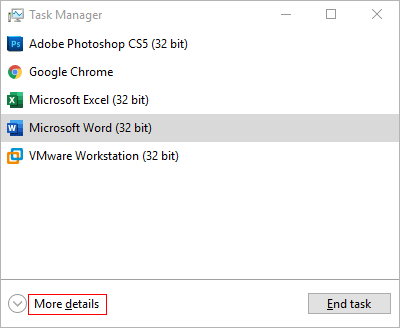
Step 3: Click Performance tab and select Memory on the left panel. Finally, on the right panel, the number of RAM slots is shown on the right of Slot used. As shown in the following figure. 1 of 2 means that there are two RAM slots in total and one of them is being used.
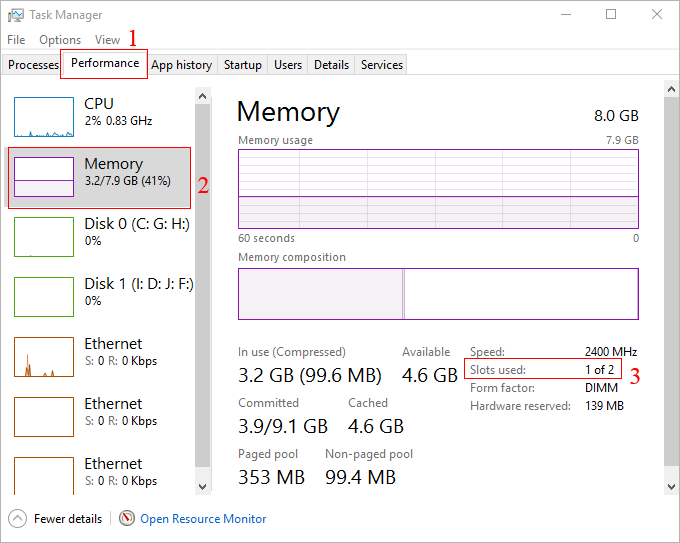
Bottom Line - How many RAM slots in laptop
Typically, most laptops have two RAM slots. One is being used while the other is prepared for you to upgrade. If you find that your laptop has no extra RAM slot available and you still want to upgrade RAM, you can replace the original RAM with a new RAM of more capacity. But it is worth mentioning that you should pay attention to choose a right RAM for your laptop avoiding the compatibility issues.
Watch the Video Tutorial
Learn how to check RAM slots on your laptop - Watch the video now!


















