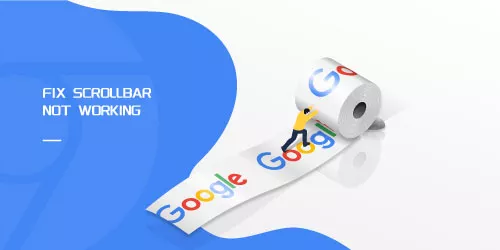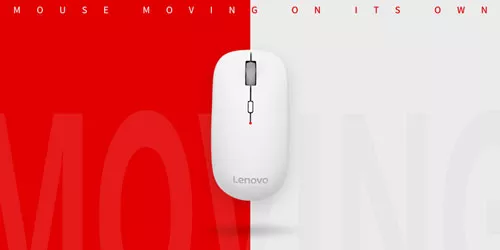How to Control Your Mouse Using a Keyboard on Windows
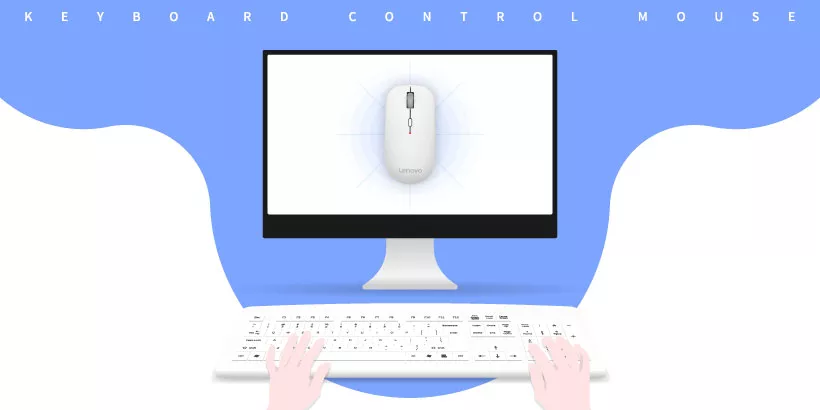
You might want to use the keyboard to control your mouse pointer when it stops working on the desktop or your laptop's touchpad suddenly breaks, especially when you have an urgent job to deal with and the cursor can't move on the screen. So using the keys on the keyboard to move the arrow of the mouse pointer is a good emergency measure.
In this guide, we will show you how to use the numeric keyboard to control the mouse.
1. Enable mouse keys feature by settings
Step 1: Type Settings in the Windows search bar.
Step 2: Click Ease of Access.
Step 3: Click Mouse.
Step 4: Under Mouse keys, turn on Use numeric keypad to move mouse around the screen toggle switch.
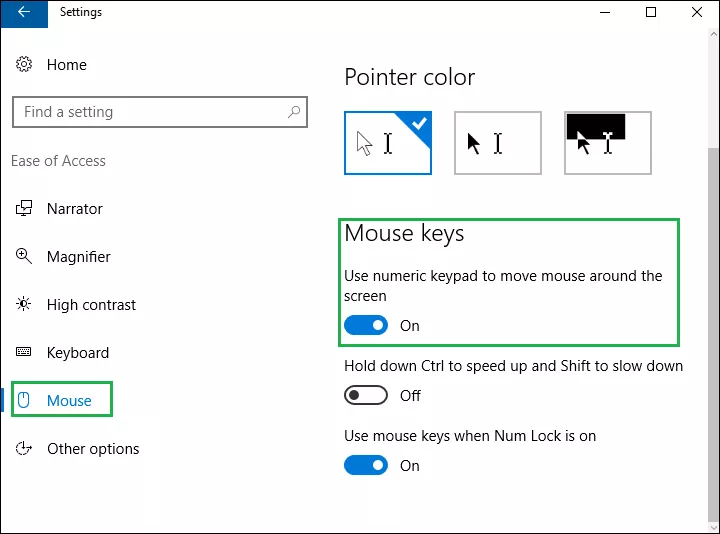
2. Enabale mouse keys feature by control panel
Step 1: Type Control Panel in Windows search bar.
Step 2: Click Ease of Access.
Step 3: Choose Ease of Access Center.
Step 4: Select the Make the mouse easier to use option.
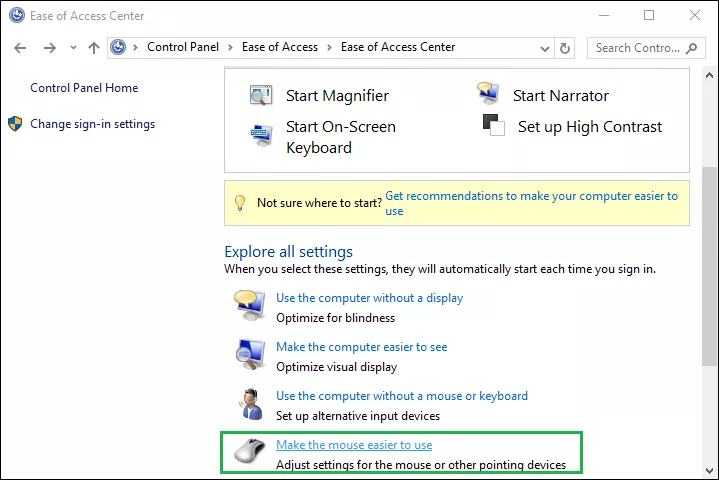
Step 5: Under the Control the mouse with the keyboard section, click Set up Mouse Keys option.
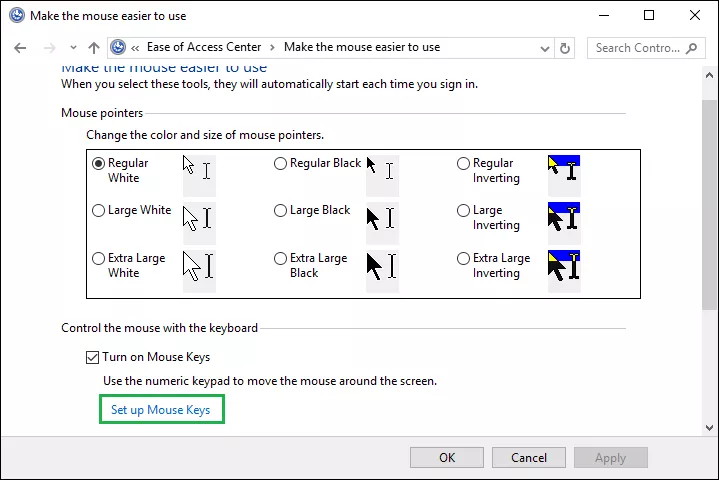
Step 6: Check the box next to the Turn on Mouse Keys option.
Step 7: In the Pointer speed section, adjust the sliders to choose the mouse speed.
Step 8: Click Apply.
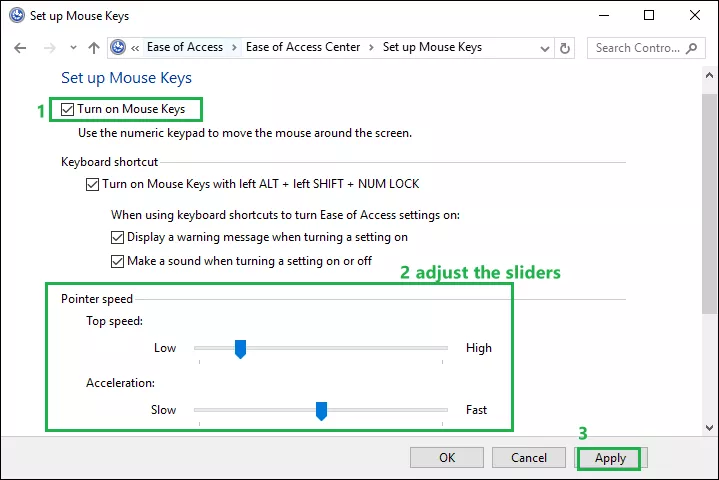
3. Conclusion
After completing the above steps, you can use the numeric keyboard to move the mouse and perform actions, such as click, double-click, select and so on.