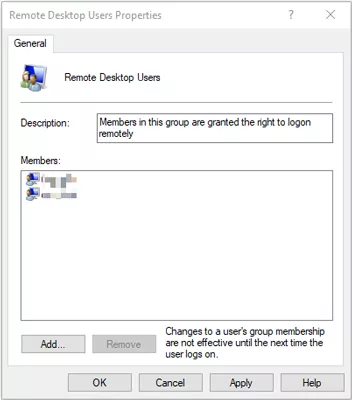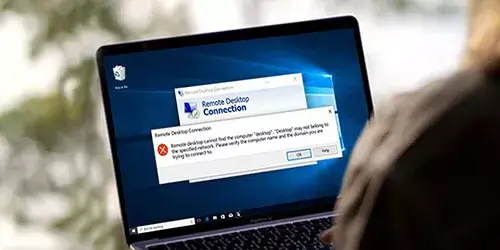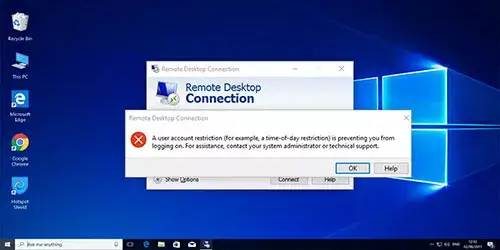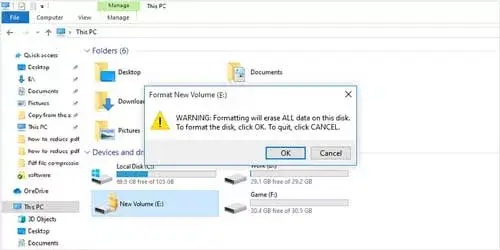How to Create One or Multiple User Accounts for Remote Desktop

You want to make a remote desktop connection but don’t know how to create one or multiple user accounts for remote desktop. You will learn useful techniques in this post to help you create one or multiple user accounts for remote desktop connections.
Way 1: Creating an Account through System Settings
If you want to create a user account to connect to your remote desktop, simply follow the procedures outlined below:
Step 1: Turn on System Settings -> Click on Accounts -> Family & other users -> Add someone else to this PC -> Enter a new user name and password. With the above steps, you can complete the account addition.
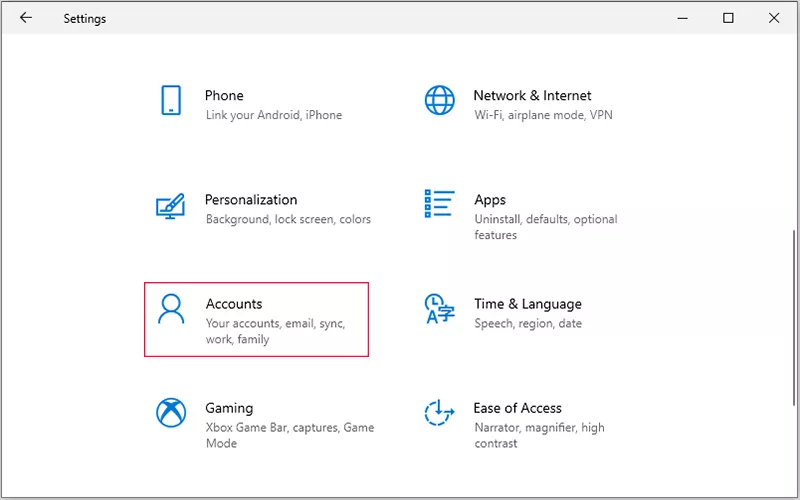
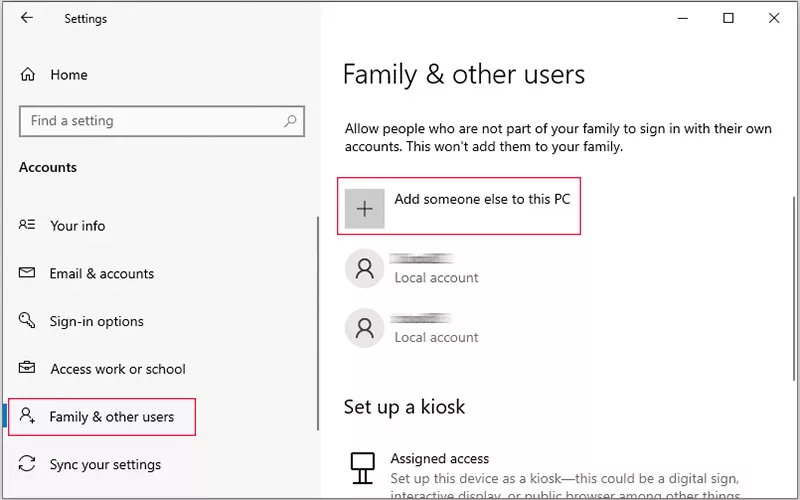
This newly created user is just an ordinary account, not an administrator account; there is no default authorization for remote connections. If you want to give the user remote connection permission, you need to keep following the next steps.
Step 2: Turn on System Settings -> Click on Remote desktop settings -> Select users that can remotely access this PC -> Click on the Add button -> Enter the user’s name you just created -> Click on Check Names -> Click OK. Then this user has permission to connect remotely.
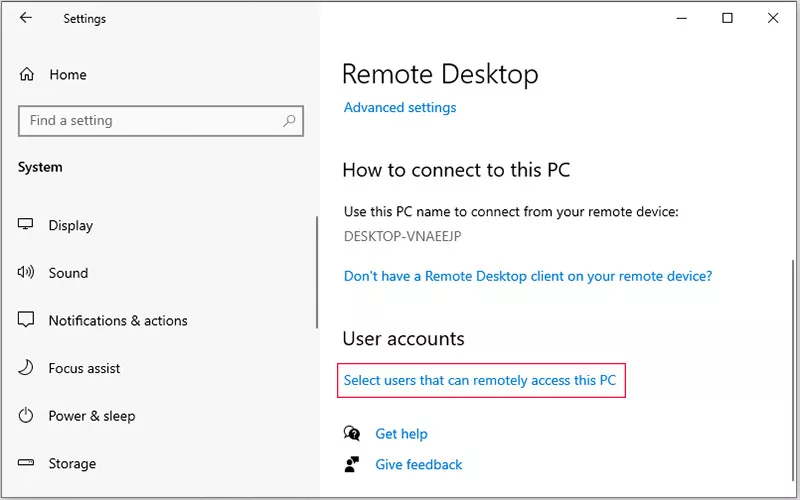
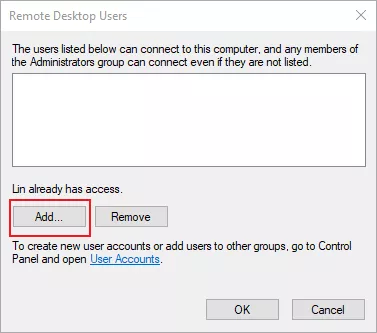
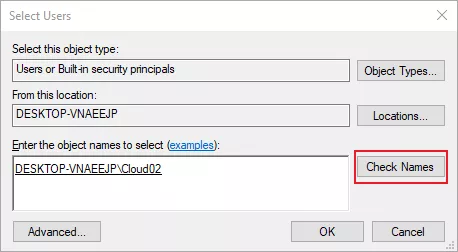
Way 2: Creating an Account via Computer Management
You can try the steps that come next if you don't want to follow the complex steps mentioned above.
Step 1: Right-click on the Start Menu -> Computer Management -> Click on Local Users and Groups -> Right-click on the Users -> Select New User -> Fill in the new user's information.
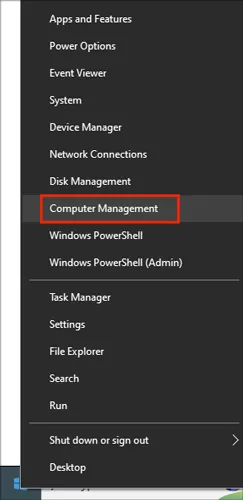
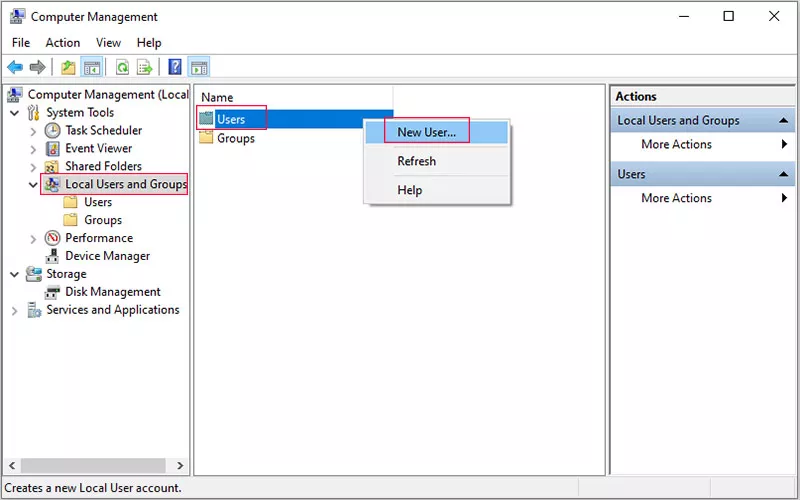
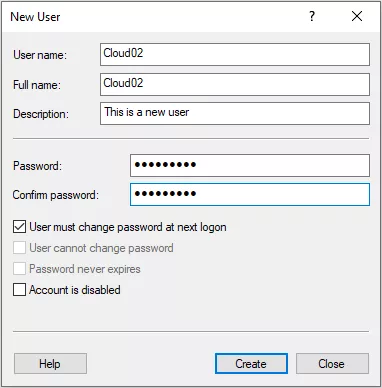
Step 2: Click on the Group folder -> Double-click on the Remote Desktop Users -> Click Add -> Enter the user’s name you just created -> Click on Check Names -> Click OK. Then this user has permission to make a remote desktop connection.
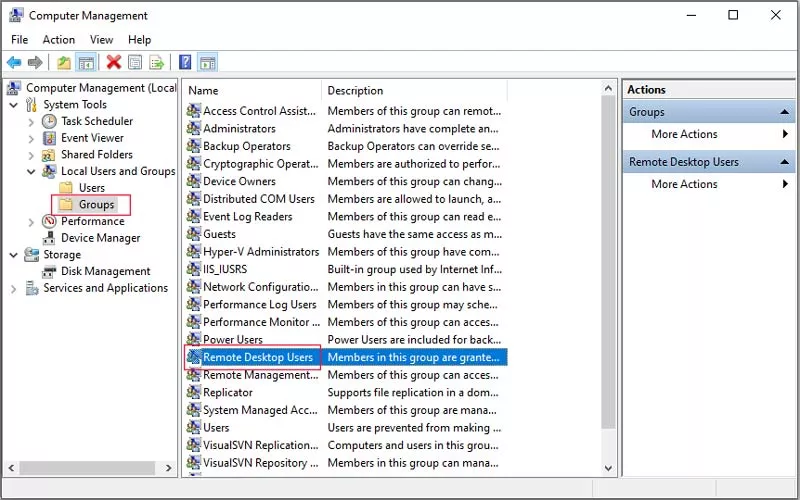
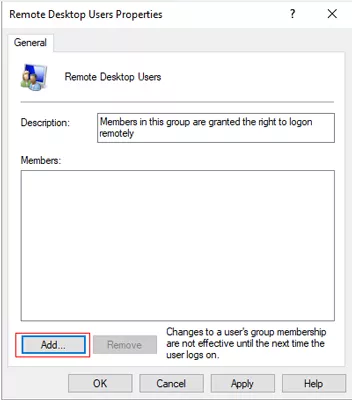
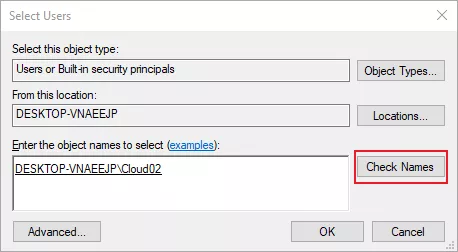
Way 3: Creating Multiple User Accounts
You can repeat the steps from Select New User and continue with the instructions below if you wish to create more than one user account.
Step 1: Select New User -> Fill in the new user information -> Click on the Group folder -> Double-click on the Remote Desktop Users -> Click Add -> Enter the user’s name you just created -> Click on Check Names. Repeatedly clicking the add button for adding the user accounts.
Step 2: Click OK. Then those user accounts have permission to make a remote desktop connection.