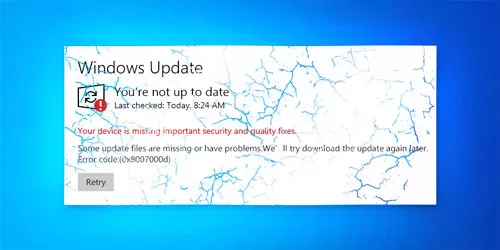How to Fix 0x80070057 (Windows Update Error/Parameter Incorrect)
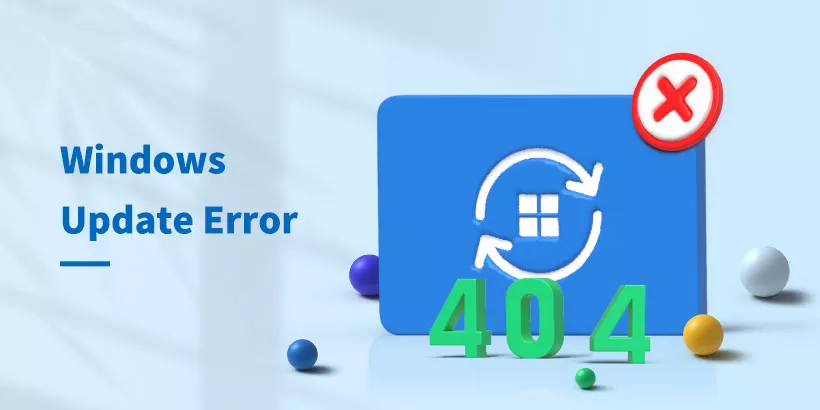
When you try to run a Windows update or Windows backup, an error message of 0x80070057 pops up. How to fix 0x80070057 (Windows update error or parameter incorrect)? This article will discuss effective solutions to fix this error. The methods listed below are suitable for both Windows update errors and parameter incorrectness.
Common Causes of the Windows Error 0x80070057
There are various reasons causing error 0x80070057, and the common reasons are listed below:
• Corrupt or damaged file, disk, or system data
• Incorrect registry and policy entries
• File system incompatibility
• Windows settings error or storage problem
Effective Solutions to Fix the Error Code 0x80070057
1. Run Disk Error Checking Tool
Step 1: Open File Explorer → Click on this PC → Right-click Local Disk→ Click Properties.
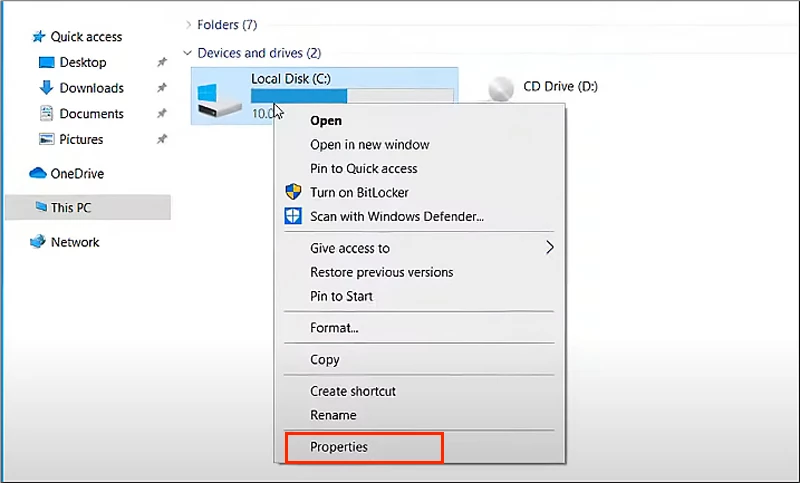
Step 2: Select Tools tab → Click Check → Scan drive.
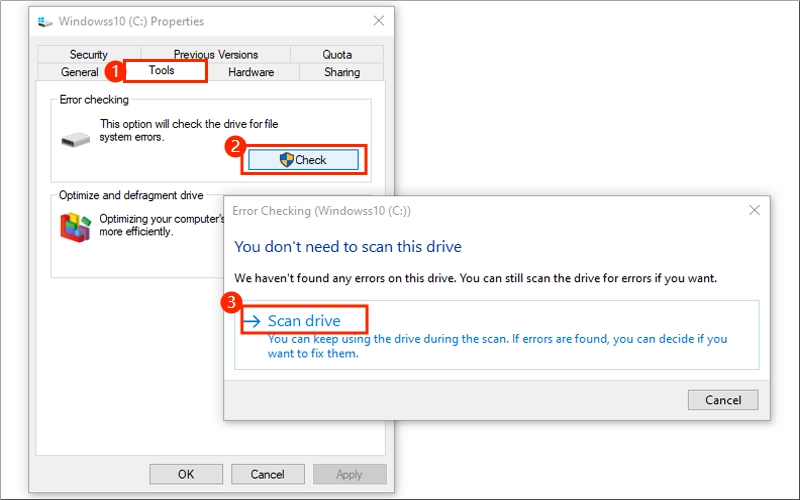
2. Modify Windows Registry
If the error 0x80070057 persisted in updating Windows, you can try to modify Windows registry in the “windowsUpdate” folder.
Step 1: Press “Win + R” → Type “regedit” then click OK.
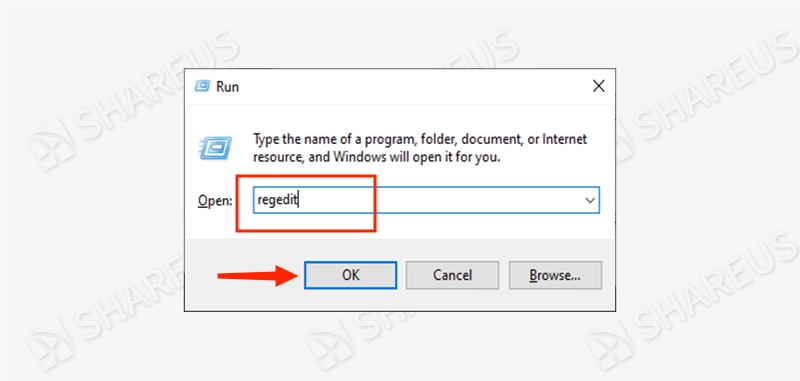
Step 2: Visit the following route:
【HKEY_LOCAL_MACHINE\SOFTWARE\Microsoft\WindowsUpdate\UX】
Step 3: Double-click “IsConvergedUpdateStackEnabled” → Change the “Value data” into “0” then click OK.
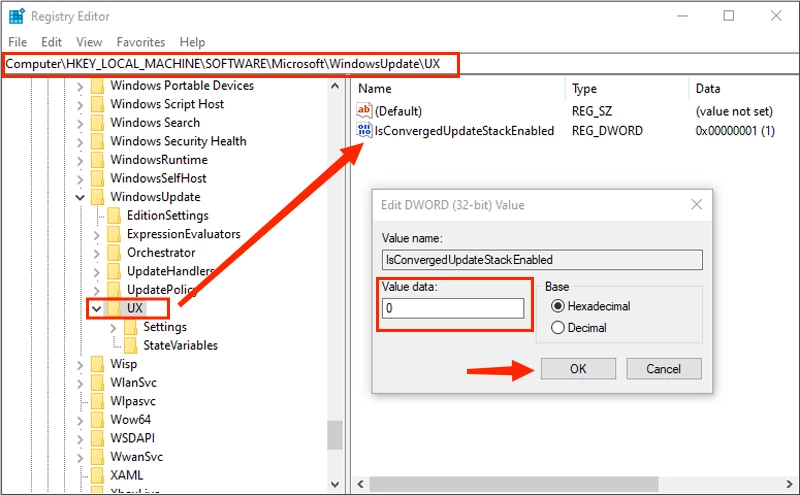
Step 4: Then, head to the following route:
[HKEY_LOCAL_MACHINE\SOFTWARE\Microsoft\WindowsUpdate\UX\Settings]
Step 5: Find out “UxOption” and double-click on it → Change the “Value data” to “0” then click OK.
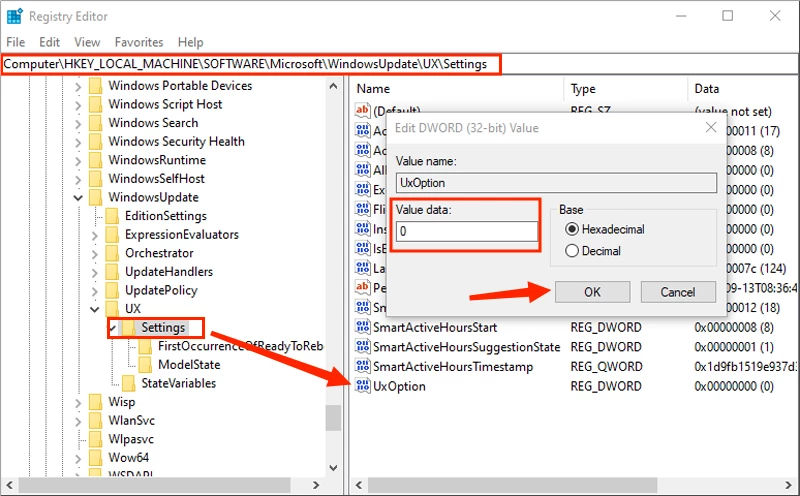
After that, restart your computer to check if you can run the windows update successfully.
If the error message says “The parameter is incorrect. (0x80070057)” in Windows Backup, try to modify registry with the “SystemCertificates” folder.
Step 1: Visit: [Computer\HKEY_LOCAL_MACHINE\SOFTWARE\Policies\Microsoft\SystemCertificates]
Step 2: Right-click the “SystemCertificates” → New → DWORD (32-bit) Value.
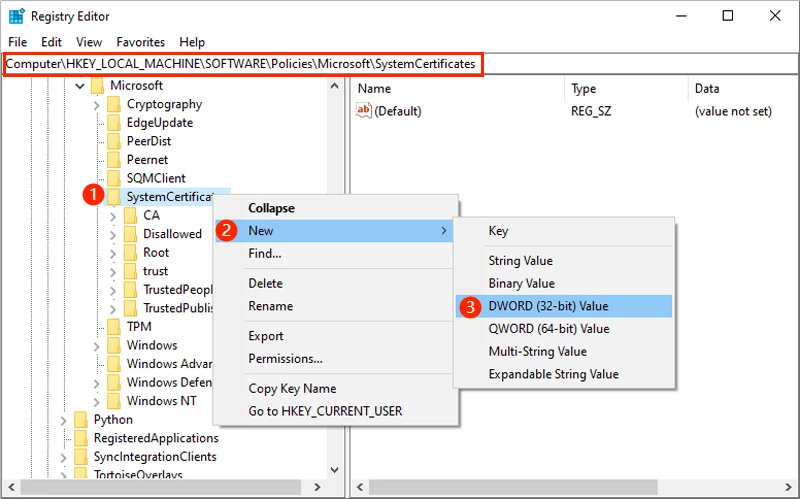
Step 3: Rename it as “CopyFileBufferedSynchronouslo” → Double-click it and change the “Value data” to “1”, then click OK.
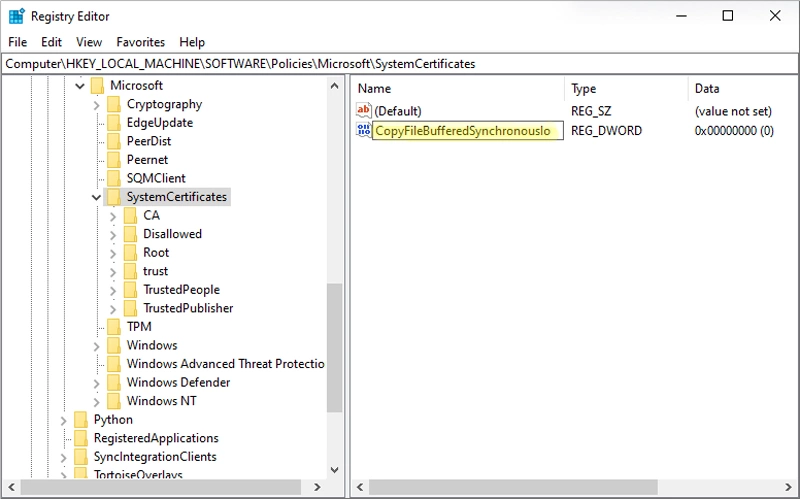
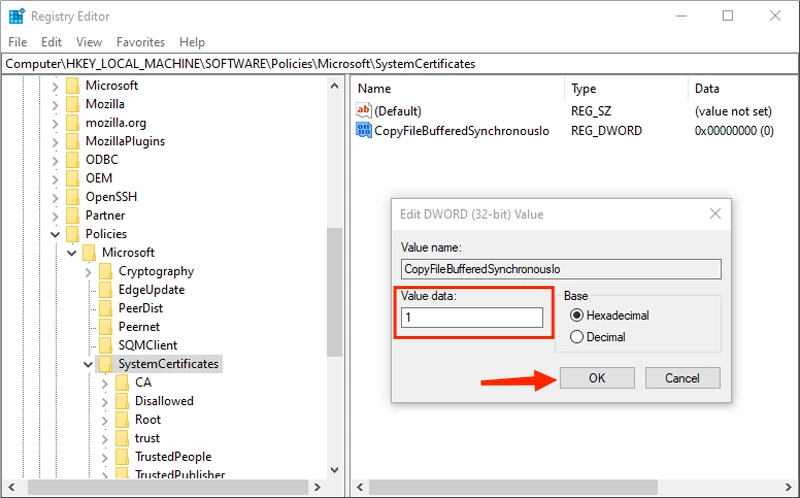
Reboot your computer to check if the error 0x80070057: The parameter is incorrect has been fixed.
3. Rename “SoftwareDistribution” Folder
Step 1: Press “Win + R” → Type “services.msc” then click OK.
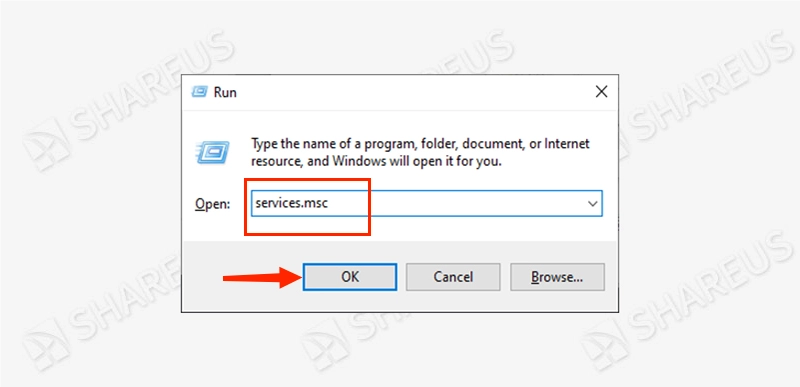
Step 2: Find and right-click “Windows Update” → Stop.
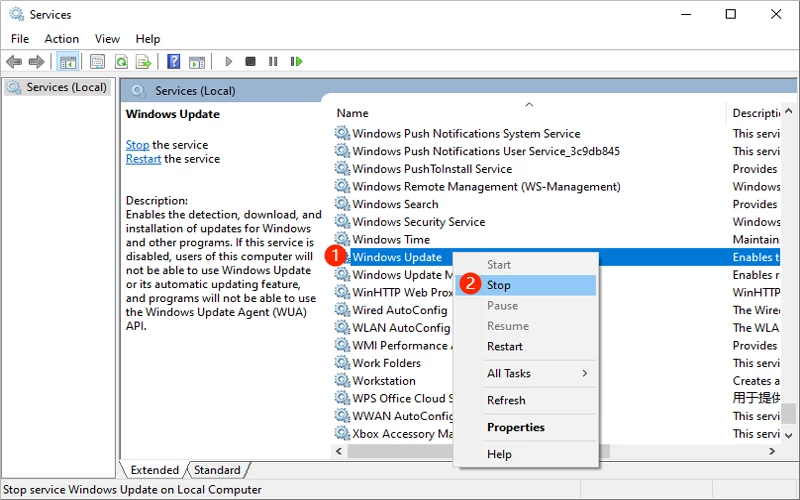
Step 3: Copy “%SystemRoot%” in the search bar → Find the “SoftwareDistribution” folder → Right-click to rename it as “SoftwareDistribution.old”.
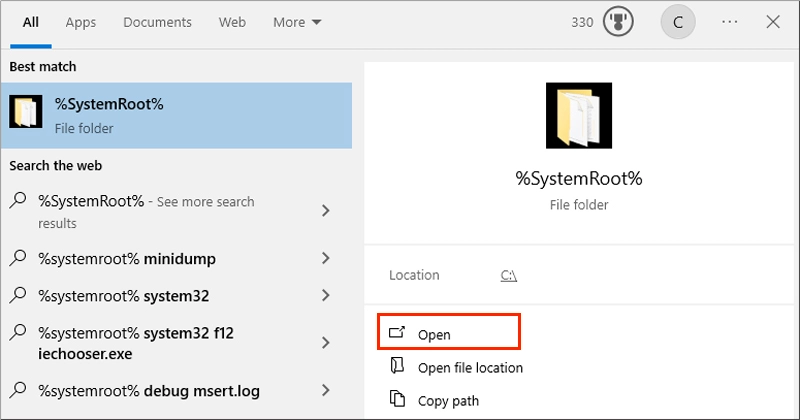
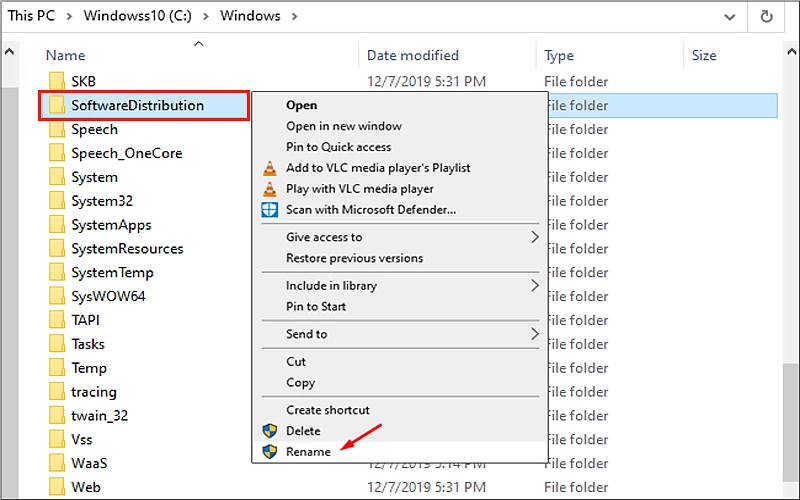
Step 4: Back to the services window, find “Windows Update” → Right-click to choose “Start”.
After finishing the above instructions, reboot your PC to try again to see if the error has been fixed.
4. Run SFC (System File Checker)
Steps: Type “cmd” in the search bar and run it as administrator → Type “sfc /scannow” then press the Enter button.
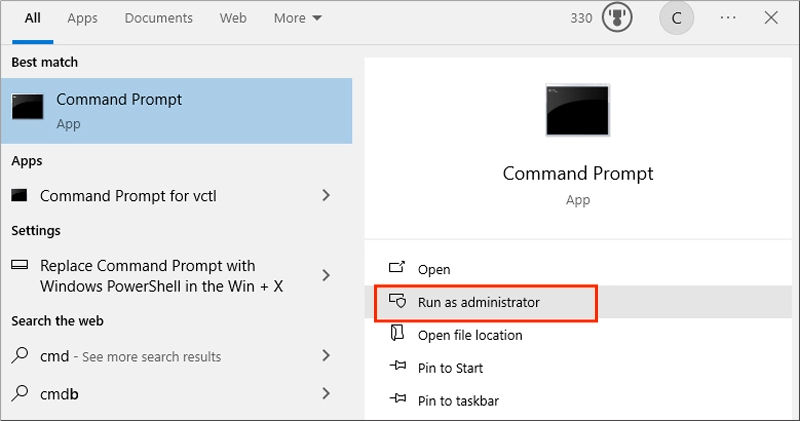
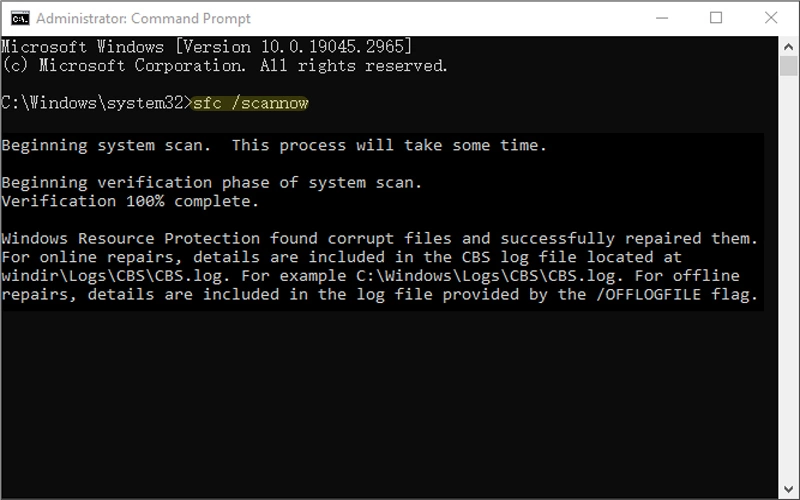
The whole process may take approximately 5-10 minutes. Once the scanning is finished, restart your computer and check if the error 0x80070057 is repaired.