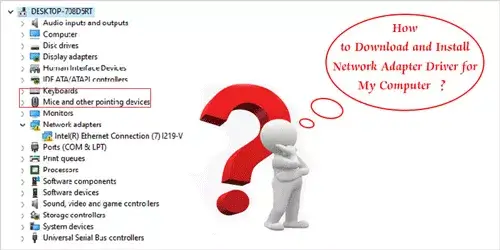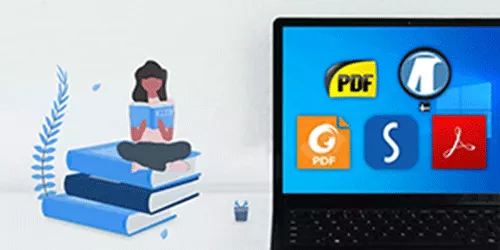How to Increase Download and Upload Speed Windows 10
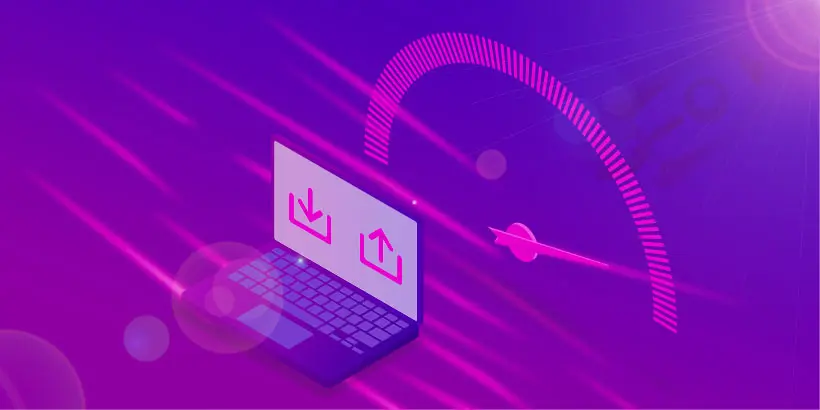
If you're reading this, you are probably annoyed by the slow upload and download speed in Windows 10. You're definitely interested in finding solutions to increase download and upload speed on Windows 10. Figure out the ways to improve download and upload speeds in this post and you won't have to suffer.
- 1. Run necessary applications or programs only
- 2. Use specialized download or upload software
- 3. Restart your router, modem and computer
- 4. Check if multiple devices share the same router
- 5. Check cables and have a line test
- 6. Replace your router and modem with a better one
- 7. Keep a good signal when using WiFi
1. Run necessary applications or programs only
The slowdown during downloading or uploading maybe because the computer is running multiple software or programs at a time, which will definitely slow down the download and upload speed. Therefore, if you want a faster Internet speed, try to run as few apps and programs as possible and only keep the programs that are downloading or uploading. Specifically, it includes the following aspects:
1) Close the pages you don't need in the browser, and only keep the pages you are using or will use later.
2) Close unnecessary applications or programs. When your computer is running p2p downloaded software which you aren't going to use, just close it. Other applications, like online players, also need to be closed. For those background apps, if you don't want to check the running software in the background every time, you can directly disable background apps.
Steps:
a) Open the "Start" menu by clicking the Windows Start icon.
b) Follow the given route: Settings > Privacy > Background apps.
c) Move the slider and turn off the "Let apps run in the background".
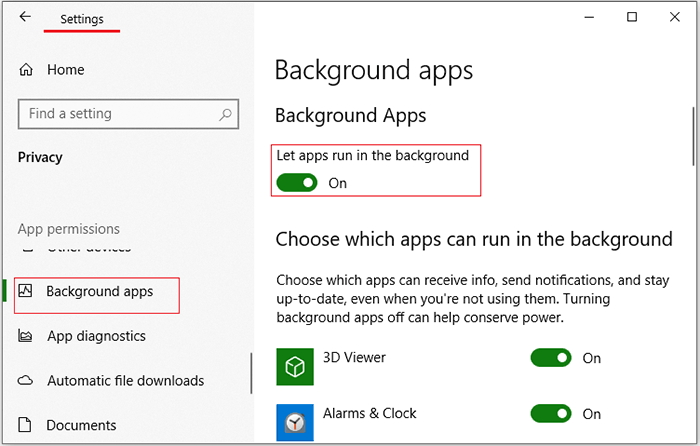
3) Don't let the software upgrade and file download proceed at the same time for it will slow down the process of both. By default, Windows Store is set to update apps automatically. To avoid software updates automatically when downloading files, you can open Windows Store to turn off automatic updates first.
Steps:
a) Open the Microsoft Store app and click Options button (…) in the upper-right corner and choose "Settings".
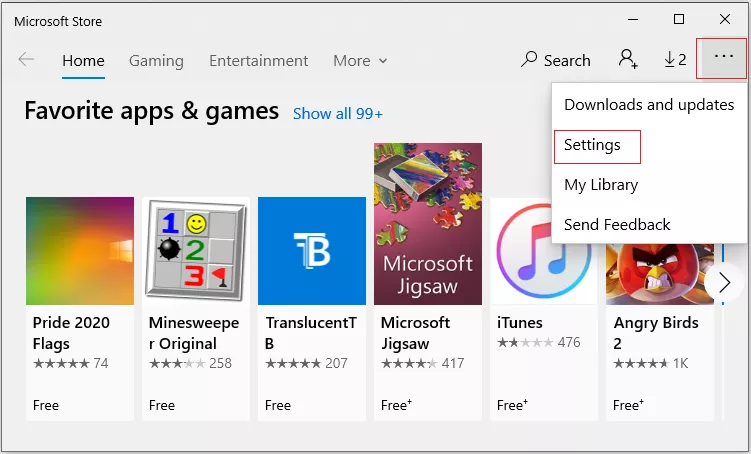
b) Then, simply move the slider and turn off the "Update apps automatically".
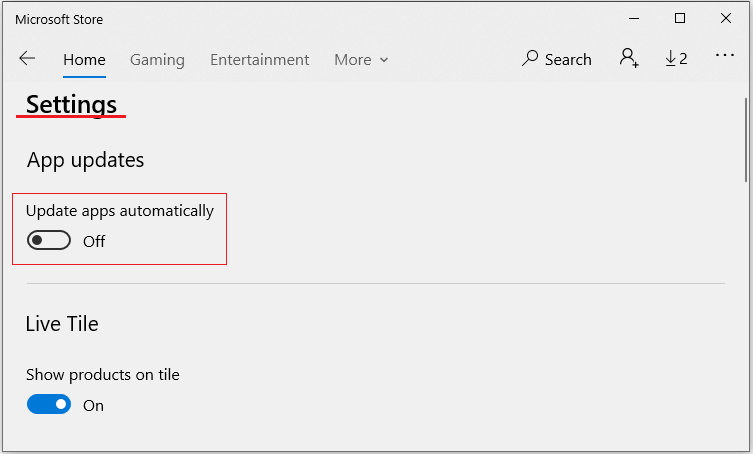
2. Use specialized download or upload software
1) Use free software to increase the download speed of your computer in Windows 10, including BitComet, Free Download Manager, File Downloader, Download Accelerator.
2) If you don't want to download software, you can also download browser plugins, such as Turbo Download Manager and Download Accelerator & Manager, which are suitable for use in Google Chrome.
3) Using software that speeds up the computer can also increase the download and upload speed. Here I highly recommend System Genius. System genius is effective software designed for optimizing your Windows computer. It helps:
a) Clean up junk files and delete useless registry files to free up space.
b) Release the space of system disk (Disk C) with one click
c) Transfer downloads to another drive, and change default download location.
d) Manage startup items to reduce the boot time of the computer.
e) Enable and disable system services to speed up computer.
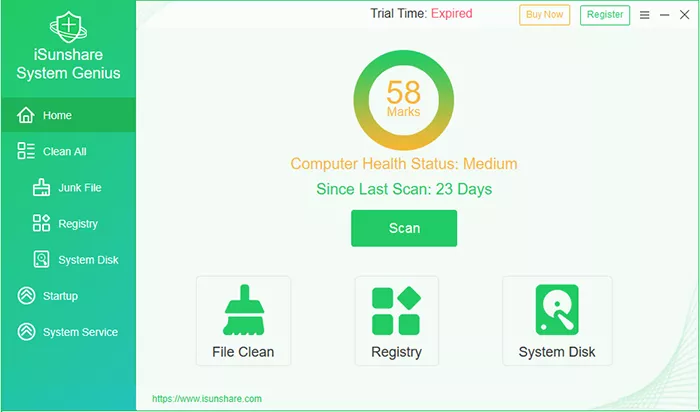 Download: System Genius
Download: System Genius
If you have tried the above methods but the download and upload speed of computer haven't improved, go on reading and try the below solutions.
3. Restart your router, modem and computer
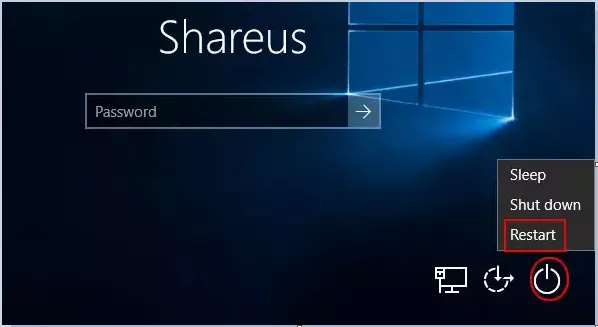
Sometimes the simplest method is the most effective. Turn off your router and modem for one minute and turn them on again. The power cycle caused by restarting usually solves many problems. You can even reconfigure your modem with a new password for it can refresh your settings and connections.
Reboot your computer can not only close all running programs, which avoids the trouble of operating and retrieving unnecessary software but speed up performance for no temporary files are occupying the memory of your PC.
4. Check if multiple devices share the same router
The number of devices and internet users you have in your household can affect your download and upload speeds. So check whether multiple devices are sharing the same router to surf the Internet at the same time. And also to figure out whether other devices are performing operations that consume a great amount of data, such as watching videos, playing games.
5. Check cables and have a line test
Check whether there is a problem with the network cable. Ask yourself the questions below:
1) Is the cable in good contact with the interface of the router and adapter? If not, unplug the network cable after power off and reconnect it.
2) Is the cable too long or outdated? If the cable is longer than 30 meters or is outdated, try upgrading to a higher-quality, short cable.
3) Is the cable installed near a strong electric or magnetic field, so it is disturbed by the one of them? Eliminate the interference of magnetic field and electric field, the network speed is likely to be faster.
If you are not sure how to detect these problems, you can ask your service provider for help.
6. Replace your router or modem with a better one

In addition to changing the network cable, replacing the router or modem with a new one is an effective way to speed up the download and upload speed if you've had your router or modem for years.
One of the most obvious problems with using outdated routers is that your internet speed will be slow. That is because outdated routers cannot keep up with the growing demands for data at home. Therefore,it is necessary to change your router to increase the download and upload speed.
Using an up-to-date modem will provide you with a more stable and faster network environment. If you are facing an unstable network, it's time to consider changing a better modem. But it is noted that a new modem will not speed up your physical internet connection.
7. Keep a good signal when using WiFi
Except for changing a new router or modem, there are 2 important principles to follow. One thing you should know is after determining the overall coverage of WiFi, locate your router or modem to the center of the house to ensure that every corner in the house has a signal. Another thing that should be kept in mind is to eliminate signal interference. Don't put your router or modem near appliances for they will interfere with the signals. Some common devices that cause interference are microwave ovens, distributors or neighbors' WiFi devices, etc.
To avoid getting frustrated with lackluster performance, it's a good idea to try the above tips to improve download and upload speed. when it comes to speed up boot time in Windows 10, you might wonder what you can do to achieve that for free. See our article on How to speed up boot time, and you can find the answer.