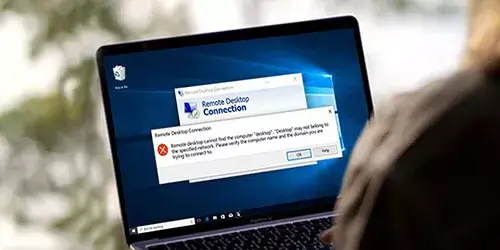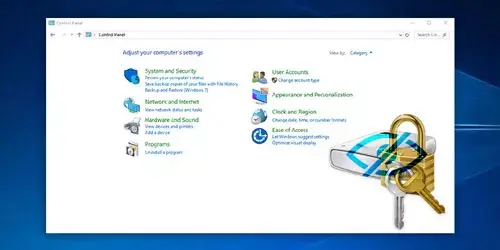Solved - Error 2503 Called RunScript when Not Marked in Progress

Recently, I tried to uninstall a program through Windows Explorer, but failed! An error message prompts that Error 2503 Called RunScript when not marked in progress. Why does this error occur and how can I uninstall the program successfully?
Apart from 2503 error, you might encounter the error code 2502 called InstallFinalize when no install in progress while installing and uninstalling a program. This error is mostly due to permissions issue with Windows Temp folder and Installer folder, or file explorer app. How to figure out this issue? we will walk you through Solved - error 2503 called RunScript when not marked in progress in this post to help you gain the permissions for installing or uninstalling the programs.
Way 1: Check the Correct Permissions for Temp Folder
Whenever you install or uninstall a program, files have to be written to a temporary folder. If Windows has no access to write to Temp folder, then you may get the error codes 2503 or 2502. Here is a guide to tell you how to check the right permissions for Temp folder:
Step 1: Navigate to C:/Windows -> Right-click on Temp folder -> Select Properties -> Security tab -> Click on Edit button -> Click Add button under Group or user names box.

Step 2: Input EVERYONE in the box named "Enter the object names to select" and then press OK.

Step 3: Select Everyone in Group or user names box and check Allow for both Full Control and Modify options, then click on OK.

Way 2: Check the Correct Permissions for Windows Installer Folder
In the other way, we can set the correct permissions for Windows Installer to solve the limited rights of a user account to install and uninstall a program. The detailed procedures are as following:
Step 1: Open File Explorer -> Click View -> Options -> Check Show hidden files, folders, and drivers option and uncheck Hide protected operating system files (Recommended) option.
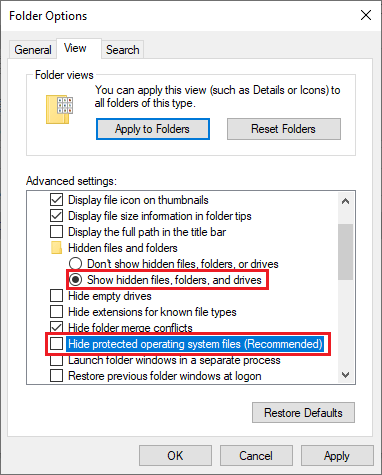
Step 2: Now navigate to C:\Windows -> Installer folder then right-click on it and select Properties -> Switch to Security tab and click Edit under Permissions.
Select Everyone in Group or user names box and check Allow for both Full Control and Modify options, then click on OK.
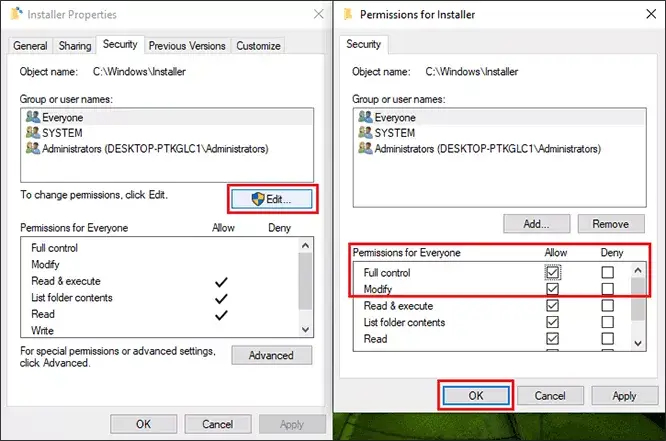
Way 3: Run Explorer.exe with Administrator Privileges
The uninstallation program under win8, win8.x, win10 reports errors 2502 and 2503, which are caused by not having administrator rights. We can run Explorer.exe with administrator privileges by Task Manager.
Step 1: Press Ctrl + Shift + Esc keys simultaneously to open Task Manager. Then navigate to Explorer.exe then right-click on it and select End Task.
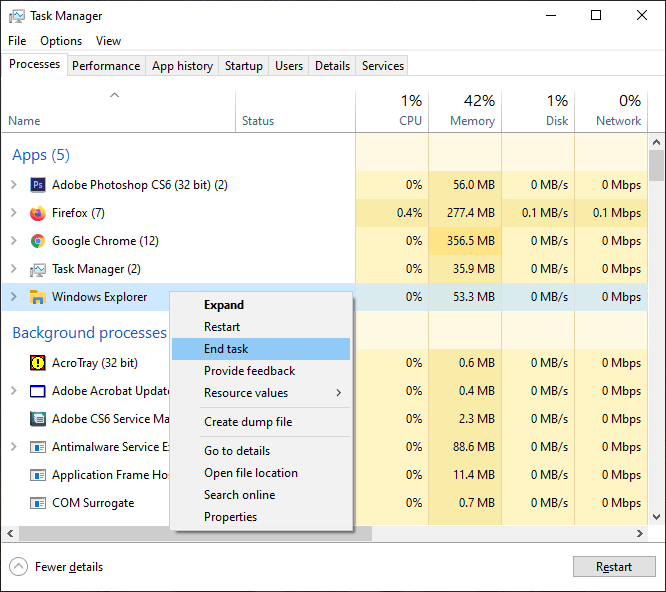
Step 2: Now click on File ->Run new task -> type Explorer.exe in input box ->Check the option Create this task with administrator privileges -> click OK.

Final Words
The above 3 effective workarounds to help you fix Error 2503 and 2502 while installing or uninstalling a program in Windows. After the correct permissions settings, it is hopefully that you install and uninstall the program successfully. If not, you can turn to Microsoft article to find an alternative way.