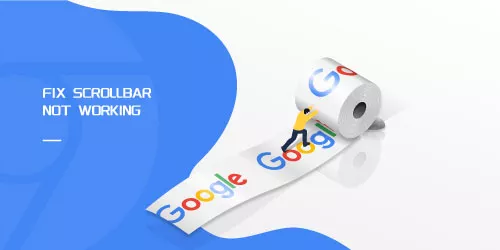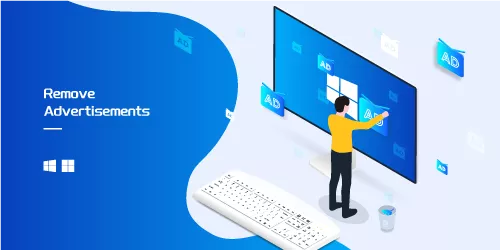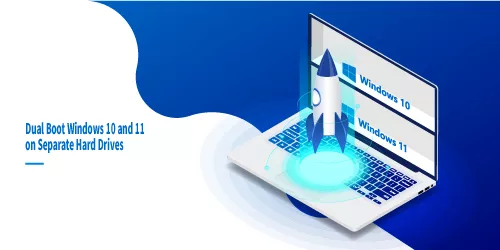What to Do If Mouse Scroll Wheel Jumps When Scrolling in Windows 10 & 11

When you visit a website and scroll down your mouse to see more content, it's annoying that your mouse scroll wheel jumps every now and then in windows 10 & 11, making you have to revisit what you just read again.
You then ask: Why can't my mouse scroll smoothly? How can I stop the mouse from scrolling on its own? If you want to know how to prevent the mouse scroll wheel from jumping on the page you are visiting, please read this guide, this article is designed to help you solve the problem.
Change mouse settings
Step 1: Type Mouse & touchpad in the search bar in Windows 10 & 11.
Step 2: click Additional mouse options under the Related settings.
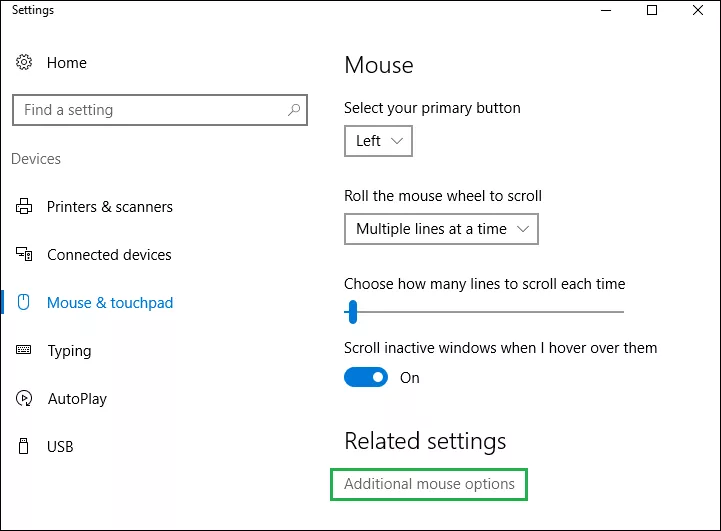
Step 3: Under the Pointer Options tab, uncheck Hide pointer while typing.
Step 4: Click Apply and OK.
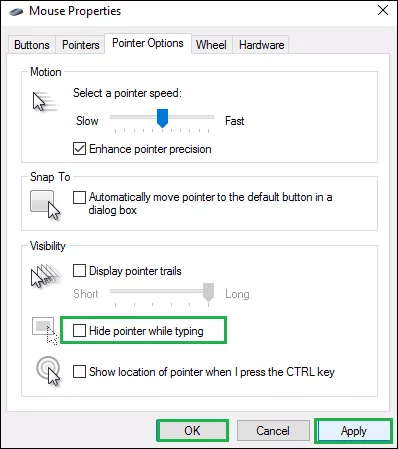
Launch folder windows in a separate process
Step 1: Search File Explorer Options in Windows 10 & 11 search bar.
Step 2: Click View tab and then select Launch folder windows in separate process.
Step 3: Click Apply and OK.
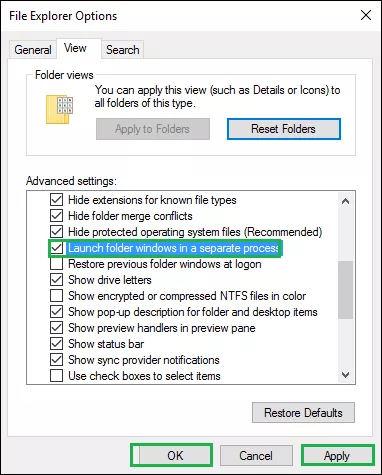
Reinstall the mouse driver
Step 1: Press Windows + R key together to open Run dialog box.
Step 2: Write devmgmt.msc in it and click OK.
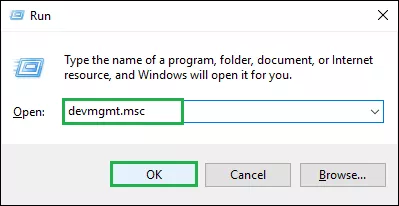
Step 3: Click Mice and other pointing devices to expand it.
Step 4: Right-click the mouse driver that you are currently using on your PC, and click Uninstall.
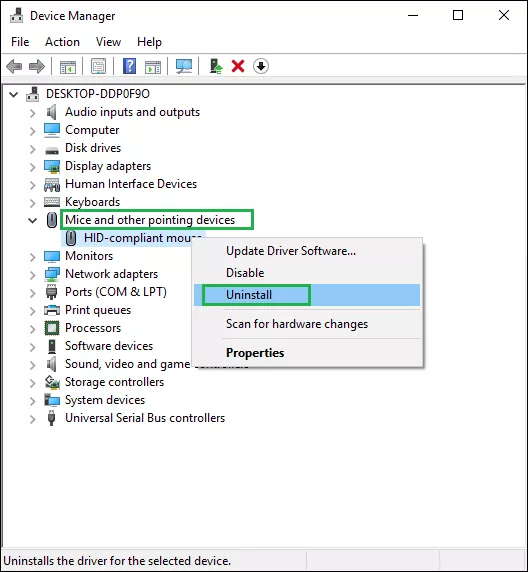
Note: Alternatively, you can choose to update the driver. Click Update Driver Software... Then check if your mouse still jumps up and down.