Actual 4 USB 3.0 Flash Drives Speed Test and Comparison: Who Wins?

Simply knowing the theoretical speed of USB 3.0 is far from enough. USB 3.0 flash drive transfer speed could be affected by many factors, such as the USB flash drive architecture and USB port. So, while using a USB 3.0 flash drive, it's more important to keep informed about the practical speed.
We carried on a USB 3.0 flash drive speed test and comparison and we now have 4 hot competitors at amazon.com from a couple of well-known USB brands - Kingston, SanDisk, HP and PNY.
4 USB 3.0 flash drives read and write speed comparison
Competition Rules:
A 10GB zip file will be copied to every USB 3.0 flash drive plugged in the same USB 3.0 port. And then this file will be transferred back from USB 3.0 flash drive to PC. We'll analyze the reading and writing speed.
Our four competitors involving in this USB 3.0 flash drive speed comparison are:
No.1: Kingston 32GB DataTraveler Exodia USB 3.0 Flash Drive
No.2: PNY 32GB Turbo Attaché 4 USB 3.0 Flash Drive
No.3: HP 16GB USB 3.0 Rubber Ice Cream Flash Drive
No.4: SanDisk 32GB Ultra Flair USB 3.0 Flash Drive
Let's see who's faster.
And after intense competitor and speed comparison result, we will show you how to test speed of USB 3.0 flash drive.
No.1: Kingston 32GB DataTraveler Exodia USB 3.0 Flash Drive

Reading speed of Kingston 32GB DataTraveler Exodia USB 3.0 flash drive is not stable and wave a bit. But as you can see in the upper picture, it could hold at more than 155 MB/s at most time. And 155 MB/s is almost the lowest speed it could go. What I am trying to say is that even it's not stable, its reading speed still amazed me. In fact, during the reading process, its peak reading speed is 243 MB/s.
Furthermore, its writing speed maintains at high level. It almost hangs on 38.4 MB/s which is pretty nice already.

No.2: PNY 32GB Turbo Attaché 4 USB 3.0 Flash Drive

Even though it could not beat the Kingston one in reading field, PNY 32GB Turbo Attaché 4 USB 3.0 flash drive still outstands because of its unparalleled writing speed - 56.4 MB/s. At its best, the writing speed can arrive at 58.5 MB/s. Isn't it worth an award?

No.3: HP 16GB USB 3.0 Rubber Ice Cream Flash Drive

HP 16GB Rubber Ice Cream USB 3.0 flash drive has the fastest reading speed among these 4 USB flash drives - 197 MB/s. But, it's pretty upsetting that its writing speed barely reach to 25.1 MB/s which is clearly showed in the figure.

No.4: SanDisk 32GB Ultra Flair USB 3.0 Flash Drive

Actually, SanDisk 32GB Ultra Flair USB 3.0 flash drive performed well at first while copying item to it. And the writing speed reached up to 58.3 MB/s once. However, after copying process was 10% completed, the writing speed steeply declined to about 20 MB/s.
On the converse, reading speed is stable. It never disappointed me by holding its reading speed at 142 MB/s.

Test Result:
Data of read and write speed in this table is the real-time speed data shown in the picture.
Data of max read and write speed in this table is the max speed during reading and writing processes.
User rating on Amazon.com |
Capacity |
Price |
read speed |
write speed |
Max read speed |
Max write speed |
|
Kinston DataTraveler Exodia |
3.7 |
32 GB |
$8.22 |
155 |
38.4 |
243 |
38.8 |
SanDisk Ultra Flair |
4.6 |
32 GB |
$7.98 |
142 |
17.3 |
143 |
58.3 |
HP Rubber Ice Cream |
4.8 |
16 GB |
$6.66 |
197 |
25.1 |
220 |
29.2 |
PNY Turbo Attaché 4 |
4.6 |
32 GB |
$7.31 |
141 |
56.4 |
142 |
58.5 |
How to test USB 3.0 flash drive speed?
There are two common methods to test a USB 3.0 flash drive speed.
Method 1: Transfer one big at 10-GB-level between USB flash drive and personal computer.
The method is exactly like how I raised this competition.
Step 1: Connect a USB 3.0 flash drive with personal computer through a USB 3.0 port.
Step 2: Transfer one single file to the USB 3.0 flash drive.
You can search "Test File" on the website, and download the file at the size you need. The test file I downloaded is from here.
Step 3: Once the transfer start, click on More details to watch the transfer speed.
Method 2: Utilize benchmark tool.
There are a lot of benchmark tools online. I chose MiniTool Partition Wizard and it's easy to use.
Step 1: Connect a USB 3.0 flash drive with personal computer through a USB 3.0 port.
Step 2: Open MiniTool Partition Wizard and go to Disk Benchmark tab.

Step 3: Select the right drive and settings. Click Start.
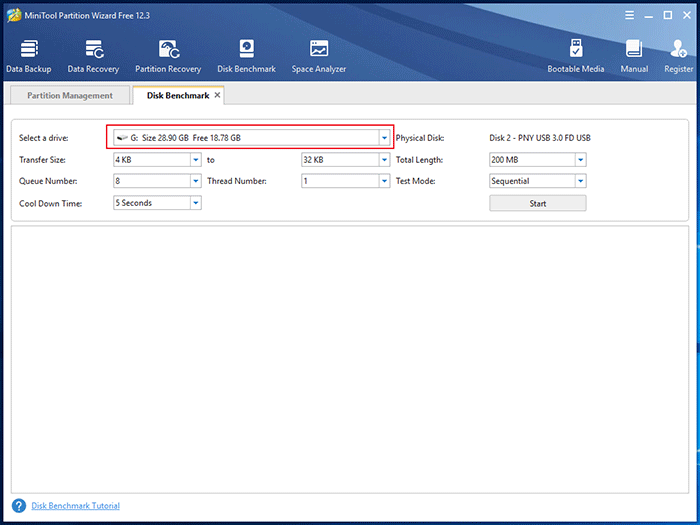
Step 4: The result will show up at the lower part of interface.





















