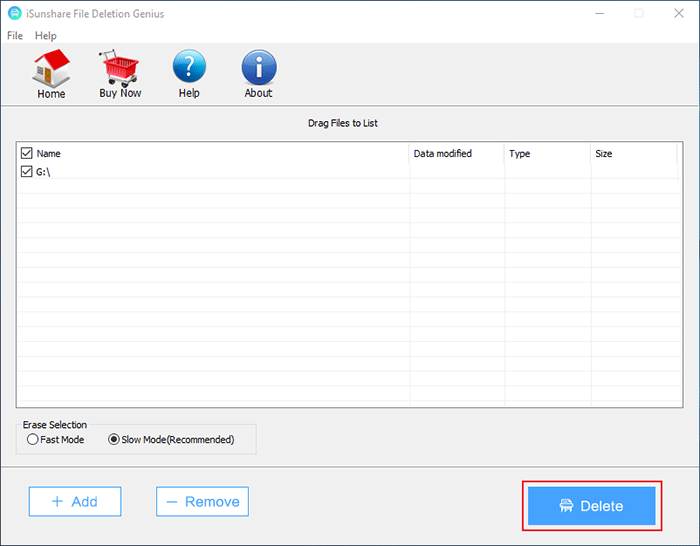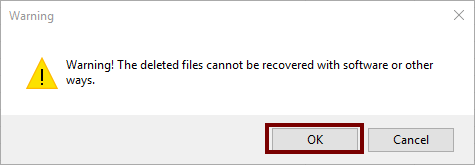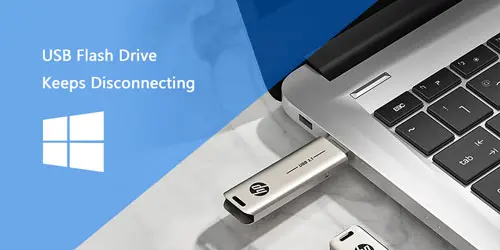How do Windows 10 Users Erase USB Drive?

USB flash drive is a common tool to store data and files. When it can't be used anymore or files inside are useless, people always need to delete these files permanently. Because of special way of USB flash drive to store data, it requires more caution to permanently delete files from flash drive, or some sensitive files will be recovered, stolen or utilized without permission. This article is going to introduce how to erase USB drive on Windows 10.
Why need to delete files from flash drive permanently
USB flash drive manages data with file allocation table (FAT), which makes it easy to recover deleted data from it. When discarding a USB flash drive or throwing it away, it's critical to erase all data inside, thoroughly and permanently, to prevent deleted sensitive files from recovering.
Moreover, under these circumstances, such as part of the storage is still occupied for some reason when all files from USB drive is deleted, or virus from USB drive need to be removed immediately, deleting files from USB flash drive permanently is necessary, too.
How to erase USB drive on Windows 10
1. Erase USB drive using Command Prompt
Step 1: Open diskpart.exe in Run window.
Input "diskpart" in the box beside Open and press Enter or click OK.
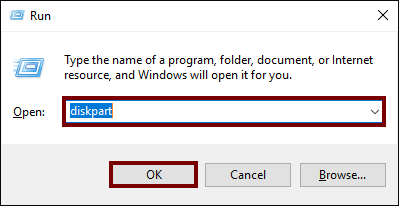
Step 2: Clean data inside USB with diskpart.exe.
Input "list disk", "select disk 1", and "clean" sequentially.
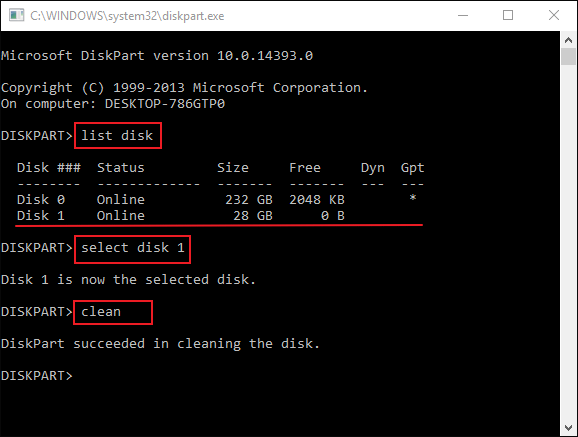
After cleaning, this USB flash drive could not work properly on Windows 10 like what picture below shows. Formatting this USB drive can solve this kind of problem.
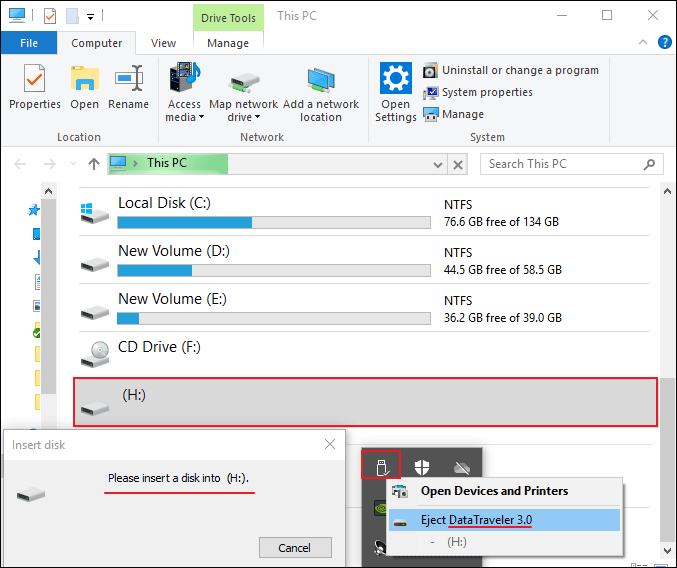
Step 3: Format the USB drive.
Input commands marked inside red boxes in the picture one by one. And wait until the formatting process finishes.
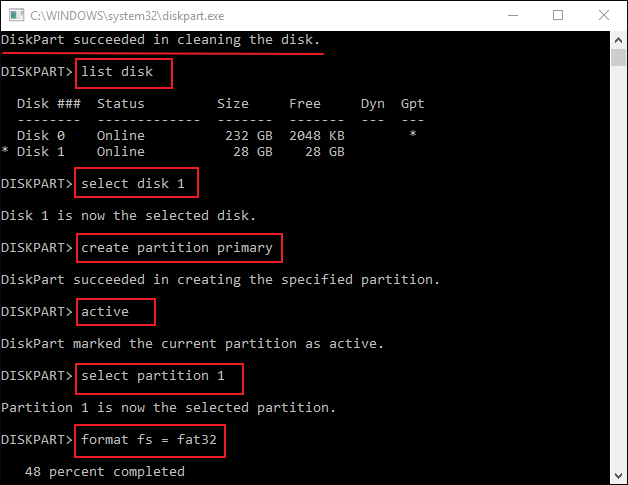
list disk
select disk x
create partition primary
active
select partition 1
format fs = fat32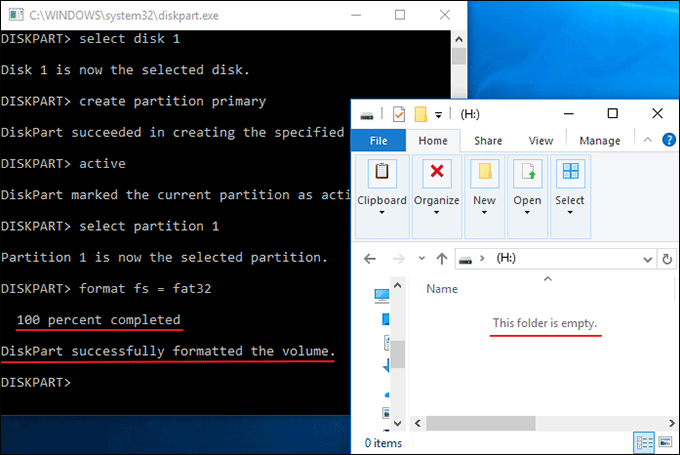
2. Erase USB drive with data wiping tool
Data wiping tool, also called as data destruction software, hard drive eraser software and data sanitization software, is a software-based method of completely erasing the data from a hard drive. This kind of software could permanently overwrite the information on the drive.
In this part, we will take one of outstanding data wiping tool - iSunshare File Deletion Genius - as example to walk USB users through erasing USB drive.
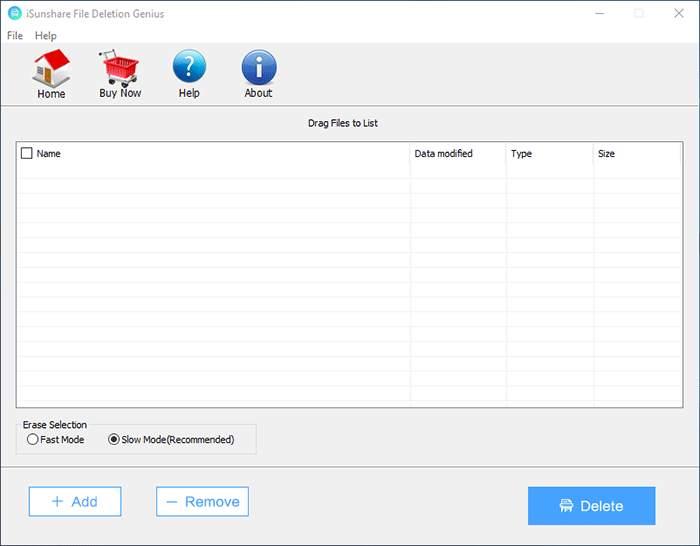
iSunshare File Deletion Genius is very easy to use and friendly to green hands.
Open iSunshare File Deletion Genius. Click Add to add files or folders need to be deleted completely.
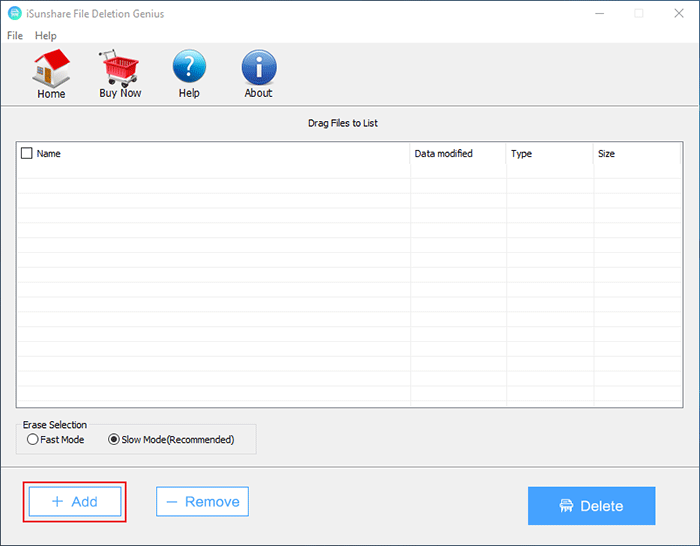
Since we're talking about erasing a USB flash drive, we chose the USB drive here. Click OK to confirm the choice.
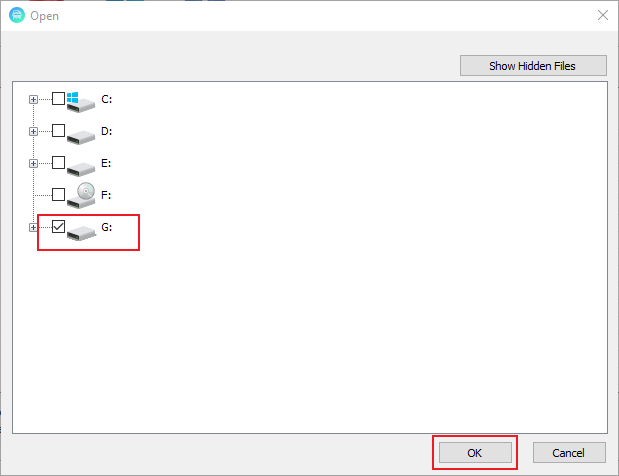
Click Delete to launch erasing process.