How to Check if RAM Type is DDR3 or DDR4 in Windows 10/8/7

Double Data Rate (DDR) Synchronous Dynamic Random Access Memory (SDRAM) is the mainstream choice of memory for computer. Nowadays, this type of memory has progressed from DDR to DDR2, DDR3 and now DDR4. In this post, we will walk you through four easy and useful ways of how to check if RAM type is DDR3 or DDR4 in Windows 10/8/7, which are workable for laptop and desktop computer.
Way 1: Check if RAM type is DDR3 or DDR4 via CPU-Z
It is the most straightforward and effective way to check if RAM type is DDR3 or DDR4 via CPU-Z. This utility is available in Windows 7, 8, 10 and it can show you the detailed information on the base components of your system, including the DDR generation of RAM. Firstly, you need to download and install this tool on your laptop or desktop computer. Then launch it and click Memory tab. On the General section, you can easily know that the RAM type is DDR3 or DDR4.
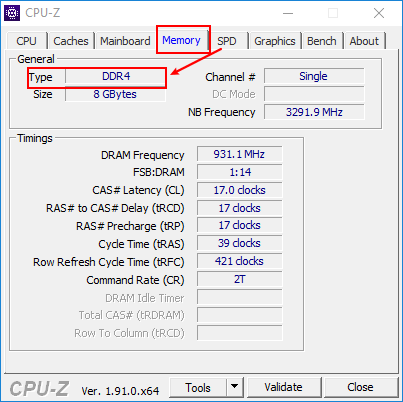 Download: CPU-Z
Download: CPU-Z
After finding out it's DDR3 or DDR4, you need to Check Maximum RAM Speed Supported by Your Computer to make sure the RAM can maximize your computer's performance.

How to Check Maximum RAM Speed Supported
RAM speed is one of key factors that worth considering. It would be better to install RAM that does not exceed the speed supported...
https://www.shareus.com/computer/how-to-check-maximum-ram-speed-supported-by-your-computer.htmlFor other RAM specs (Size, Type, Speed) you should know, read How to Check All the RAM Specs in Windows 10/8/7.
Here is 2 Steps to Check Maximum RAM Capacity of Your Computer.
Way 2: Check if RAM type is DDR3 or DDR4 by CMD
Command Prompt is a Windows built-in application that allows you to enter commands using a special syntax to execute some operations. You can also use it to check RAM specifications of your laptop or desktop such as DDR generation. It is workable in Windows 7, 8, 10. Here are the detailed steps.
Step 1: Press Windows key + R shortcut to open a Run box. Then type cmd and hit Enter.
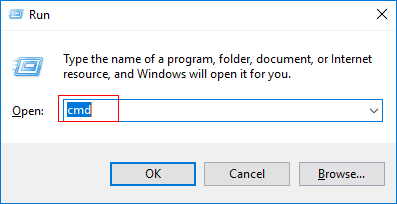
Step 2: Type wmic memorychip get memorytype and hit Enter.

Finally, the result is displayed numerically, and different numbers represent different DDR generations. "20" means DDR, "21" means DDR2, "24" means DDR3, "26" means DDR4, and "0" means unknown. You can click here for more details.
Way 3: Check if RAM type is DDR3 or DDR4 on Task Manager
You can also check if RAM type is DDR3 or DDR4 on Task Manager but it is only available in some editions of Windows 8 and 10 (not all).
Steps: Press Ctrl + Shift + Esc shortcut -> Performance tab -> Memory option
Then you will find the RAM type is DDR3 or DDR4 in the upper right corner of the window.
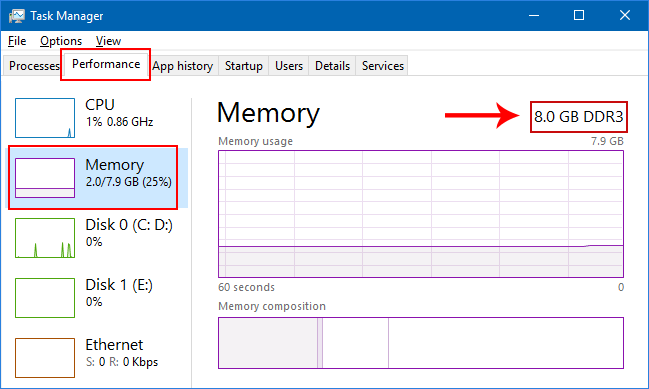
Way 4: Check if RAM type is DDR3 or DDR4 physically
Additionally, you can take apart your computer and check if RAM type is DDR3 or DDR4 physically. But it is suitable for desktop not laptop because it is too hard to take apart the laptop. Most RAM sticks have their specifications printed on them, like size, speed and DDR generation and you can take it apart and take a closer look at the specifications on RAM stick to tell if the type of RAM you have is DDR1, DDR2, DDR3 or DDR4 in ease.

In addition, the appearance of RAM stick of different DDR generation is a bit different. The chart below lists the main appearance differences of RAM stick of different DDR generations and you can take a careful look at the differences to identify if the RAM type is DDR, DDR2, DDR3 or DDR4 physically.
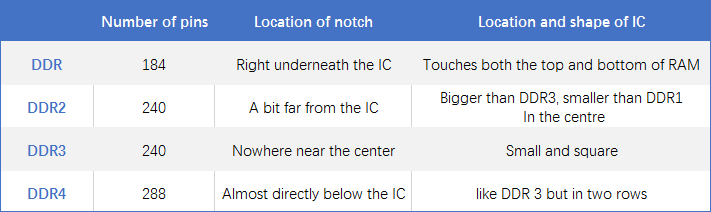
Closing thoughts
The ways above are about how to check if RAM type is DDR, DDR2, DDR3 or DDR4. Not all of them are available for your computer and one of them may be affected by some factors, which makes it impossible to check the RAM type is DDR3 or DDR4. For example, your computer is laptop or desktop, the Windows operating system is Windows 10 or 7, the RAM type can't be recognized by system, etc. Anyway, there is always a way available for you.


















