Solutions for High Internet Speed but Slow Download
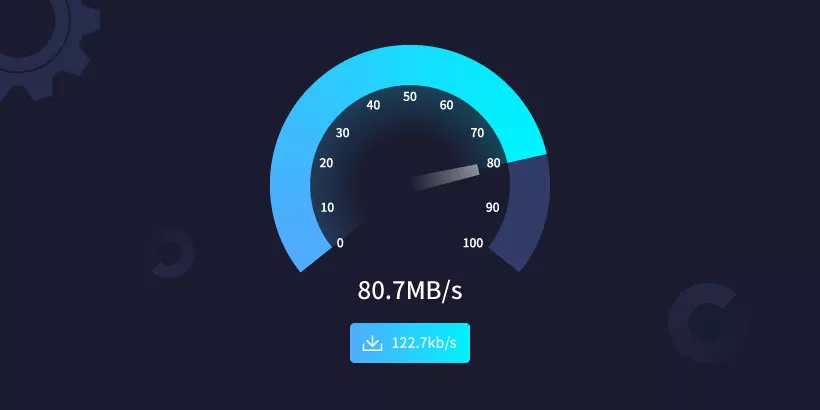
First of all, we should be clear that bandwidth is not the same as network speed. In layman's terms, bandwidth can be understood as the cross-section of water pipe, and network speed is the flow of water. Although bandwidth and network speed are proportional to each other, they are not equal.
Actually, 1M bandwidth theoretical download speed is 128 K/s, 2M is 256 K/s, 4M is 512 K/s, and so on. You can also use bandwidth divided by 8 to test the approximate speed of your home internet speed. If for a more accurate result, you need the help of WIFI speed test tool.
It seems reasonable that high internet speed but slow download. Slow download speed, however, only happens on your computer but not other external devices, like iPad and mobile phone, is weird. Encountering this issue, you can try solutions listed below to address the problem of high internet speed but slow download.
Solution 1: Comprehensive computer testing
Due to long-term computer use, slow download speed is possibly resulted from too many junk programs, Trojan virus, or damaged network card. So, checking computer with antivirus software is necessary which can troubleshoot potential computer failure effectively. After that, restart it to test whether the internet is working.
Solution 2: Reset internet to check download speed
Step 1: Press "win + x" combination shortcut, select Windows PowerShell (Admin).
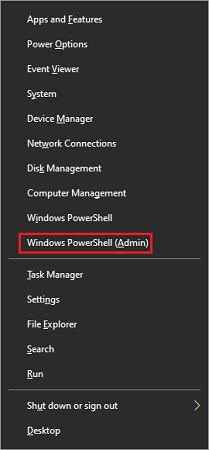
Step 2: Type "netsh winsock reset" and hit Enter, then it will prompt "Successfully reset the Winsock Catalog".
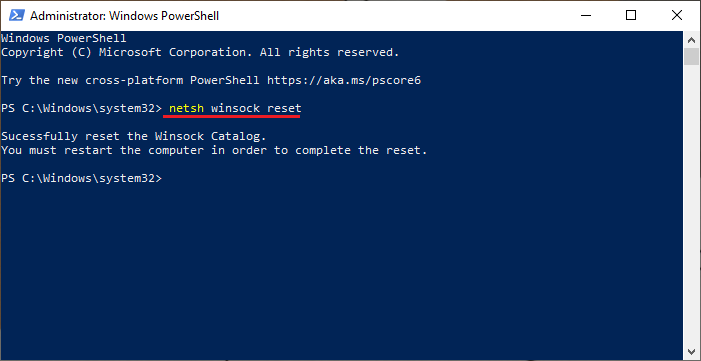
Step 3: Reboot your computer and check your download speed.
Solution 3: Release the restriction of Bandwidth limit
Windows system will limit your computer's internet speed by 20% by default after installation, only changing its settings can you get maximum internet speed.
Step 1: Press "win + R" simultaneously to open Run window, and type gpedit.msc in it.

Step 2: Click Administrative Templates -> Network in the left navigation bar.
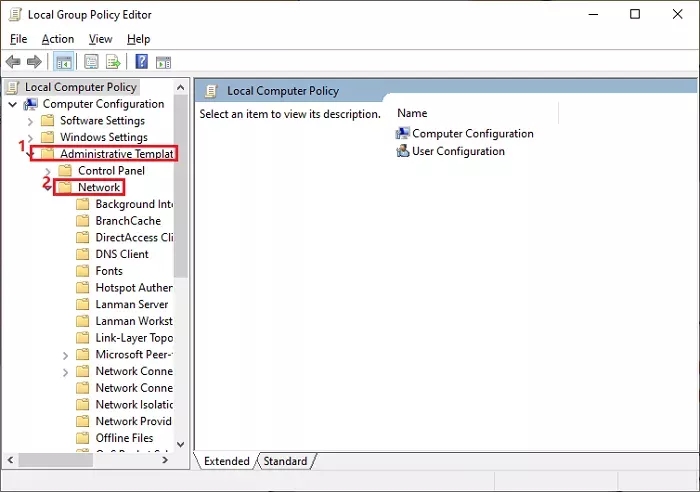
Step 3: Click QoS Packet Scheduler from Network list, then double-click on Limit reservable bandwidth in the right sidebar.
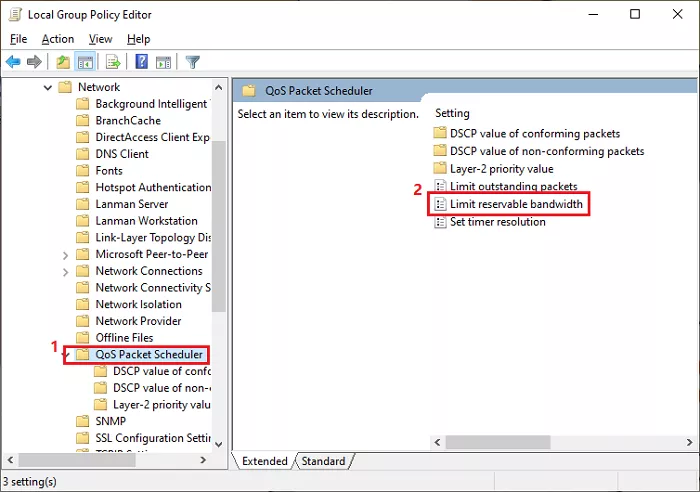
Step 4: Tick Enabled and you can see Bandwidth limit. Set the limit to "0" and click OK to make change work.
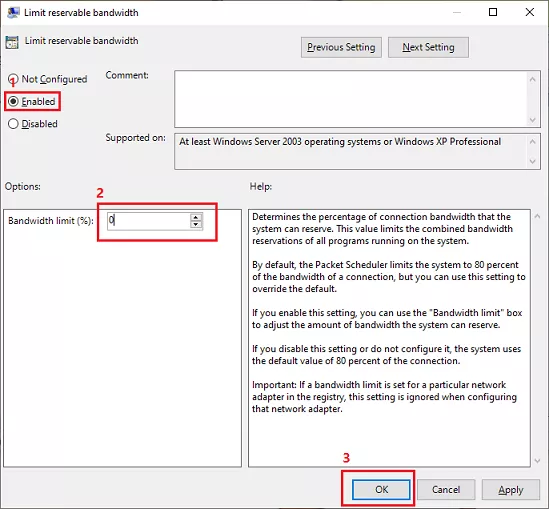
Solution 4: Turn off firewall
Firewall is the guarantee of computer security, while this method of turning it off is not recommended for everyone, but you can test whether firewall is causing the problem of slow download speed.
Step 1: Type "control panel" in the search box on the taskbar, and click on the result.
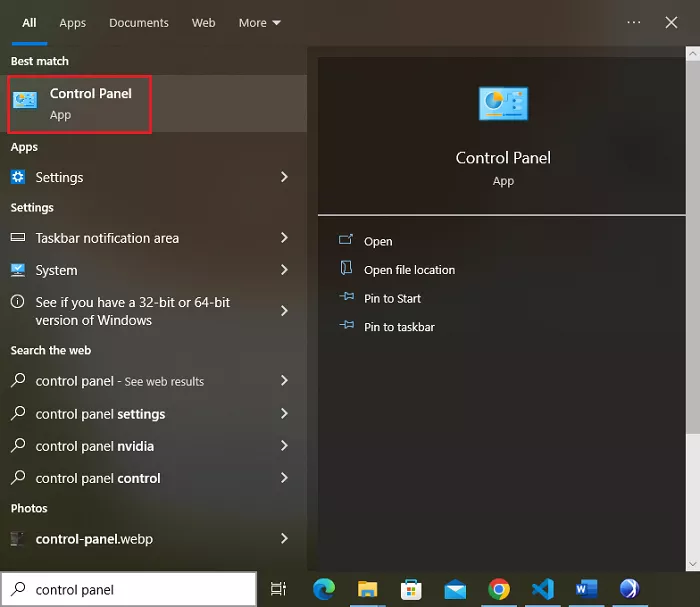
Step 2: Click System and Security.
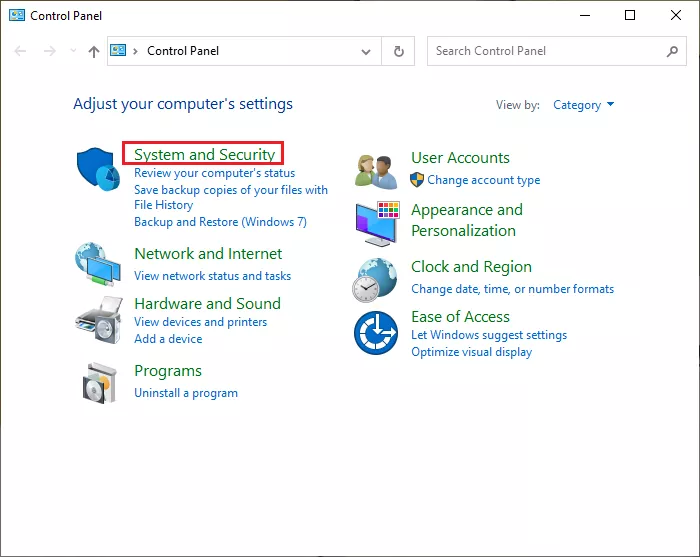
Step 3: Click Windows Defender Firewall.
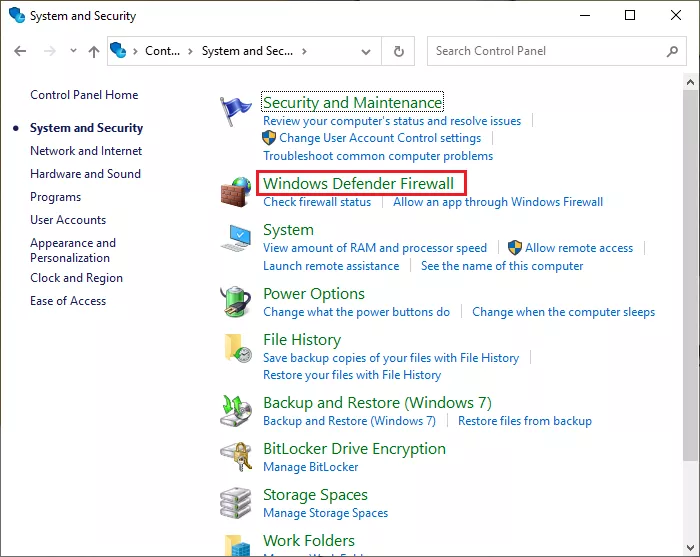
Step 4: Select Turn Windows Defender Firewall on or off on the left navigation bar.

Step 5: Check radio box to turn off both network settings, and then click OK to confirm.
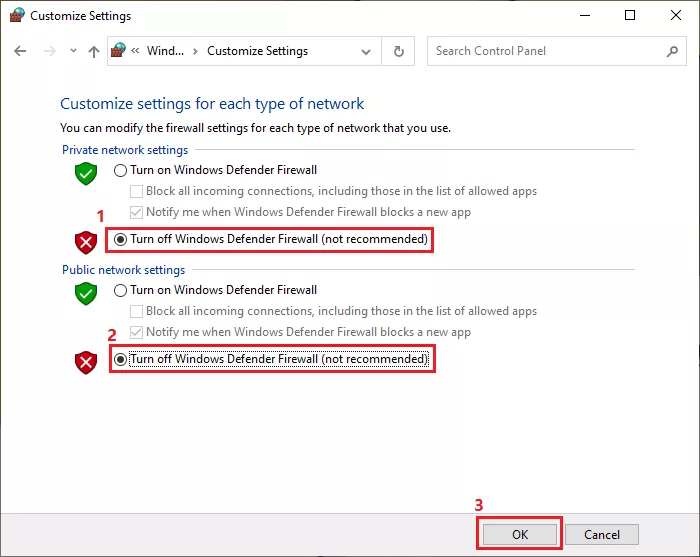
Note: After testing, remember to turn on firewall again.
Solution 5: Change DNS settings
We access information online through domain names, like google.com. Web browsers interact through Internet Protocol (IP) addresses. DNS translates domain names to IP addresses so browsers can load Internet resources. Different DNS can influence our domain name resolution speed.
Step 1: Press "win + r" to open Run window, then type ncpa.cpl and click OK.
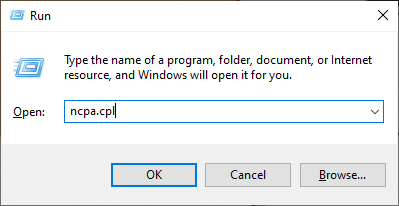
Step 2: Right-click on the connection you're using and select Properties.
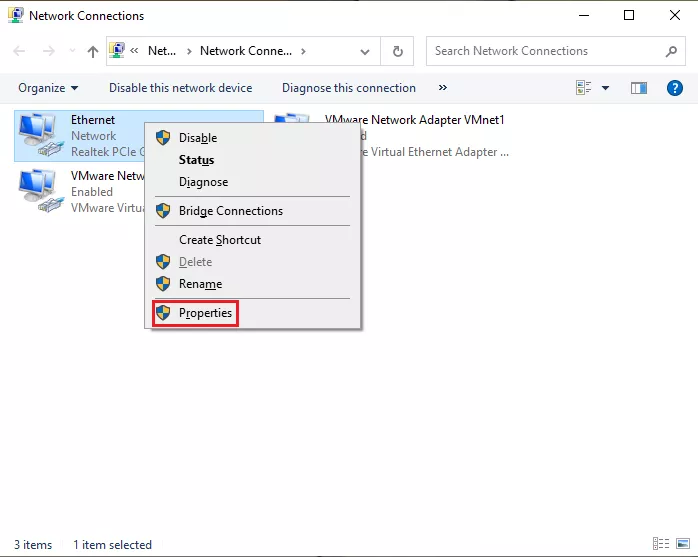
Step 3: Double-click on Internet Protocol Version 4 (TCP/IPv4).
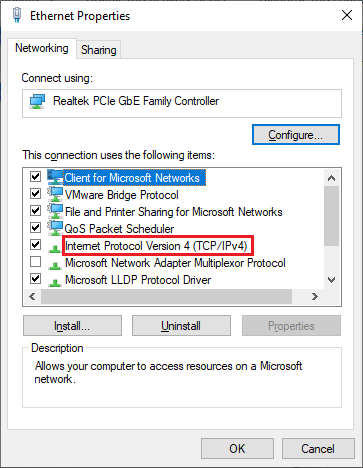
Step 4: Select Use the following DNS server addresses, and input "8.8.8.8" and "8.8.8.4".
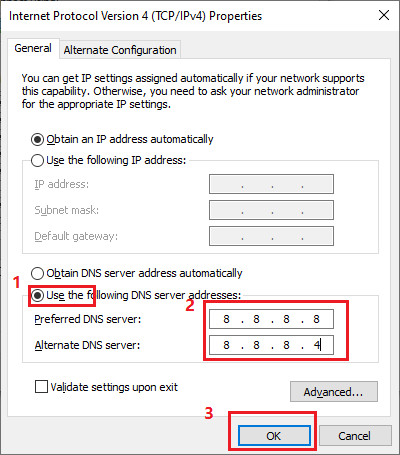
Summary
If none of the methods above function, it may be a problem about computer itself, such as damaged network cable interface, incompatible internet card, low-performance CPU, etc.
To solve the problem of high internet speed but slow download, the best choice is buy a new computer or change a new CPU.




















