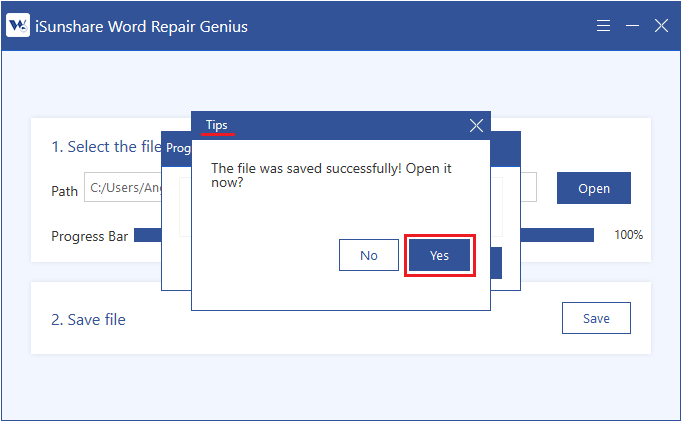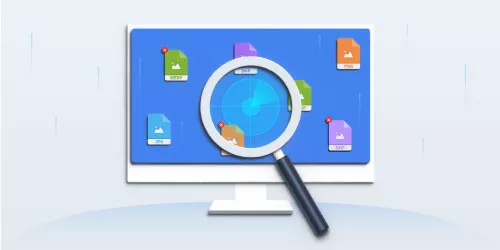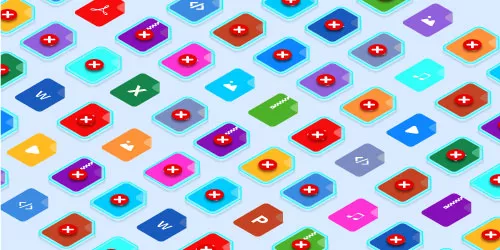Solutions: Word File Could be Corrupted and Unreadable
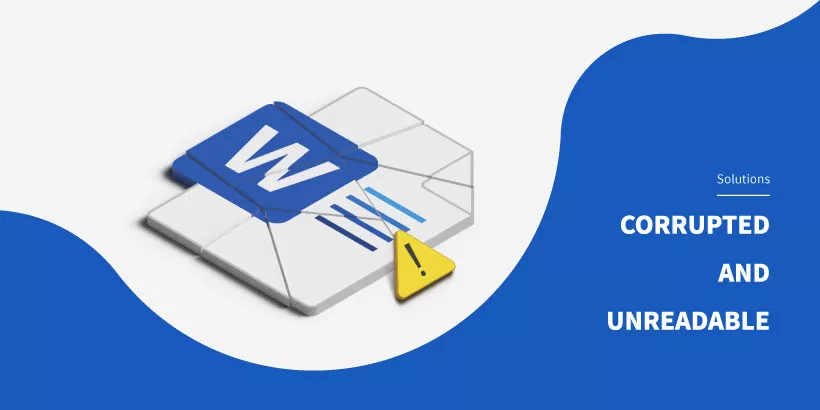
Word file corruption is one of the most common problems we encounter, and it must be very frustrating for everyone. If files are corrupted, we won't be able to read, edit, or use them. So how to recover the Word file if it is corrupted and unreadable? Or if you are facing the problem that USB drive is corrupted, this post can take as a reference: How to Fix a Corrupted USB Drive.
For this problem, I'll demonstrate to you 4 solutions to recover the Word file which could be corrupted and unreadable with step-by-step tutorials.
Part 1: What causes Word file corruption?
We list some common factors that can result the Word file corruption.
- 1. Malware or virus affects the Word file.
- 2. The external hard drive is improperly ejected from the computer during the file transfer process.
- 3. System suddenly and unexpectedly shut down due to a power failure.
- 4. Bad sectors are formed on the hard drive due to the lack of regular formatting.
Part 2: How to recover files which could be corrupted and unreadable?
Solution 1: Recover corrupted files with Windows built-in tool
In Windows OS, disk check tool can be used to fix the error.
Step 1: Open File Explorer, right-click on the drive which stored the damaged Word file, select Properties.
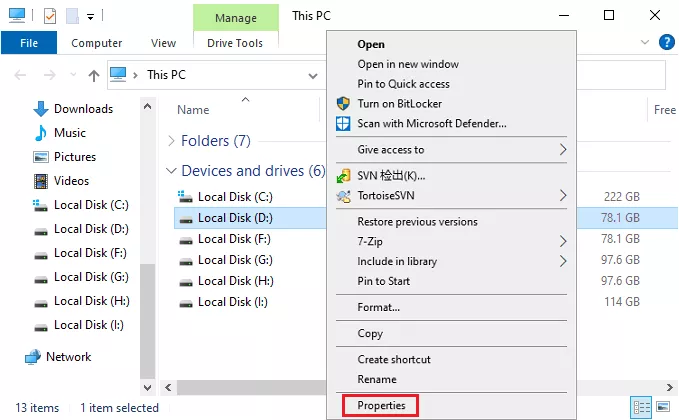
Step 2: In the Tools tab, click Check. The system will attempt to fix the system error.
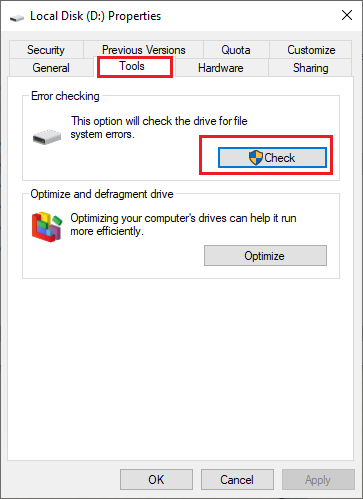
Solution 2: Use the repair tool that comes with Microsoft Office
Step 1: Launch Word application. Click Open from the File menu, then select Browse.
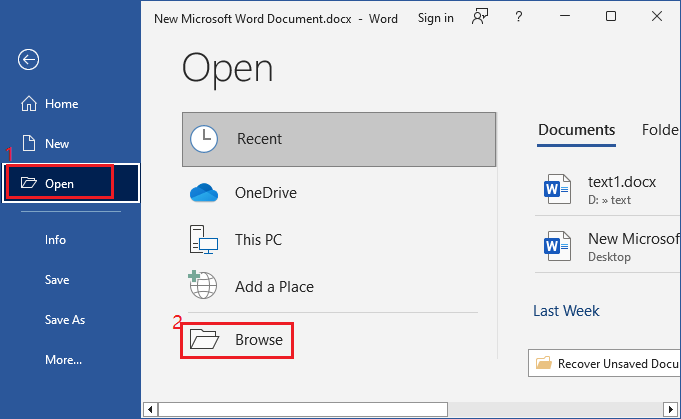
Step 2: In the new dialogue box, select the corrupted file and click Open and Repair from the Open drop menu. Office will automatically fix your file.
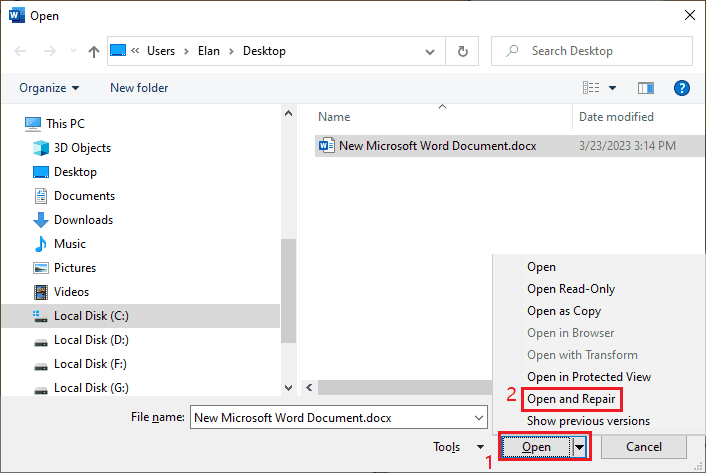
Solution 3: Run CMD to recover the damaged Word file
SFC command is also a Windows OS built-in tool which can attempt to fix corrupted word files automatically if any errors or corruptions are scanned.
Step 1: Type cmd in the search box on the taskbar, select Run as administrator from results. (Run as administrator is required, or it is invalid.)
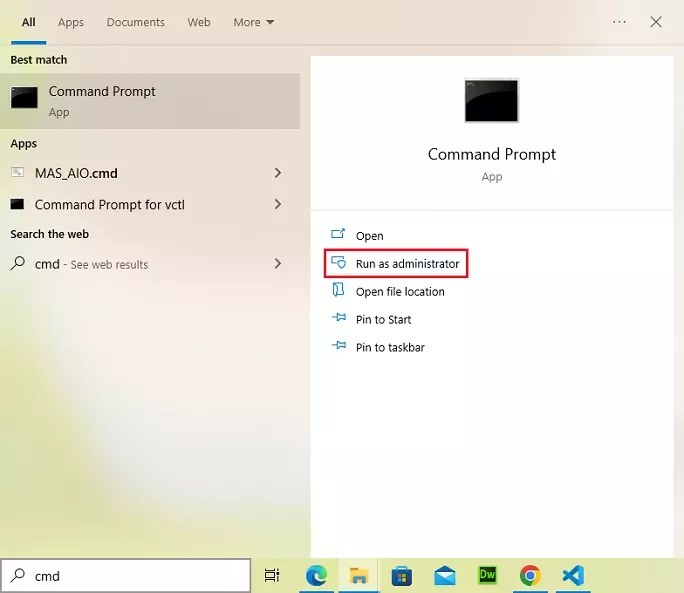
Step 2: Type "sfc/ scannow" in the Command Prompt and hit Enter. System will launch Scanner to detect the integrity of the word file.
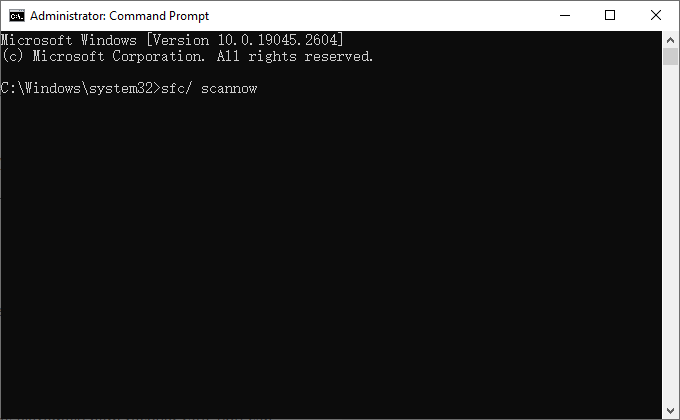
Step 3: SFC scanner can repair corrupted word files automatically. After recovering any word file, you need to restart computer for changes to take effect.
Solution 4: Restore with professional fix tool
Word Repair Genius, a practical and effective fix tool, is specifically designed to recover corrupted/damaged MS Word files and save restored files. With its extremely high recover rate, you can retrieve Word files easily and safely.
Step 1: Download and install Word Repair Genius, then launch it.
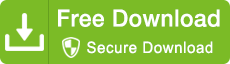
Step 2: Click Open to choose the broken Word file. Software will automatically fix the file after your choice.
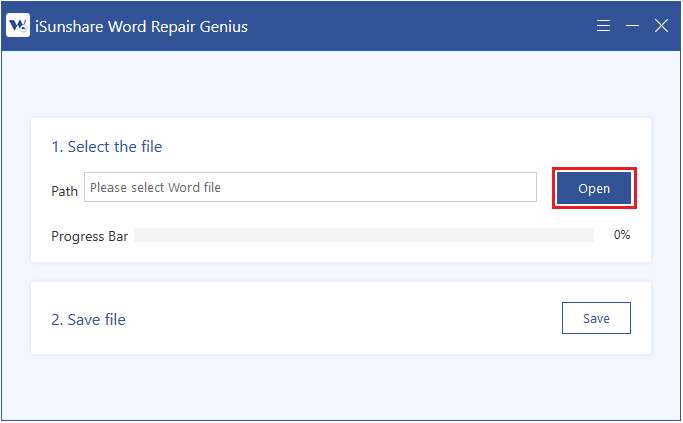
Step 3: When the repair is completed, a dialog box will pop up to inform you the file has been restored successfully. Click on OK to close the dialog box and you will return to the home page.
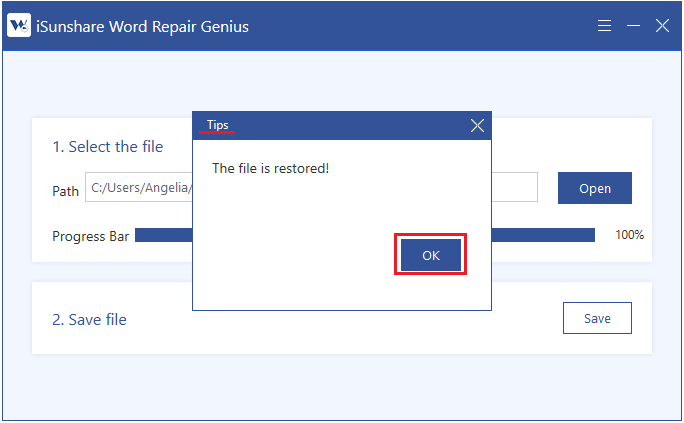
Step 4: Click Save button, choose a location to store it (the restored file's name should be different with its previous version) and it will be saved immediately.
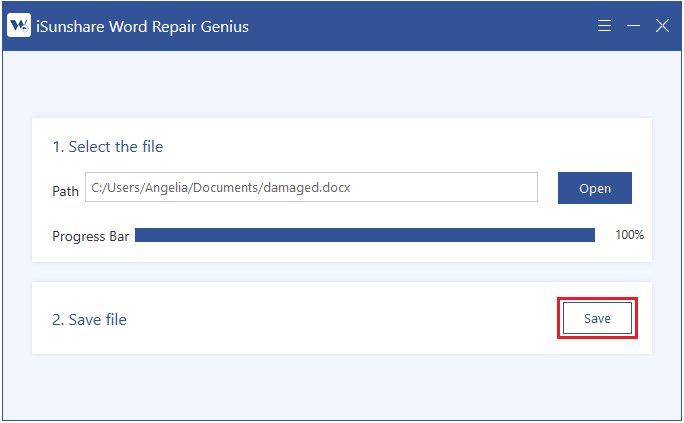
Step 5: A dialog box will pop up to inform you that the file was saved and ask you whether to open it or not. Click Yes to open the restored file.