Why Is My Computer Running So Slow - Make It Faster

Why is my computer (desktop or laptop) running so slow and how to speed up my computer? In this post, we will analyze from every aspect, from which you will figure out what reason causes your computer to slow down and make it faster.
1. Too high CPU usage
Reason:
Some running programs occupy too much CPU usage, which will affect the operation of other programs. In other words, too many programs are running at the same time, which is one of reasons for computer running slow.
How to check:
You can check it on Task Manager. If a running program occupies over 15% CPU usage, it will affect the operation of other programs. (CPU is so busy that the programs need to queue for running. In this case, the time of response is so much longer than usual. So, it is necessary to check out which one occupies too much CPU causing the busy CPU.)

How to Fix:
- 1. Close the programs that occupy too much CPU usage.
- 2. Uninstall the useless programs.
- 3. Disable startup services and programs which you don't need.
2. Insufficient memory
Reason:
Some running programs occupy too much memory resulting in insufficient memory and thus it will affect the operation of other programs. As a result, your computer runs slowly all a sudden.
How to check:
Open the Task Manager and check it in the Performance tab. If the total memory usage exceeds 70%, it is very likely to cause insufficient memory.

How to fix:
- 1. Close the programs that occupy too much memory usage.
- 2. Add more physical memory to your computer.
- 3. Restart your computer.
3. Insufficient disk space (Especially C Drive)
Reason:
As time goes on, there are more and more junk files generated on hard drive but you don't clean it up frequently.
How to check:
It would be better that C Drive has free space of over 15%. If not, it's time to clean up the files in C Drive. The same goes for other drives.
How to fix:
1. Clean up the redundant files or move some files to other drives. It is highly advisable to clean up the redundant files in the following directories:
- C:\Users\Your User Name\AppData\Local\Temp
- C:\Users\ Your User Name \Downloads
Or you can run Disk Cleanup to clean up these useless files. Start -> Search -> type in "Disk Cleanup" -> Run Disk Cleanup as administrator.
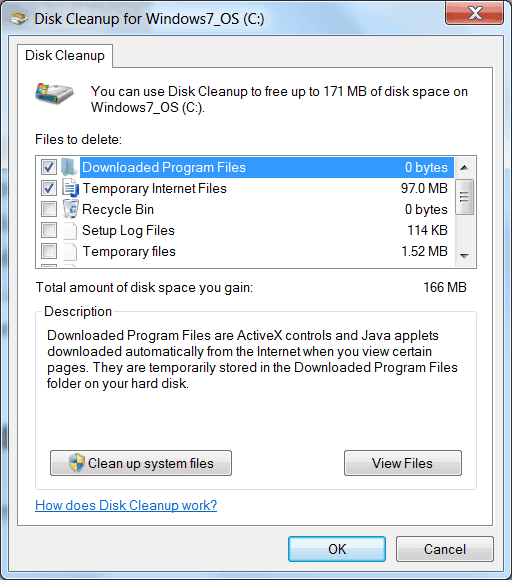
2. Allocate more disk space to the insufficient partitions by extending partitions.
4. Too much disk fragmentation
Reason:
Fragmentation makes your hard disk do extra work which is one of reasons for slow computer.
How to check:
You can check the percentage of fragmentation on the disk in the Disk Defragmenter. If the number is more than 10%, you should defragment the disk.
How to fix:
Run Disk Defragmenter to Defragment your drive:
Windows 7: Start -> All Programs -> Accessories -> System Tools -> Disk Defragmenter;
Windows 10: Start -> Windows Accessories -> Windows Administrator Tools -> Defragment and Optimize Drives.
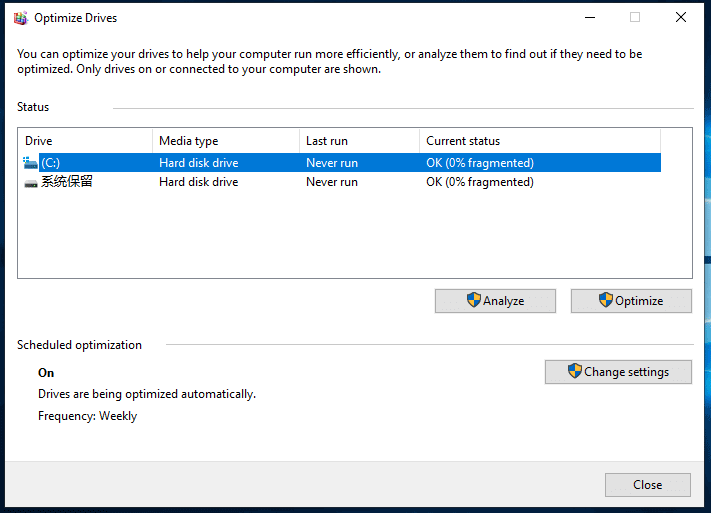
5. Poor cooling performance of CPU
Reason:
There is a problem with the cooling system, which causes the temperature of CPU to be too high and the CPU to reduce frequency automatically making your computer running slowly.
How to check:
If you often hear the louder sound from cooling fan than before or use software to check that the temperature of CPU is higher than 60 degree centigrade, it is very likely that there is a problem of cooling system.
How to fix:
If it is a desktop, you can take apart the computer case and clean up the dust on the CPU heatsink.

If it is a laptop, besides cleaning up the dust on air inlets and outlets, you can also add a laptop cooling pad to improve the cooling performance.

6. Poor hardware configurations
Reason:
Due to the low configurations of computer, the current system and programs cannot run smoothly.
How to check:
There is no criterion for judging whether the computer configurations fit the current software. Generally speaking, the CPU, memory and SSD in the last two or three years can be matched with the system in the last two or three years. In this case, the computer performance can be improved by upgrading hardware. If not, even though you upgrade some hardware, it will be difficult to improve computer performance.
How to fix:
In the case of hardware and system matching, you can upgrade the memory and disk to improve the performance of computer. For example,
- 1. If your computer memory capacity is less than 8GB, you could upgrade to 8GB or 16GB.
- 2. If your computer disk is HDD, it is a pretty good choice to upgrade it to SDD, which is the easiest way to improve the performance of computer.
Bottom Line
There are various reasons and solutions for the computer running slow and the effect is also different from different computers. For convenience and efficiency, here I recommend a multi-functional utility named System Genius, which is designed to speed up and optimize your Windows computer. No matter what causes your computer to run slowly, you can use this tool to optimize your computer with simple clicks. It can help you clean up the junk files and invalid registry files, free up system disk space with one click, enable or disable the programs auto-running on system startup and manage Windows system services. All of these features can benefit your computer performance and make it running faster.
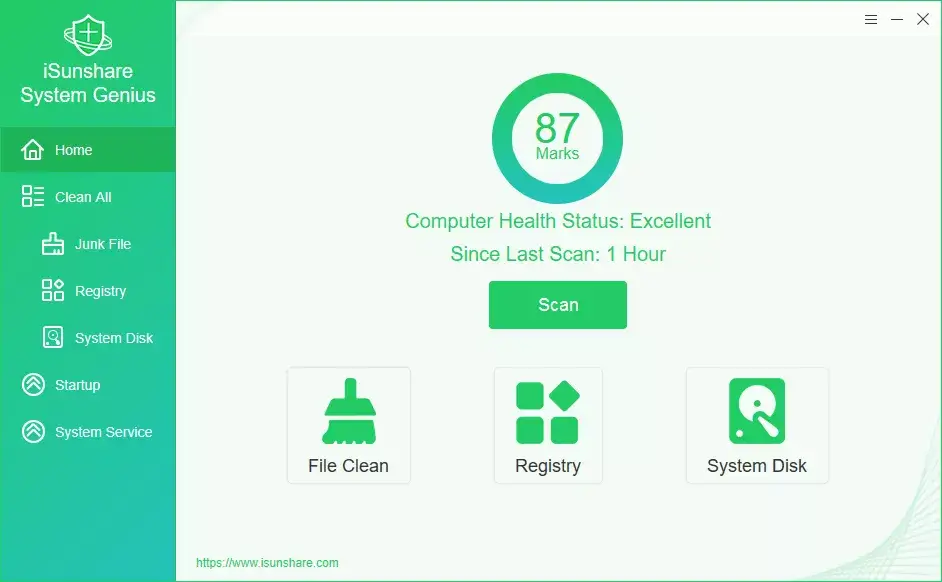 Download: System Genius
Download: System Genius 



















