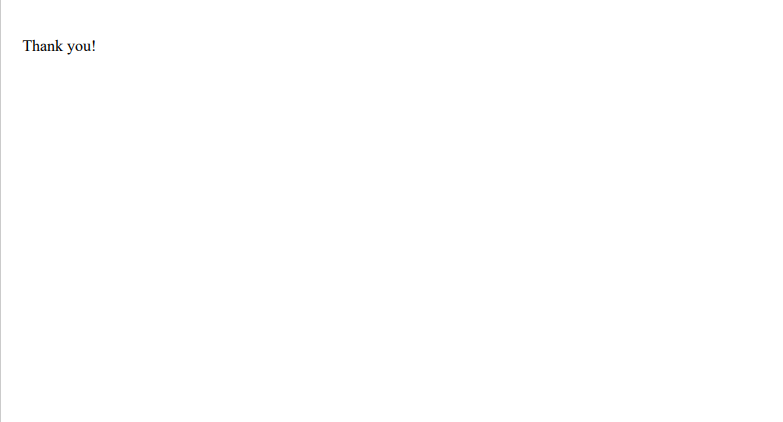PDF is Password Protected and Cannot be Exported: How to Fix it?

When you open a PDF file and find the PDF file is protected with password, what will you do to convert password protected PDF to normal PDF? Actually, it’s a stubborn problem for most of people because they may have no idea how to decrypt a PDF. Many websites recommend people to download their software to solve this problem but sometimes these software did nothing to solve PDF is password protected and cannot be exported. How to decrypt these decrypt PDF files? In order to address the problem, PDF is password protected and cannot be exported, we will show you some efficient and convenient solutions.
Solution 1: Typing the Password to Decrypt the PDF
If you know the password, please type the password in the dialog box to convert password protected PDF to normal PDF. Then the PDF can be opened and exported successfully.
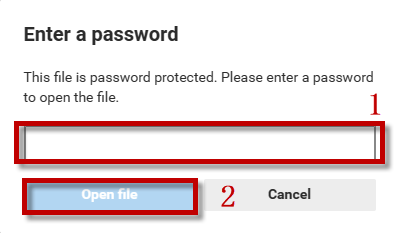
Solution 2: Utilize a Website to Decrypt the PDF
If solution 1 doesn’t work, you can convert password protected PDF to normal PDF online. Utilize a website to decrypt the PDF will be a good choice. Just a few clicks, the encrypted PDF file can be unlocked and the problem of PDF is password protected and cannot be exported could be solved.
Here is the link of the website. Link: https://www.freefileconvert.com/decrypt-pdf
Step 1: Open the website first and then hit Choose File option to convert password protected PDF to normal PDF.
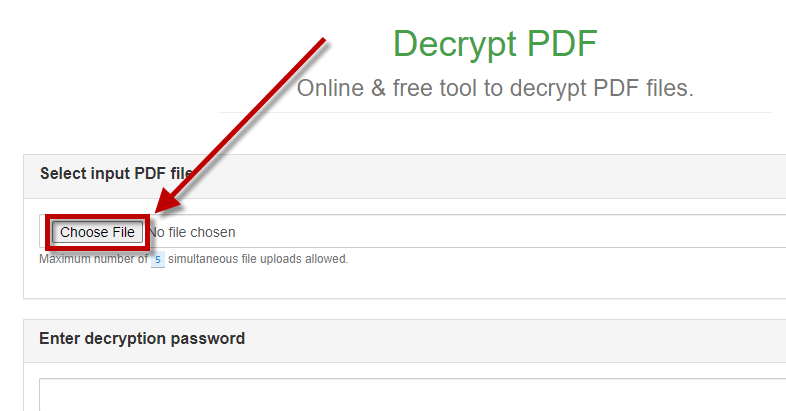
Step 2: Select an encrypted PDF file to decrypt on this website then hit open option to unlock it.
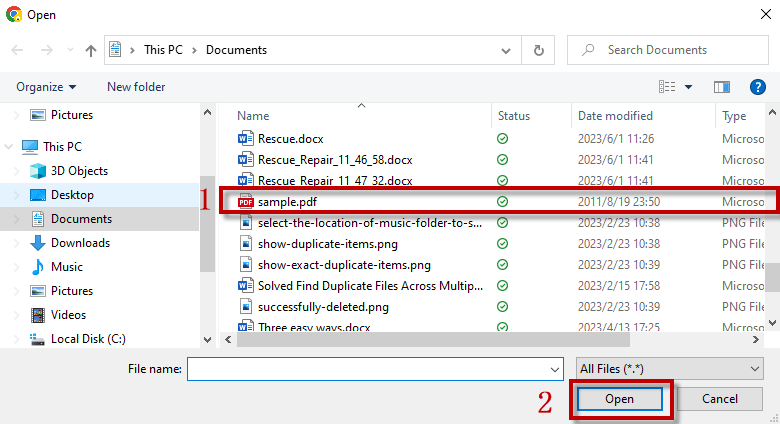
Step 3: Confirm you have selected a PDF file to decrypt and then click Decrypt PDF.
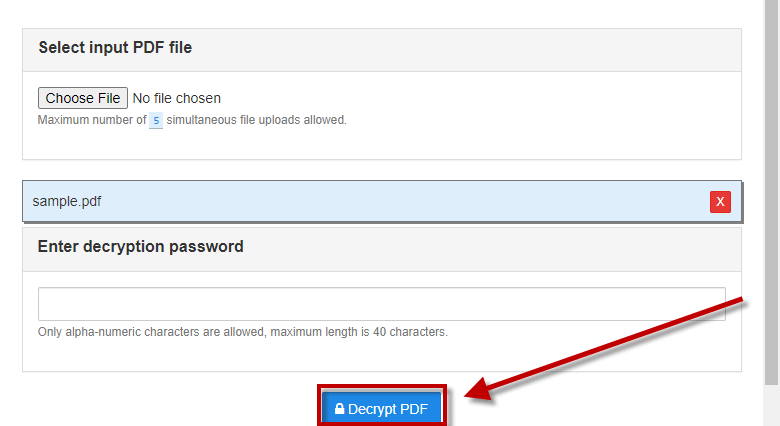
A few seconds later, the encrypted PDF file has converted to normal PDF file.
Solution 3: Decrypt the PDF Via a Safe Tool
There is a simpler solution for you: download a safe and professional tool. As an efficient tool, iSunshare PDF Password Genius is able to decrypt the password of PDF rapidly. It enables us to remove PDF restrictions which can solve a problem: PDF is password protected and cannot be exported. After installing iSunshare PDF Password Genius, encrypted PDF files can be high password recovery speed and recovery rate.
Here we will show you how to use iSunshare PDF Password Genius.
Download: iSunshare PDF Password GeniusStep 1: Open iSunshare PDF Password Genius first and then click on Open option in the upper left corner.
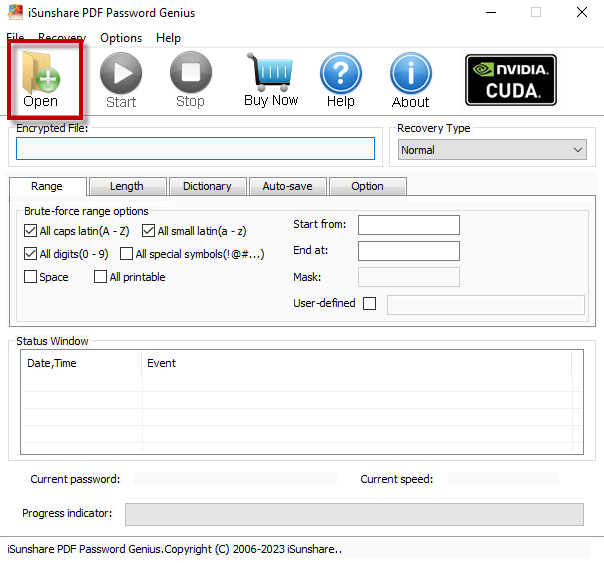
Step 2: Choose an encrypted PDF file to decrypt on iSunshare PDF Password Genius and then click Open button to convert to normal PDF file.
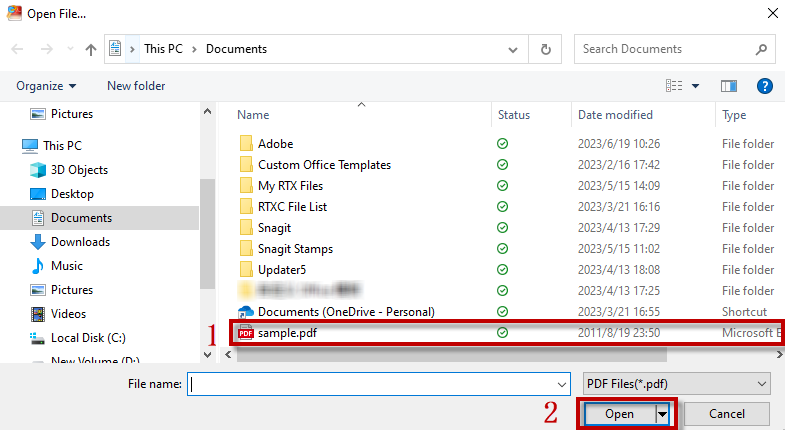
Step 3: Then the software will return to the homepage automatically. Please confirm you have chosen an encrypted PDF finally click Start option.
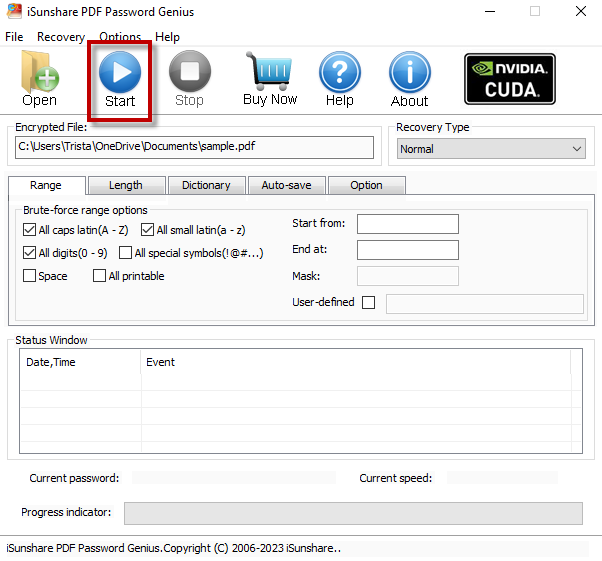
Step 4: Hit Copy button then click Open button to open the decrypted PDF file.
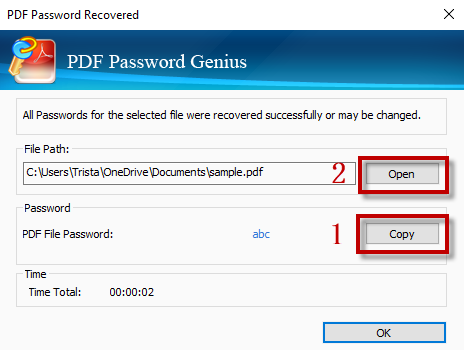
Step 5: After opening decrypted PDF file, the screen will pop up a dialog box. Please right click on the dialog box and hit Paste button then click Enter key on the keyboard.
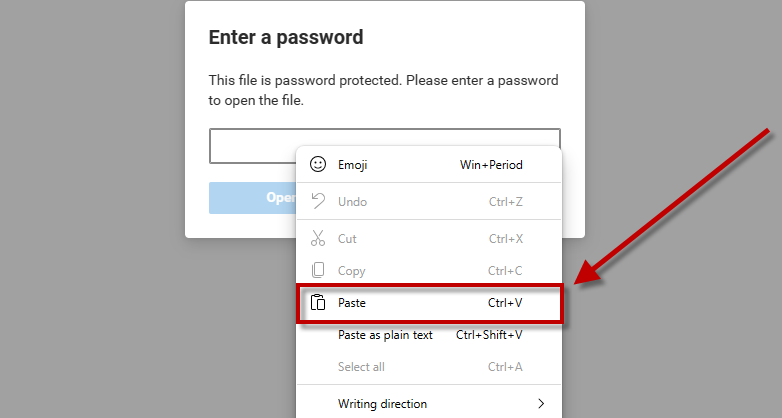
Just type the password provided by iSunshare PDF Password Genius then the password protected PDF has been decrypted successfully!