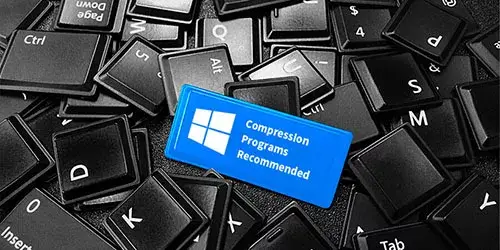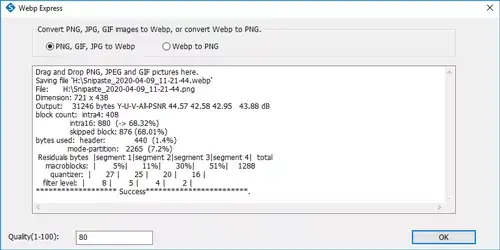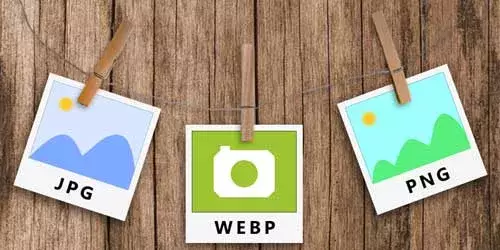How to Reduce PDF File Size in Adobe Acrobat Reader DC

PDF, the acronym of Portable Document Format, is a prevalent file format among officers. For its high compatibility with all devices and strong security, it is convenient to transfer or print. However, have you ever confronted with such situations: some large PDF files take a long time to open, or to send to colleagues or friends and the size of PDF file exceeds the limited value of website attachment uploads? That means you need to compress PDF file. This post will show you how to reduce PDF file size in Adobe Acrobat Reader DC to help you settle the similar problems.
1. Reduce PDF File Size
Step 1: Open the software Adobe Acrobat DC, select Tools tab at the top left, and scroll down to find Optimize PDF tool. Click on Open button to choose a PDF file.
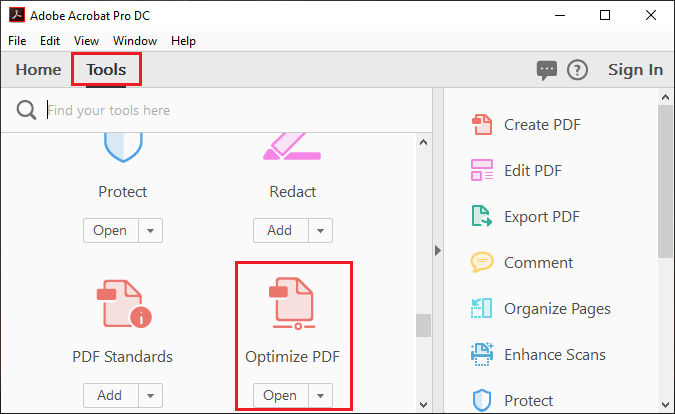
Step 2: In the Open dialog box, navigate to the PDF file you want to compress, select it and then click on Open button.
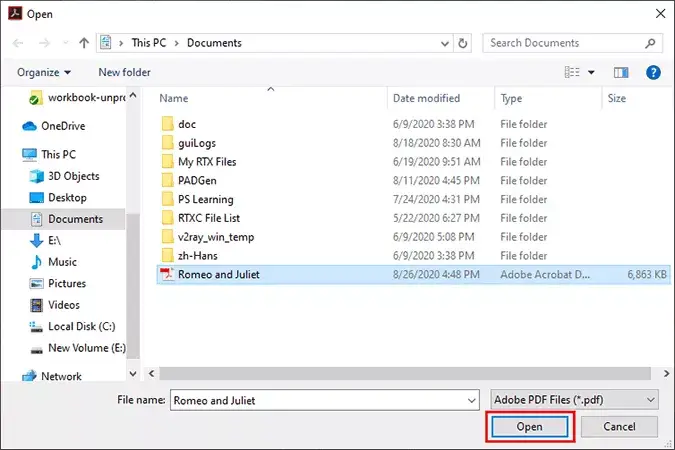
Step 3: After opening the PDF file, click on Reduce File Size on the upper side of the file.
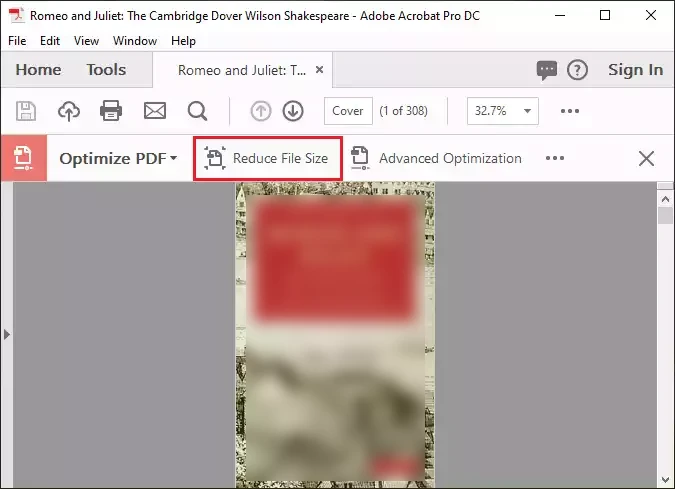
Step 4: A dialog box named Reduce File Size pops up. Keep the default setting of Acrobat Version Compatibility as Retain existing. Then click on OK button. Then you would be asked to choose the location where you want to save the compressed PDF file in a pop up window.
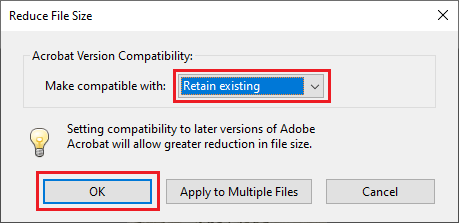
Next, Adobe Acrobat Reader DC starts the process of reducing PDF file size. The picture shown below presents the file size comparison between the PDF files before and after compressing.
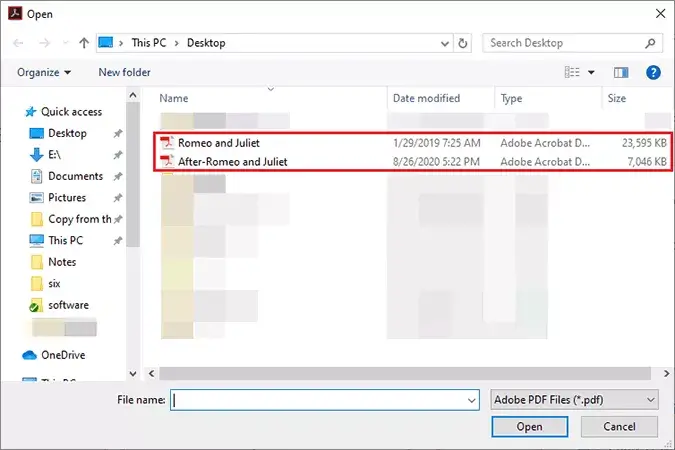
2. Advanced Optimization for PDF File
Step 1: Start the software Adobe Acrobat Reader DC -> Tools -> click Open button of Optimize PDF tool -> open the PDF file, and then click on Advanced Optimization as the picture below shown.
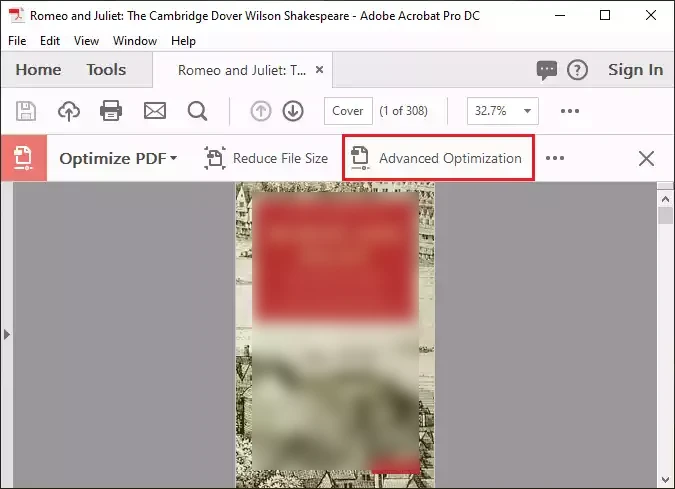
Step 2: In the PDF Optimizer window, you can choose the options from the panels: Images, Fonts, Transparency, Discard Objects, Discard Use Data and Clean Up to reduce the size of PDF file. Click OK to choose storage location and then start the PDF compression process.
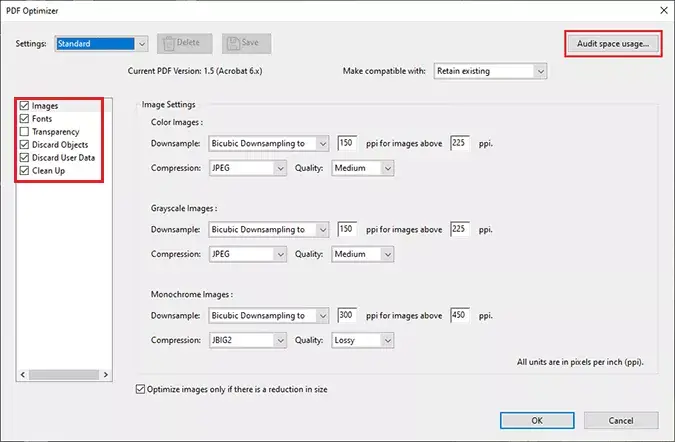
In addition, you can click Audit space usage button in the upper right, and a report of the total number of bytes used for specific document elements like Images, Content Streams, Fonts and so on will be shown on the dialog box.
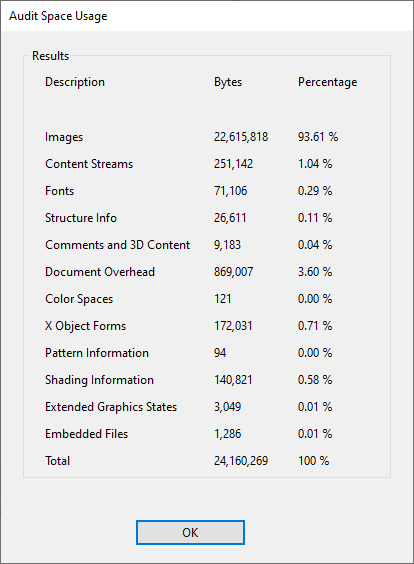
Notes: You also can try reducing PDF file size with Adobe online tool.