Defragment Disk in Windows 10 and Optimization Suggestions

After a long-term use, the computer gradually becomes stuck, not as smooth as first purchased. Part of the reason is too much fragmented files on the disk. For this issue, disk defragmentation can make the system run more smoothly and quickly. So, how to defragment disk in Windows 10? This article provides two methods for defragging hard drive and some optimization advices in windows 10 to boost system performance.
1. Defragment hard drive by System APP
In Windows 10, there is a built-in app named Defragment and Optimize Drives can help alleviate the fragmentation issue. Let's run it by following the steps:
Press WIN+R to open the Run search box, enter dfrgui, and press Enter to open the app.
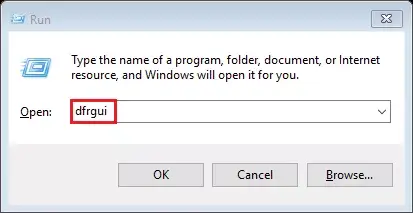 Besides, you can also directly enter defragment in search windows box on the bottom left side, press Enter and the system will automatically locate the app.
Besides, you can also directly enter defragment in search windows box on the bottom left side, press Enter and the system will automatically locate the app.
In the Optimize Drives window, select the drive letter, for example , C Drive to be optimized and click Optimize in the lower right corner.
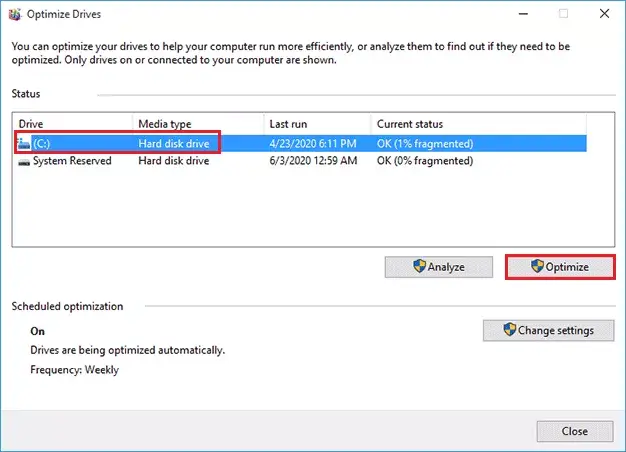
2. Defragment hard drive via Disk Management
The other way to defrag your disk is Disk-cleanup tool, a built-in utility of each disk. It can be accessed through following steps:
Step 1: Right-click on the start menu and select Disk Management
Step 2: Right-click on the C Disk and select its Properties
Step 3: Select Tools to pop up the disk cleaning interface of C drive, and left-click Optimize to start arranging and merging the fragments of C drive.
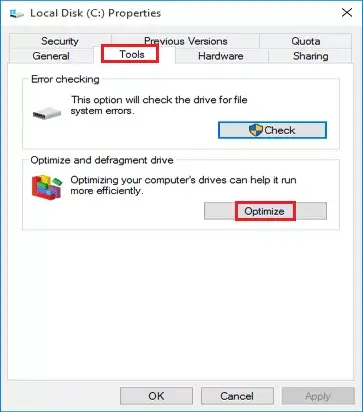
Or you can open it in such a way:
Open This PC, select any drive, and then click Manage -> Optimize
Or Ctrl + left mouse button to select multiple disks, and then click Optimize. Now just patiently wait for the defragmentation to complete.
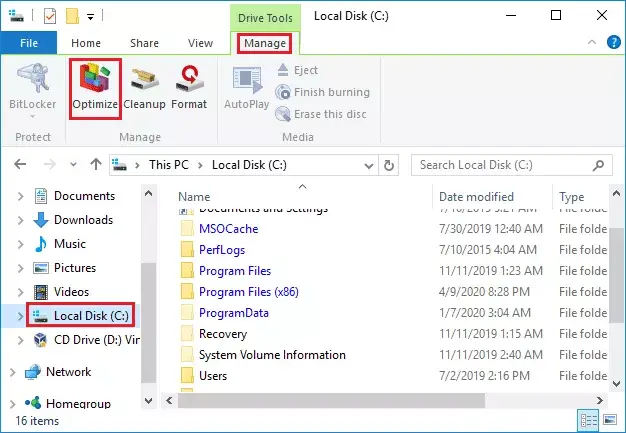
The above introduces two methods to defrag hard drive in Windows 10. Just try it to optimize your disk.
Attention: Disk defragmentation is not suitable for solid state drive. Please check the media type of your disk before defragmentation.
Suggestions for Disk Optimization
To avoid too many disk fragments, I recommend you allocate a volume for all temp files and pagefile.sys only and move them to the volume. See how to change temp file location and how to move pagefile.sys to another partition.
If your computer has only one partition, I recommend you repartition the hard drive. See best partition size for 1tb hard drive in windows, and how to create new partition from C drive in Windows 10.




















