How to Clean Invalid Registry Traces of Uninstalled Programs

The registry is a hierarchical database that contains the crucial data for the operations of Windows operating system, applications and services. Generally, when you uninstall a program, the registry traces or files of this program will be removed together. However, even though you have uninstalled the applications associated with Windows system, some registry entries are still left in hard disk. Over time, these invalid registry traces take up more and more hard disk space slowing down your computer. So, it is highly advisable to remove the invalid registry traces of uninstalled programs from your computer. In this post, we will show you how to clean invalid registry entries of uninstalled programs in ease.
Way 1: Remove registry traces of uninstalled programs by Registry Editor
Step 1: Hit Windows key + R shortcut to bring up the Run box and then type regedit and hit Enter to launch the Registry Editor.
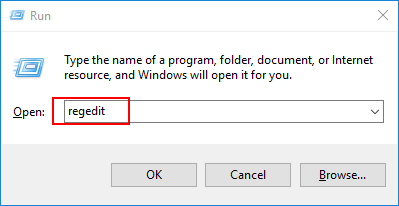
Step 2: Navigate to the following path in the left panel:
Computer\HKEY_LOCAL_MACHINE\SOFTWARE\Microsoft\Windows\CurrentVersion\UninstallStep 3: You can see lots of folders in Uninstall folder and you need to figure out which folder contains the registry traces of uninstalled software. You can click the folder one by one and find it out by checking the DisplayName in the right panel.
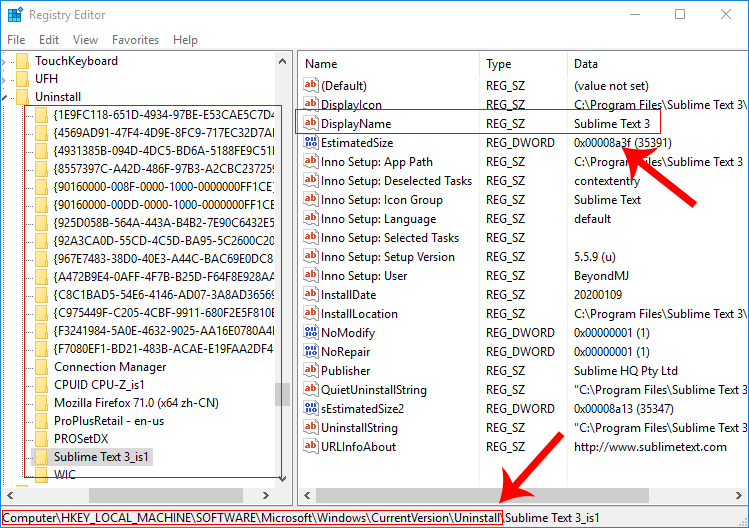
Step 4: Right-click the folder of uninstalled software and select Delete option. Finally, the invalid registry traces of uninstalled programs have been removed from your computer.
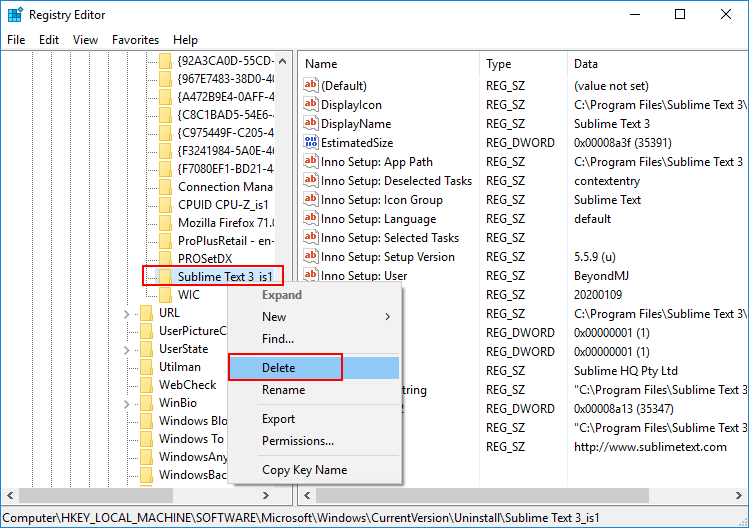
Notes: You need to pay much attention to checking the invalid registry traces that you want to remove. Because some serious problems might occur if you remove some useful registry entries. It is recommended to back up the registry traces before the operations.
Way 2: Remove registry traces of uninstalled programs by third-party tool
For convenience, you can also use a useful third-party tool to remove the invalid registry traces of uninstalled programs. System Genius is a reliable and useful tool that helps you clean all the invalid registry traces with simple steps. Here is the detailed tutorial.
Step 1: Download System Genius and install it on your computer.
Step 2: Launch it and click Registry in the left panel of interface. Then go to the right menu and click Scan button to checkup the invalid registry files on your computer.
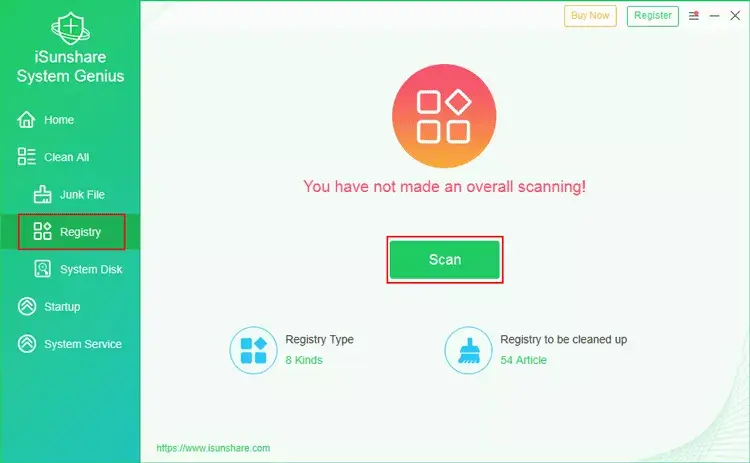
Step 3: Once completed, all the invalid registry traces are shown in the result. This category contains the invalid registry entries of uninstalled programs.
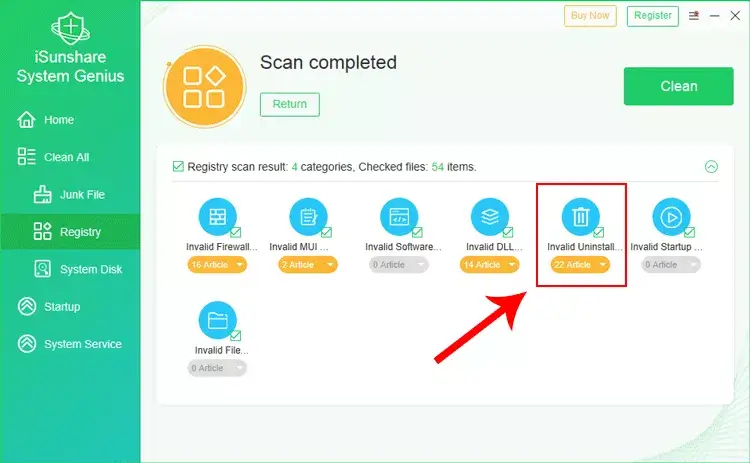
Step 4: Click the category for more details. Then click Clean button to remove the invalid registry traces of uninstalled programs.
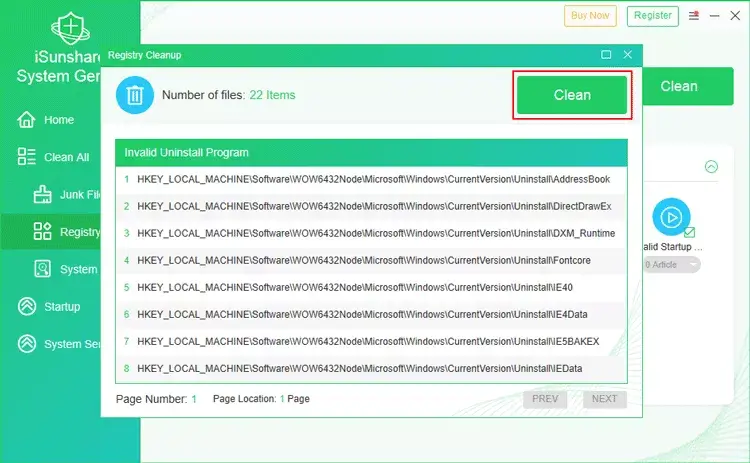
Step 5: You can also click Clean button to remove all the invalid registry entries from your computer.

Step 6: Click OK button when the process ends. That's all.
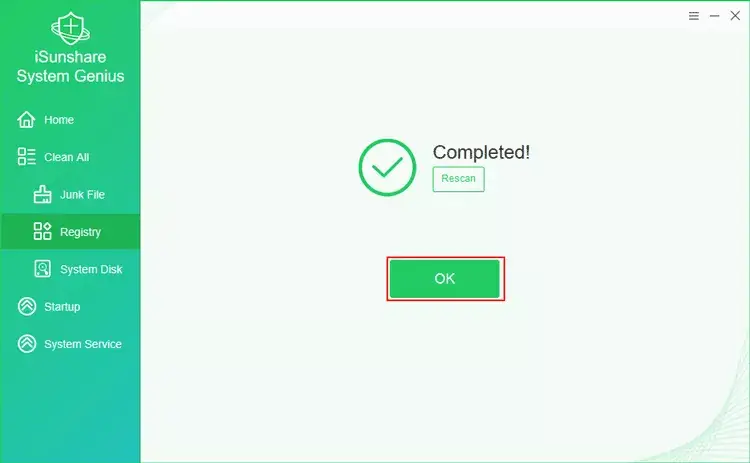
It is so convenient to remove the invalid registry traces of uninstalled programs with System Genius. In addition, System Genius is a multi-functional Windows optimization utility that can help you clean up the junk files, free up system disk space with one click, disable the auto-run programs and manage Windows system services, etc. Worth recommending!
Download: System GeniusWatch the Video Tutorial
Learn how to clean invalid registry entries of uninstalled programs - Watch the video now!




















