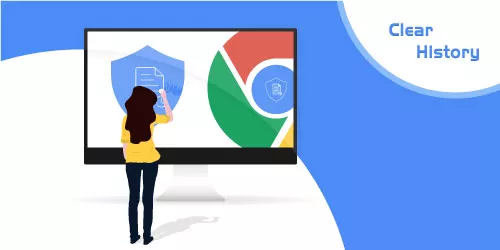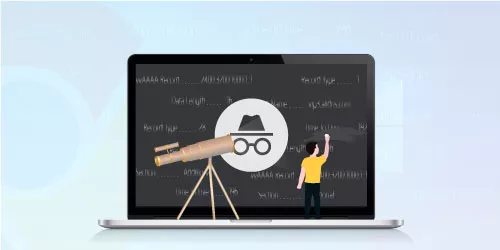3 Ways to Restore Closed Tabs and Pages in Chrome
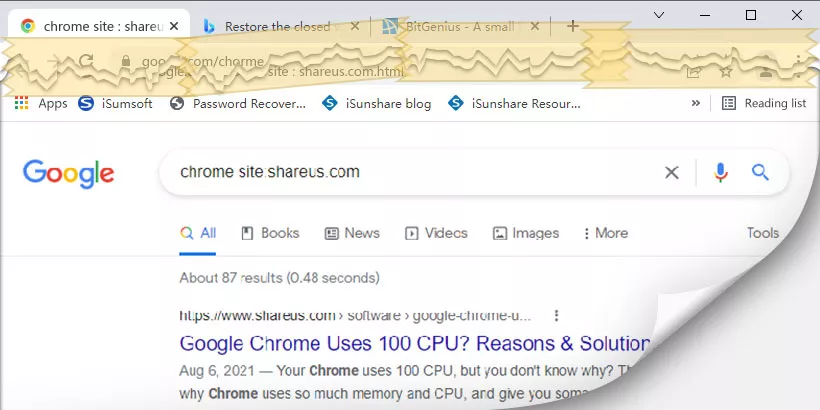
You're no stranger to the experience of accidentally closing a tab in Google Chrome or suddenly needing a site you've visited a few days ago when looking for information. Fortunately, Google Chrome remembers your web browsing history, and in most cases, you can reopen the closed tabs and websites you need with just a few clicks.
Below we will introduce you 3 methods to help you easily reopen closed tabs and web pages in Google Chrome.
1. Reopen closed tabs and pages via shortcut
The easiest way to open recently closed tabs is definitely via keyboard shortcut. If the tabs you want to restore are older than a day, skip to Method 2.
Mac shortcut to reopen tabs on Chrome: CMD + Shift + T
Windows shortcut to reopen tabs on Chrome: Ctrl+ Shift+ T
2. Reopen closed tabs and pages via history
If the keyboard shortcut can't restore tabs. You can still reopen the closed tabs via Chrome's history.
Step 1: Open the Chrome menu, click the three dots in the top-right.
Step 2: Click History and then click History in the submenu.
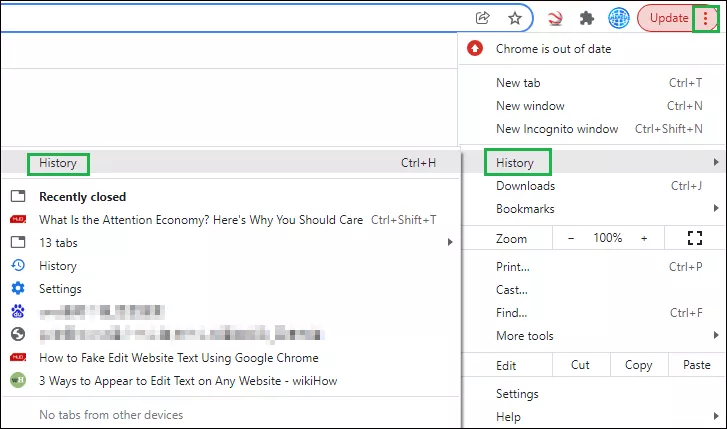
Step 3: Browse your complete browsing history and open any page with a click.
Step 4: If you don't want to scroll through all the tabs chronologically, try Google Chrome's tab search at the top. For example, deepl.
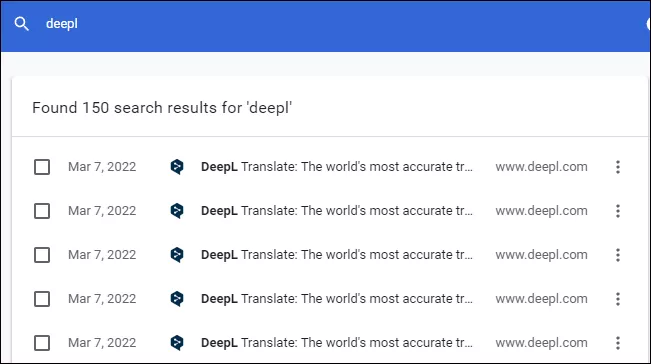
Step 5: You can select More from this site on the right side of any tab to filter the search results further.
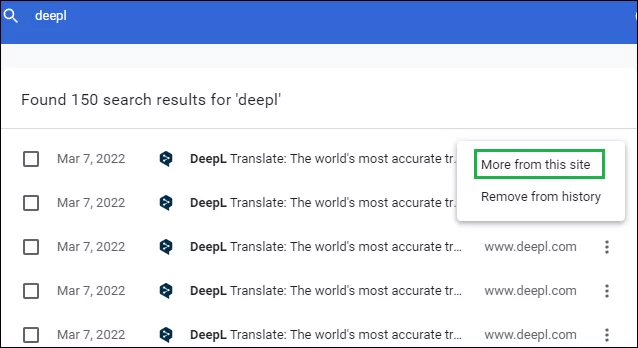
We can find the website we want to see through history, but at the same time, we are also worried that history will reveal our privacy. Don't worry, you can see our guide to clearing private history in Chrome if you'd like help.
3. Reopen closed tabs and pages after a crash
If you are looking for a way to restore all tabs when Chrome crashes, you can follow these steps:
Step 1: Repeat Step 1 above.
Step 2: In the dropdown menu, click Settings.
Step 3: Find On startup on the left side. Make sure that the toggle on Continue where you left off has been turned on.
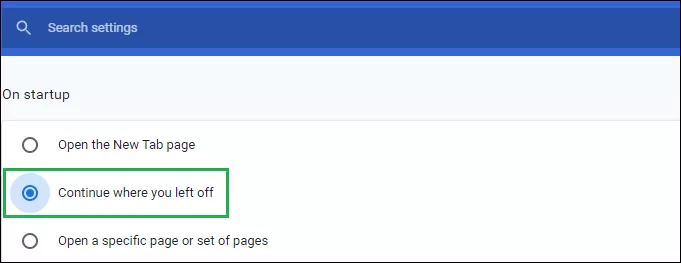
Note: With this option turned on, every time your computer suddenly crashes, all recently opened tabs will be restored when you open Chrome. However, if you close each tab individually, Chrome will only restore the last tab that was open before the entire application was shut down. So if you do this, you will have to open the tabs via the Chrome browser history as detailed in the way 2 above.