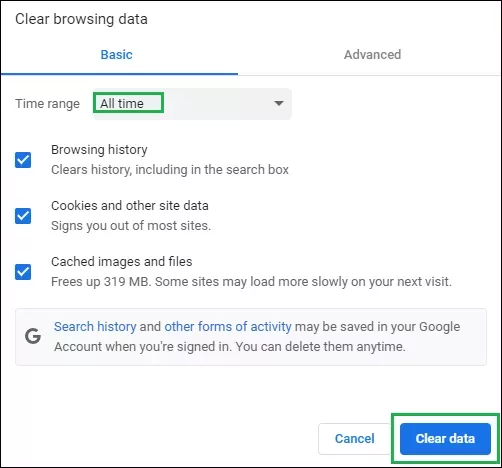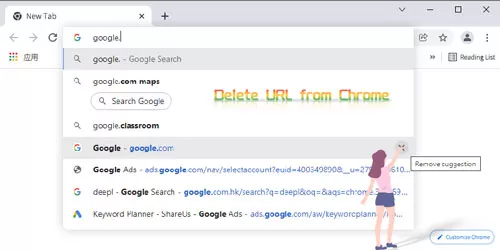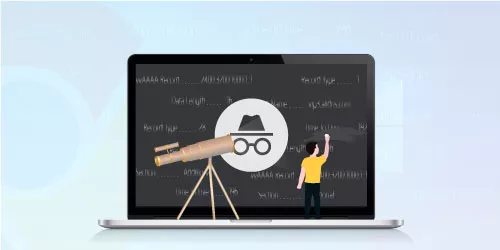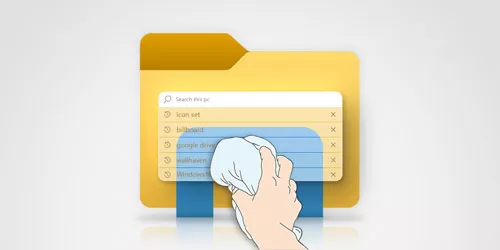How to Clear Private History in Google Chrome for Windows
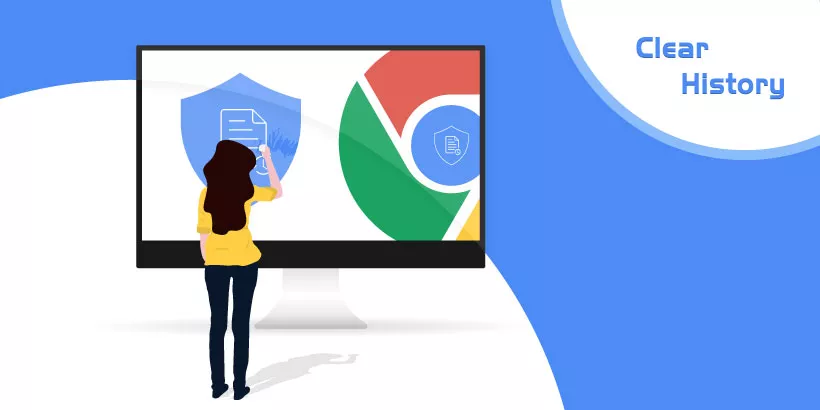
Almost all browsers keep a record of your browsing on the Internet. These histories are handy when you want to restore a tab that was accidentally closed. Of course, If you want to wipe away your online tracks, that's easy too. There's a step-by-step guide, we will show you how to clear your browsing history on Chrome.
If you want to know more about how to clean up your browser, please read How to Delete Specific URL Suggestion from Chrome.
Step 1
Open the Chrome browser on your computer, and click the three dots in the top right of the application.
Step 2
Click History and then History again.
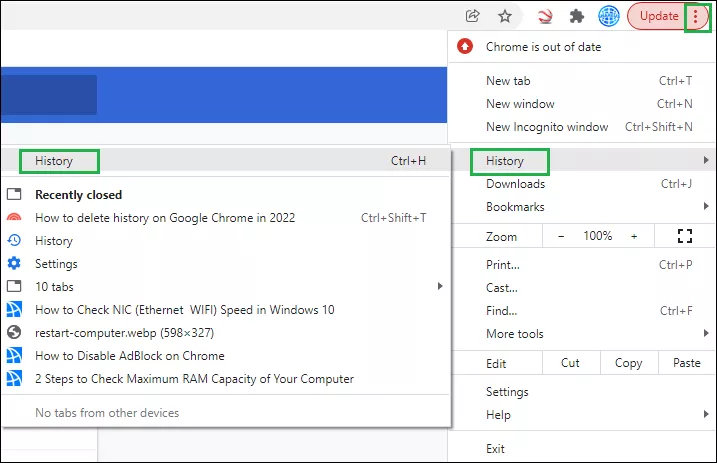
Step 3
A box with a list of options will appear in the center of the screen, check the box next to the items you want to delete, click Delete and the items will be removed from your browser.
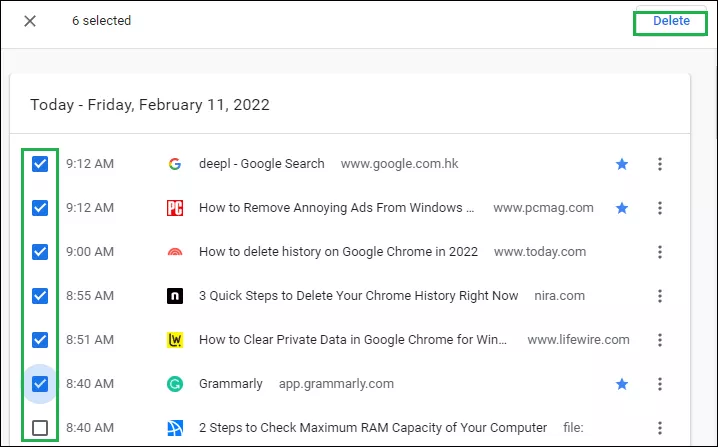
Note:
Select clear browsing data, you'll be offered the choice to clear your browsing data for a range of dates and times. If you want to delete all your history, select All time. Check the boxes for what you want to erase, being sure to include Browsing history. Click clear data to complete the process.