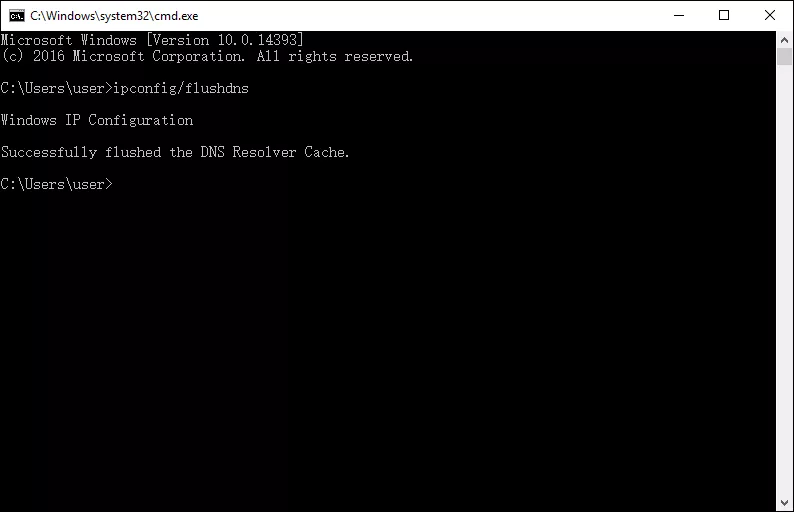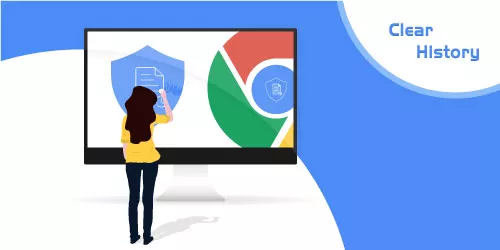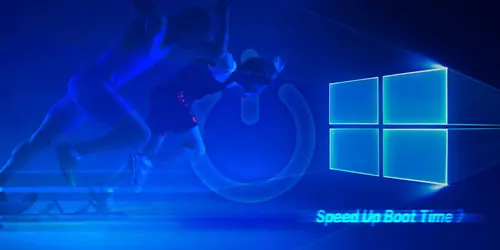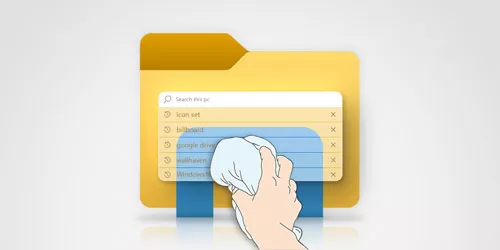How to See and Delete Chrome Incognito History on Windows
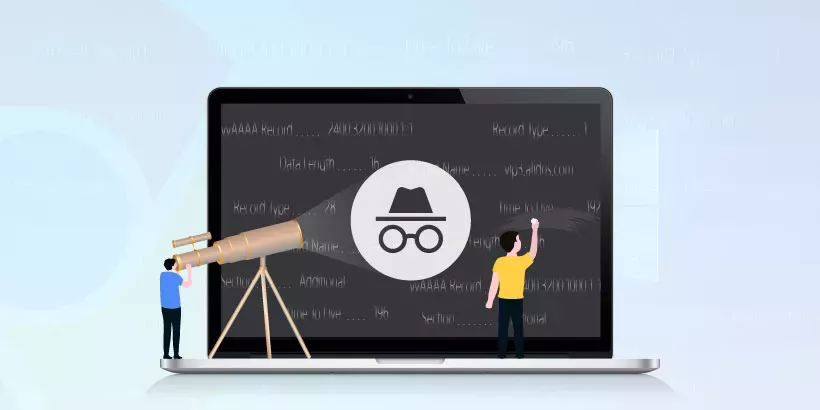
Modern web browsers offer enhanced privacy modes for browsing the Internet while preventing your browsing history from being stored on your device. This privacy feature is called incognito mode. If you want to stop other people from viewing your online activity when they use your device, browsing privately is a good solution.
Despite how it sounds, incognito mode doesn't mean you can leave no traces online. Incognito mode neither prevents web tracking nor delete all browsing data. So it is necessary for you to know how to find your incognito history if you want to delete it.
That's why we share this article, where we'll focus on how to view and delete Google Chrome's incognito history.
Part 1: How to turn on incognito mode on chrome
Step 1: Open your Chrome browser and click the three-dot icon at the top right corner.
Step 2: Click New Incognito window on the context menu and start browsing in private browsing mode.
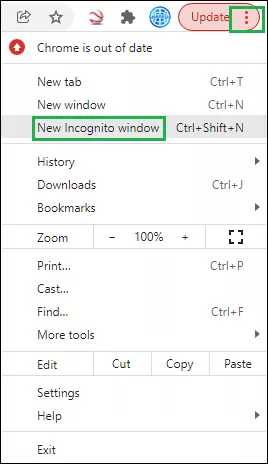
Note: you can also press Ctrl+Shift+N keys together to trigger the incognito mode.
Part 2: How to check incognito history on chrome windows
Step 1: Press the Windows+R at the same time to trigger the run dialog.
Step 2: Type cmd into the box and click OK.
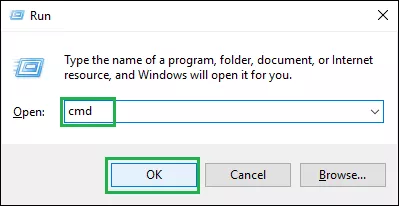
Step 3: The black command-line tool will open. Type the command ipconfig/displaydns and press Enter to execute it, then some series of sites you visited in incognito mode will be presented.
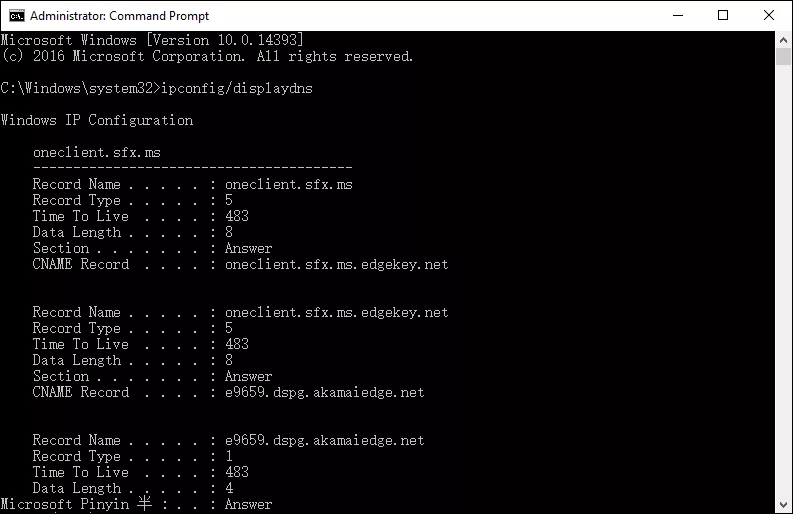
Part 3: How to delete incognito history on chrome windows
Repeat step 1 and step 2 mentioned above. In step 3, type the command ipconfig/flushdns and press Enter to execute it, then there's no longer any record of the websites you visited on your device.