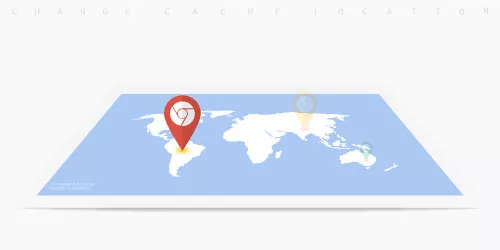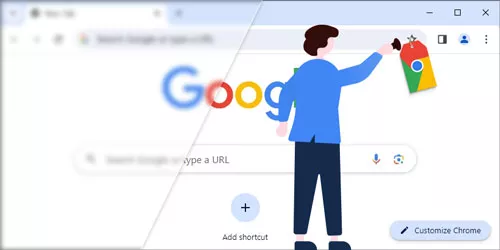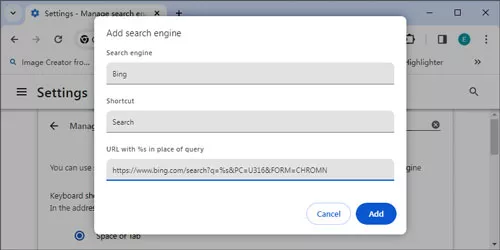How to Share a Chrome Bookmarks Folder With Others?
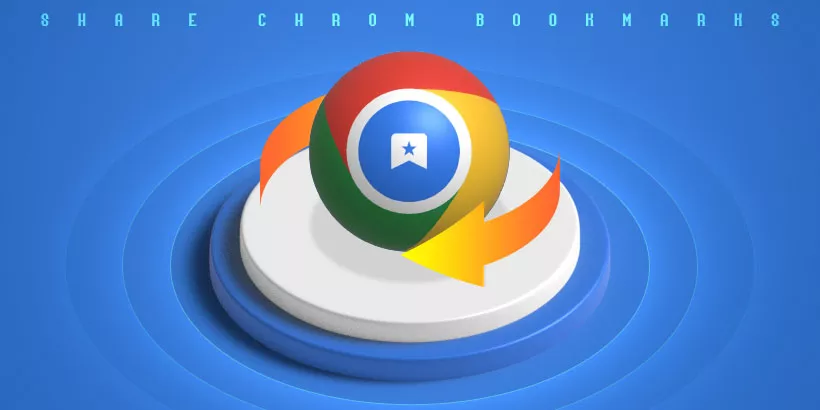
When we want to share specific bookmarks folders with others, we are often stuck in doubt about what we should do. Unfortunately, browsers do not provide a function for sharing individual folders. To solve this problem, this post will provide two effective ways to help you share a bookmarks folder with others. Let's take a look.
Share Specified Bookmarks Using the Export Feature
You can share a specified bookmarks folder with others using the browser's export function. Follow the steps below to complete this operation:
Step 1: Create a new Chrome profile:
1.1 Click the profile icon at the top-right corner of the browser, then select the "Add" option.
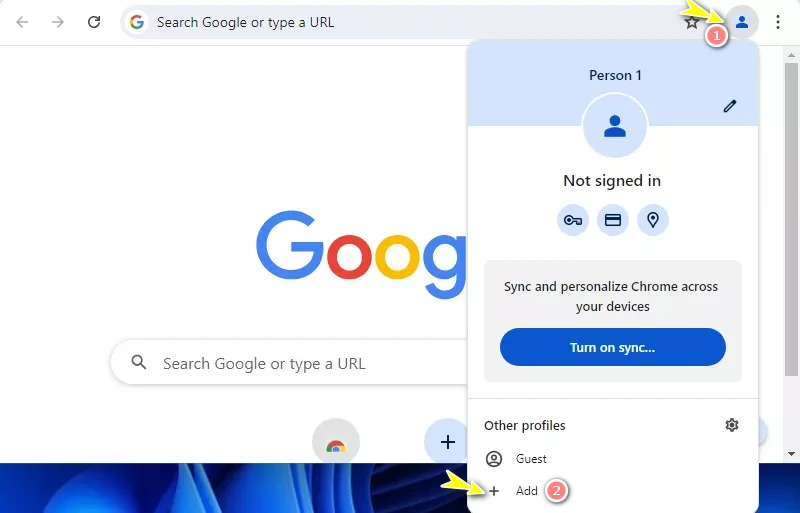
1.2 Follow the on-screen instructions to add a Chrome profile.
Step 2: Ensure the bookmarks bar is shown on each profile.
Tip: Press "Ctrl + Shift + B" to toggle the display of the bookmarks bar.
Step 3: Open the newly created profile window and the profile window containing the specified bookmarks.
Step 4: Drag the specified bookmarks folder and drop it in the bookmarks bar of the newly created profile.
You now have a Chrome profile with the specified bookmarks.
Step 5: In the newly created Chrome profile, navigate to: Three dots icons > Bookmarks > Bookmark manager.
Step 6: Click the three dots at the top-right corner of the page, then select "Export bookmarks" to export the bookmarks.
Step 7: Save this bookmarks file to your computer. You can share the specified bookmarks by sending this HTML file.
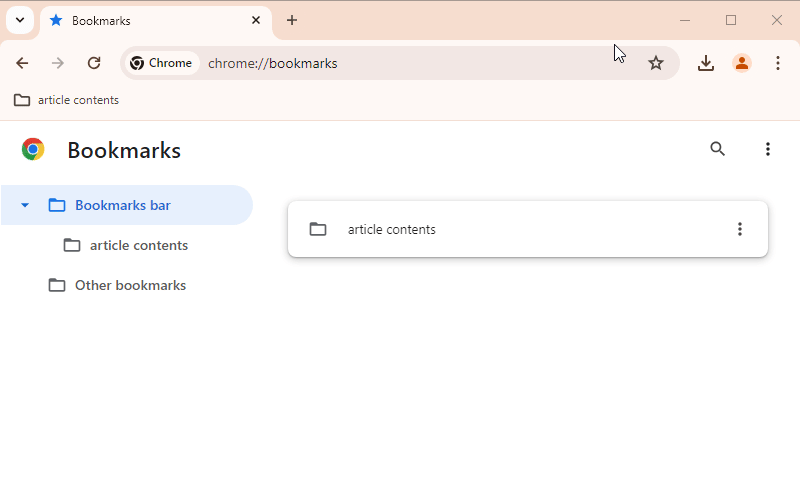
Note: When the sharing is complete, you can delete the newly created profile following the operation shown in the figure.
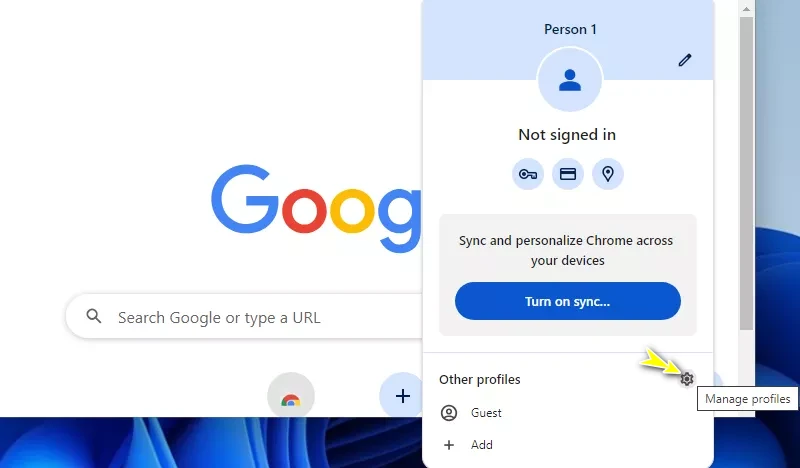
Using this method might be a bit cumbersome, but it is practical for temporarily sharing a bookmarks folder.
Export Selective Bookmarks via a Chrome Extension
In this section, I will show you how to use the Selective Bookmarks Export Tool to share specified bookmarks step-by-step.
Step 1: Download and install the 'Selective Bookmarks Export Tool'.
Step 2: Locate the extension and click its icon.
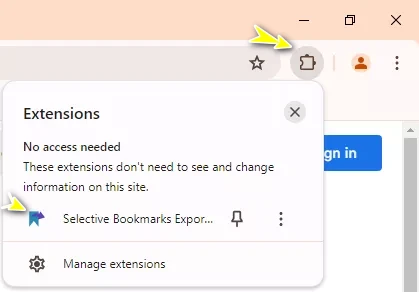
Step 3: Select the bookmarks you want to export and click the Export button.
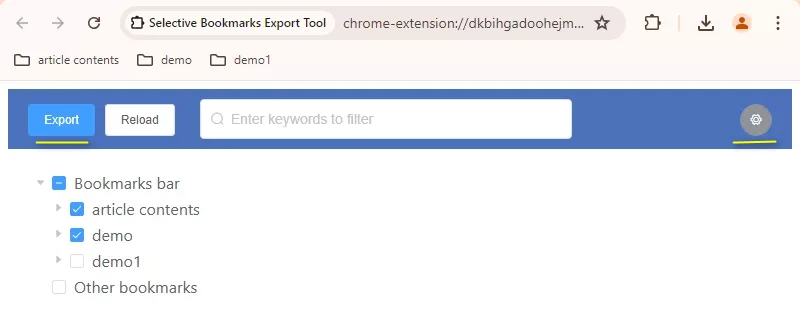
Step 4: The corresponding HTML file will be stored on your computer, which you can then share with others.
Tip: You can explore more details in its settings in the top-right corner.
Conclusion
This post provides you with two methods to share selective bookmarks with others. The first method doesn't require any installation and is practical. The downside is that it may be a little cumbersome. The second method requires you to install an extension, but it is easier to use. Try sharing selective bookmarks using the method that suits you best.
Watch the Video Tutorial
Master sharing Chrome bookmarks with others - Watch the video now!