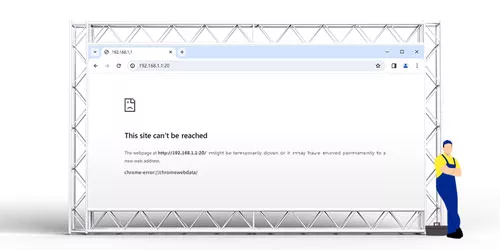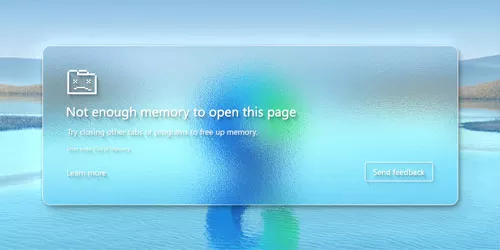Ways to Clear DNS Cache (Chrome/Edge/Firefox/Windows)

A DNS cache is a temporary storage of information about domain names and their corresponding IP addresses. It helps speed up the process of resolving domain names to IP addresses by reducing the number of queries to the DNS servers. However, too much DNS cache will raise some problems. This article will provide you with ways to clear the DNS cache on Chrome, Edge, Firefox and Windows.
• Clear DNS Cache on Chrome Browser
Step 1: Open the Google Chrome browser, then type “chrome://net-internals/#dns” in the address bar.
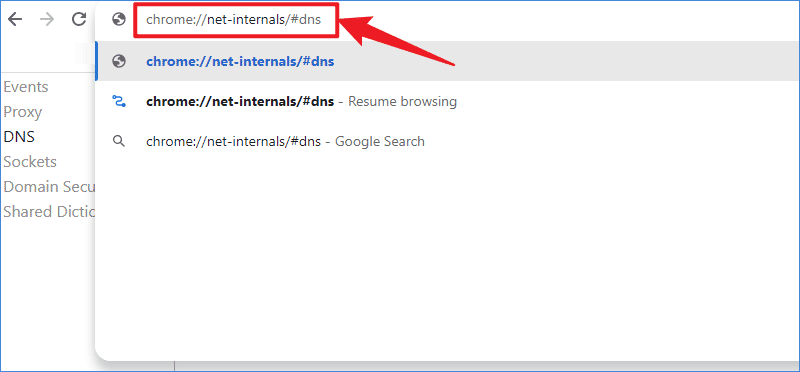
Step 2: Click Clear host cache. After clearing, relaunch Google Chrome to take effect.
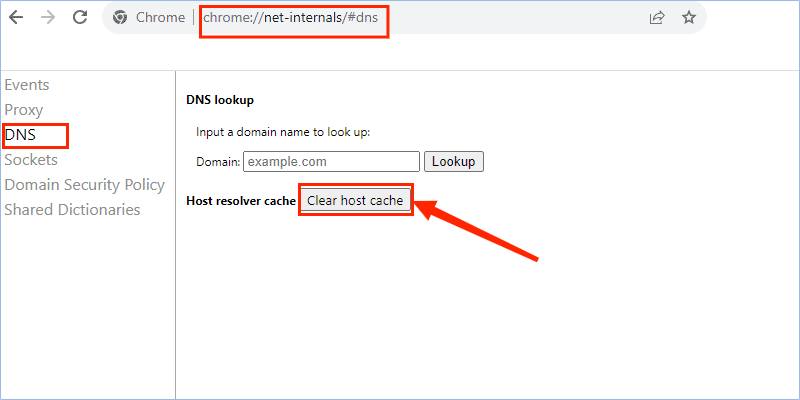
• Clear DNS Cache on Edge Browser
Step 1: Open the Microsoft Edge browser, then type “edge://net-internals/#dns” in the address bar.
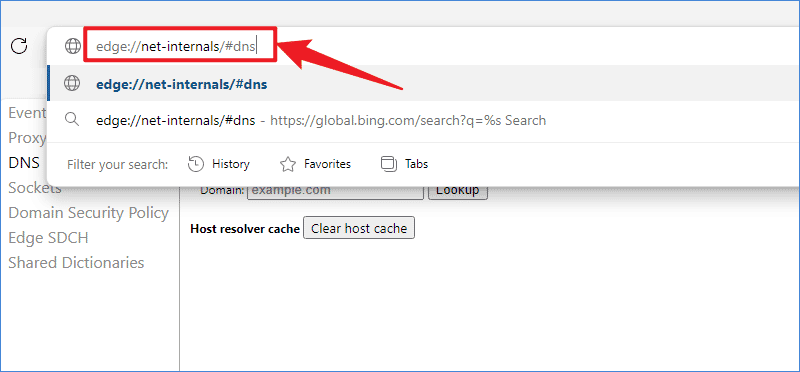
Step 2: Click Clear host cache. Then restart the Microsoft Edge browser to carry into effect.
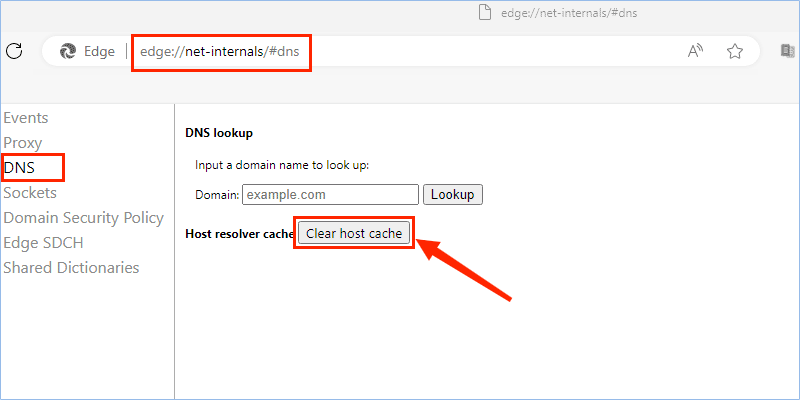
• Clear DNS Cache on Firefox Browser
Step 1: Open Firefox and type “about:networking#dns” in the address bar.
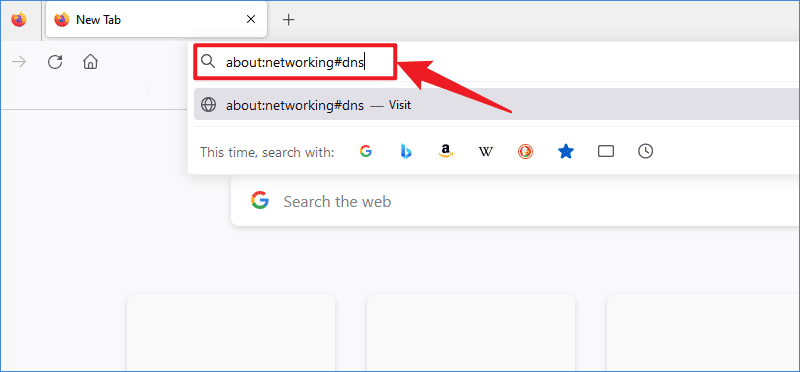
Step 2: Click Clear DNS Cache.

• Clear DNS Cache on Windows
Step 1: Type “cmd” in the search bar and click Run as administrator.
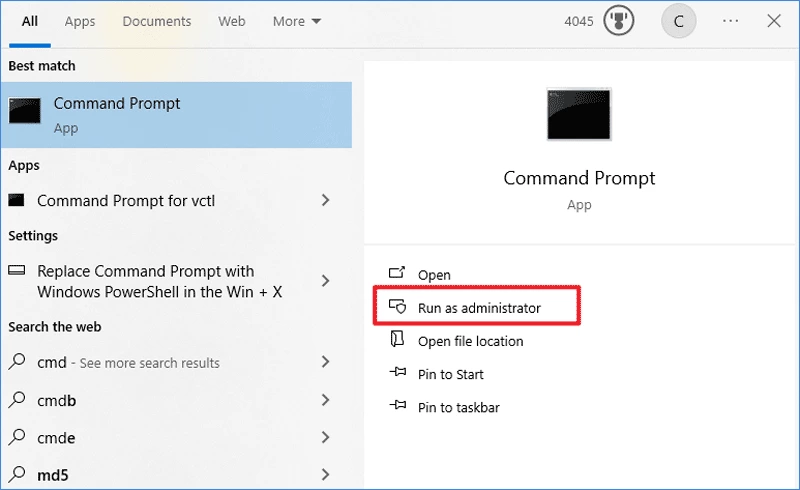
Step 2: In the command prompt window, type “ipconfig /flushdns”. There will be a prompt of successfully flushed.
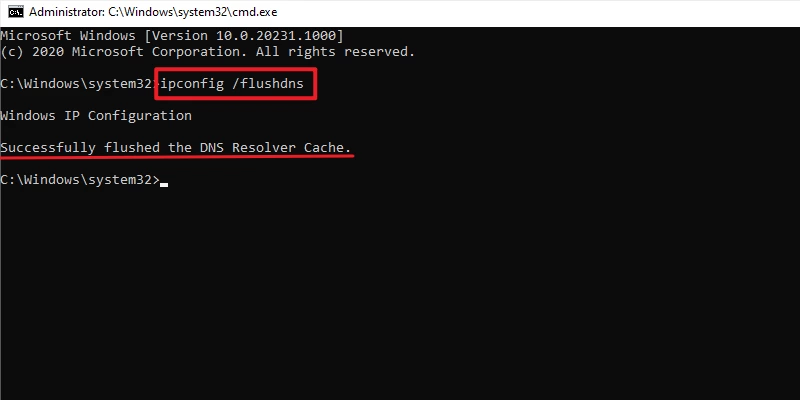
Watch the Video Tutorial
Master Clearing DNS Cache on Chrome, Edge, Firefox, and Windows – Watch Now!