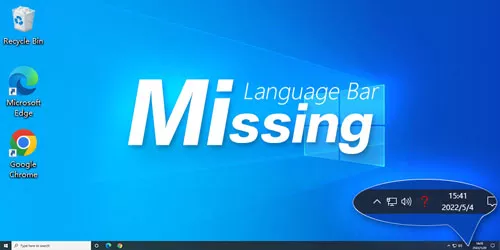4 Tips For Action Center Icon Missing From Taskbar in Windows 10 and 11
The Action Center is the comprehensive feature supported by Windows 10 which displays OS notifications and OS shortcut. It's on the bottom right corner of the screen, on the Taskbar notifications area. However, sometimes, the Action Center icon is missing from Windows10 taskbar, which may cause inconvenience for you to manage notifications and some important messages may be ignored at the same time. If you have the same problem, don't worry. Here are 4 tips to fix Action Center icon missing from taskbar.
Way 1: Turn system icons on or off
If you turn off the Action Center by mistake, you may find the icon invisible. In this case, you just need to turn it on.
Step 1: Press Winsows+I keys to open Settings and choose Personalization.
Step 2: Select the Taskbar option on the bottom of left side and then click on Turn system icons on or off on the right side.
Step3: Scroll down to find the Action Center in the pop-up window and turn it on.
This should solve the problem of Action Center icon not appearing in your Windows 10 PC but if this method doesn't work, please try other methods.
Way 2: Enable from Local Group Policy Editor
Step 1: Press Windows+R to open Run dialog. Then type gpedit.msc in the box and click OK.
Step 2: Select Administrative Templates under User Configuration and click Start Menu and Taskbar.
Step 3: Locate Remove Notification and Action Center in the menu and double-click to open it. Then check Disabled and click OK.
After all steps, reboot your computer and check whether the missing Action Center is back.
Way 3: Change the registry settings
Step 1: Press Windows+R to open Run command. Then type regedit in the box and click OK to open Registry Editor.
Step 2: In the Registry Editor window, navigate to the path: HKEY_LOCAL_MACHINE\SOFTWARE\Policies\Microsoft\Windows.
Step 3: Right-click an empty area on the right side of the pane, select New>DWORD(32-bit)Value.
Step 4: Right-click on the new DWORD(32-bit)Value and select Rename from the right-click menu. You need to name it as DisableNotificationCenter, then double-click on the new value and go to the Value Data box, set it to 1 and click OK.
At last, restart your PC and check whether the issue of Windows 10 Action Center missing is fixed.
Way 4: Re-register Action Center
Step 1: Press Windows+X to open the context menu and click on Windows PowerShell(Admin).
Step 2: Type the below script in the PowerShell window: Get-AppxPackage | % { Add-AppxPackage -DisableDevelopmentMode -Register "$($_.InstallLocation)\AppxManifest.xml" -verbose } and hit Enter.
Once finished, restart the computer to make it effective.