How to Check TOTAL Size of Hard Disk Space in Windows 10/8/7
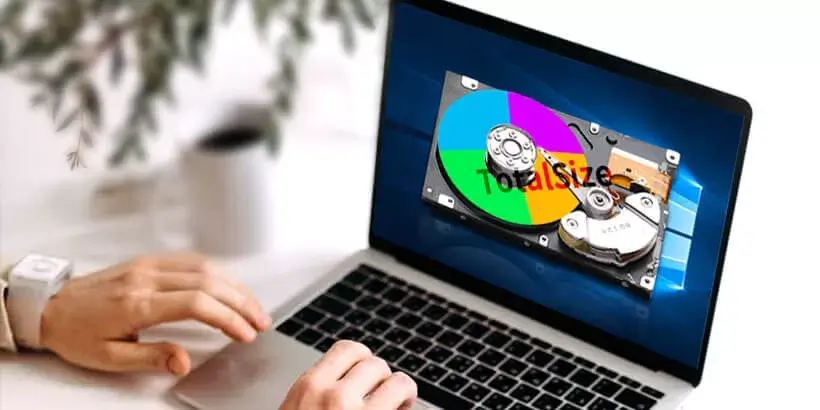
If your hard disk has only one partition, there is a straightforward way to check the total size of hard disk space. In File Explorer, you just need to right-click the only local disk (C:) and select Properties. Finally, the size of C drive will be shown in front of you. That is the total capacity of your hard disk. However, if your hard disk has several partitions, it will be a massive hassle that you need to check the size of each partition space and add them up to get the total size of hard disk space. Fortunately, you don't have to do that. In this post, we will walk you through how to check the total size of hard disk space in Windows 10/8/7 without any third-party tool.
1. Check Hard Disk Total Size by Command Prompt
"How big is my hard drive space?" Command Prompt (CMD) offers a simple but effective way to solve this problem. Here are the detailed steps to check hard drive space in cmd.
Step 1: Type cmd in Windows search box and click Command Prompt to open it.
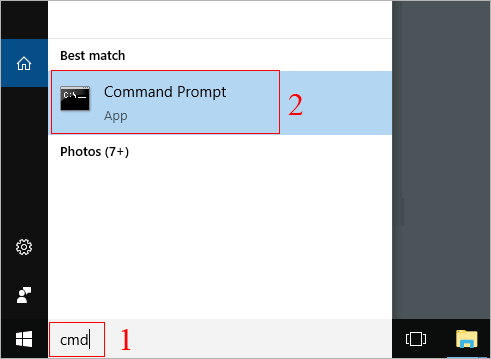
Step 2: Type wmic diskdrive get size and press Enter. Finally, the total size of hard disk space(in bytes) is displayed as the figure below.
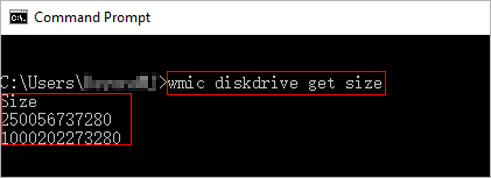
As a result, one of my hard drives is 250056737280 Bytes and the other is 1000202273280 Bytes in size.
If you just want a rough figure in GB, delete the last 9 digits of the string. So I have a 250 GB and a 1000 GB disk, which is correct. If you need an exact number, divide that number by 1073741824 (which is 1024*1024*1024). Therefore, I get a 232.88 GB drive. Why not 250 GB? Keep reading and I will tell you why below.
After knowing how much storage space you have, it's a good idea to find out how much hard drive space you really need as well. If you happen to have a 1 TB or a 500 GB hard drive, this is the Best Partition Size for a 1TB Hard Drive in Windows & Best Partition Size of a 500GB Hard Disk for Windows 7, 8 and 10. By doing so, trust me, you can enjoy your Windows system smoothly and conveniently.
If you want to do it all at once, use this method to Check Hard Drive Specs - Model, Status, Serial Number.

How Much Hard Drive Space Do I Really Need?
If you are confused about this, you are in the right place! No matter you are confused about HDD or SSD size, this post will give you...
https://www.shareus.com/computer/how-much-hard-drive-space-do-i-need-hdd-and-ssd.html2. Check Hard Disk Total Size via Disk Management
Disk Management is a Windows built-in tool that allows you to manager your hard drive. You can also use it to check the total capacity of your hard disk.
Step 1: Right-click My Computer icon on the desktop and select Manage in the context menu.
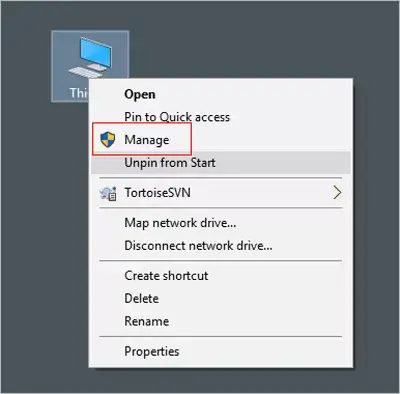
Step 2: A new window will open. Then click Disk Management under the Storage section on the left panel. Finally, you can find out how big your hard disk is on the right panel. In addition, you can also check the space of each hard drive.
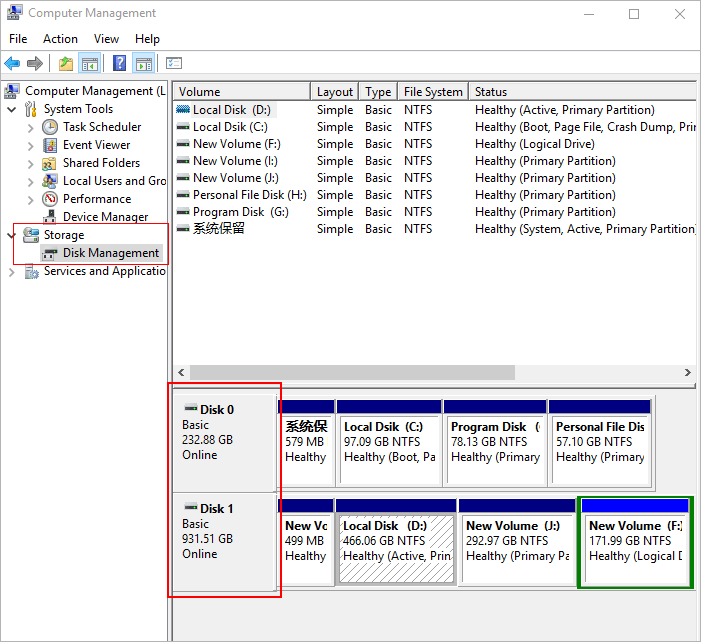
3. Check Hard Disk Total Size by System Information
Windows offers a useful tool named System Information to check the detailed information of system where you can also check the hard drive space. Here is the guide.
Step 1: Press Windows Key + R to open a run window. Then type msinfo32 and press Enter.
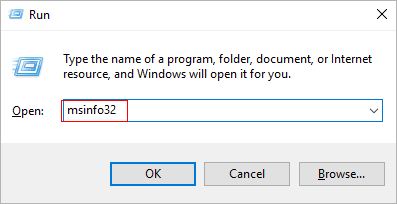
Step 2: A new window will pop up. On the left panel, click the plus sign on the left of Components to open collapse menu.
Step 3: Click the plus sign on the left of Storage and then click Disks. Finally, the detailed specs of hard disk will be shown on the right panel. Here you can check the total size of hard drive.
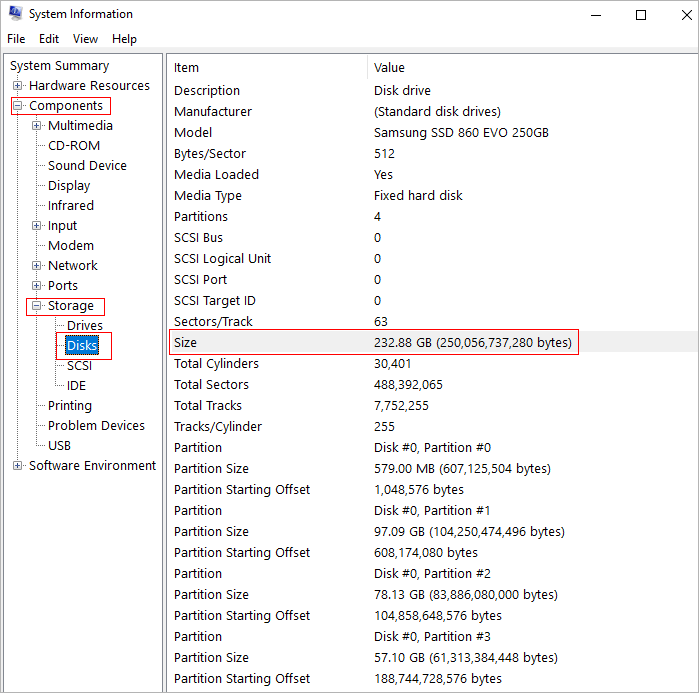
Notes: You might be confused about the total space of your hard disk that you found shows less space than advertised. For example, the advertised space of my SSD is 250GB but the result I found is 233.83GB. The reason for this difference lies in the different computing ways between the hard drive manufacturers calculate and advertise and the computers actually use. The hard disk manufacturers use decimal bytes, so, 1GB = 1,000MB = 1,000,000KB = 1,000,000,000 bytes. It has been an industry standard in advertising storage space. If the hard disk manufacturer advertises the capacity of a hard drive is 250GB, it contains 250 * 1000 * 1000 * 1000 = 250,000,000,000 bytes. However, computers use the binary bytes, so the computers convert the number of bytes into gigabytes by dividing by 1024 rather than 1,000.So, 250,000,000,000 bytes = 250,000,000,000 / (1,024 * 1,024 * 1,024) = 233.83GB. That's why the total hard disk space shows less than actual.


















