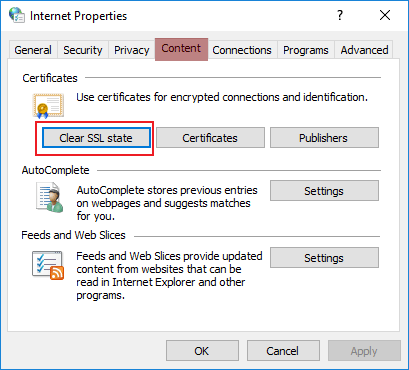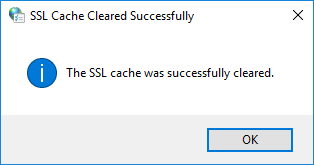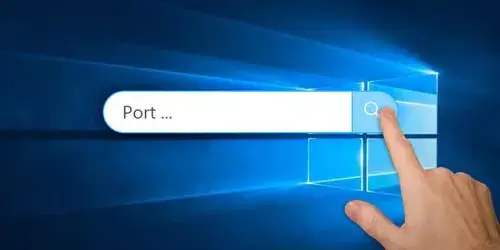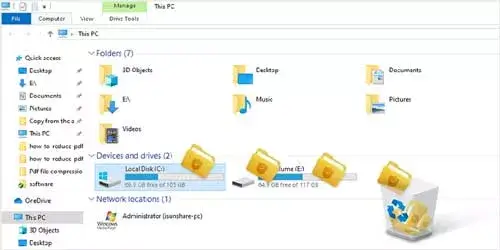How to Clear SSL State in Browsers on Windows 10
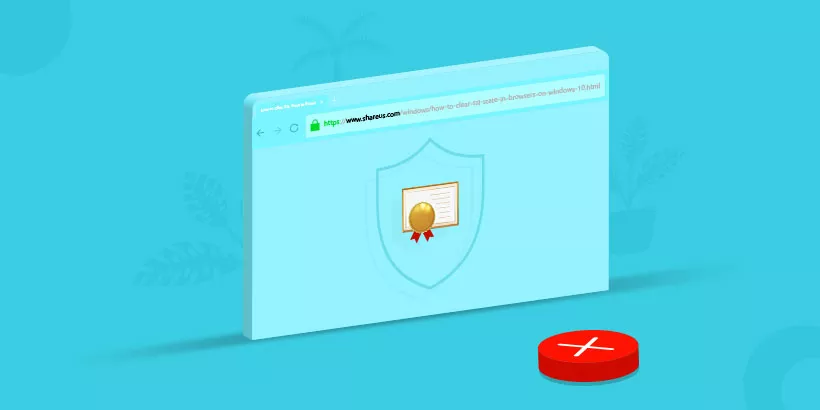
Every time Windows 10 users visit a secure website (whose URL starts with "https" and is marked with a lock icon), the website and the computer share information to verify visitors' identity through a digital certification stored on the computer. This is referred to as the Secured Sockets Layer Cache (SSL). And different browsers store this cache by various means. Therefore, this article is going to talk about what SSL cache is and how to clear SSL state in various browsers on Windows 10.
What is SSL certificate?
SSL, abbreviation for Secure Sockets Layer, a global standard security technology that enables encrypted communication between a web browser and a web server. To create this secure connection, an SSL certificate (also referred to as a "digital certificate") is installed on the web server and serves two functions:
1. It authenticates the identity of the website (to guarantees visitors that they're not on a bogus site);
2. It encrypts the data that's being transmitted.
To setup an SSL connection, the computer has to download the certificate and verify it. Furthermore, it uses public key encryption technology to establish how it will do encrypted transfers for the rest of the session. To set itself free form going through this process again and again when it connects to that server, the computer will store, or caches, the certificates until visitors shut it down.
Why to clear SSL state?
SSL state data stored in computer could get corrupted, which results in that users would have the wrong certificate information and the SSL handshaking process won't work. Moreover, something could change with that other server's certificate, and users wouldn't know about it since users would still be working with a stored version.
Clearing the SSL state eliminates the problems of caching certificates since it wipes out the cache. Doing this shouldn't be necessary in day-to-day computing, since resetting your computer or, in some cases, closing a browser, will also clear the SSL state. However, this procedure can be useful if users don't reboot their computer very often or if they are encountering problems with SSL connections.
How to clear SSL state in browsers on Windows 10?
1. Clear SSL state in Mozilla Firefox
Step 1: Open Mozilla Firefox browser, click Setting icon on the top right corner of the page and choose Library.
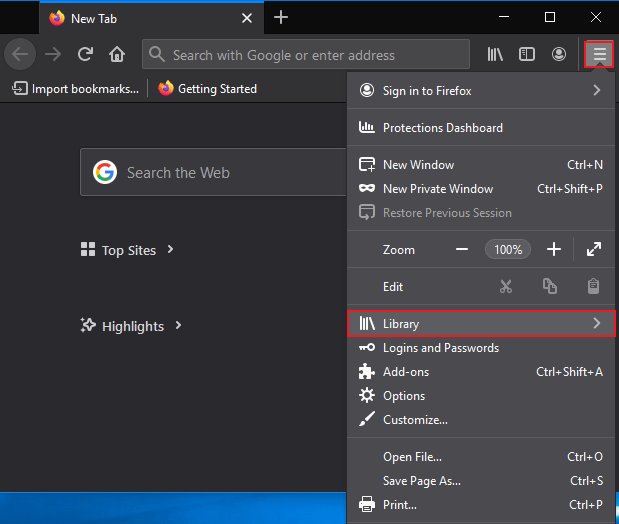
Step 2: Select History and then Clear Recent History.
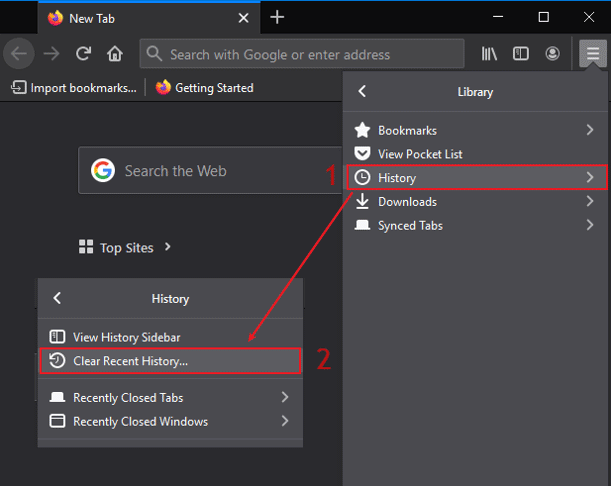
Step 3: Make sure that Active Logins is check-selected and click OK to clear recent history.
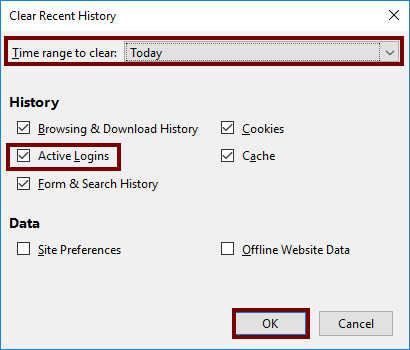
2. Clear SSL state in Google Chrome on Windows 10
The SSL state for Microsoft Edge and Google Chrome cannot be cleared within the browser itself. It needs to be done on Windows 10 operating system's settings.
Step 1: Open Internet Options in Control Panel.
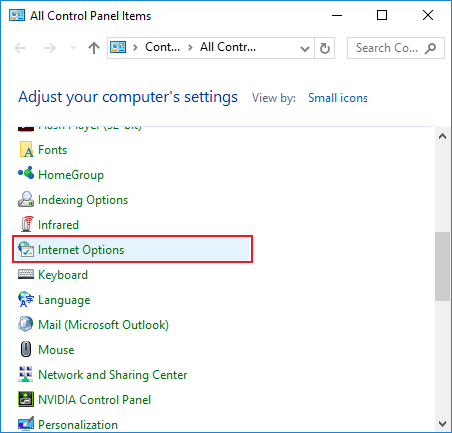
Step 2: In Internet Properties window, go to Content tab and click Clear SSL state.