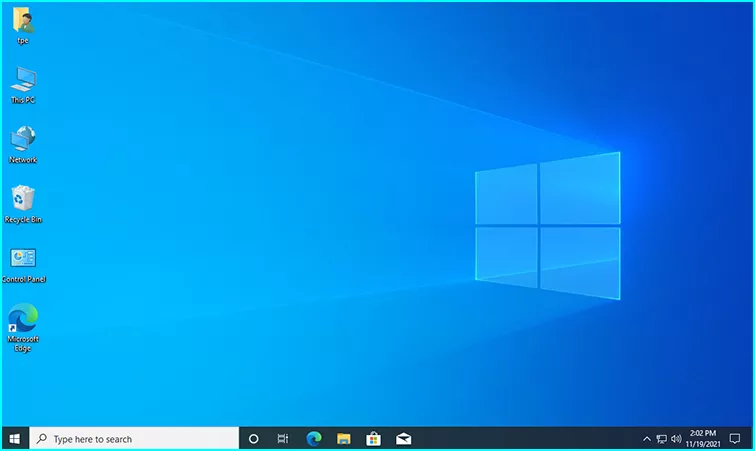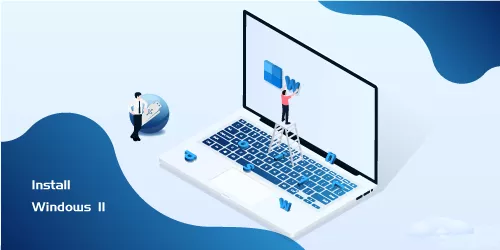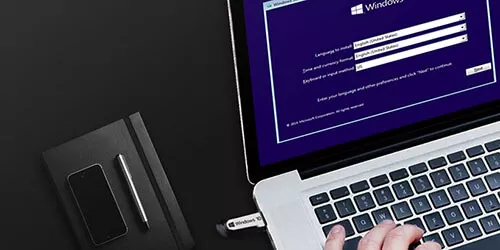How to Downgrade from Windows 11 to 10 - GO BACK Function

You have already updated to Windows 11 from Windows 10 but don't like it? Do you want to downgrade from Windows 11 to 10, but don't know how to do it? Here is the solution.
This article will clearly teach you how to downgrade Windows 11 to Windows 10 using the Go back function in Settings of Windows 11, and this is the most convenient way. In addition, you can reinstall the old Windows 10 to replace Windows 11, or you may clone C drive in advance in case you need to restore it.
Tips: If you want to keep both Windows 11 & 10 on your computer, you can also install Dual System.
1. Pros & Cons.
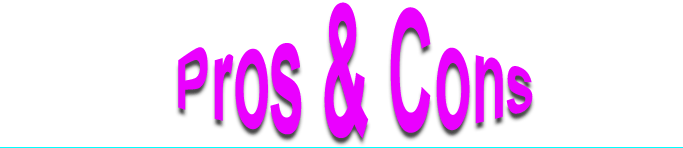
Pros: This is the easiest approach. Microsoft gives us this feature officially to let us go back to Windows 10 in several minutes without any data loss.
Cons: However, you can only do this within 10 days of your update.
2. Click the Windows icon on the taskbar and select Settings.
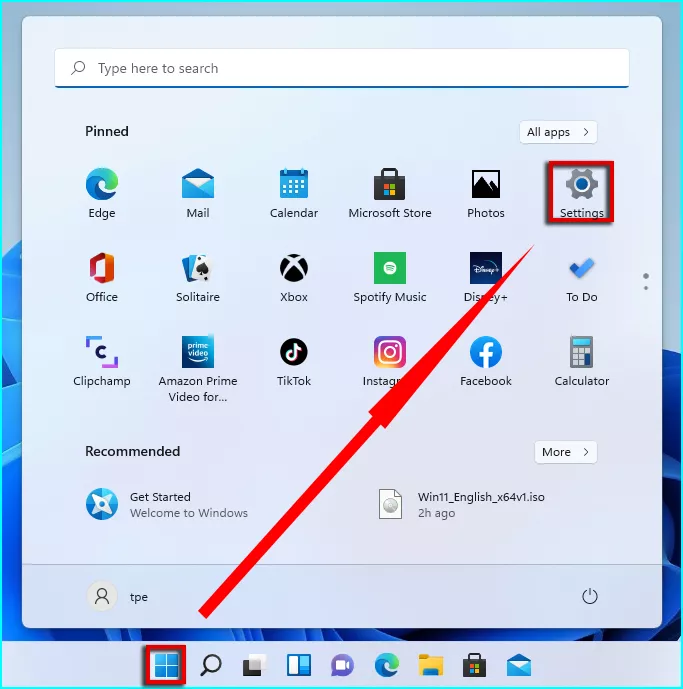
3. Select Windows Update > Advanced options.
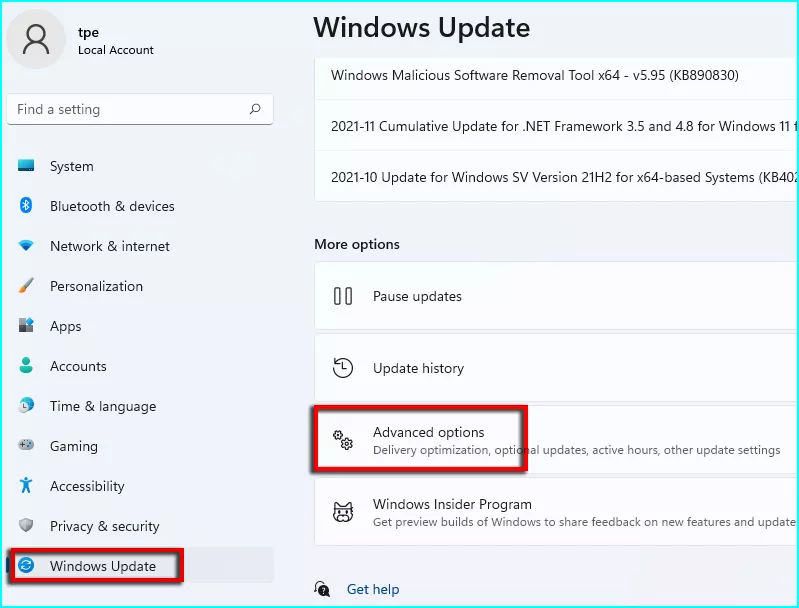
4. Then click Recovery.
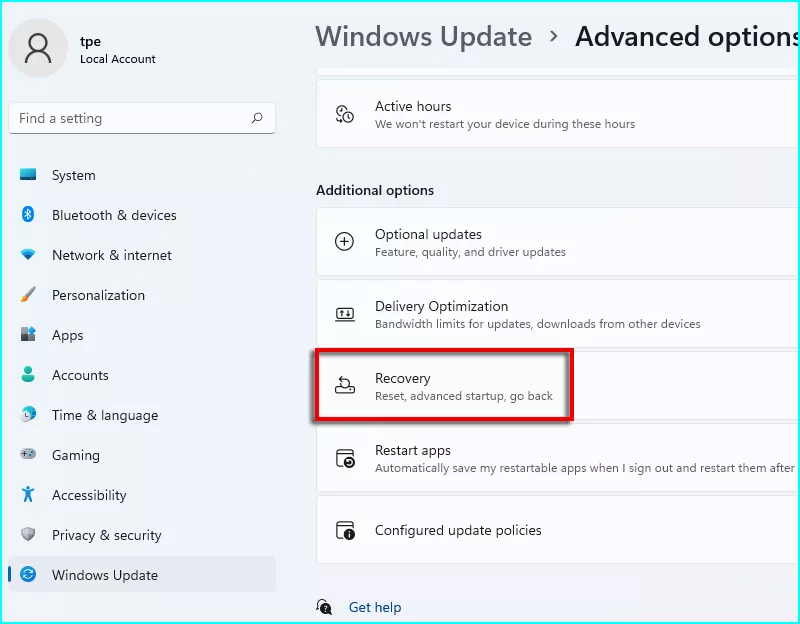
5. Click Go back.
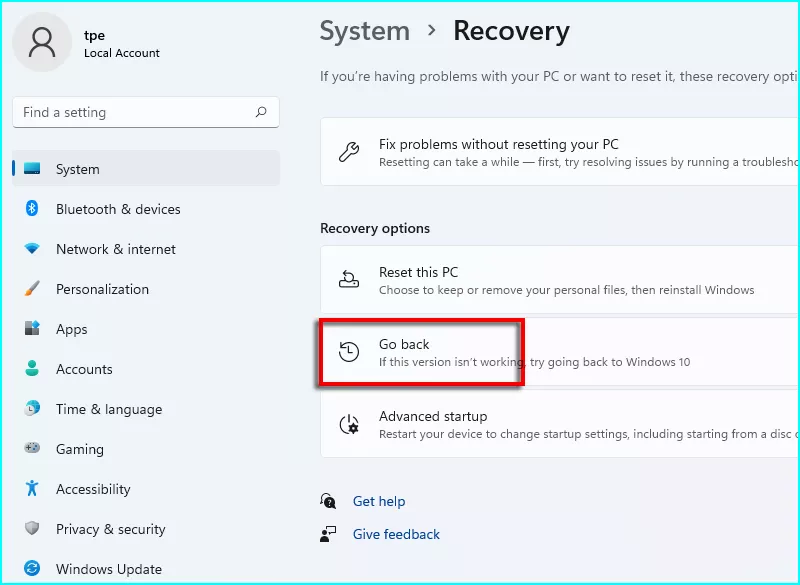
6. Tell Microsoft the reason if you want, and click Next.
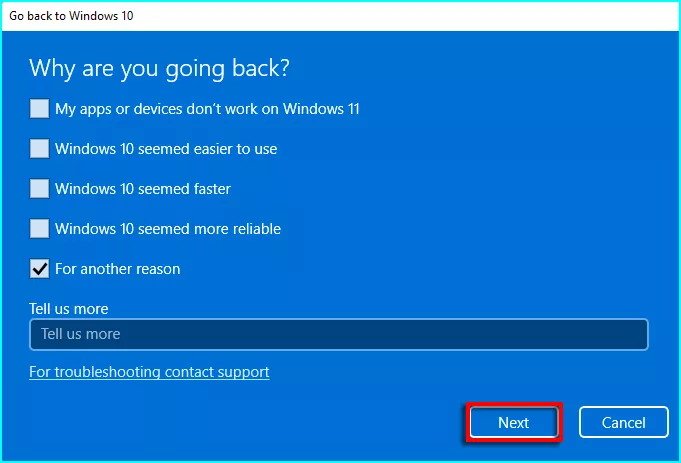
7. Select No, thanks.
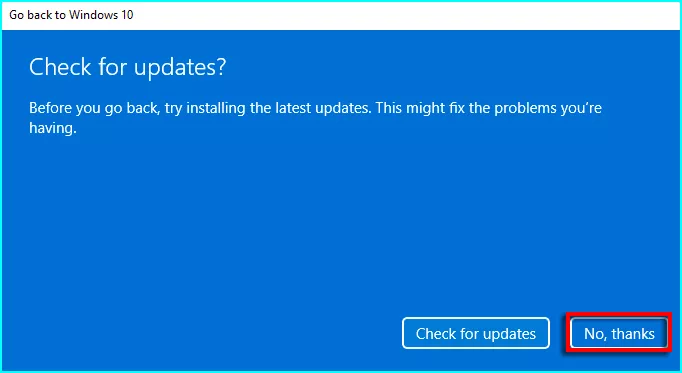
8. Read it and click Next.
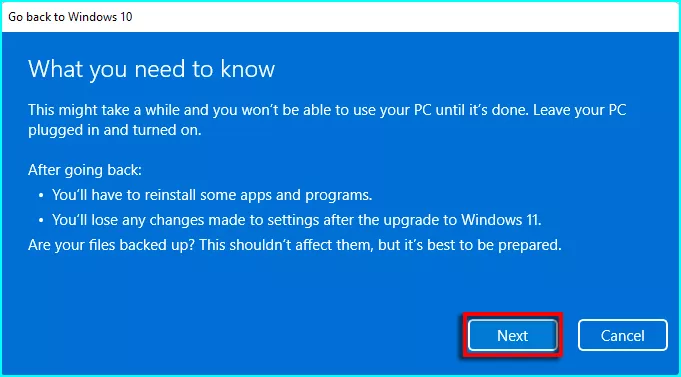
9. Next.
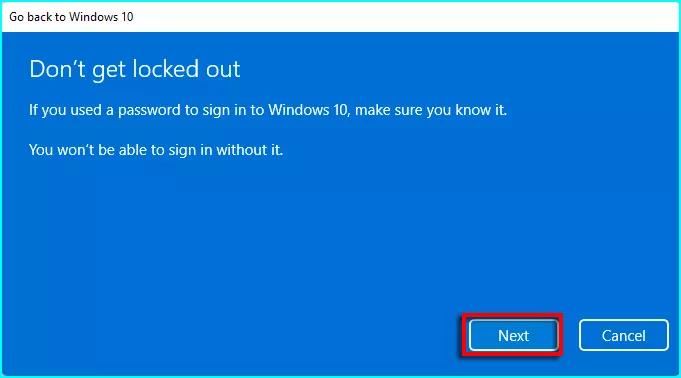
10. Confirm to Go back to Windows 10.
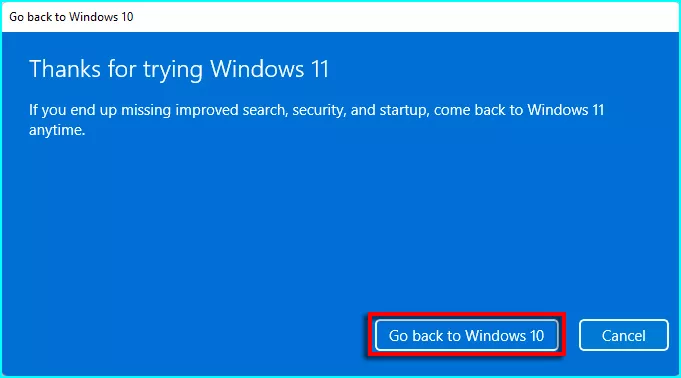
11. Wait for a while.
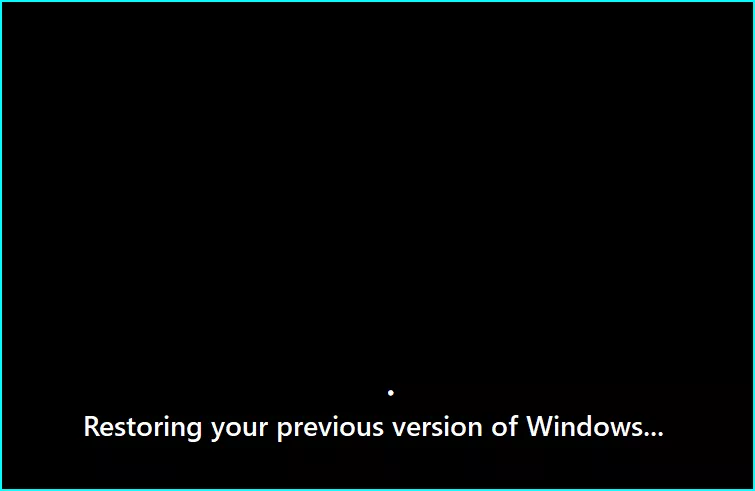
12. And it will bring you back to Windows 10.