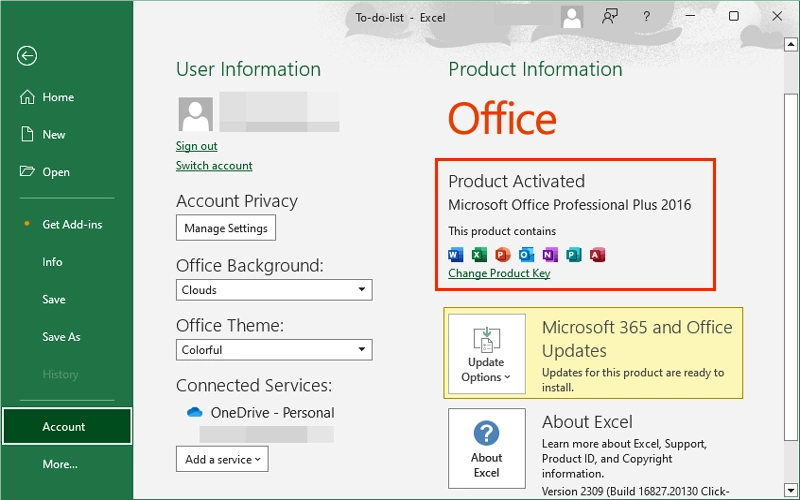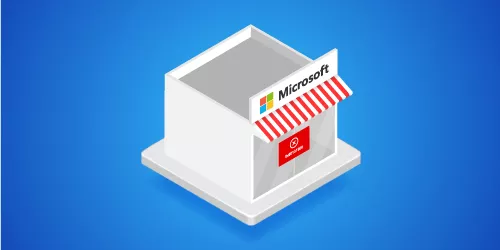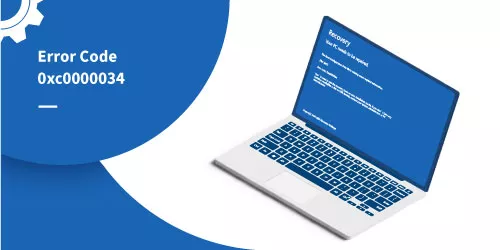How to Fix Office Activation Error Code 0xc004f074?
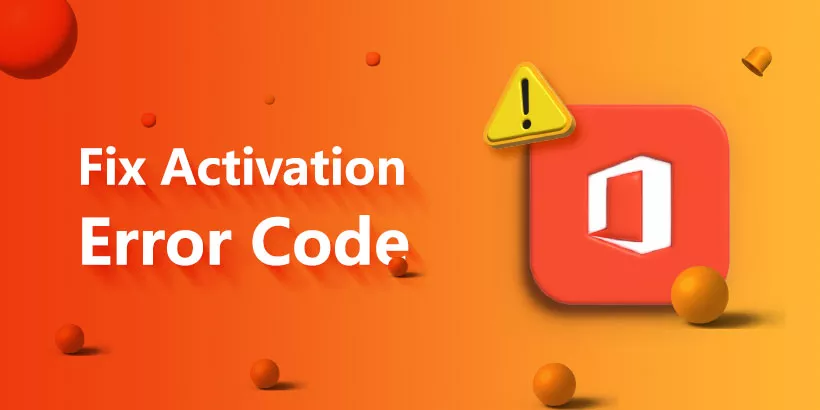
The office activation error 0xc004f074 often occurs when activating the office process. The improper date and time or the wrong key are the main contributors to it. You will be limited to using Office software if you do not activate Office. Therefore, this article will cover how to fix office activation error code 0xc004f074.
Fix One: Install the Latest Microsoft Office Volume License Pack
On a computer running Windows 7 or Windows Server 2008 R2, this error 0xc004f074 may arise when you co-host an Office 2013 KMS host and an Office 2016 KMS host. The official answer in the Microsoft support article is to download and install the latest Microsoft Office 2016 Volume License Pack (16.0.4324.1002).
Fix Two: Check the Date and Time
If your system time isn’t synchronized with the KMS host, it may come out as this error. To fix error 0xc004f074, you’d better make synchronization between the time on the client computer and the time on the KMS host.
Step 1: Type “control panel” in the search bar and hit the Enter button.
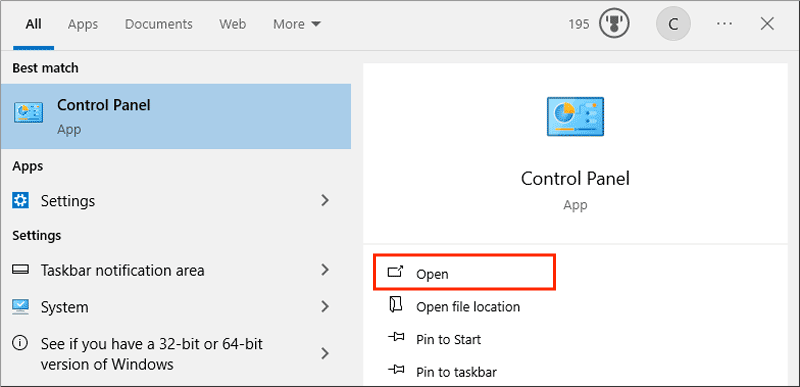
Step 2: Click Clock and Region → Date and Time.
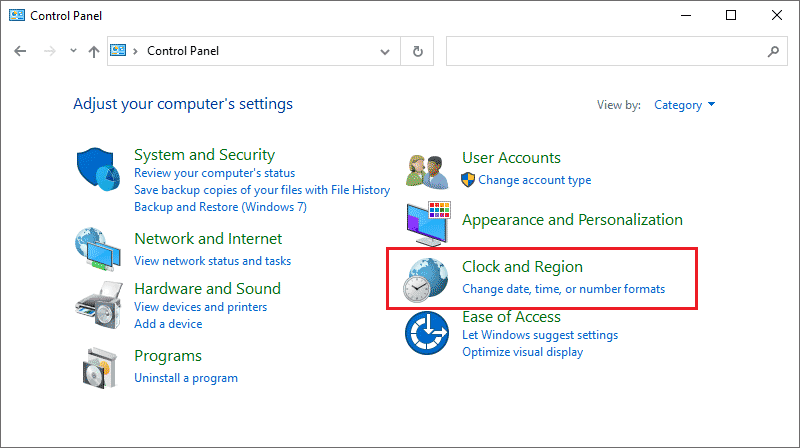
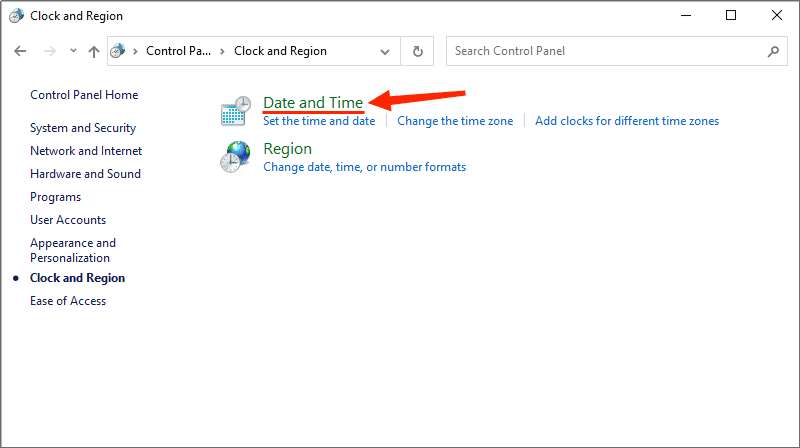
Step 3: Select the "Internet Time" tab → Change settings → Check the "Synchronize with an Internet time server" → Type “time.windows.com” in the Server blank → Click "Update now" then click OK.
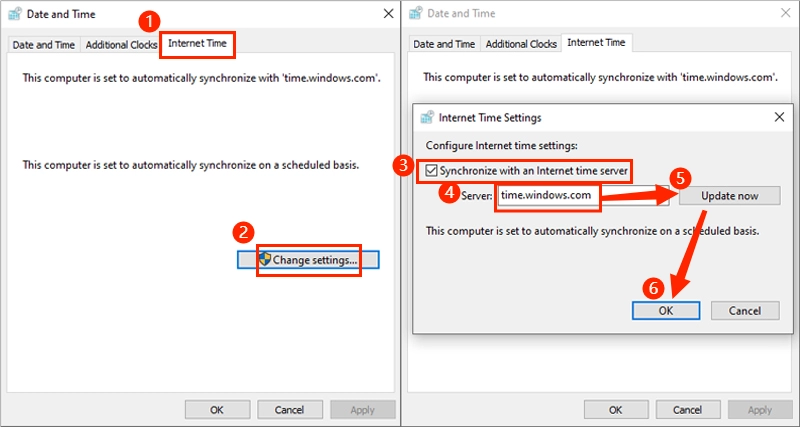
Fix Three: Clear Key and Registry Information
Step 1: Type “cmd” in the search box, then run as an administrator.
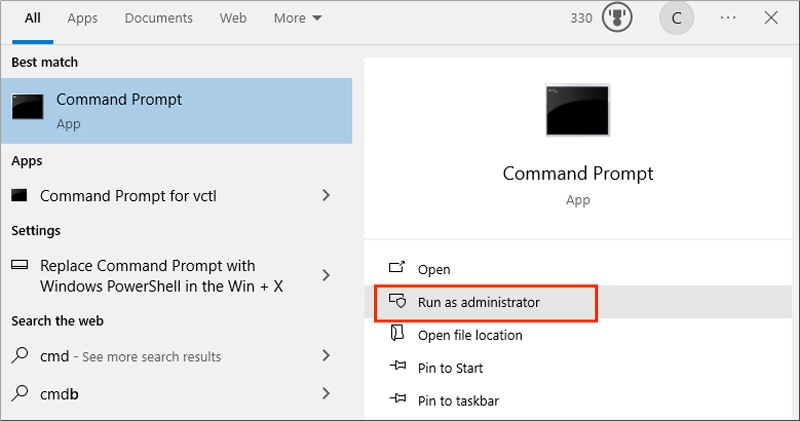
Step 2: Copy “slmgr /upk” (Uninstall the key.) and hit the Enter button → Click OK on the pop-up windows.
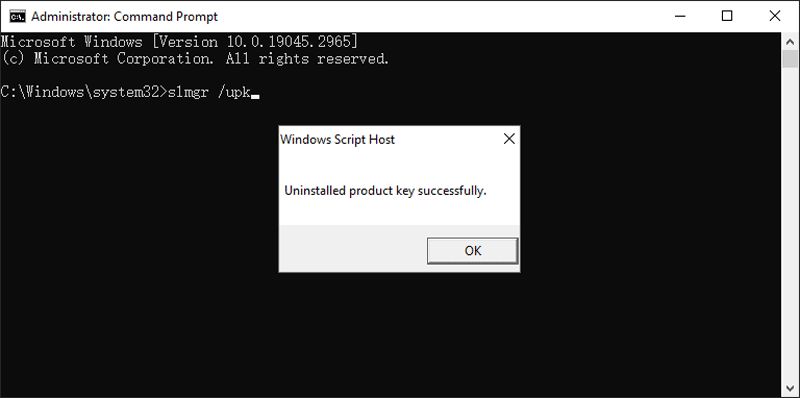
Step 3: Copy “slmgr /cpky” (Delete the registry information that records the key) → Click OK on the pop-up windows.
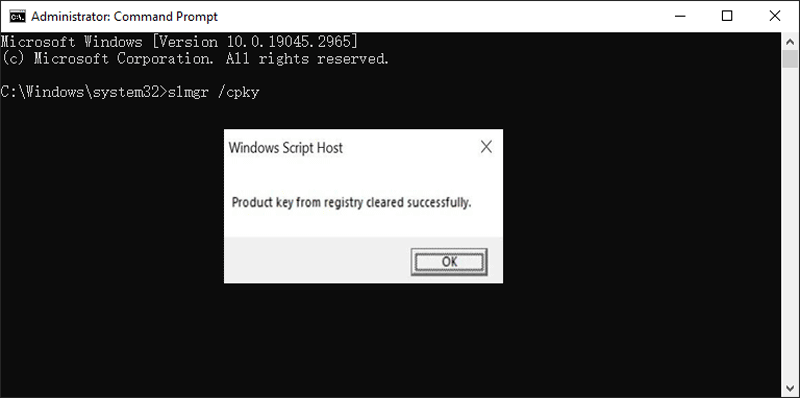
Fix Four: Disable and Re-enable DNS Host
Step 1: Press “Win + R” and type “regedit” then click OK.
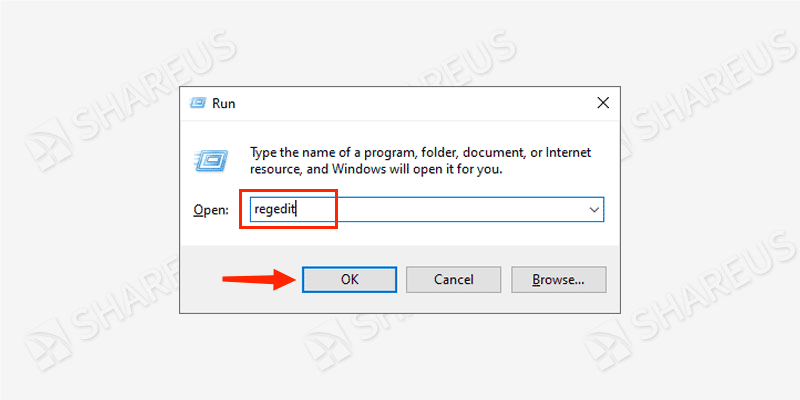
Step 2: Visit the route:
[HKEY_LOCAL_MACHINE\SOFTWARE\Microsoft\WindowsNT\CurrentVersion\SoftwareProtectionPlatform]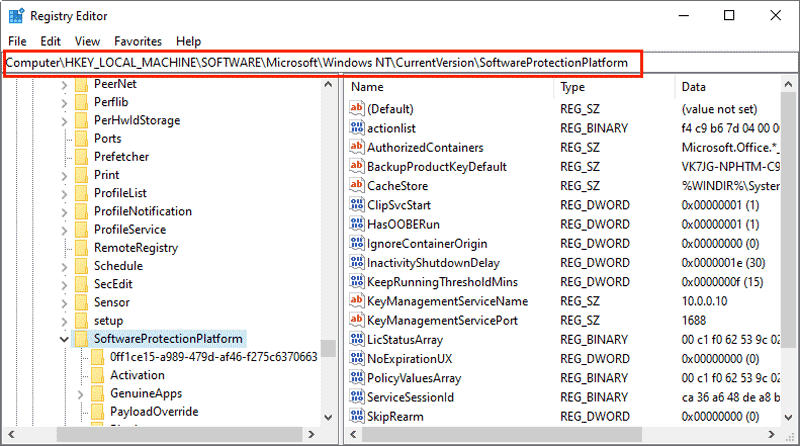
Step 3: Right-click the “SoftwareProtectionPlatform” → New → DWORD (32-bit) Value.
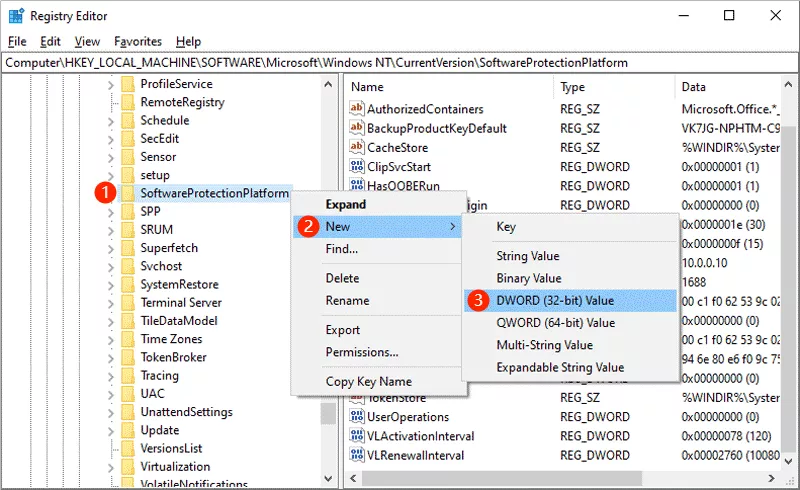
Step 4: Rename the newly created one to “DisableDnsPublishing”.
Step 5: Double-click “DisableDnsPublishing” and change the “Value data” to “1” to disable the DNS, then click OK.
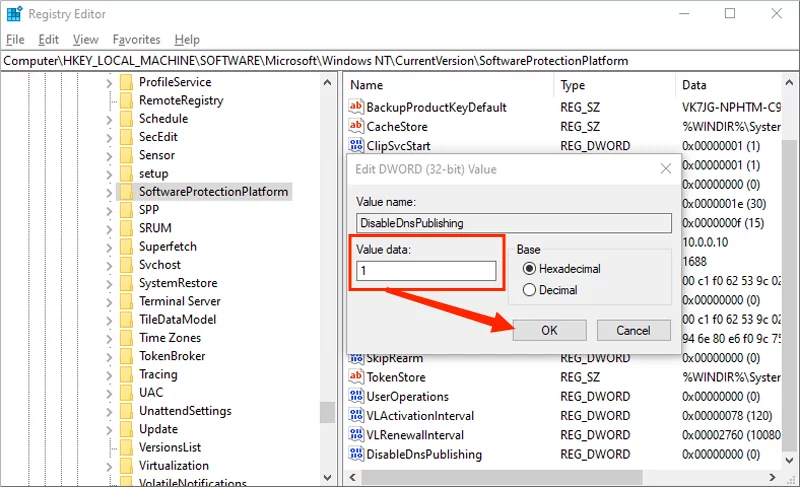
Step 6: To re-enable the DNS, change the “Value data” to “0”. Then activate Office to check if the error 0xc004f074 has been fixed.
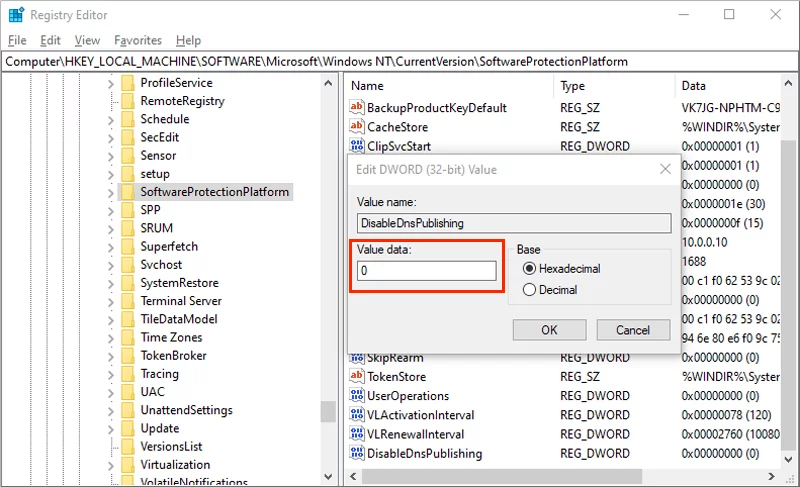
Fix Five: Delete the Office Activation Residual Registry
If you want to install a new office version, you should first check if the original office registry has been cleared in the Registry Editor.
Step 1: Press “Win + R” and type “regedit” then click OK.
Step 2: Find the below route:
[HKEY_LOCAL_MACHINE\SOFTWARE\Microsoft\Office]Step 3: Right-click Office → Click Detele.
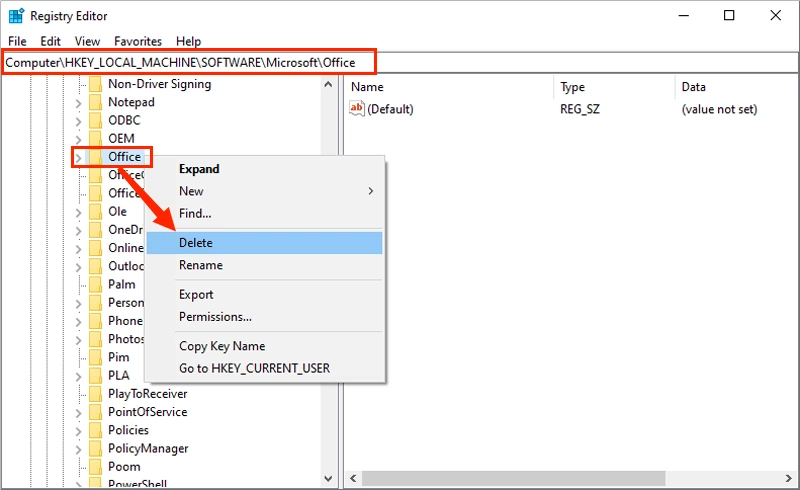
After finishing the above steps, reinstall Office and activate it until the process shows "Product Activation Successful".
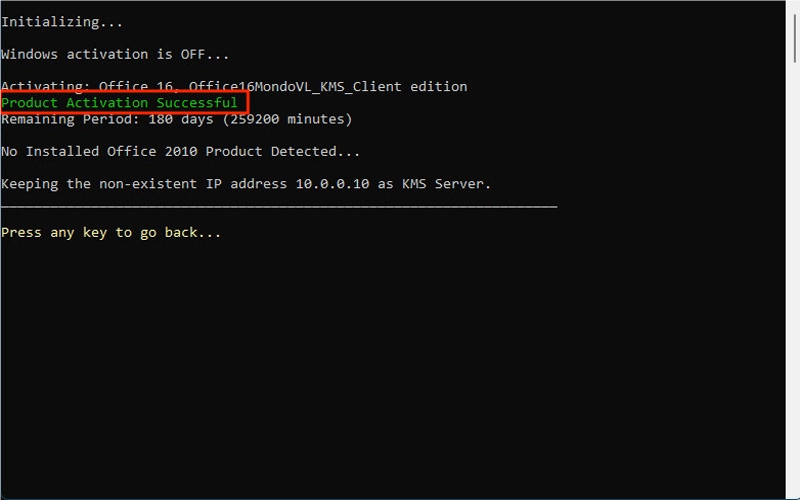
You can open any Office component and click on "File > Account" in the top left corner to see "Activated Products" to confirm if the Office activation error 0xc004f074 has been repaired.