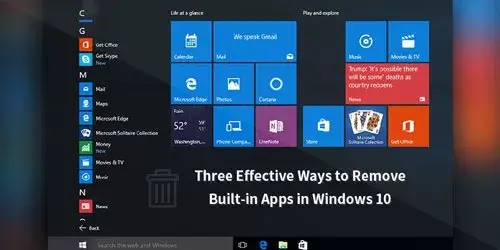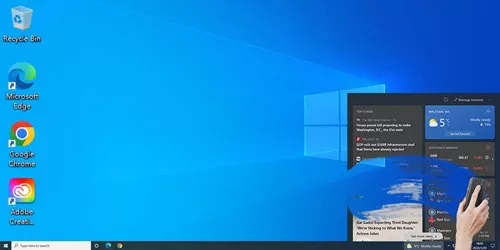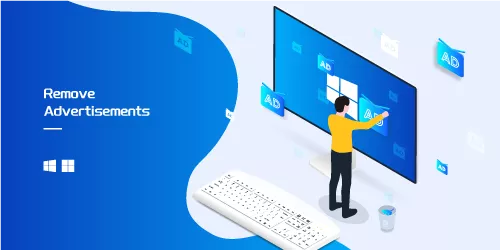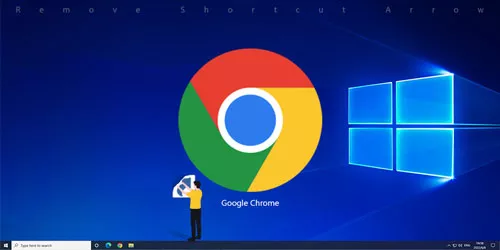How to Get Rid of Useless Files on Computer
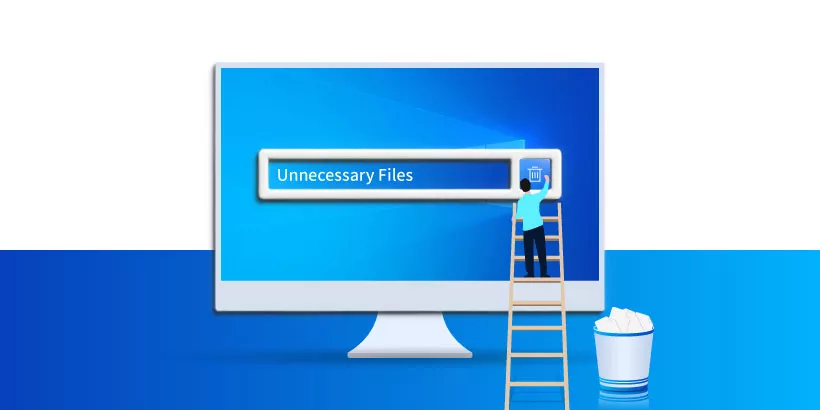
Are there too many useless files on your computer? Too many useless files will slow down your PC and let your computers freeze frequently. So, get rid of useless files on computer regularly is beneficial to keep your PC running quicker and smoother. How to get rid of useless files on computer in Windows 10? In this article, we will show you 3 ways about how to get rid of useless files on computer.
Way 1: Utilize Deleting Temp Folder to Get Rid of Useless Files
C Drive is a main partition in Windows 10 so get rid of useless files in it regularly is important and necessary. You just need to select a folder to delete all files in C Drive, useless files will be removed.
Step 1: Open This PC on the computer screen.
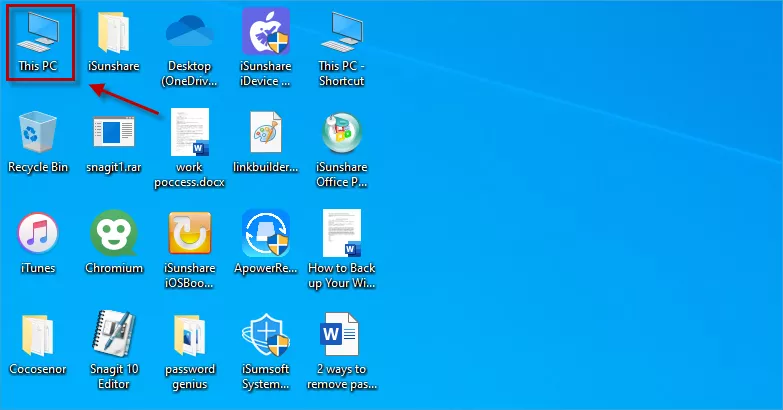
Step 2: Choose Local Disk C at the lower left corner on the computer screen and then choose Windows Folder.
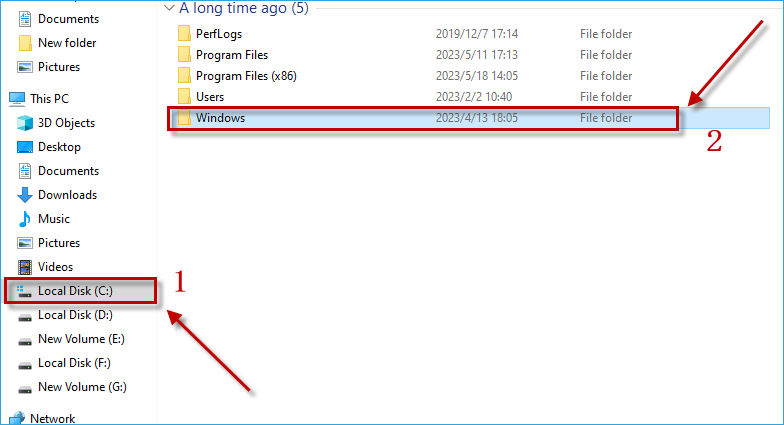
Step 3: Choose Temp Folder to open.
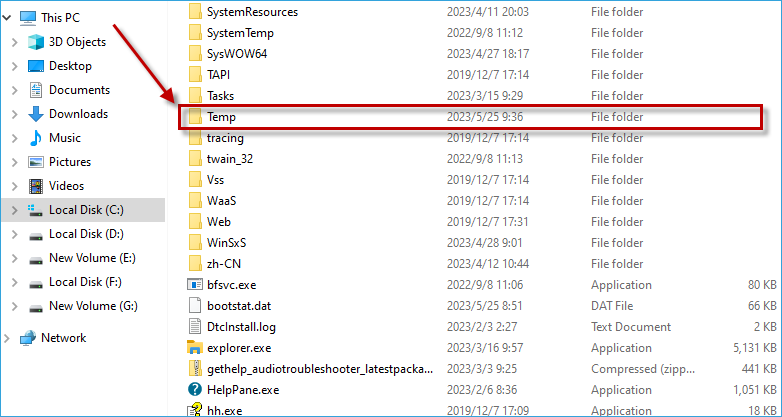
Step 4: Press and hold Ctrl key and then hit A key to select all files in Temp Folder first. Click Delete option then useless files will be got rid of on computer immediately.
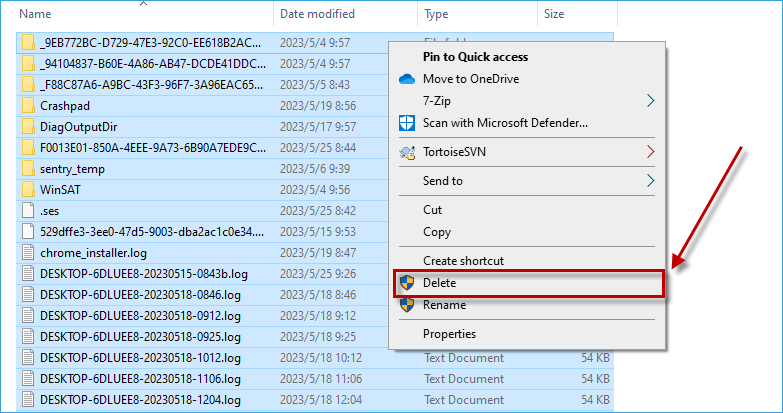
Way 2: Use Free up Space Now Option to Get Rid of Useless Files
Free up Space Now is a commonly used option in Windows 10 which is often utilized to get rid of useless files on computer.
Step 1: Open Start and then click Settings.
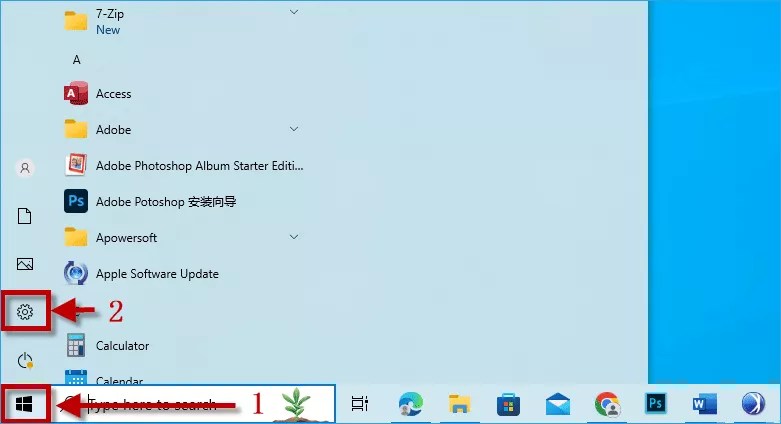
Step 2: Choose System option in the left upper corner.
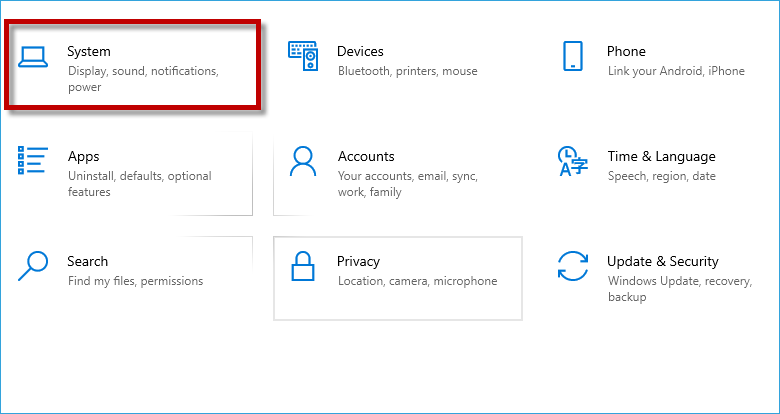
Step 3: Choose Storage option.
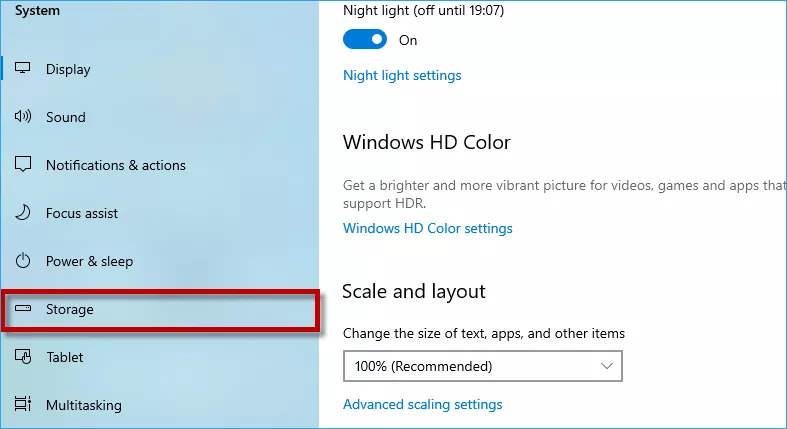
Step 4: Hit Configure Storage Sense or run it now button.
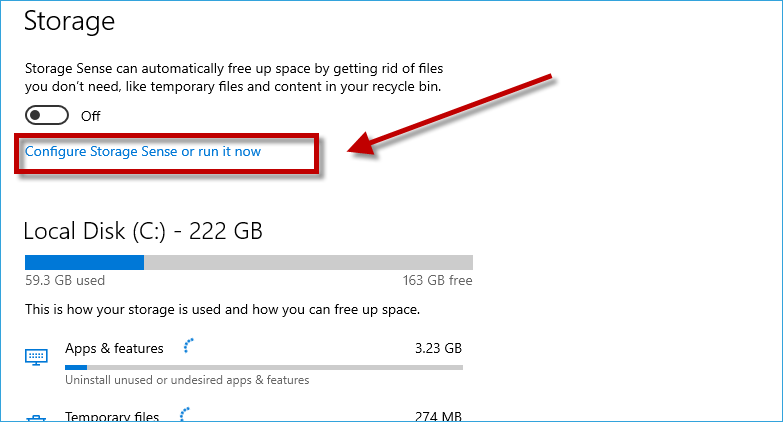
Step 5: Click Clean now button.
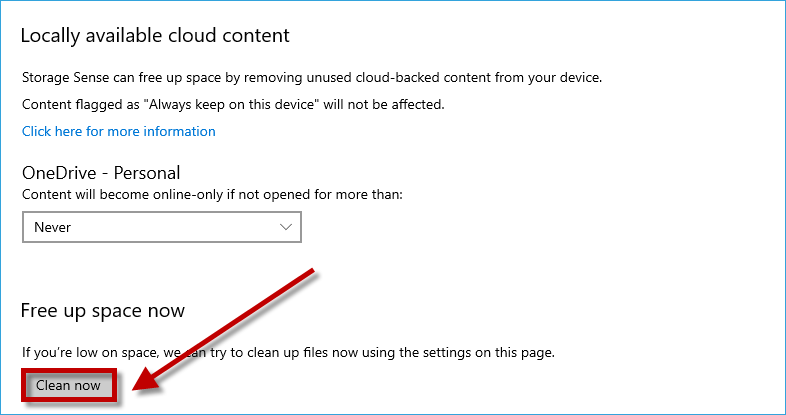
Way 3: Get Rid of Useless Files with a Third-party Tool
In addition to the above methods, you also can download a third-party tool to get rid of useless files. That is to download iSunshare System Genius. As a professional and safe tool, it is able to get rid of useless files and junk files rapidly on computer which not only can free up disk space but also speed up your computer. Meanwhile, it can fix computers take a long time to start up and enable or disable startup programs.
Download: iSunshare System GeniusStep 1: In Junk File option, then click Scan button to scan useless files and garbage files on computer.
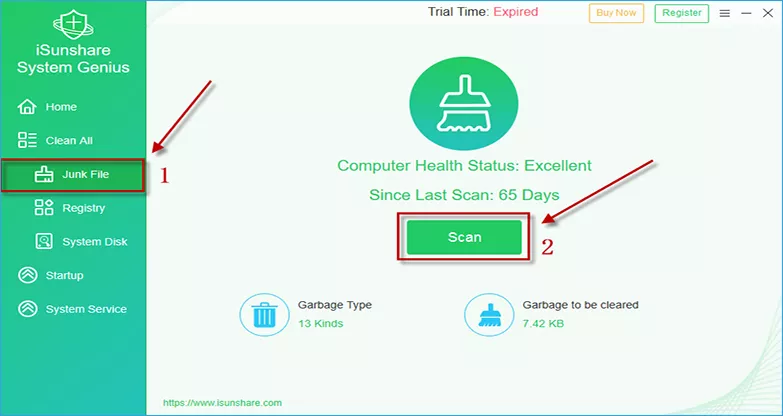
Step 2: Several seconds later, the scan is completed. Tick useless files you want to delete, and then hit Clean button to get rid of these files.
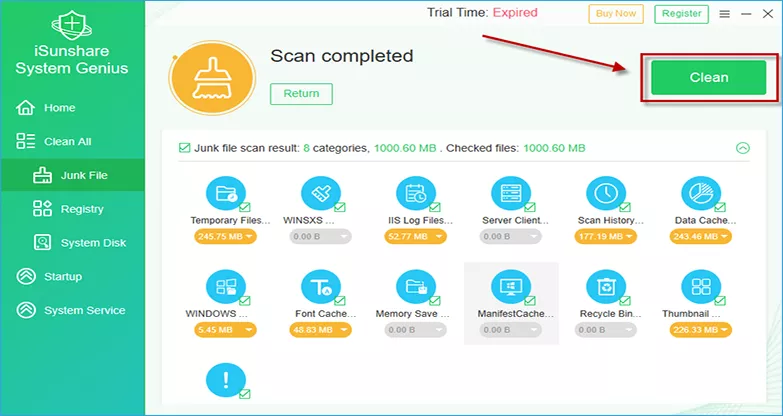
Step 3: A few seconds later, it will show useless files and junk files have been cleared up successfully. Then hit OK button to return to the original page.
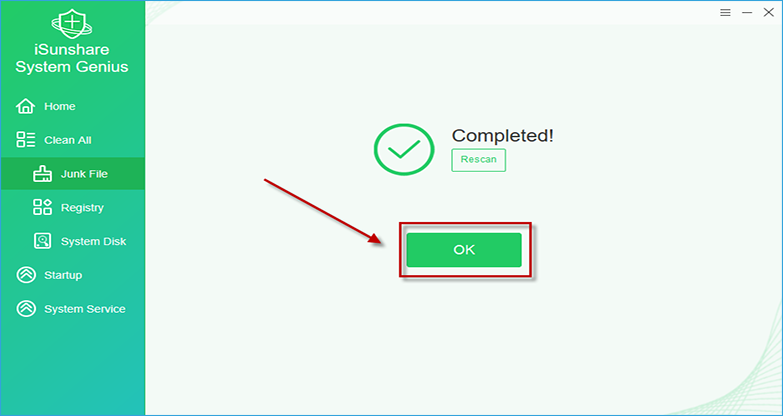
Conclusion
Deleting Temp Folder, Using Free up Space Now Option and iSunshare System Genius are 3 ways about how to get rid of useless files on computer. Just try it! Hope one of the ways will be helpful for you to solve your problem successfully!